Navigation
- Planning
- Initialize First Pod
- Additional Pods – Join Federation
- Global Entitlements
- Monitoring
- Home Sites
Planning
Cloud Pod Architecture lets you create a single icon that load balances connections across multiple pools in multiple pods in multiple sites (datacenters).
- Entitlements can be local or global. Local means pools only in a single pod. Global means merging pools from multiple pods into a single entitlement.
- Don’t configure both global and local entitlements for the same pool.
- A single pool can only belong to one global entitlement.
- Global Entitlements work in a single pod (good for large pools). Or you can you have multiple pods and multiple sites.
- Horizon 6.2 supports Global Entitlements for applications. However, it’s one application per global entitlement.
- Use NetScaler GSLB or F5 GTM to connect Horizon Clients to a Horizon 6 Connection Server. The Horizon 6 Connection Server then uses Global Entitlements to select a pod/pool/desktop.
- By default, pools in pods in the same site as the Horizon 6 Connection Server that the View Client is connected to are preferred over pools in remote sites. Use Home Sites to override this behavior. Home Sites are assigned to Active Directory user groups.
- For Dedicated Assignment pools, global entitlement only helps with the initial connection. Once the user is assigned to a desktop then that desktop is always selected. Users are not automatically provided with a desktop from another site if the site containing their dedicated desktop has gone down. The desktop request will fail because the dedicated desktop isn’t available. The administrator could configure a separate Global Entitlement for the users to provide a floating desktop until such time the original site recovers. That floating entitlement should be arranged to deliver desktops from other sites as required.
- The Horizon 6 Connection Servers participating in Cloud Pod Architecture communicate with each other over TCP 22389 and TCP 8472. Make sure these ports are open.
- View Administrator includes a new administrator privilege: Manage Global Sessions. The regular Administrators role has access to multiple pods. The new Local Administrators role can only manage the local pod.
Limits:
- Max users = 20,000
- Max Pods = 4
- Max Sites = 2
- Max Horizon 6 Connection Servers = 20
Traffic flow (Rob Beekmans – VMware Horizon View Cloud Pod – unwanted routing?):
- Use F5 GTM or NetScaler GSLB to connect users to a Horizon 6 Connection Server in any pod. If active/active, use proximity load balancing to control which pod is initially accessed.
- The Horizon 6 Connection Server looks up the Global Entitlements to determine the destination pod for the Pool.
- User’s PCoIP session goes through the initially connected Horizon 6 Connection Server and across the DCI (Datacenter Interconnect) circuit to the remote pod. There’s no way to re-route PCoIP through a Horizon 6 Connection Server in the remote pod. In fact, the Horizon 6 Connection Servers in the remote pod are never accessed. You need sufficient DCI bandwidth to handle this PCoIP traffic.
Initialize First Pod
- In View Administrator, on the left, expand View Configuration and click Cloud Pod Architecture.
- On the right, click Initialize the Cloud Pod Architecture feature.
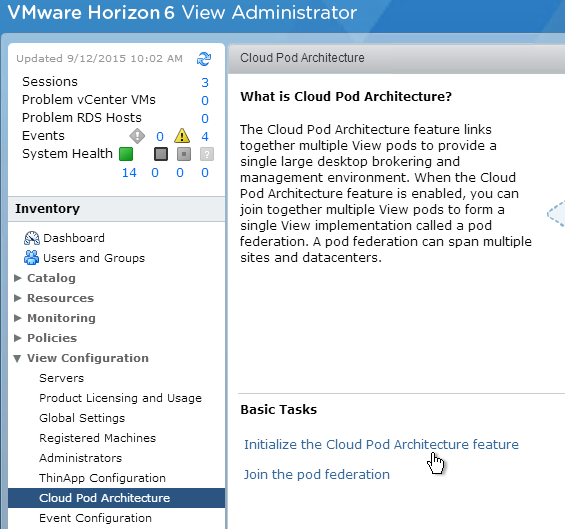
- Click OK to initialize.
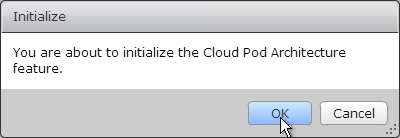
- A status page is displayed.
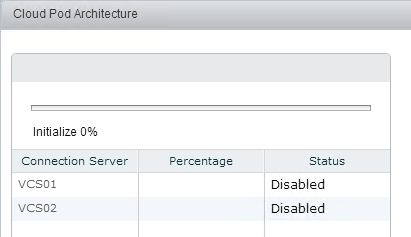
- Click OK to reload the client.
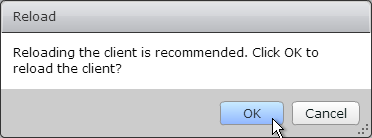
- On the left, expand View Configuration and click Cloud Pod Architecture.
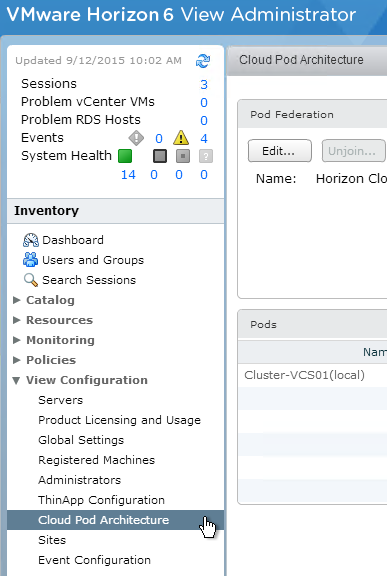
- Feel free to rename the federation.
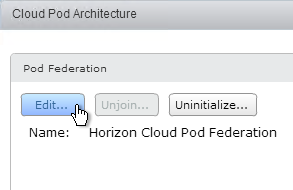
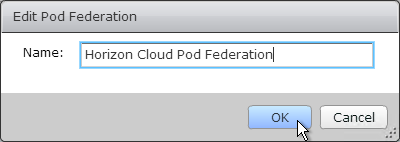
- On the left, expand View Configuration and click Sites.
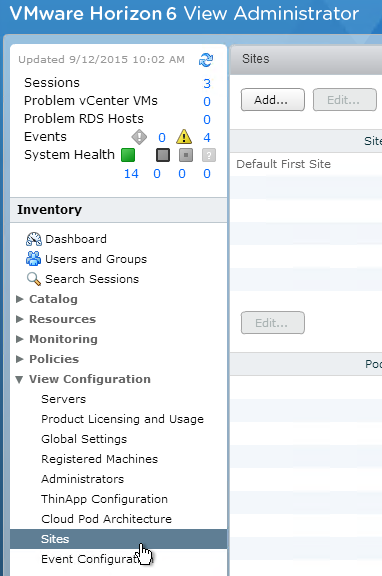
- Rename the Default First Site to be more descriptive.
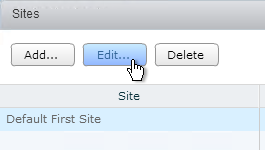
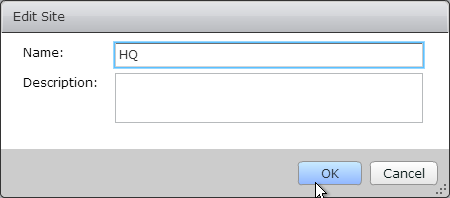
- If you click the site to highlight it, you can rename the Pod to make it more descriptive.
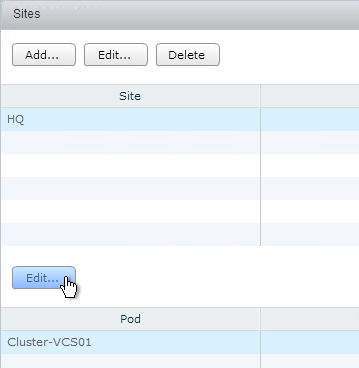
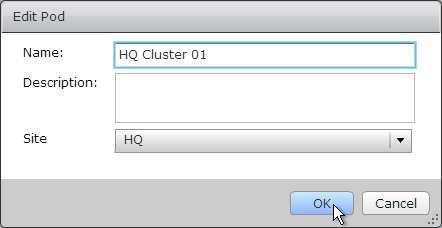
- If you add a Replica server after global entitlements are enabled, see Setting up the Cloud Pod Architecture feature on a replicated View Connection Server instance.
- See Restoring View Connection Server instances in a Cloud Pod Architecture pod federation.
Additional Pods – Join Federation
- Connect to View Administrator in the 2nd pod.
- On the left, expand View Configuration and click Cloud Pod Architecture.
- On the right, click Join the pod federation.
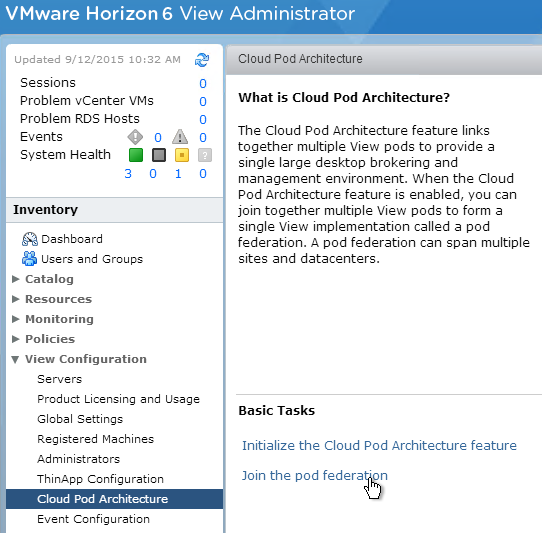
- Enter the name of an existing Horizon 6 Connection Server that is already joined to the federation.
- Enter credentials and click OK.
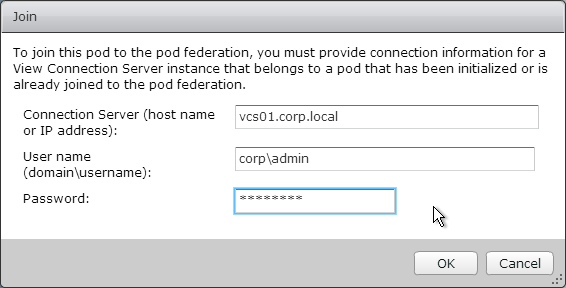
- The Join status is displayed.
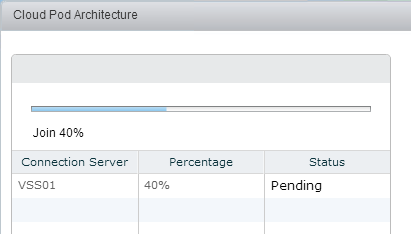
- Click OK to reload the client.
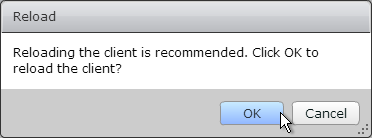
- On the left, expand View Configuration and click Sites.
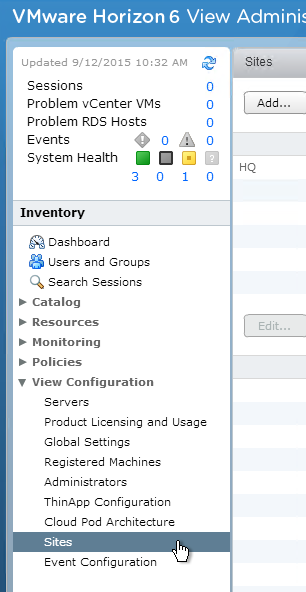
- If this pod is in a different site then click Add to create a new site.
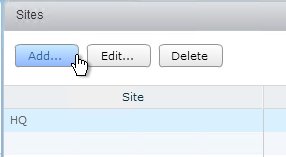
- Give the site a name and click OK.
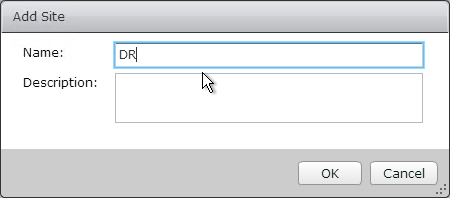
- Highlight the 1st site.
- On the bottom, highlight the new pod and click Edit.
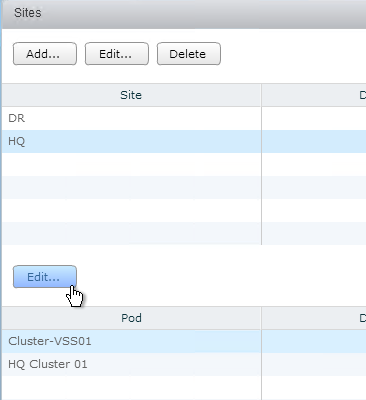
- Rename the pod and put it in the 2nd site. Click OK.
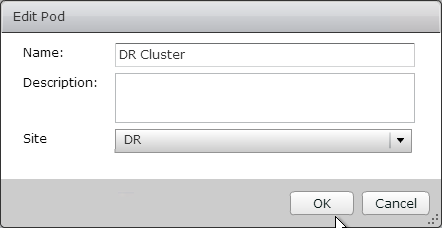
Global Entitlements
Do not create both global and local entitlements for the same pool otherwise users might see two icons.
- In View Administrator, on the left, expand Catalog and click Global Entitlements.
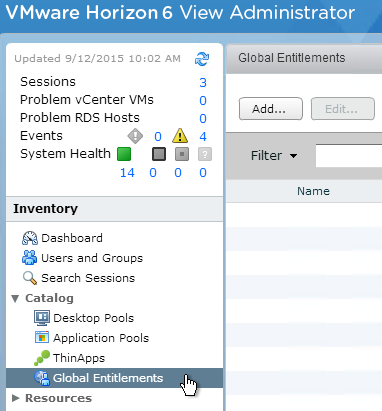
- On the right, click Add.
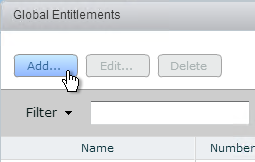
- In the Type page, select Desktop Entitlement or Application Entitlement and click Next.
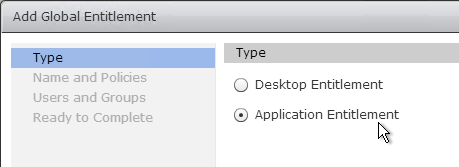
- In the Name and Policies page, give the entitlement (icon) a name. For Application Entitlements, it’s one entitlement per application so include the application name.
- Make other selections. The Use home site checkbox tells the global entitlement to respect user home sites but the user home sites can only be configured at the command line (lmvutil). Click Next.
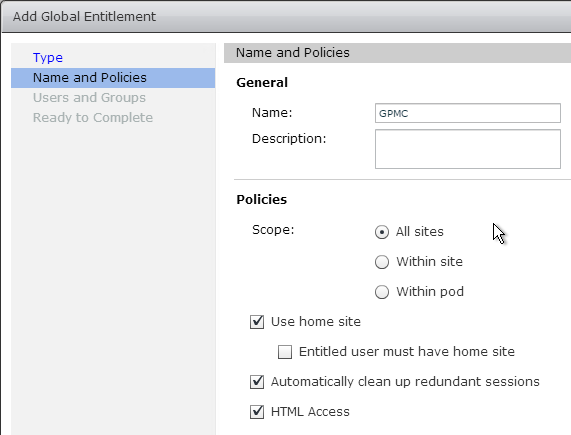
- If creating a Desktop Entitlement then there are more options.
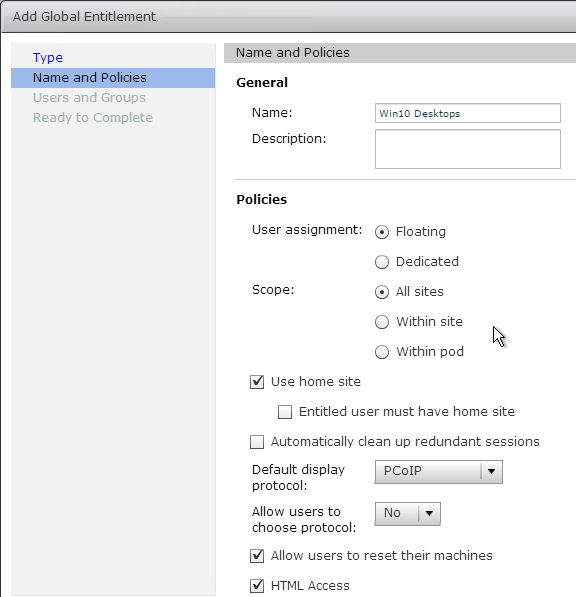
- In the Users and Groups page, add users that can see the icon. Click Next.
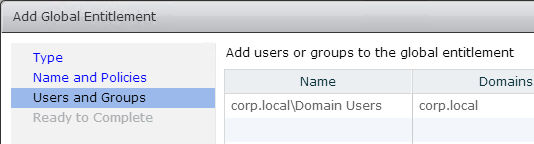
- In the Ready to Complete page, click Finish.
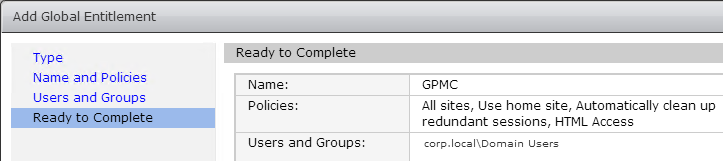
- Double-click the new global entitlement.
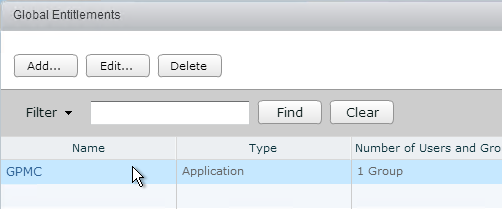
- On the Local Pools tab, click Add.
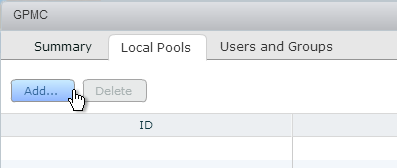
- Select the pools you want to add and click Add. Remember, only one app per Global Entitlement.
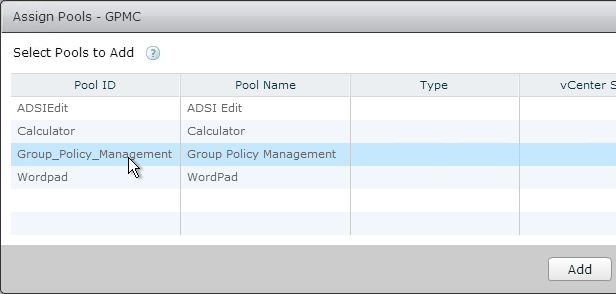
- Go to another pod and view the Global Entitlements.
- On the right, double-click the Global Entitlement.
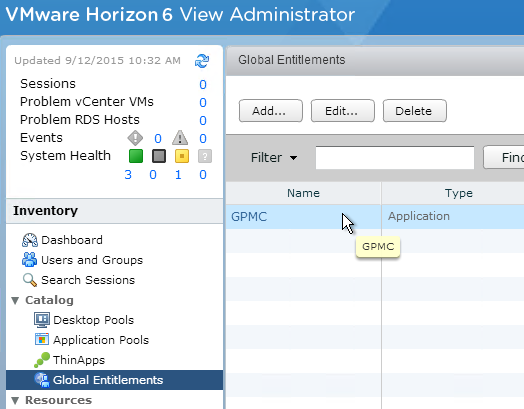
- On the Local Pools tab, click Add to add pools from this pod.
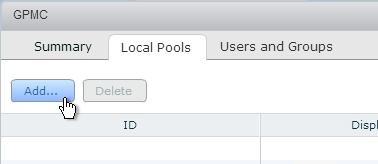
Monitoring
- Once Global Entitlements are enabled, a new Search Sessions node is added to View Administrator. This allows you to search for sessions across federated pods.
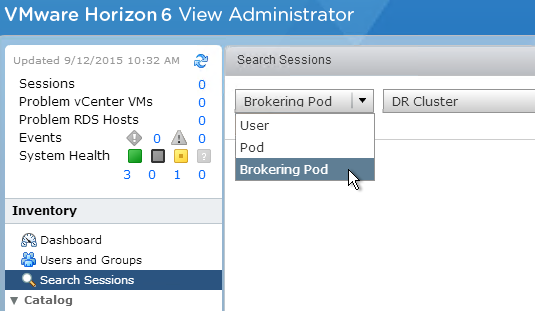
- The Dashboard shows the health of remote pods.
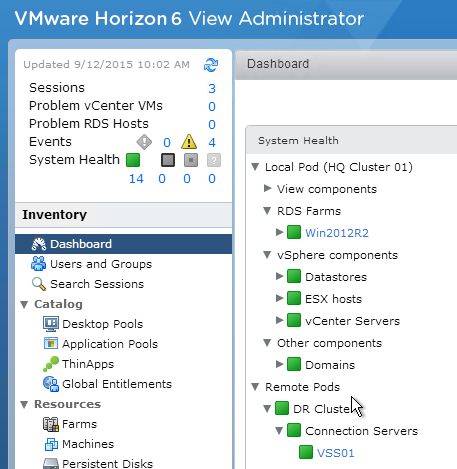
Home Sites
Home sites can’t be specified in View Administrator so use lmvutil instead:
- lmvutil provides almost no feedback.
- Its parameter names are case sensitive.
- It requires you to authenticate for every single command.
- There are different commands for groups vs users.
- Home sites for groups don’t understand nesting.
Do the following to create home sites and assign them to users:
- Run Command Prompt as administrator.
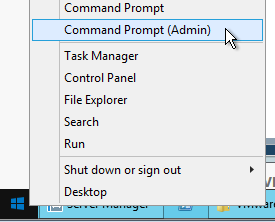
- To create home sites for users, see pubs.vmware.com.
Related Pages
- Back to VMware Horizon 6
Hi Carl,
Is it compulsory to have F5 GTM /LTM configuration for POD.
My understanding is that you are using F5 for POD connection load balancing. User will get entitlement from POD not from F5.
The idea behind Cloud Pod is that you have a single DNS name that can resolve to multiple datacenters/pods. F5 GTM or similar can do that DNS distribution.
Thanks 🙂