Navigation
- GSLB Planning
- ADNS
- Metric Exchange Protocol
- GSLB Services
- GSLB Virtual Server
- Test GSLB
- DNS Delegation
- Geo Location Database
This article was written for NetScaler 10.5.
- For NetScaler 12.0 or Citrix ADC 12.1, see https://www.carlstalhood.com/global-server-load-balancing-gslb-netscaler-12/
- For NetScaler 11.1, see https://www.carlstalhood.com/global-server-load-balancing-gslb-netscaler-11-1/
GSLB Planning
GSLB is nothing more than DNS. GSLB is not in the data path. GSLB receives a DNS query and GSLB sends back an IP address, which is exactly how a DNS server works. However, GSLB can do some things that DNS servers can’t do:
- Don’t give out an IP address unless it is UP (monitoring)
- If active IP address is down, give out the passive IP address (active/passive)
- Give out the IP address that is closest to the user (proximity load balancing)
- Give out different IPs for internal vs external (DNS View)
GSLB is only useful if you have a single DNS name that could resolve to two or more IP addresses. If there’s only one IP address then use normal DNS instead.
Citrix Blog Post Global Server Load Balancing: Part 1 explains how DNS queries work and how GSLB fits in.
Citrix has a good DNS and GSLB Primer.
When configuring GSLB, don’t forget to ask “where is the data?”. For XenApp/XenDesktop, DFS multi-master replication of user profiles is not supported so configure “home” sites for users. More information at Citrix Blog Post XenDesktop, GSLB & DR – Everything you think you know is probably wrong!
GSLB can be enabled both externally and internally. For external GSLB, configure it on the DMZ NetScaler appliances and expose it to the Internet. For internal GSLB, configure it on internal NetScaler appliances. Note: Each NetScaler appliance only has one DNS table so if you try to use one NetScaler for both public and internal then be aware that external users can query for internal GSLB-enabled DNS names.
For internal and external GSLB of the same DNS name on the same appliance, you can use DNS Policies and DNS Views to return different IP addresses depending on where users are connecting from. Citrix CTX130163 How to Configure a GSLB Setup for Internal and External Users Using the Same Host Name.
However, GSLB monitoring applies to the entire GSLB Service so it would take down both internal and external GSLB. If you need different GSLB monitoring for internal and external of the same DNS name, try CNAME:
- External citrix.company.com:
- Configure NetScaler GSLB for citrix.company.com.
- On public DNS, delegate citrix.company.com to the NetScaler DMZ ADNS services.
- Internal citrix.company.com:
- Configure NetScaler GSLB for citrixinternal.company.com or something like that.
- On internal DNS, create CNAME for citrix.company.com to citrixinternal.company.com
- On internal DNS, delegate citrixinternal.company.com to NetScaler internal ADNS services.
Some IP Addresses are needed on each NetScaler pair:
- ADNS IP: An IP that will listen for ADNS queries. For external, create a public IP for the ADNS IP and open UDP 53 so Internet-based DNS servers can access it. This can be an existing SNIP on the appliance.
- GSLB Site IP / MEP IP: A GSLB Site IP that will be used for NetScaler-to-NetScaler communication, which is called MEP or Metric Exchange Protocol. The IP for ADNS can also be used for MEP / GSLB Site.
- RPC Source IP: RPC traffic is sourced from a SNIP, even if this is different than the GSLB Site IP. It’s less confusing if you use a SNIP as the GSLB Site IP.
- Public IP: For external GSLB, create public IPs that are NAT’d to the GSLB Site IPs. The same public IP used for ADNS can also be used for MEP. MEP should be routed across the Internet so NetScaler can determine if the remote datacenter has Internet connectivity or not.
- MEP Port: Open port TCP 3009 between the two NetScaler GSLB Site IPs. Make sure only the NetScalers can access this port on the other NetScaler. Do not allow any other device on the Internet to access this port. This port is encrypted.
- GSLB Sync Ports: To use GSLB Configuration Sync, open ports TCP 22 and TCP 3008 from the NSIP (management IP) to the remote public IP that is NAT’d to the GSLB Site IP. The GSLB Sync command runs a script in BSD shell and thus NSIP is always the Source IP.
- DNS Queries: The purpose of GSLB is to resolve a DNS name to one of several potential IP addresses. These IP addresses are usually public IPs that are NAT’d to existing Load Balancing, SSL Offload, Content Switching, or NetScaler Gateway VIPs in each datacenter.
- IP Summary: In summary, for external GSLB, you will need a minimum of two public IPs in each datacenter:
- One public IP that is NAT’d to the IP that is used for ADNS and MEP (GSLB Site IP). You only need one IP for ADNS / MEP no matter how many GSLB names are configured. MEP (GSLB Site IP) can be a different IP, if desired.
- One public IP that is NAT’d to a Load Balancing, SSL Offload, Content Switching, or NetScaler Gateway VIP.
- If you GSLB-enable multiple DNS names, each DNS name usually resolves to different IPs. This usually means that you will need additional public IPs NAT’d to additional VIPs.
ADNS
- Identify a SNIP that you will use for MEP and ADNS.
- Configure a public IP for the SNIP and configure firewall rules.
- If you wish to use GSLB configuration sync then management access (SSH) must be enabled on this SNIP.
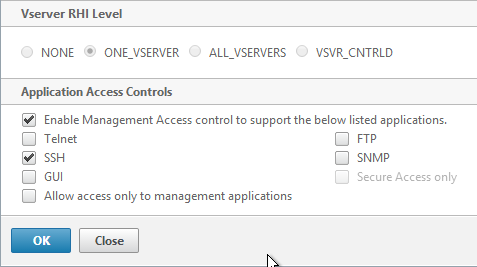
- On the left, expand Traffic Management > Load Balancing, and click Services.
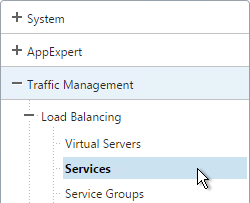
- On the right, click Add.
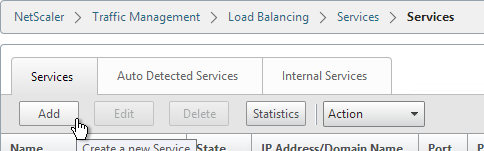
- Name the service ADNS or similar.
- In the IP Address field, enter an appliance SNIP.
- In the Protocol field, select ADNS. Then click OK.
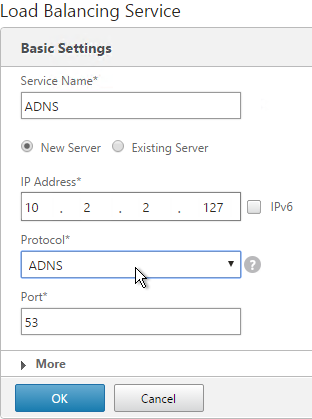
- Scroll down and click Done.
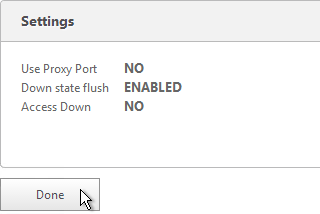
- On the left of the console, expand System, expand Network, and then click IPs.
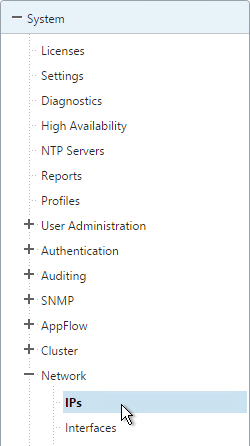
- On the right, you’ll see the SNIP is now marked as the ADNS svc IP. If you don’t see this yet, click the Refresh icon.
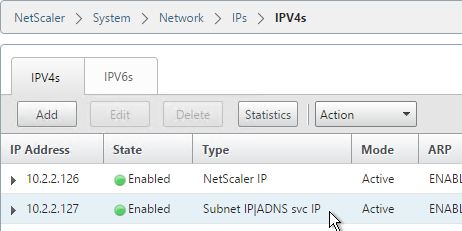
- Repeat on the other appliance in the other datacenter.
- Your NetScaler appliances are now DNS servers.
Metric Exchange Protocol
- Open the firewall rules for Metric Exchange Protocol. You can use the same SNIP and same public IP used for ADNS.
- On the left, expand Traffic Management, right-click GSLB, and enable the feature.
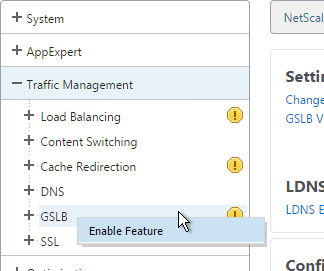
- Expand GSLB, and click Sites.
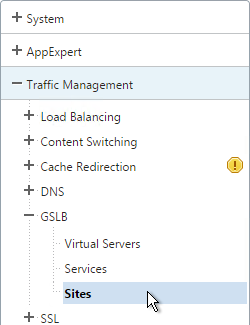
- On the right, click Add.
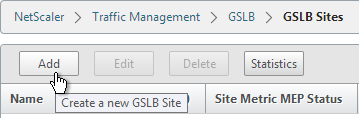
- Add the local site first. Enter a descriptive name and in the Site Type drop-down, select LOCAL.
- In the Site IP Address field, enter an appliance SNIP. This SNIP must be in the default Traffic Domain. The NetScaler listens for GSLB MEP traffic on this IP.
- For Internet-routed GSLB MEP, in the Public IP Address field, enter the public IP that is NAT’d to the GSLB Site IP (SNIP). For internal GSLB, there is no need to enter anything in the Public IP field. Click Create.
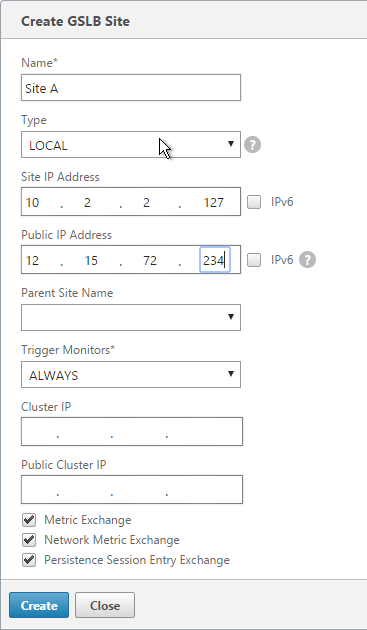
- Go back to System > Network > IPs, and verify that the IP is now marked as a GSLB site IP. If you don’t see it yet, click the Refresh button.
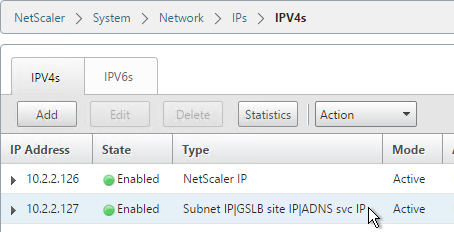
- If you want to use the GSLB Sync Config feature, then you’ll need to edit the GSLB site IP, and enable Management Access.
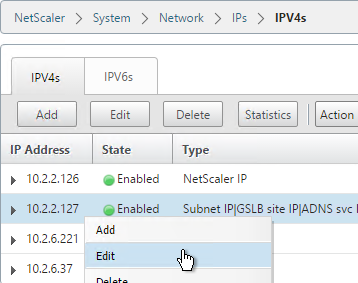
- Scroll down and enable Management Access. SSH is all you need.
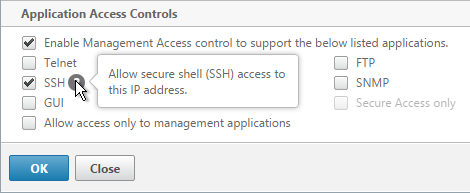
- Go to the other appliance and also create the local GSLB site using its GSLB site IP and its public IP that is NAT’d to the GSLB site IP.
- In System > Network > IPs on the remote appliance, there should now be a GSLB site IP. This could be a SNIP. If GSLB Sync is desired, enable management access on that IP and ensure SSH is enabled.
- Now on each appliance add another GSLB Site, which will be the remote GSLB site.
- Enter a descriptive name and select REMOTE as the Site Type.
- Enter the other appliance’s actual GSLB Site IP as configured on the appliance. This IP does not need to be reachable.
- In the Public IP field, enter the public IP that is NAT’d to the GSLB Site IP on the other appliance. For MEP, TCP 3009 must be open from the local GSLB Site IP to the remote public Site IP. For GSLB sync, TCP 22, and TCP 3008 must be open from the local NSIP to the remote public Site IP. Click Create.
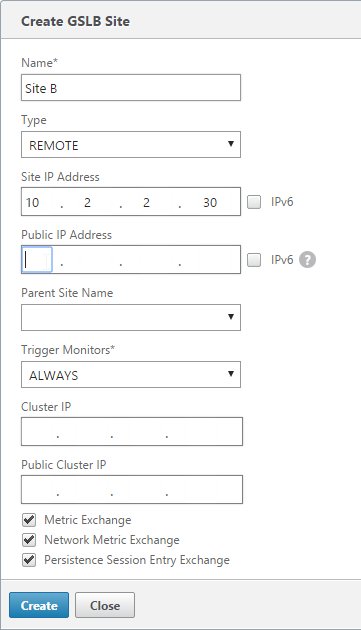
- Repeat on the other appliance.
- MEP will not function yet since the NetScaler appliances are currently configured to communicate unencrypted on TCP 3011. To fix that, on the left, expand System, expand Network, and click RPC.
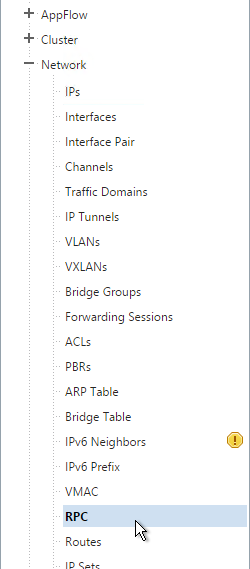
- On the right, edit the new RPC address (the other site’s GSLB Site IP), and click Edit.
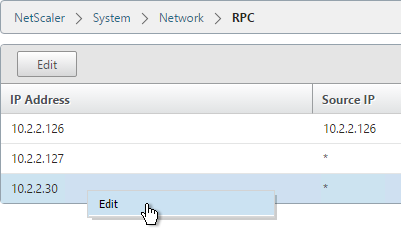
- On the bottom, check the box next to Secure, and click OK.
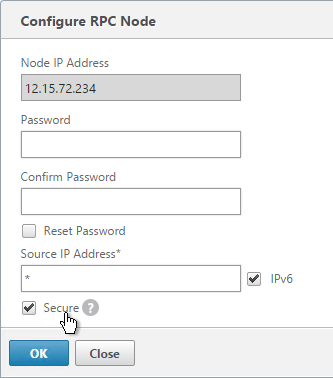
- Do the same thing on the other appliance.
- If you go back to GSLB > Sites, you should see it as active.
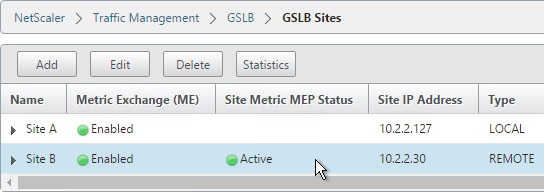
GSLB Services
GSLB Services represent the IP addresses that are returned in DNS Responses. DNS Query = DNS name. DNS Response = IP address.
GSLB should be configured identically on both NetScalers. Since you have no control over which NetScaler will receive the DNS query, you must ensure that both NetScalers are giving out the same DNS responses.
Create the same GSLB Services on both NetScalers:.
- Start on the appliance in the primary data center. This appliance should already have a traffic Virtual Server (NetScaler Gateway, Load Balancing, or Content Switching) for the DNS name that you are trying to GSLB enable.
- On the left, expand Traffic Management > GSLB, and click Services.
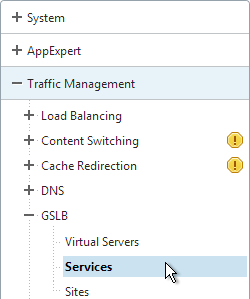
- On the right, click Add.
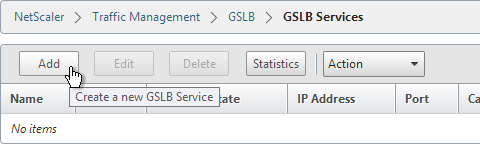
- The service name should be similar to the DNS name that you are trying to GSLB. Include the site name in the service name.
- Select the LOCAL Site.
- On the bottom part, select Virtual Servers, and then select a Virtual Server that is already defined on this appliance. It should automatically fill in the other fields. If you see a message asking if you wish to create a service object, click Yes.
- Scroll up and make sure the Service Type is SSL. It’s annoying that NetScaler doesn’t set this drop-down correctly.
- The Public IP field contains the actual IP Address that the GSLB ADNS service will hand out. Make sure this Public IP is user accessible. It doesn’t even need to be a NetScaler owned IP.
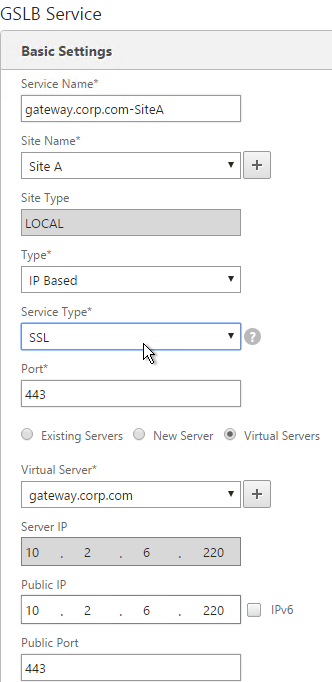
- Scroll down and click OK.
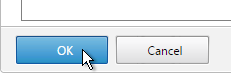
- If the GSLB Service IP is a VIP on the local appliance, then GSLB will simply use the state of the local traffic Virtual Server (Load Balancing, Content Switching, or Gateway). If the GSLB Service IP is a VIP on a remote appliance, then GSLB will use MEP to ask the other appliance for the state of the remote traffic Virtual Server. In both cases, there’s no need to bind a monitor to the GSLB Service.
- However, you can also bind monitors directly to the GSLB Service. Here are some reasons for doing so:
- If the GSLB Service IP is a NetScaler-owned traffic VIP, but the monitors bound the traffic Virtual Server are not the same ones you want to use for GSLB. When you bind monitors to the GSLB Services, the monitors bound to the traffic Virtual Server are ignored.
- If the GSLB Service IP is in a non-default Traffic Domain, then you will need to attach a monitor since GSLB cannot determine the state of Virtual Servers in non-default Traffic Domains.
- If the GSLB Service IP is not hosted on a NetScaler, then only GSLB Service monitors can determine if the Service IP is up or not.
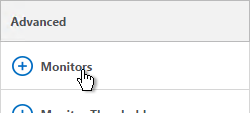
- If you intend to do GSLB active/active and if you need site persistence then you can configure your GSLB Services to use Connection Proxy or HTTP Redirect. See Citrix Blog Post Troubleshooting GSLB Persistence with Fiddler for more details.
- Click Done.
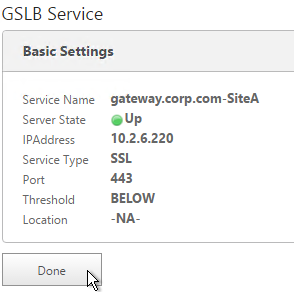
- On the other datacenter NetScaler, create a GSLB Service.
- Select the REMOTE site that is hosting the service.

- Since the service is on a different appliance and not this one, you won’t be able to select it using the Virtual Servers option. Instead, select New Server.
- For the Server IP, enter the actual VIP configured on the other appliance. This local NetScaler will use GSLB MEP to communicate with the remote NetScaler to find a traffic Virtual Server with this VIP. The remote NetScaler respond if the remote traffic Virtual Server is up or not. The remote Server IP configured here does not need to be directly reachable by this local appliance. If the Server IP is not owned by either NetScaler, then you will need to bind monitors to your GSLB Service.
- In the Public IP field, enter the IP address that will be handed out to clients. This is the IP address that users will use to connect to the service. For Public DNS, you enter a Public IP that is usually NAT’d to the traffic VIP. For internal DNS, the Public IP and the Server IP are usually the same.
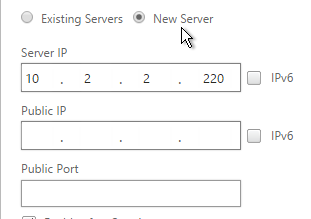
- Scroll up and change the Service Type to match the Virtual Server defined on the other appliance..
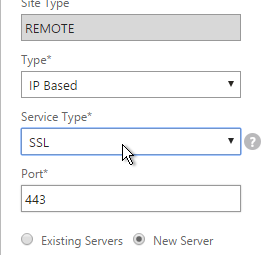
- Click OK.
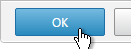
- Just like the other appliance, you can also configure Site Persistence and GSLB Service Monitors. Click Done when done.
- Create more GSLB Services, one for each traffic VIP. GSLB is useless if there’s only one IP address to return. You should have multiple IP addresses (VIPs) through which a web service (e.g. NetScaler Gateway) can be accessed. Each of these VIPs is typically in different datacenters, or on different Internet circuits. The mapping between DNS name and IP addresses is configured in the GSLB vServer, as detailed in the next section.
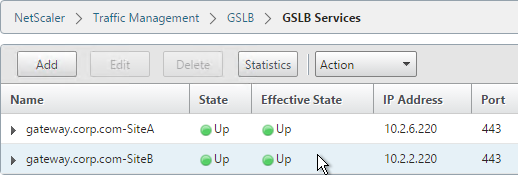
GSLB Virtual Server
The GSLB Virtual Server is the entity that the DNS name is bound to. GSLB vServer then gives out the IP address of one of the GSLB Services that is bound to it.
Configure the GSLB vServer identically on both appliances:
- On the left, expand Traffic Management > GLSB and click Virtual Servers.
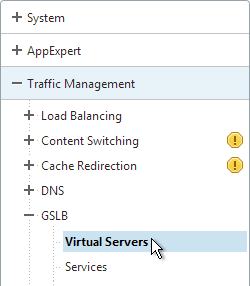
- On the right, click Add.
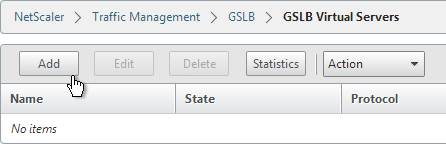
- Give the GSLB vServer a descriptive name. For active/active, you can name it the same as your DNS name. For active/passive, you will create two GSLB Virtual Servers, one for each datacenter, so include Active or Passive in the Virtual Server name.
- Make sure Service Type is set correctly.
- If you intend to bind multiple GSLB Services to this GSLB vServer, then you can optionally check the box for Send all “active” service IPs. By default, GSLB only gives out one IP per DNS query. This checkbox always returns all IPs, but the IPs are ordered based on the GSLB Load Balancing Method and/or GSLB Persistence.
- Click OK.
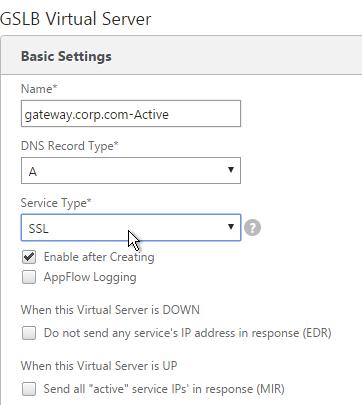
- On the right, in the Advanced column, click Service.
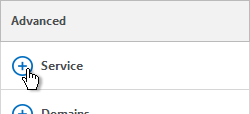
- On the left, click where it says No GSLB Virtual Server to GSLBService Binding.
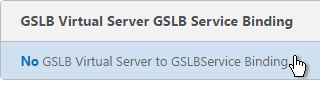
- Click the arrow next to Click to select.
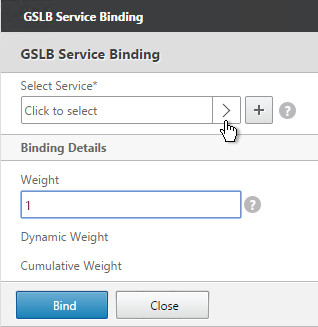
- Check the box next to an existing GSLB Service and click OK. If your GSLB is active/passive then only bind one service.
- If your GSLB is active/active then bind multiple GSLB Services. Also, you’d probably need to configure GSLB persistence (Source IP or cookies).
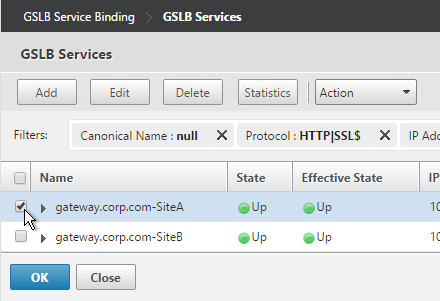
- Click Bind.
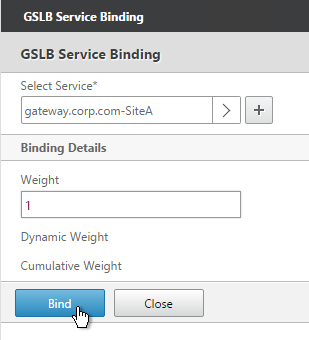
- On the right, in the Advanced column, click Domains.
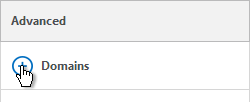
- On the left, click where it says No GSLB Virtual Server Domain Binding.
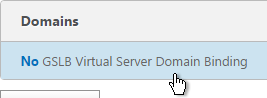
- Enter the FQDN that GSLB will resolve.
- If this GSLB is active/passive, there are two options:
- Use the Backup IP field to specify the IP address that will be handed out if the primary NetScaler is inaccessible or if the VIP on the primary appliance is marked down for any reason.
- Or, create a second GSLB Virtual Server that has the passive GSLB service bound to it. Don’t bind a Domain to the second GSLB Virtual Server. Then edit the Active GSLB Virtual Server and use the Backup Virtual Server section to select the second GSLB Virtual Server.
- Click Bind.
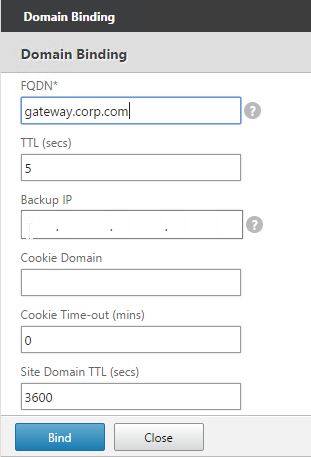
- If this is active/active GSLB, you can edit the Method section to enable Static Proximity. This assumes the Geo Location database has already been installed on the appliance.
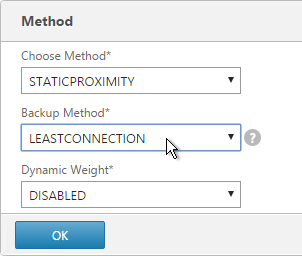
- Also for active/active, if you don’t want to use Cookie-based persistence, then you can use the Persistence section to configure Source IP persistence.
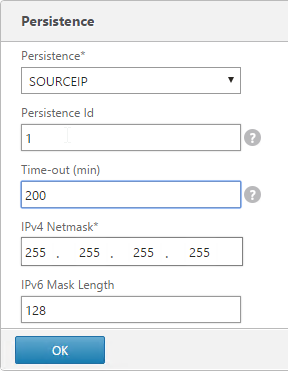
- Click Done.
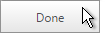
- If you are configuring active/passive using the backup GSLB Virtual Server method, create a second GSLB Virtual Server that has the passive GSLB service bound to it. Don’t bind a Domain to the second GSLB Virtual Server. Then edit the Active GSLB Virtual Server and use the Backup Virtual Server section to select the second GSLB Virtual Server.
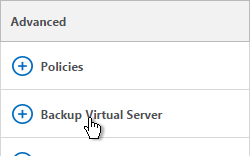
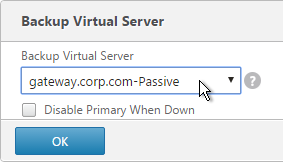
- On the left, if you expand Traffic Management > DNS, expand Records, and click Address Records, you’ll see a new DNS record for the GSLB domain you just configured. Notice it is marked as GSLB DOMAIN.
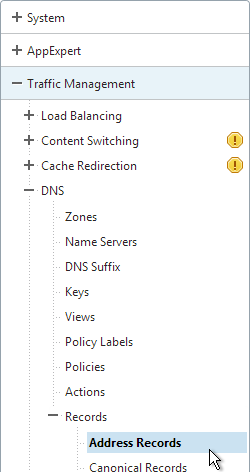
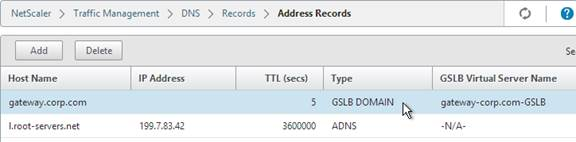
- Create identical GSLB Virtual Servers on the other NetScaler appliance. Both NetScalers must be configured identically.
- You can also synchronize the GSLB configuration with the remote appliance by going to Traffic Management > GSLB.
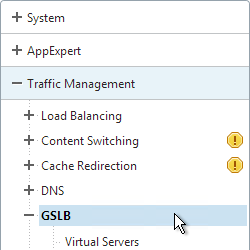
- On the right, click Sychronize configuration on remote sites.
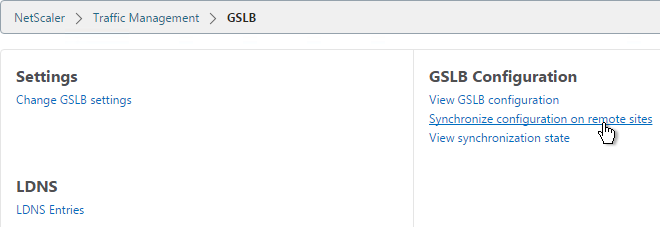
- Use the check boxes on the top, if desired. It’s usually a good idea to Preview the changes before applying them. Then click OK to begin synchronization.
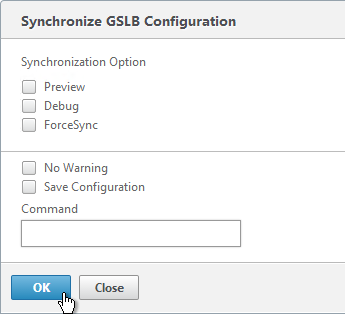
Some notes regarding GSLB Sync:
- It’s probably more reliable to do it from the CLI by running sync gslb config and one of the config options (e.g. -preview).
- GSLB Sync runs as a script on the BSD shell and thus always uses the NSIP as the source IP.
- GSLB Sync connects to the remote GSLB Site IP on TCP 3008 (if RPC is Secure) and TCP 22.
Test GSLB
- To test GSLB, simply point nslookup to the ADNS services and submit a DNS query for one of the DNS names bound to a GSLB vServer. Run the query multiple times to make sure you’re getting the response you expect.

- Both NetScaler ADNS services should be giving the same response.

- To simulate a failure, disable the traffic Virtual Server.
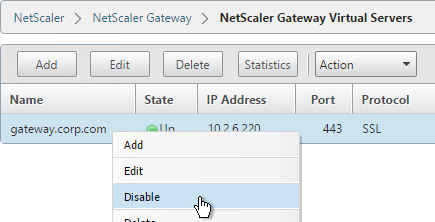
- Then the responses should change. Verify on both ADNS services.


- Re-enable the traffic Virtual Server, and the responses should return to normal.
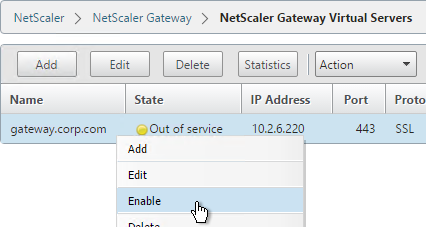


DNS Delegation
If you are enabling GSLB for the domain gateway.corp.com, you’ll need to create a delegation at the server that is hosting the corp.com DNS zone. For public GSLB, you need to edit the public DNS zone for corp.com.
DNS Delegation instructions will vary depending on what product host’s the public DNS zone. This section details Microsoft DNS, but it should be similar in BIND or web-based DNS products.
There are two ways to delegate GSLB-enabled DNS names to NetScaler ADNS:
- Delegate the individual record. For example, delegate gateway.corp.com to the two NetScaler ADNS services (gslb1.corp.com and gslb2.corp.com).
- Delegate an entire subzone. For example, delegate the subzone gslb.corp.com to the two NetScaler ADNS services. Then create a CNAME record in the parent DNS zone for gateway.corp.com that is aliased to gateway.gslb.corp.com. When DNS queries make it to NetScaler, they will be for gateway.gslb.corp.com and thus gateway.gslb.corp.com needs to be bound to the GSLB Virtual Server instead of gateway.corp.com. For additional delegations, simply create more CNAME records.
This section covers the first method – delegating an individual DNS record:
- Run DNS Manager.
- First, create Host Records pointing to the ADNS services running on the NetScalers in each data center. These host records for ADNS are used for all GSLB delegations no matter how many GSLB delegations you need to create.
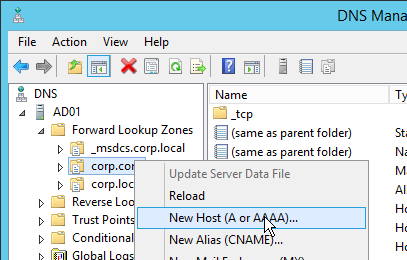
- The first Host record is gslb1 (or similar) and should point to the ADNS service (Public IP) on one of the NetScaler appliances.
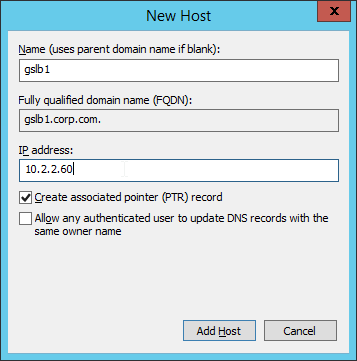
- The second Host record is gslb2 and should point to the ADNS Service (public IP) on the other NetScaler appliance.
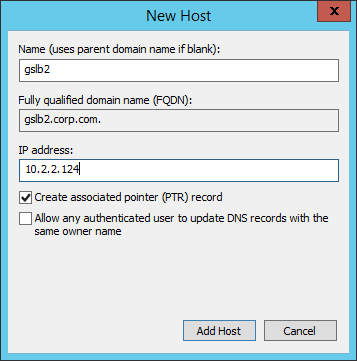
- If you currently have a host record for the service that you are delegating to GSLB (gateway.corp.com), delete it.
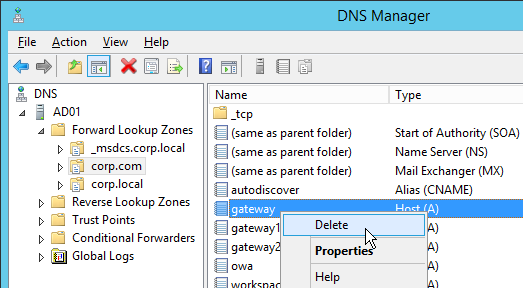
- Right-click the parent DNS zone and click New Delegation.
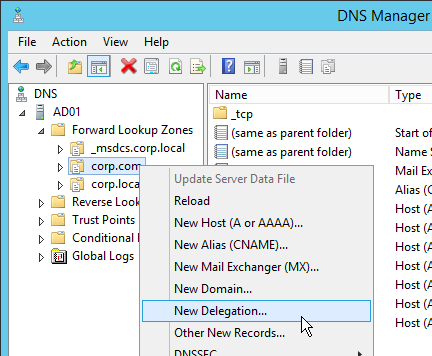
- In the Welcome to the New Delegation Wizard page, click Next.
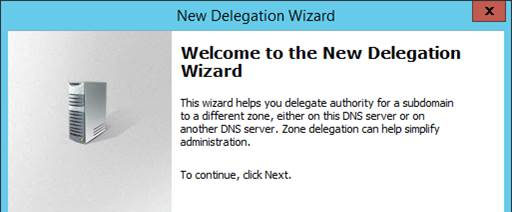
- In the Delegated Domain Name page, enter the left part of the DNS record that you are delegating (e.g. gateway). Click Next.
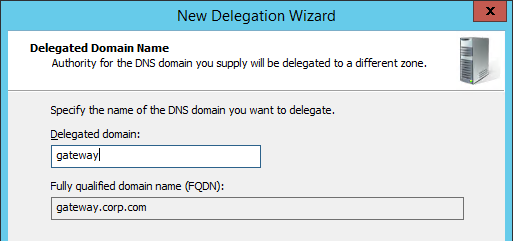
- In the Name Servers page, click Add.
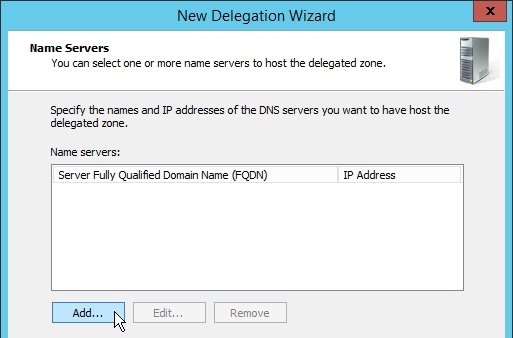
- This is where you specify gslb1.corp.com and gslb2.corp.com. Enter gslb1.corp.com and click Resolve. Then click OK. If you see a message about the server not being authoritative for the zone, ignore the message.
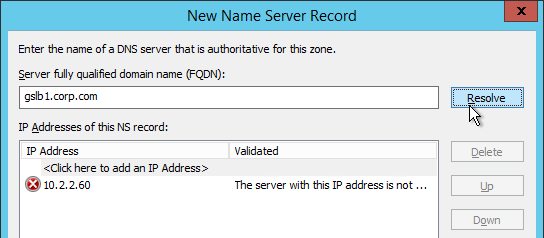
- Then click Add to add the other GSLB ADNS server.
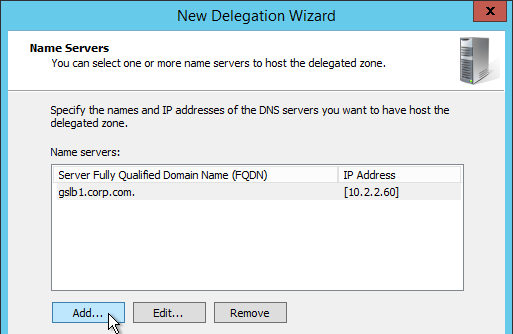
- Once both ADNS servers are added to the list, click Next.
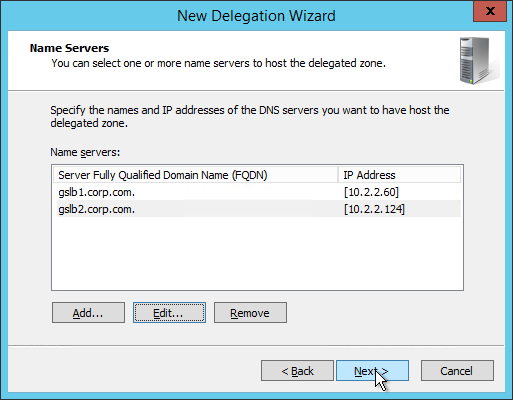
- In the Completing the New Delegation Wizard page, click Finish.

- If you run nslookup against your Microsoft DNS server, it will respond with Non-authoritative answer. That’s because it got the response from NetScaler and not from itself.
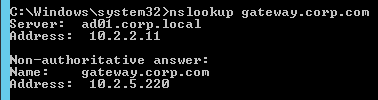
That’s all there is to it. Your NetScalers are now DNS servers. For active/passive, the NetScalers will hand out the public IP address of the primary data center. When the primary data center is not accessible, GSLB will hand out the GSLB Service IP bound to the Backup GSLB vServer.
Geo Location Database
If you want to use DNS Policies or Static Proximity GSLB Load Balancing or Responders based on user’s location, import a geo location database. Common free databases are:
- GeoLite Legacy – http://dev.maxmind.com/geoip/legacy/geolite/
- IP2Location Lite – http://lite.ip2location.com/.
For IP2Location, see the blog post Add IP2Location Database as NetScaler’s Location File for instructions on how to import.
For GeoLite Legacy:
- Download the GeoLite Country database CSV from http://dev.maxmind.com/geoip/legacy/geolite/.
- Note: GeoLite City is actually two files that must be merged as detailed at Citrix Blog Post GeoLite City as NetScaler location database. GeoLite Country doesn’t need any preparation.
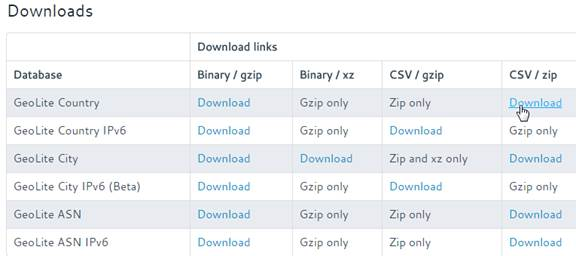
- Upload the extracted database (.csv file) to the NetScaler appliance at /var/netscaler/locdb.
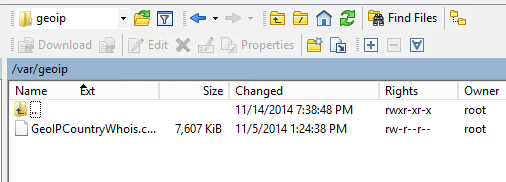
To import the Geo database:
- In the NetScaler GUI, on the left, expand AppExpert, expand Location, and click Static Database (IPv4).
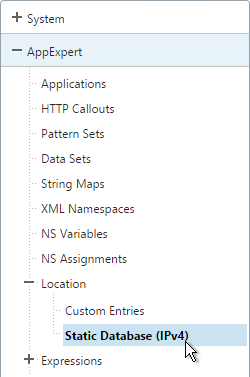
- On the right, click Add.
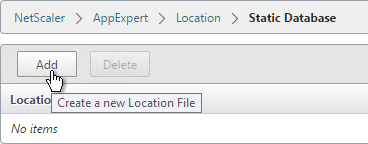
- Browse to the location database file.
- In the Location Format field, select geoip-country and click Create.
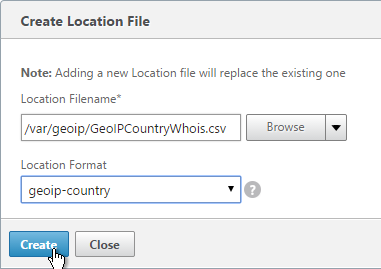
- When you open a GSLB Service, the public IP will be translated to a location.
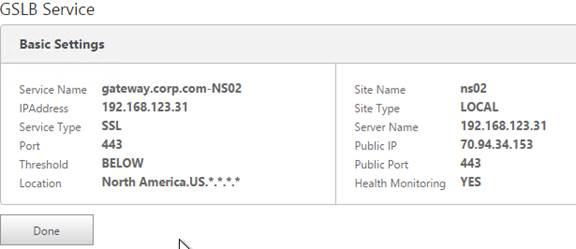
You can use the Geo locations in a DNS Policy, static proximity GSLB Load Balancing, or Responders:
- Citrix Knowledgebase article – How to Block Access to a Website Using a Location Database Based on User’s Country
- Neil Spellings blog post – Using Netscaler HTTP callouts for real-time GeoIP and anonymous proxy detection
- Citrix Docs – Overriding Static Proximity Behavior by Configuring Preferred Locations
Hey Carl,
Having a weird weighting issue.
We have gateway.x.com –> gateway.gslb.x.com (delegated zone) –> going to netscaler 1/2, withing the GSLB config we have 2 services sf01 and sf02 in diffrent DCs. Whenever we ping or nslookup the gateway.x.com the IP being sent back is round robin between the two services even though we have applied a weight for the order we want them to come back in as we would like to force SF01 as the main one.
When looking at the testing netscaler it looks like both entries have the same weight instead of the ones we have applied. We are also not using dynamic weighting.
Any ideas?
Thanks
What GSLB load balancing method did you choose? Is MEP working correctly between the ADCs hosting the two GSLB services?
Hi Carl,
this article is about configure GSLB with virtual server, can you pls tell me how to configure GSLB with content switching vserver. I dont see any article about that.
i’ve 3 vips – A/B/C
vip-A -backupVserver B
vip-B -backupVserver A
if both A&B are down then only send traffic to VIP-C.
if a and B are down & C is active now. suppose one of vip(A/B) is up then redirect traffic to A/B which are up.
how will we achieve it in normal load balancing & GSLB as well.
Kindly give me a suggestion on it.
You can configure Reverse monitors so that the Monitor is only UP if the monitored IP address is down.
Excellent article Carl!
I have having issue while trying to sync config across other sites. It works for 5 out of 7 sites.
For the 2 remaining sites, I am getting this message:
xxxxxxxx[Slave]:
Syncing gslb static proximity database: ok
Getting Config: ok
Comparing config: ok
Applying changes: Aborting …
I have necessary ports open on the firewall and SSH enabled on SNIP. I can see session to port 3008 getting established on the firewall.
Logs aren’t helpful as well.
Any ideas?
What do you see in /var/log/ns.log on the other appliance? Maybe there’s a configuration conflict (e.g. server object already exists with different name).
Spot on! We had a virtual server record at 2 remote sites with different service type than the gslb service.
SSL_BRIDGE on the VS. The gslb service which i was trying to sync was set as SSL.
Thanks Carl!
“You cannot enable data collection on a Citrix ADC deployed in LAN User mode by using the Citrix ADM configuration utility.” https://docs.citrix.com/en-us/citrix-application-delivery-management-software/13/analytics/hdx-insight/enable-data-collection.html
Hi Carl,
Have you done a GSLB configuration with Horizon? I am having an issue in which persistent to sourceip gets me to one DC1 – at all times. Do you know how the configuration should be in a VDI environment of the NS GSLB?
Hi Carl,
how many hours usually it takes to setup GSLB for 5 locations. any tentetive number?
Thanks
Hi carl how to set up this Domain Name-xxx.dk external url, TTL-3600, Record A ,Current IP Address- 213.174.75.123 Current Port Number-80,443. What will be SNAT in NetScaler Server(s) IP Address located in dmz 172.22.xx.xx,172.22.xx.xx, Port Number- 80,443. Do we need gslv set up and server certificate binding.
Hi Carl for giving access to external URL port 80,443, backend servers are located in DMZ do server certificate binding required . Also what will be SNAT . DO you have any document how it will set up in gslv.TTL-3600 Record -A Current IP Address- 213.174.75.123 Current Port Number-80,443
Hi Carl,
I have a GSLB vserver configured for port 41000 but I can still access it via port 22? Can you advice why this is the case?
$ telnet gslb-server.wlb.sample.net 41000
Trying 10.10.10.10…
Connected to gslb-server.wlb.sample.net (10.10.10.10)
Escape character is ‘^]’.
$ telnet gslb-server.wlb.sample.net 22
Trying 10.10.10.10…
Connected to gslb-server.wlb.sample.net (10.10.10.10)
Escape character is ‘^]’.
SSH-2.0-6.3.11.121 SSH Tectia Server
GSLB is only used for dns resolution, it does not have any part in port or protocol access. Check the settings in the respective LB settings
Carl, in this article https://www.carlstalhood.com/global-server-load-balancing/ you mention: ‘You only need one IP for ADNS / MEP no matter how many GSLB names are configured’ but for security reasons I would feel better if my MEP was running over an ‘inside’ SNIP and only ADNS and the NAT’d to publicly accessible servers are reachable on the external SNIP. So it is not a MUST to combine MEP and ADNS on the same SNIP, right?
Correct. They can be different. If you run MEP internally, you’ll need some way to monitor Internet reachability in the other datacenter.
yes, that would be possible by monitoring the ISP DNS server or something. Does that also mean the GSLB sync is not possible with separate IP addresses for each GSLB service? I’ve never tried that and don’t have the time to figure that out I think…
Lets’ say it also depends on the firewall. If it is the same firewall for all network interfaces but different vlans, you might consider MEP on internal NIC, however acces to the external vservers should be checked and that is best done on the external network and that is what you are actually doing with MEP as well. I think I do go for MEP on external NIC and rely on the firewall and/or a Netscaler extended ACL to not expose this to the (dark) web..
Hi Carl,
Hope you are doing great.
Can we do GSLB to another GSLB site redirection. For example,I have two locations one in US and UK and I will create a GSLB site with Round Trip Time GSLB method and it should point to another GSLB site in the region between production and DR datacenters using Active-Passive GSLB method.
A person trying from arizona should reach to US and then it should go to US Production DC.
You can do this with CNAME-based GSLB services. Create two CNAME-based GSLB services and assign them to GSLB Sites. When a site is selected, the CNAME will be returned. The CNAME can then be another GSLB vServer, but this time with active/passive IP responses instead of CNAME responses.
Try the content switching within GSLB