Navigation
- Install Director on Standalone Server
- Director Monitoring Database Grooming
- Director Single Sign On
- Director – Multiple XenDesktop Sites
- Director Alerts and Notifications
- Director – SCOM Integration
- Director Tweaks
- Director – Saved Filters
- Director – Custom and Scheduled Reports
- Use Director 💡
Director on Standalone Server
If you are installing Director 7.9 on a standalone server, see Citrix CTX142260 Installing or Upgrading to Citrix Director 7.6.200
- If you intend to install Director on a standalone server, start with running AutoSelect.exe from the XenApp/XenDesktop 7.9 media.
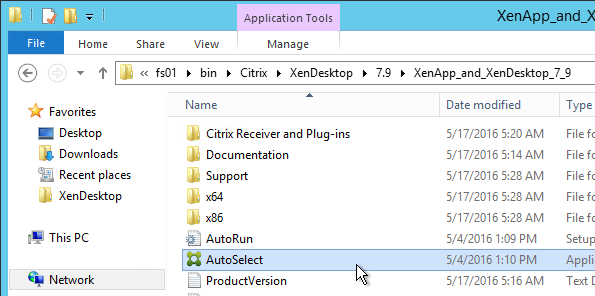
- On the right, click Citrix Director.
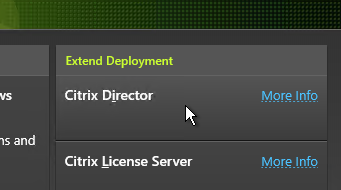
- In the Licensing Agreement page, select I have read, understand, and accept the terms and click Next.
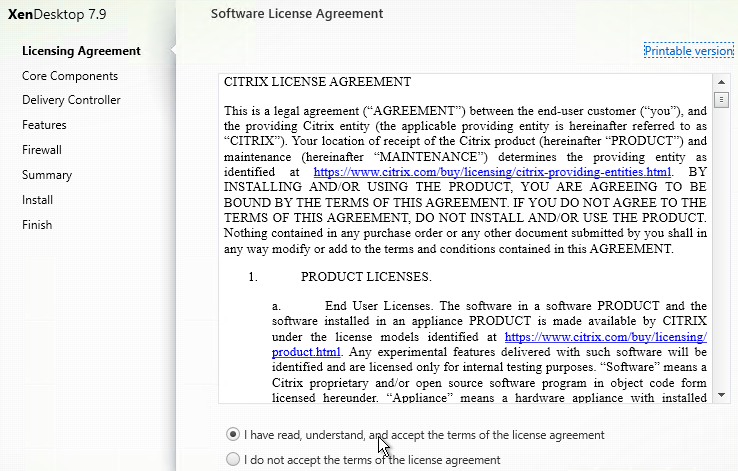
- In the Core Components page, click Next.
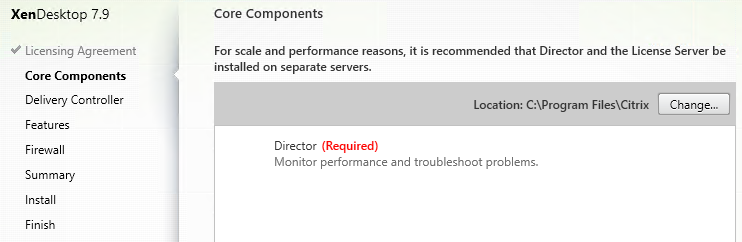
- In the Delivery Controller page, it will ask you for the location of one Controller in the farm. Only enter one Controller per farm.
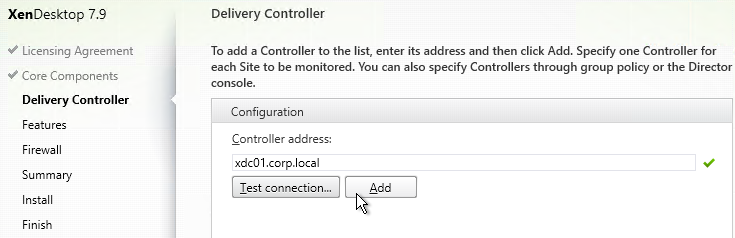
- In the Features page, click Next.
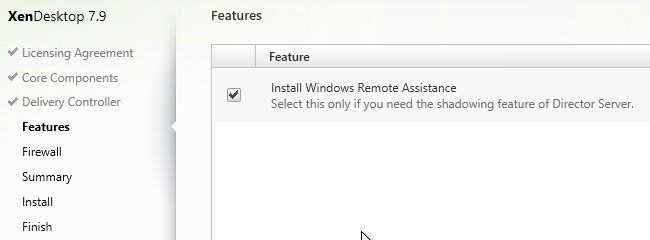
- In the Firewall page, click Next.
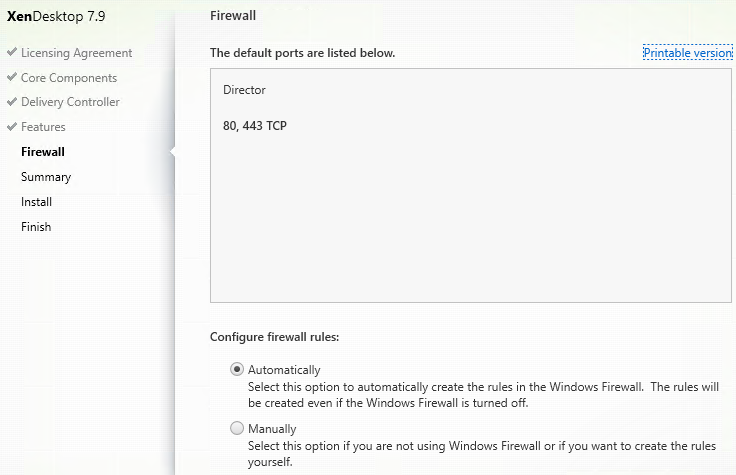
- In the Summary page, click Install.
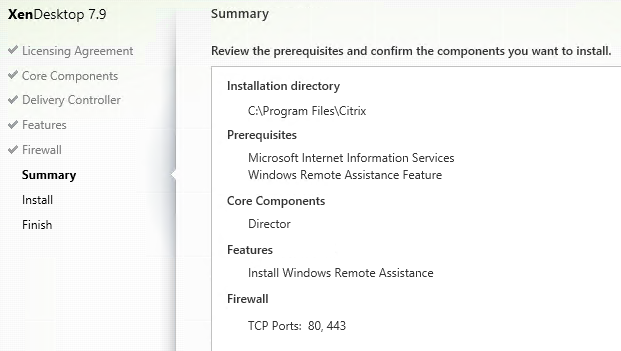
- In the Finish page, click Finish.
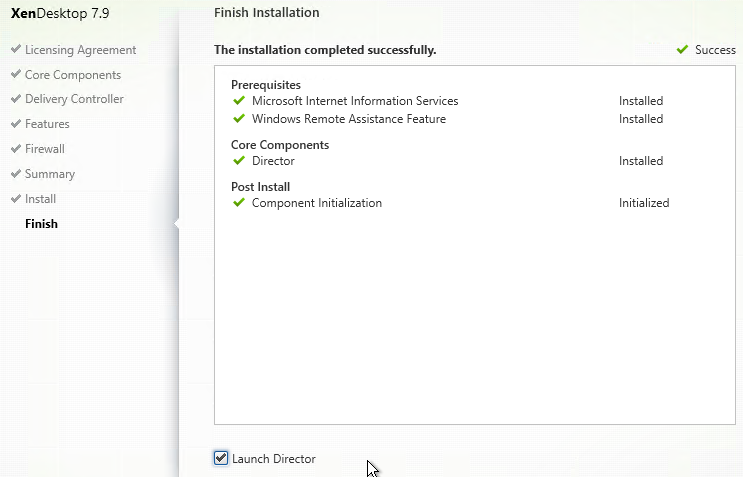
- In IIS Manager, go to Default Web Site > Director > Application Settings, find Service.AutoDiscoveryAddresses and make sure it points to a Controller and not to localhost.
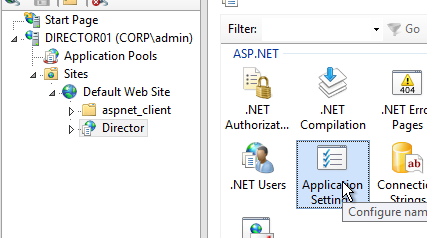
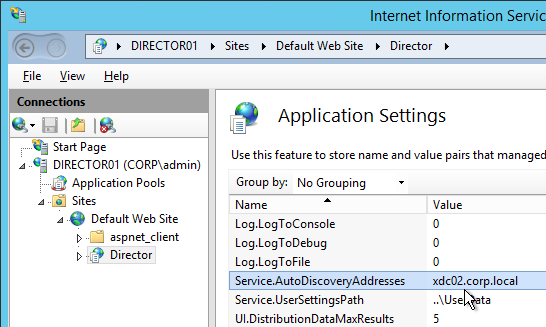
- If you built multiple Director servers, use NetScaler to load balance them.
The only new feature in Director 7.9 is Logon Duration improvements.
Director Grooming
If XenDesktop is not Platinum Edition then all historical Director data is groomed at 7 days.
For XenDesktop/XenApp Platinum Edition, by default, most of the historical Director data is groomed at 90 days. This can be adjusted up to 367 days by running a PowerShell cmdlet.
- On a XenDesktop Delivery Controller, run PowerShell and run asnp Citrix.*

- Run Get-MonitorConfiguration to see the current grooming settings.
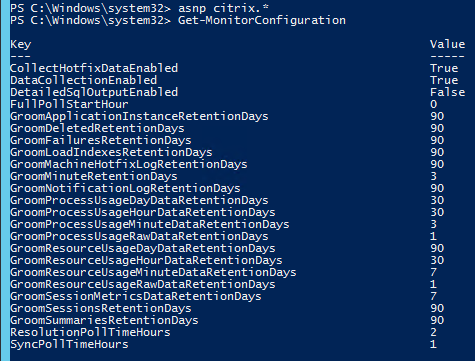
- Run Set-MonitorConfiguration to change the grooming settings.
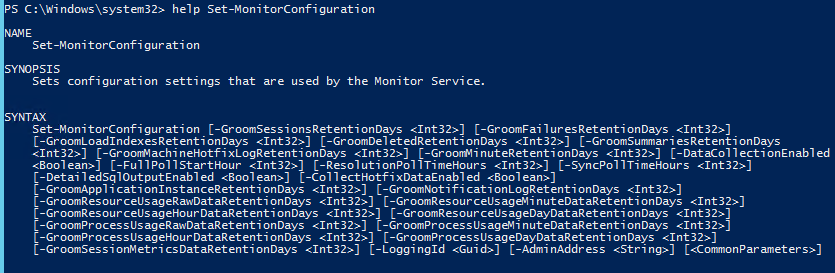
Director Single Sign-on
You can configure Director 7.9 to support Integrated Windows Authentication (Single Sign-on). Note: there seem to be issues when not connecting from the local machine or when connecting through a load balancer.
- Run IIS Manager. You can launch it from Server Manager (Tools menu) or from the Start Menu or by running inetmgr.
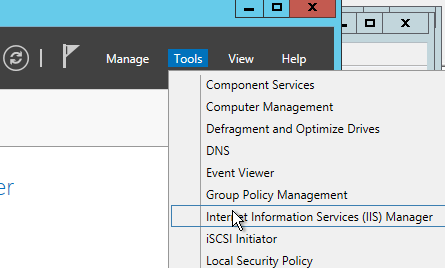
- On the left, expand Sites, expand Default Web Site, and click Director.
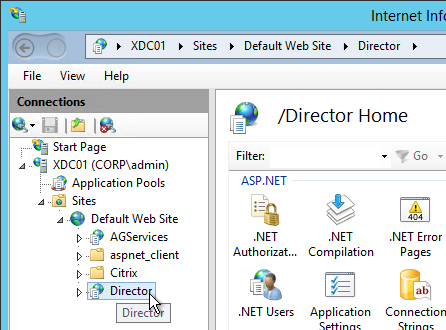
- In the middle, double-click Authentication in the IIS section.
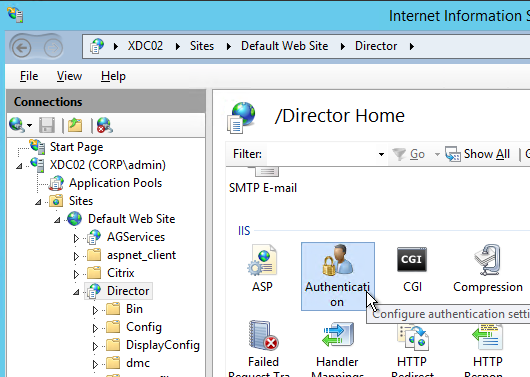
- Right-click Windows Authentication and Enable it.
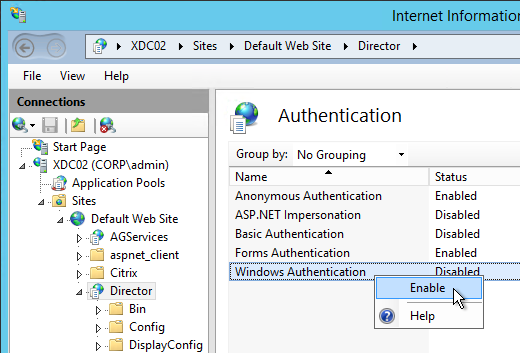
- Right-click Anonymous Authentication and Disable it.
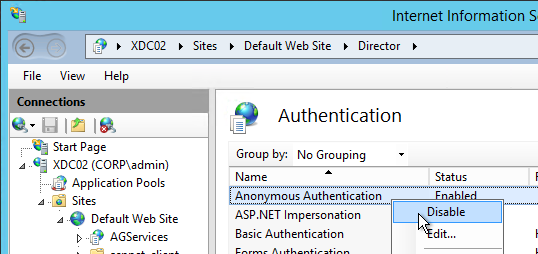
- Pass-through auth won’t work from another computer until you set the http SPN for the Director server. See Director 7.7 Windows Authentication not working with NS LB at discussions.citrix.com.

- If Director is not installed on a Controller then you’ll need to configure Kerberos delegation.
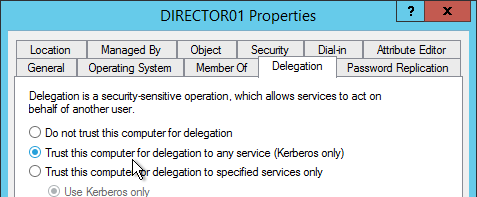
- If you are load balancing Director then additional config is required. See Director 7.7 Windows Authentication not working with NS LB at discussions.citrix.com for more info.
- Create an AD service account that will be used as the Director’s ApplicationPoolIdentity.
- Create SPN and link it to the service account.
setspn -S http/loadbalanced_URL domain\user
- Trust the user account for delegation to any service (Kerberos only) (trust the Director servers for delegation is not necessary in this case). You have to create the SPN before you can do this step.
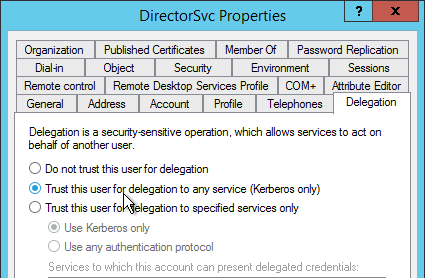
- In IIS manager, on the Application Pools (Director), specify the Identity as user we have created in step 1.
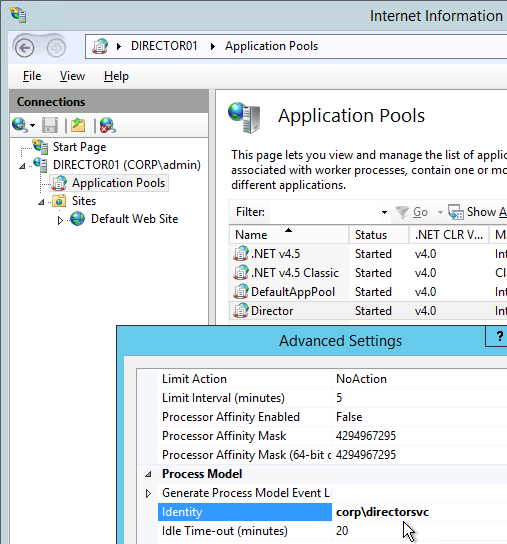
- In IIS manager, select Default Web Site and open the Configuration Editor.
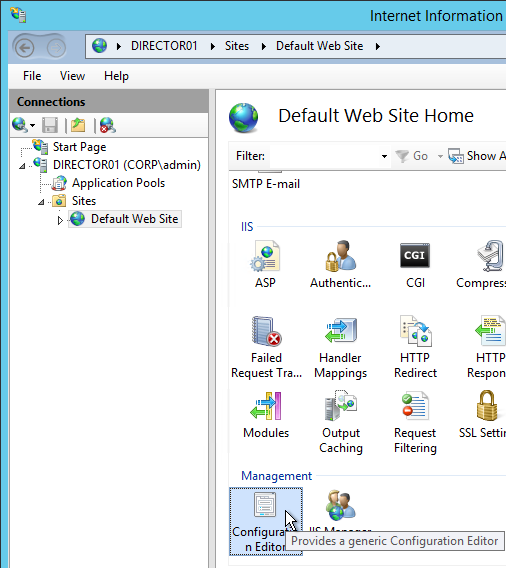
- Use the drop-down to navigate to the following section:
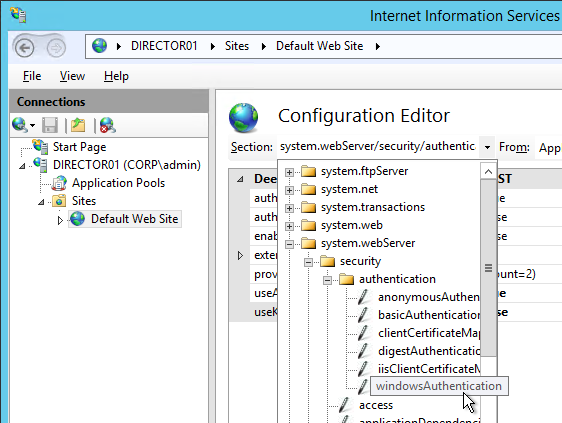
system.webServer/security/authentication/windowsAuthentication
- Set useAppPoolCredentials = True and useKernelMode = False. Click Apply on the top right.
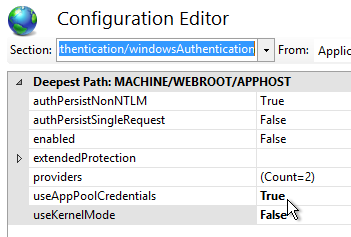
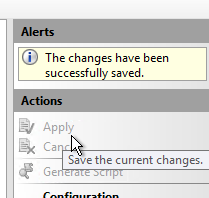
- When you connect to Director you will be automatically logged in. You can change the login account by first logging off.
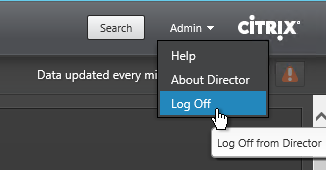
- Then change the drop-down to User credentials.
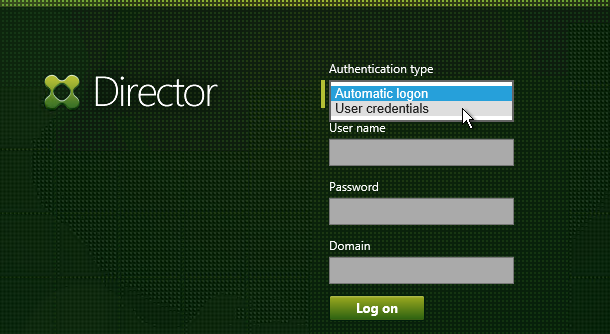
Director – Multiple XenDesktop Sites
- Run IIS Manager. You can launch it from Server Manager (Tools menu) or from the Start Menu or by running inetmgr.
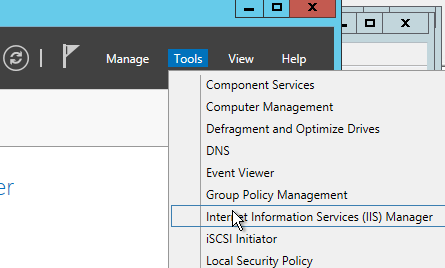
- On the left, expand Sites, expand Default Web Site, and click Director.
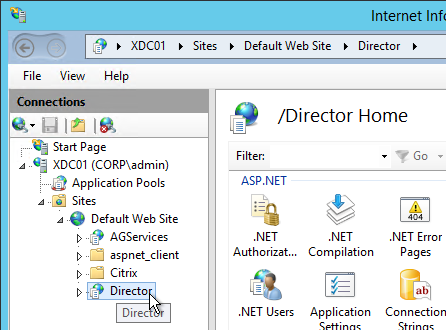
- In the middle pane, double-click Application Settings.
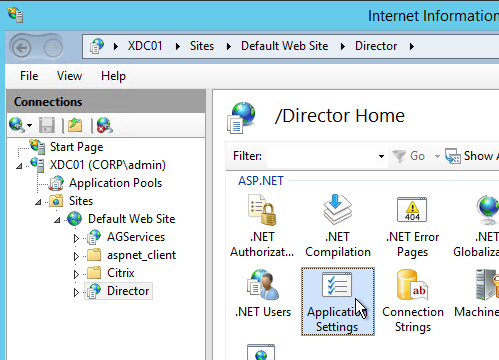
- Find the entry for Service.AutoDiscoveryAddresses and double-click it.
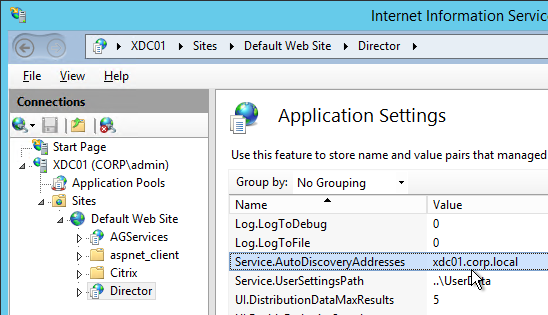
- If Director is installed on a Controller, localhost should already be entered.
- Add a comma and the NetBIOS name of one of the controllers in the 2nd XenDesktop Site (farm). Only enter one Controller name. If you have multiple Director servers, you can point each Director server to a different Controller in the 2nd XenDesktop Site (farm).
- According to Citrix CTX200543 Desktop Director Access Fails After XenDesktop 7.5 is Upgraded to 7.6, the addresses should be NetBIOS names, not FQDN. Click OK.
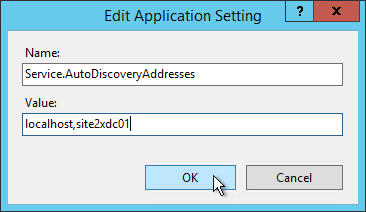
Director Alerts and Notifications
Director 7.8 and newer supports alert conditions and email notifications. This feature requires XenApp/XenDesktop to be licensed with Platinum Edition. See Citrix Blog Post Configuring & Managing Alerts and Notifications Using Director for more information.
An upcoming version of Director adds CPU, Memory, and ICT RTT alerts. Citrix Blog Post 7 New Categories in Director for Proactive Notifications & Alerts 💡
To configure alerts:
- While logged into Director, at the top of the page click the Alerts button.
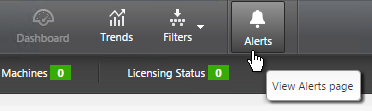
- Switch to the Email Server Configuration tab.
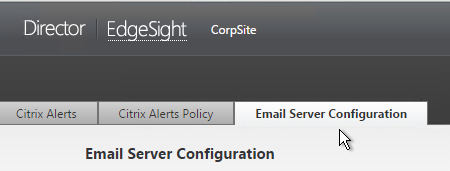
- Enter your SMTP information and click Send Test Message. Then click Save.
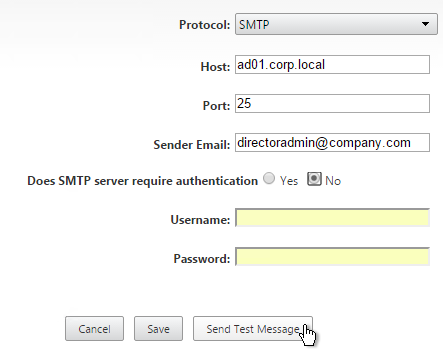
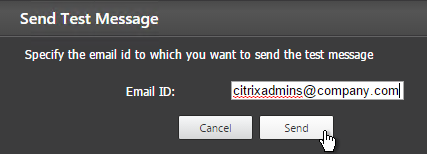
- Switch to the Citrix Alerts Policy tab.
- There are three high-level categories of alerts: Site Policy, Delivery Group Policy, and Server OS Policy. Click whichever one you want to configure.
- Then click Create.
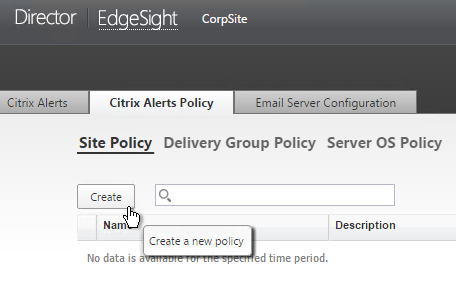
- Give the alert a name.
- On the bottom left, select a condition and enter thresholds.
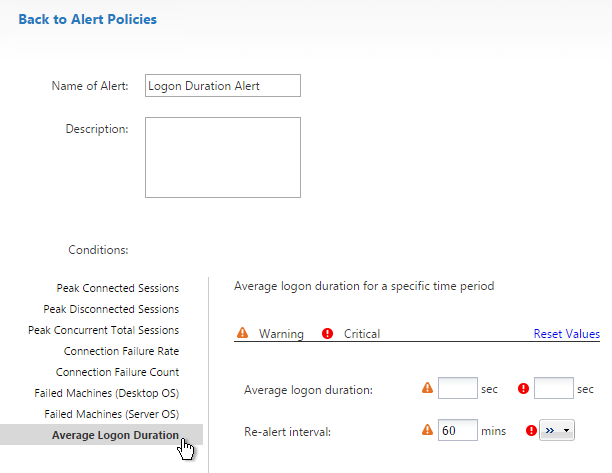
- On the bottom right, in the Notifications preferences section, click Add.
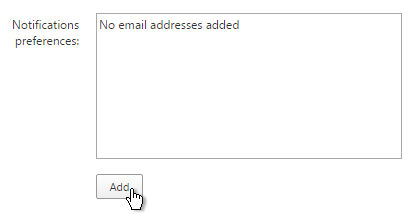
- Enter an email address and click Add.
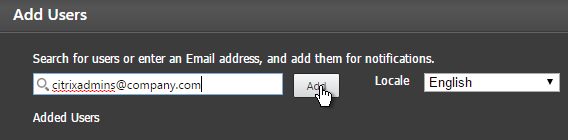
- Click Save when done. Feel free to create more alerts and notifications.
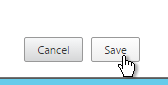
- Citrix has an experimental Desktop Notification Tool. See Citrix Blog Post Desktop Notification Tool For Citrix XenDesktop.

Citrix Blog Post Integrate Director Notifications into Custom Apps with Octoblu: Director Alerts can be configured with a WebHook that allows Octoblu to perform actions when a Director Alert occurs. 💡
Set-MonitorNotificationPolicy –Uid 5 –Webhook <Webhook URL>
Director – SCOM Integration
Director 7.8 and newer can display alerts from System Center Operations Manager 2012 R2. This feature requires XenApp/XenDesktop Platinum Edition.
- See Configure SCOM integration at docs.citrix.com for detailed configuration instructions. Also see Marius Sandbu Integrating Citrix XenDesktop 7.7 and System Center Operations Manager.
- If Director server or System Center Operations Manager server is 2008 R2, then login to the 2008 R2 server, open PowerShell and run Enable-PSRemoting. Yes to everything. This is not needed on Windows Server 2012 R2 servers.
- On Director 7.8 server, run C:\inetpub\wwwroot\Director\tools\DirectorConfig.exe /configscom
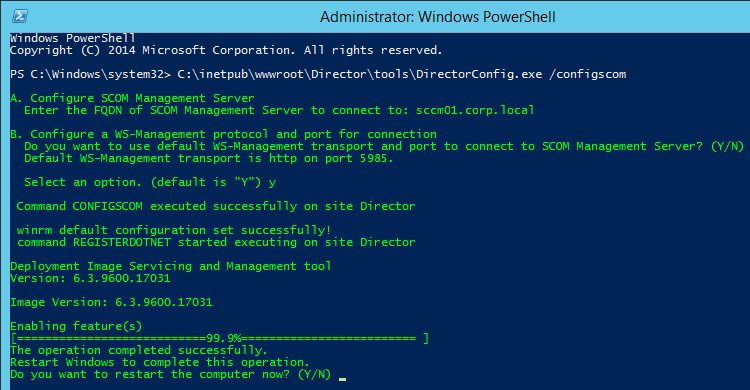
- FYI, the DirectorConfig.exe /configscom command enables the following features on the Director server: /FeatureName:IIS-NetFxExtensibility45 /FeatureName:IIS-ASPNET45 /FeatureName:WCF-HTTP-Activation45
- FYI, the System Center Operations Manager server is listed in IIS Manager at Default Web Site > Director > Application Settings (middle pane) > Connector.SCOM.ManagementServer.
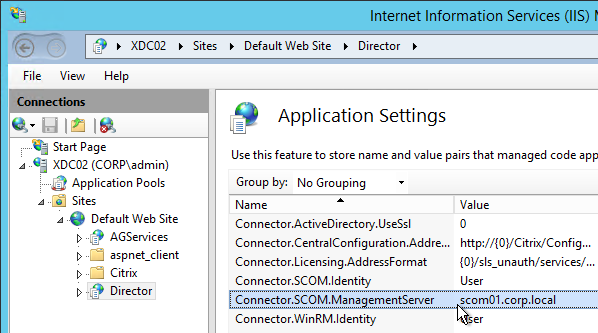
- On the System Center Operations Manager server, edit Remote Management Users local group and add Citrix Admins and other Director users.
- In System Center Operations Manager Console, go to Administration > User Roles and edit Operations Manager Operators. Add the Citrix Admins and other Director users.
- See Citrix Blog Post SCOM Alerts in Citrix Director for information on how to view System Center Operations Manager alerts in Director.
Director Tweaks
Prepopulate the domain field
From http://www.xenblog.dk/?p=33: On the Controllers having the Director role installed, locate and edit the ‘LogOn.aspx’ file. By default you can find it at “C:\inetpub\wwwroot\Director\Logon.aspx”
In line 450 you will have the following. To find the line, search for ID=”Domain”. Note: onblur and onfocus attributes were added in newer versions of Director.
<asp:TextBox ID="Domain" runat="server" CssClass="text-box" onfocus="showIndicator(this);" onblur="hideIndicator(this);"></asp:TextBox>
In the ID=”Domain” element, insert a Text attribute and set it to your domain name. Don’t change or add any other attributes. Save the file.
<asp:TextBox ID="Domain" runat="server" Text="Corp" CssClass="text-box" onfocus="showIndicator(this);" onblur="hideIndicator(this);"></asp:TextBox>
This will prepopulate the domain field text box with your domain name and still allow the user to change it, if that should be required. Note: this only seems to work if Single Sign-on is disabled.
Session timeout
By default the idle time session limit of the Director is 245 min. If you wish to change the timeout, here is how to do it.
- Log on to the Director Server as an administrator
- Open the ‘IIS Manager’
- Browse to ‘SitesDefault Web SiteDirector’ in the left hand pane.
- Open ‘Session State’ in the right hand pane
- Change the ‘Time-out (in minutes)’ value under ‘Cookie Settings’
- Click ‘Apply’ in the Actions list
SSL Check
From http://euc.consulting/blog/citrix-desktop-director-2-1: If you are not securing Director with an SSL certificate you will get this error at the logon screen.
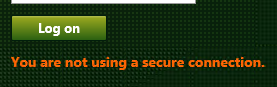
To stop this:
- Log on to the Director Server as an administrator
- Open the ‘IIS Manager’
- Browse to ‘SitesDefault Web SiteDirector’ in the left hand pane.
- Open ‘Application Settings’ in the right hand pane
- Set EnableSslCheck to false.
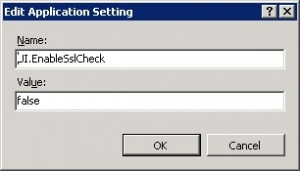
Disable Activity Manager
From Disable the visibility of running applications in the Activity Manager in Advanced Configuration at docs.citrix.com: By default, the Activity Manager in Director displays a list of all the running applications and the Windows description in the title bars of any open applications for the user’s session. This information can be viewed by all administrators that have access to the Activity Manager feature in Director. For Delegated Administrator roles, this includes Full administrator, Delivery Group administrator, and Help Desk Administrator.
To protect the privacy of users and the applications they are running, you can disable the Applications tab from listing running applications.
- On the VDA, modify the registry key located at HKLM\Software\Citrix\Director\TaskManagerDataDisplayed. By default, the key is set to 1. Change the value to 0, which means the information will not be displayed in the Activity Manager.
- On the server with Director installed, modify the setting that controls the visibility of running applications. By default, the value is true, which allows visibility of running applications in the Applications Change the value to false, which disables visibility. This option affects only the Activity Manager in Director, not the VDA. Modify the value of the following setting:
UI.TaskManager.EnableApplications = false
Large Active Directory / Multiple Forests
From CTX133013 Desktop Director User Account Search Process is Slow or Fails: By default, all the Global Catalogs for the Active Directory Forest are searched using Lightweight Directory Access Protocol (LDAP). In a large Active Directory environment, this query can take some time or even time out.
If multiple forests, see Citrix Blog Post Using Citrix Director in a MultiForest Environment. 💡
- In Information Server (IIS) Management, under the Desktop Director site, select Application Settings and add a new value called Connector.ActiveDirectory.ForestSearch. Set it to False. This disables searching any domain except the user’s domain and the server’s domain.
- To search more domains, add the searchable domain or domains in the Connector.ActiveDirectory.Domains field.
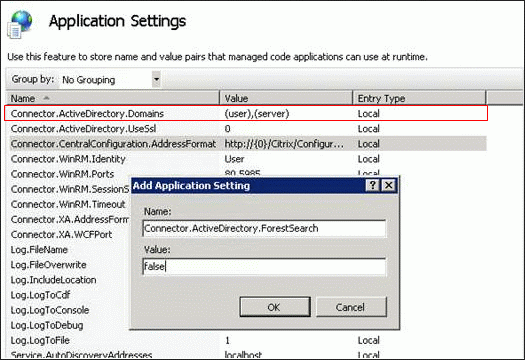
Site Groups
From Citrix Blog Post Citrix Director 7.6 Deep-Dive Part 4: Troubleshooting Machines:
If there are a large number of machines, the Director administrator can now configure site groups to perform machine search so that they can narrow down searching for the machine inside a site group. The site groups can be created on the Director server by running the configuration tool via command line by running the command:
C:\inetpub\wwwroot\Director\tools\DirectorConfig.exe /createsitegroups
Then provide a site group name and IP address of the delivery controller of the site to create the site group.
Director – Saved Filters
From Scott Osborne and Jarian Gibson at Citrix Discussions: In Director, you can create a filter and save it.
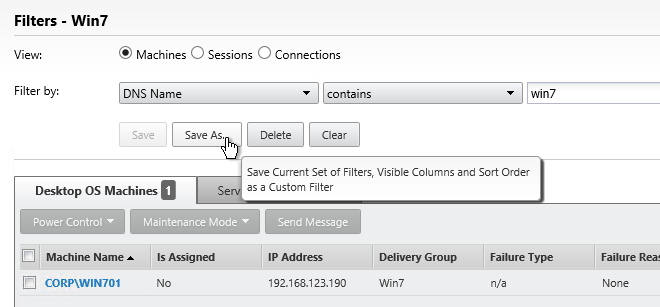
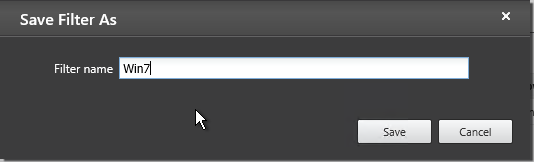
The saved filter is then accessible from the Filters menu structure.
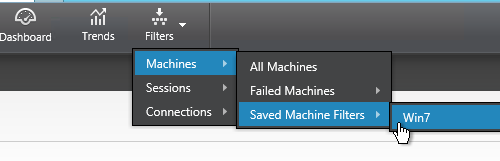
The saved filters are stored on each Director server at C:\Inetpub\wwwroot\Director\UserData. Observations:
- Each user has their own saved filters.
- The saved filters are not replicated across Director servers. You can schedule a robocopy script to do this automatically.
- When upgrading Director, the saved filters are deleted?
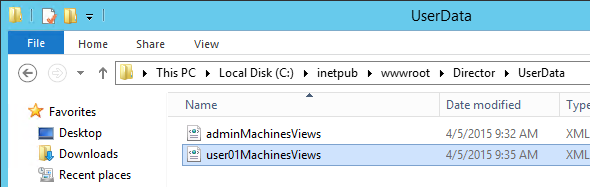
Director – Custom Reports
The Monitoring database contains more data than is exposed in Director. To view this data, the Monitoring service has an OData Data Feed that can be queried.
- You can use Excel to pull data from the OData Data feed. See Citrix Blog Post – Citrix Director – Analyzing the Monitoring Data by Means of Custom Reports. This particular blog post shows how to use an Excel PivotChart to display the connected Receiver versions.
- Citrix CTX211428 Using Excel to Report on Desktop Director Data uses Power Pivot.
- Or for Linqpad, see Citrix Blog Post – Creating Director Custom reports for Monitoring XenDesktop using Linqpad
- CTA David Ott XenDesktop Usage Report shows that querying OData can be slow and it’s sometimes faster to query the actual Monitoring database. Updated Report. 💡
Go to Citrix Blog Post Obtain XenDesktop Custom report through Citrix Director and download the tool. Once installed, in Director, go to Trends > CustomReport to construct an OData query.
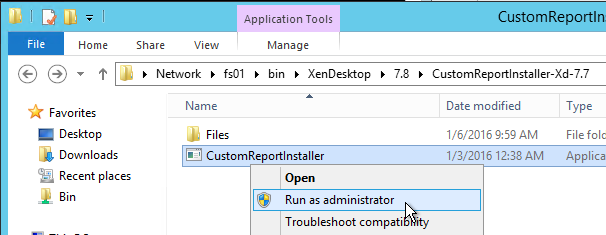
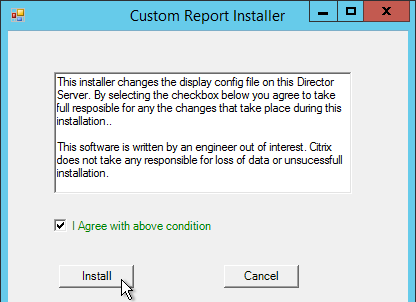
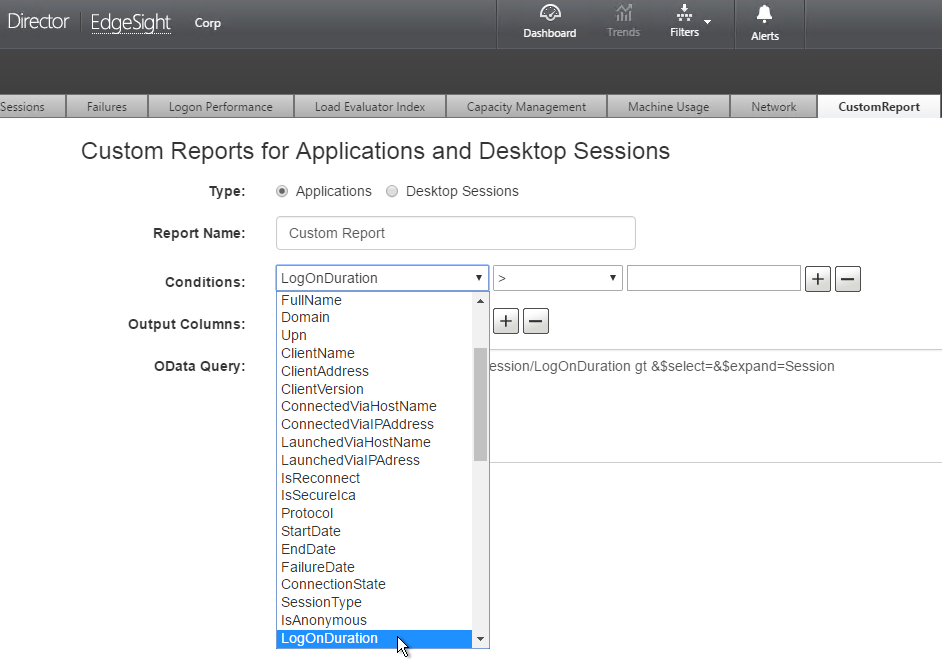
Use Director
The only new feature in Director 7.9 is Logon Duration improvements.
Citrix Blog Post Interactive Session of Logon Duration in Citrix Director – Explained: Interactive Session Duration = Desktop Ready Event Timestamp (EventId 1000 on VDA) – User Profile Loaded Event Timestamp (EventId 2 on VDA). More details in the Blog Post. 💡

Hi,
Found my way here and was wondering if the 7.7 custom report tool is currently the correct version to install on Director 7.9?
Thanks very much.
I don’t think so. If you upgrade everything to 7.15.4000 (recommended), and if you have Platinum Edition licenses, then the custom reporting tool is built in.
Otherwise, you’d need to use your own reporting tool to OData connect to the Monitoring service, or SQL connect to the Monitoring database.
Hi Carl,
I am using MS Roaming Profiles in my environment with XenApp7.8. Whenever i try to perform a user profile reset using Director, it doesnt do anything. The popups show up fine and after logging off the user and relogin after sometime the profile doesnt get renamed as it is supposed to get?
Studio shows MS Roaming profile reset performed in recent actions.
Any help would be appreciated?
I’ve seen other reports of this. Have you opened a support case with Citrix?
Does it also fail in Director 7.12, Controller 7.12, and UPM 5.6?
Carl,
How can you kill hung XenApp Sessions in the connected state? The only options you have are logoff or disconnect the session and that is not working. Even went to the XD Controller and you still only have the options of logoff or disconnect on XenApp sessions. we really do not want to have to reboot the XenApp servers. also these XenApp servers are Provisioned. we are running PVS7.9 and XD/XA7.9 and Director 7.9
Maybe this? http://support.citrix.com/article/CTX217246
Thanks, that would give the ability to hide hung session, which would trick XD to allow a new sessions on a different VDA/XenApp server. But this particular server is still accepting new sessions and they are active with no issues.
Is there a way in Director or even XD to simply kill those sessions, kind of like we used to be able to do with XA6.5?
If logoff doesn’t work, then that usually means a bug in Windows.
Are you looking for a Reset option that’s more forceful than Logoff? Does that work directly on the VDA?
That would be nice, away to end the hung session. All of our XenApp servers are provisioned and run off a master image.
I got SSO working locally from the Director/DDC server, but when I try to access it from any other location I have to login. We aren’t using the NS to load balance Director so I don’t believe step 7 and on are needed? Any ideas?
The article should include the Kerberos SPN instructions.
I did the spn command and set it to the Director/DDC server but still no go. I tried setting the server delegation to Trust and that didn’t work either.
Just FYI…I’m running 7.9.
Hi Carl,
I’m getting “selected machine is incompatible with current operation” error message while adding my Win2012R2 VDA -7.9. Never encountered this issue before. Appreciate your help!
What are you adding it to?
can we upgrade to Director v7.9 with XA7.6FP3? We dont have immediate plans to upgrade our XA7.6 environment
You can upgrade Director, but the newer features only work if it’s connected to a newer farm. For example, Alerting won’t work until your farm is 7.7 or newer.
Thanks Carl. Appreciate the quick response. Do you have a list of the new improvements and release notes that have been resolved in the 7.9 version?
Also, we still have legacy XA5 farm do you know if this version can include reporting within the director console?
See https://www.citrix.com/blogs/2016/08/10/citrix-director-features-by-edition-and-version/
See the release notes for XenApp 7.9.
Director can search sessions in 6.5, but not older. I don’t think there’s any reporting.
Thank You Carl
Yes sir, I did split them. I use Mirroring technic. I guess the term monitoring DB ” which is used more for director” threw me off. Being director is installed at a later time, in my case. I didn’t realize its using that DB. I am stuck in the past with Edge Sight. I keep thinking Director is the same tie in. But from a installation standpoint its not.
But thank you.
What I am looking for is to monitor internal traffic with HDX insight. Or Netscaler Insight Center I guess it called now.
Is this possible if I don’t route traffic through the netscaler internally?
Insight Center requires ICA traffic to go through NetScaler.
When they say “Monitoring database ” I don’t remember setting up a DB for Director?
Are they referring the initial db that XD-XA uses when you set it up, and the OData Data Feed is collecting it from the tables?
Can you explain this if you don’t mind?
When you setup XenDesktop Site, you should have split your database into three. One of them is the Monitoring database. If you did not split them, then the Monitoring tables are in your main database.
Will all these configuration work with XenApp 6.5 as well?
Additional steps are needed for 6.5- https://www.citrix.com/blogs/2014/10/16/citrix-director-7-6-deep-dive-part-2-support-for-xenapp-6-5/
Hi Carl,
Same query, we want to upgrade director to 7.8/7.9 from 7.6, but not ready to upgrade the other components.
Whether Director 7.9 allows Custom reports/alert notification to work with 7.6 setup?
It does not. Director functionality is based on the farm (Delivery Controllers) it is connected to. Need to upgrade Delivery Controllers and VDAs to get new functionality.
Hi Carl,
Can i use CustomReportInstaller-xd-7.7 for my existing XD 7.6 setup ??
I have not tried it.