Navigation
- Install Director on Standalone Server
- Director and HDX Insight
- Director and Self-Service Password Reset
- Director Monitoring Database Grooming
- Director Single Sign On
- Director – Multiple XenDesktop Sites
- Director Process Monitoring
- Director Alerts and Notifications
- Director – SCOM Integration
- Director Tweaks
- Director – Saved Filters
- Director – Custom and Scheduled Reports
- Use Director
Director on Standalone Server
If you are installing Director 7.11 on a standalone server, see Citrix CTX142260 Installing or Upgrading to Citrix Director 7.6.200
- If you intend to install Director on a standalone server, start with running AutoSelect.exe from the XenApp/XenDesktop 7.11 media.
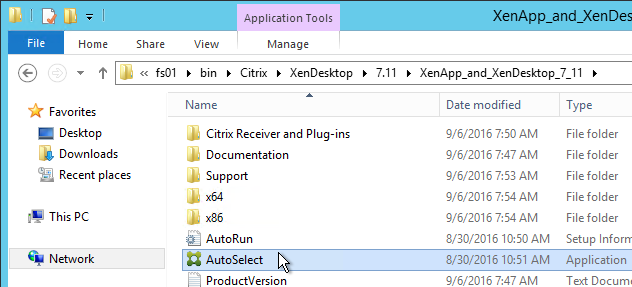
- On the right, click Citrix Director.
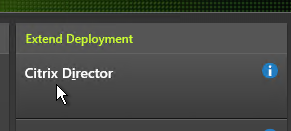
- In the Licensing Agreement page, select I have read, understand, and accept the terms and click Next.
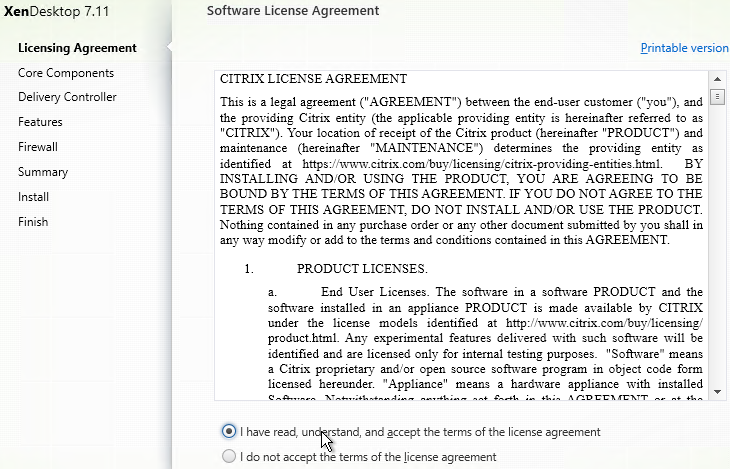
- In the Core Components page, click Next.
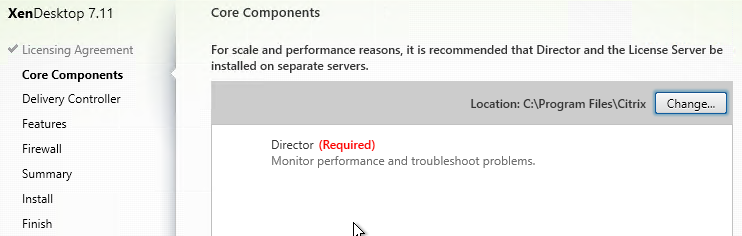
- In the Delivery Controller page, it will ask you for the location of one Controller in the farm. Only enter one Controller per farm. If you have multiple Director servers, each Director server can point to a different Controller in the farm. From Citrix Docs: Director automatically discovers all other Controllers in the same Site and falls back to those other Controllers if the Controller you specified fails. Click Test Connection, and then click Add. 💡
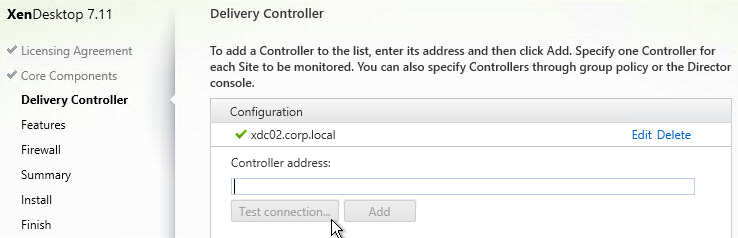
- In the Features page, click Next.
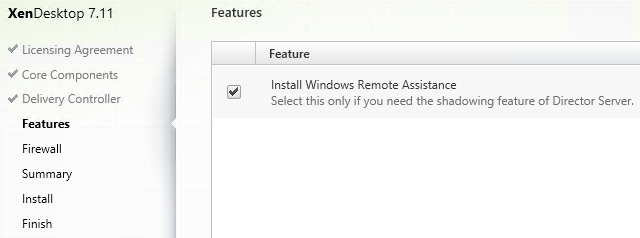
- In the Firewall page, click Next.
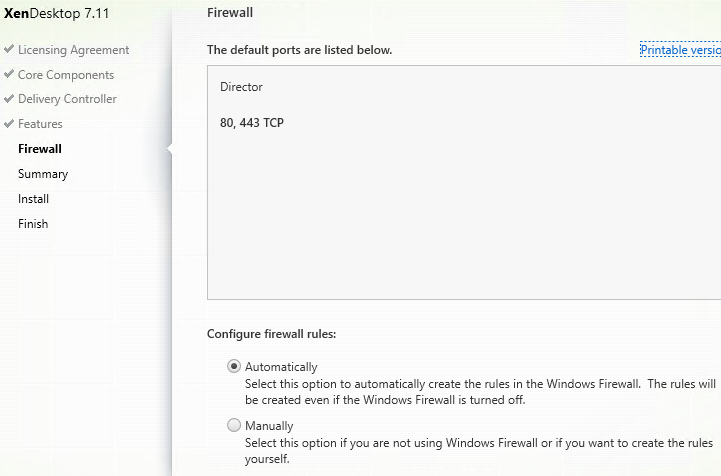
- In the Summary page, click Install.
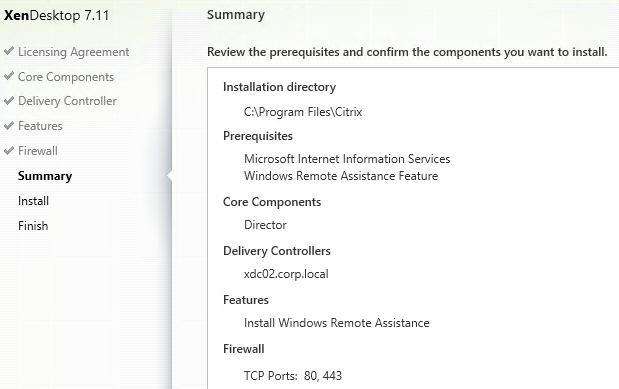
- In the Finish page, click Finish.
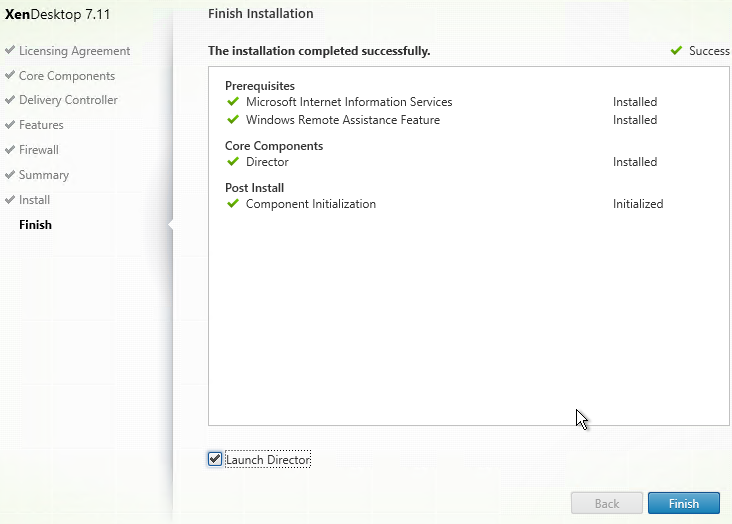
- In IIS Manager, go to Default Web Site > Director > Application Settings, find Service.AutoDiscoveryAddresses and make sure it points to one Controller in the farm and not to localhost. From Citrix Docs: Director automatically discovers all other Controllers in the same Site and falls back to those other Controllers if the Controller you specified fails. 💡
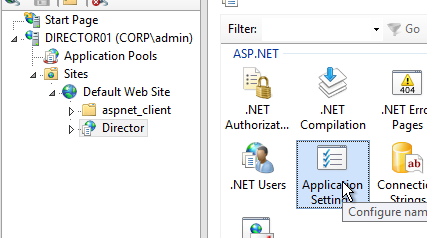
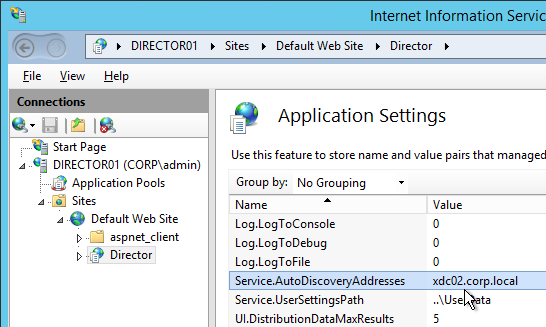
- If you built multiple Director servers, use NetScaler to load balance them.
- If you are upgrading Director, run C:\inetpub\wwwroot\Director\tools\DirectorConfig.exe /upgrade to complete the upgrade process.
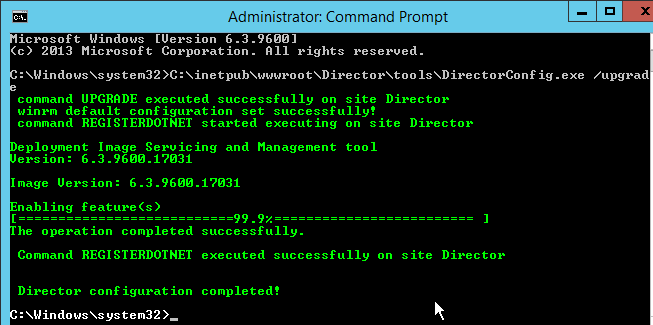
Director and HDX Insight
You can connect Director to NetScaler Management & Analytics System (NetScaler MAS) or Citrix Insight Center to add Network tabs to Director’s Trends and Machine Details views. Citrix Blog Post Configure Director with Netscaler Management & Analytics System (MAS).
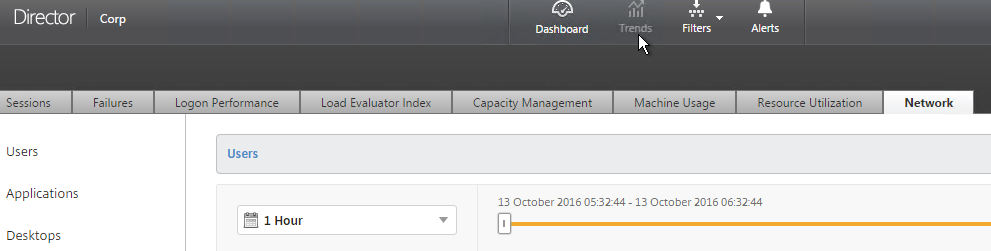
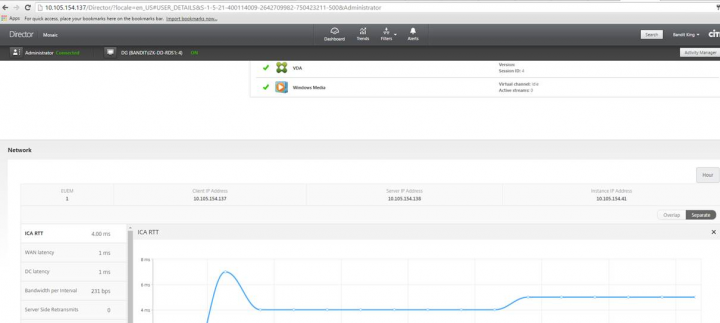
Director and Self-Service Password Reset (SSPR)
If you have XenApp/XenDesktop Platinum Edition, it’s possible to install SSPR on the Director server. See George Spiers Citrix Self-Service Password Reset for a detailed implementation guide.
However this will break Director and all you will see is a spinning wheel.
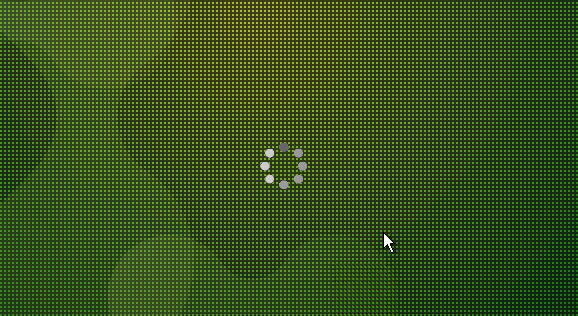
To fix it, delete in IIS Manager (inetmgr), edit the bindings of the Default Web Site and Remove the HTTP 8080 binding.
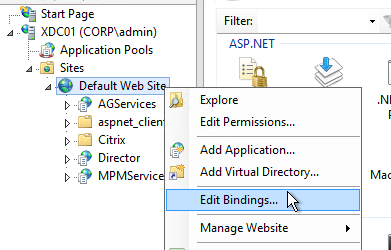
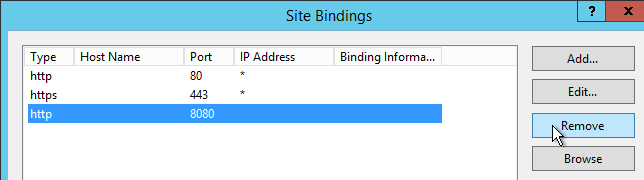
More info at Citrix Discussions Installing SSPR 1.0 appears to have broken Director 7.11 on same server.
Director Grooming
If XenDesktop is not Platinum Edition then all historical Director data is groomed at 7 days.
For XenDesktop/XenApp Platinum Edition, by default, most of the historical Director data is groomed at 90 days. This can be adjusted up to 367 days by running a PowerShell cmdlet.
- On a XenDesktop Delivery Controller, run PowerShell and run asnp Citrix.*

- Run Get-MonitorConfiguration to see the current grooming settings. If this command gives you a “database error”, see Get-MonitorConfiguration is no more working at Citrix Discussions. 💡
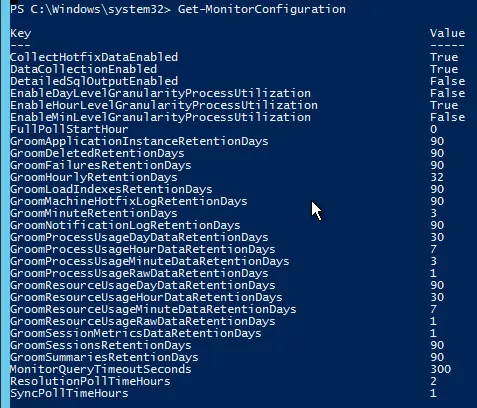
- Run Set-MonitorConfiguration to change the grooming settings.
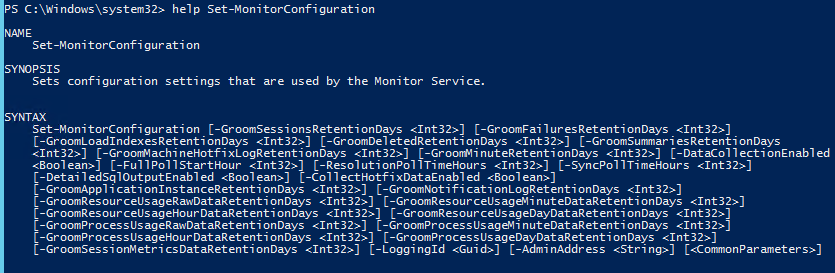
Director Single Sign-on
You can configure Director 7.11 to support Integrated Windows Authentication (Single Sign-on). Note: there seem to be issues when not connecting from the local machine or when connecting through a load balancer.
- Run IIS Manager. You can launch it from Server Manager (Tools menu) or from the Start Menu or by running inetmgr.
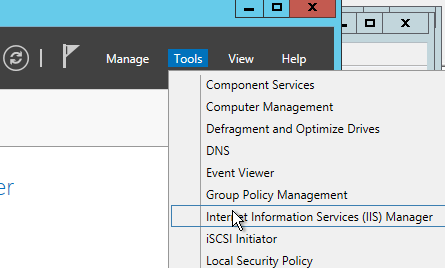
- On the left, expand Sites, expand Default Web Site, and click Director.
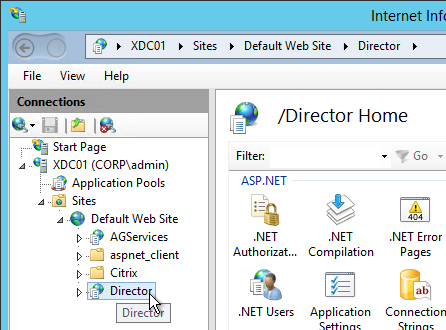
- In the middle, double-click Authentication in the IIS section.
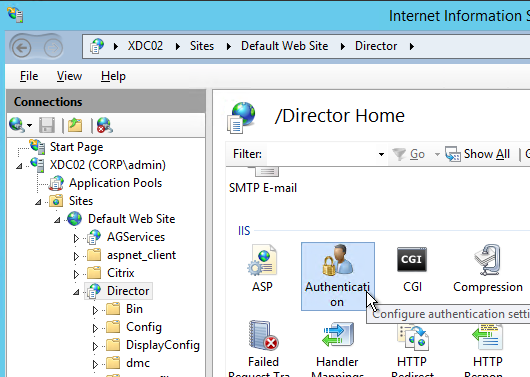
- Right-click Windows Authentication and Enable it.
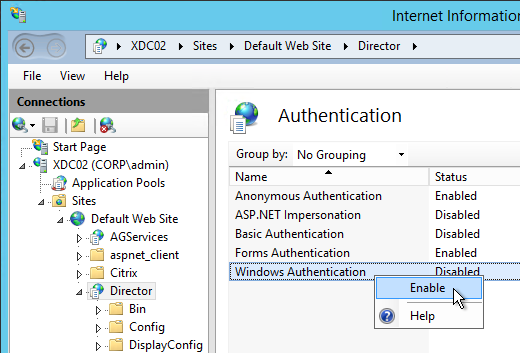
- Right-click Anonymous Authentication and Disable it.
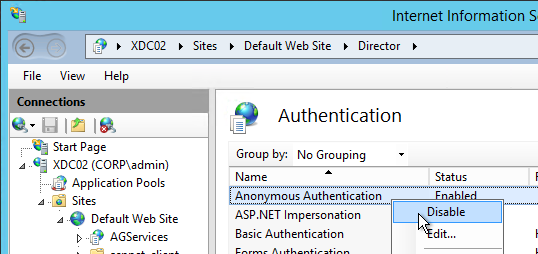
- Pass-through auth won’t work from another computer until you set the http SPN for the Director server. See Director 7.7 Windows Authentication not working with NS LB at discussions.citrix.com.

- If Director is not installed on a Controller then you’ll need to configure Kerberos delegation.
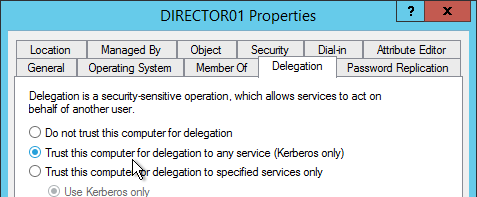
- If you are load balancing Director then additional config is required. See Director 7.7 Windows Authentication not working with NS LB at discussions.citrix.com for more info.
- Create an AD service account that will be used as the Director’s ApplicationPoolIdentity.
- Create SPN and link it to the service account.
setspn -S http/loadbalanced_URL domain\user
- Trust the user account for delegation to any service (Kerberos only) (trust the Director servers for delegation is not necessary in this case). You have to create the SPN before you can do this step.
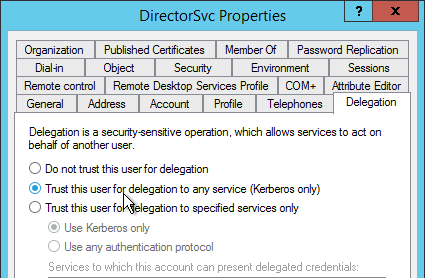
- In IIS manager, on the Application Pools (Director), specify the Identity as user we have created in step 1.
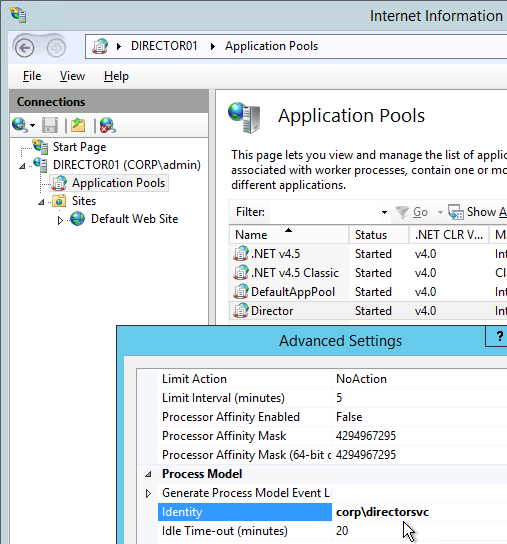
- In IIS manager, select Default Web Site and open the Configuration Editor.
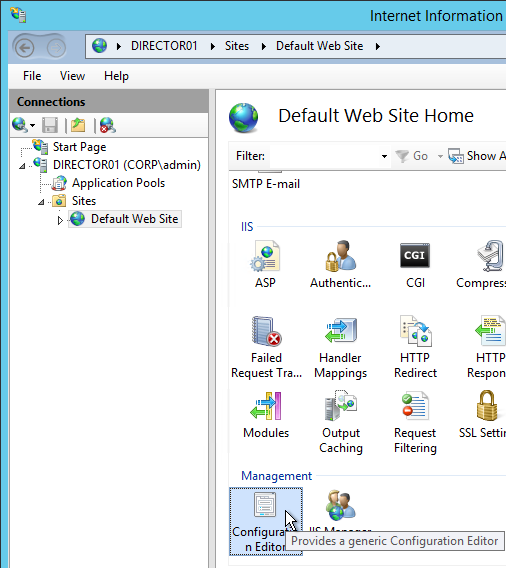
- Use the drop-down to navigate to the following section:
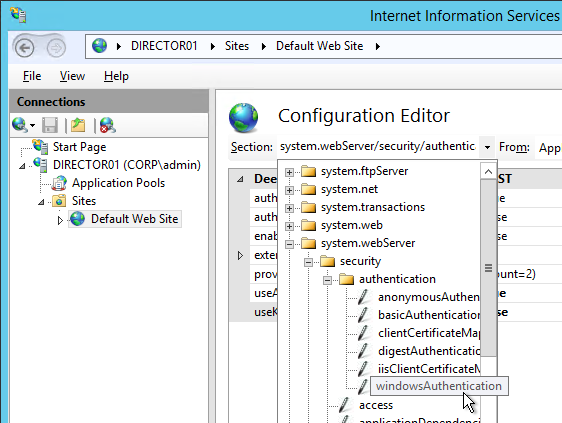
system.webServer/security/authentication/windowsAuthentication
- Set useAppPoolCredentials = True and useKernelMode = False. Click Apply on the top right.
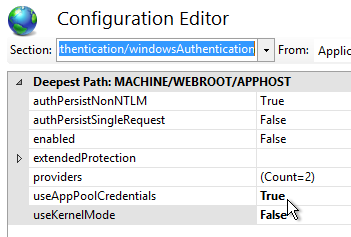
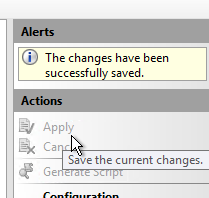
- When you connect to Director you will be automatically logged in. You can change the login account by first logging off.
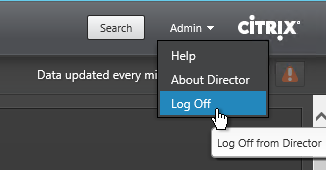
- Then change the drop-down to User credentials.
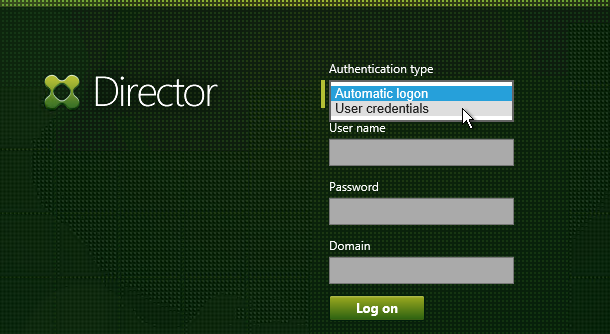
Director – Multiple XenDesktop Sites
- Run IIS Manager. You can launch it from Server Manager (Tools menu) or from the Start Menu or by running inetmgr.
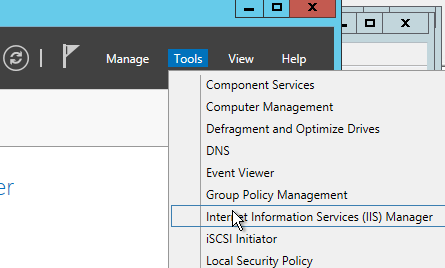
- On the left, expand Sites, expand Default Web Site, and click Director.
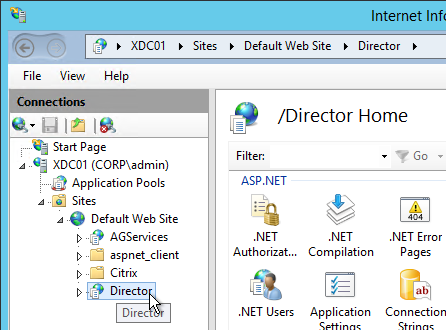
- In the middle pane, double-click Application Settings.
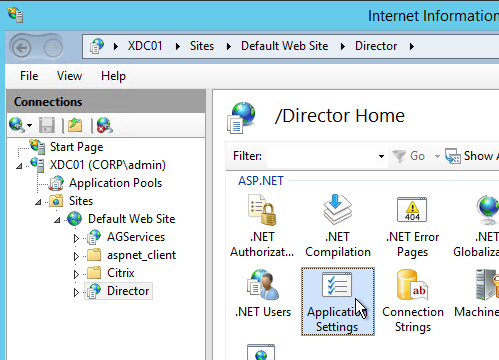
- Find the entry for Service.AutoDiscoveryAddresses and double-click it.
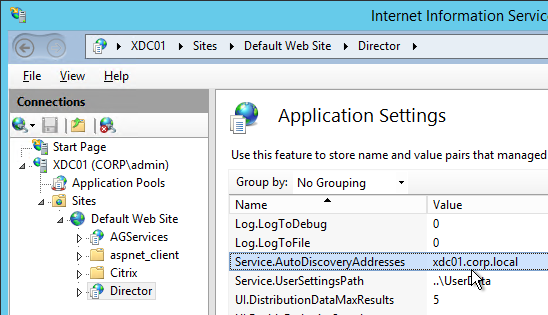
- If Director is installed on a Controller, localhost should already be entered.
- Add a comma and the NetBIOS name of one of the controllers in the 2nd XenDesktop Site (farm). Only enter one Controller name. If you have multiple Director servers, you can point each Director server to a different Controller in the 2nd XenDesktop Site (farm). From Citrix Docs: Director automatically discovers all other Controllers in the same Site and falls back to those other Controllers if the Controller you specified fails.
Director Process Monitoring
Director 7.11 adds Process Monitoring, which is detailed in Citrix Blog Post Citrix Director: CPU, Memory Usage and Process Information.
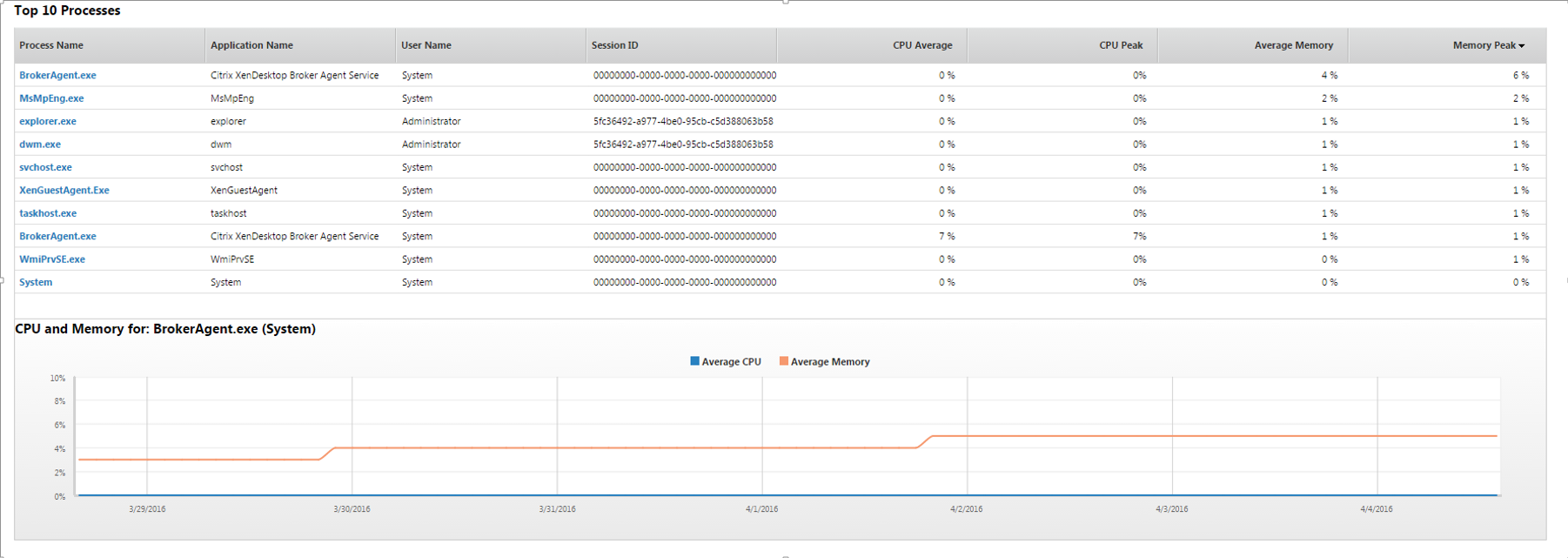
This feature is disabled by default. To enable it, configure the Enable process monitoring setting in a Citrix Policy. For Citrix Policies in a GPO, find this setting in the computer half of the GPO. Note: this setting could significantly increase the size of the Monitoring database.
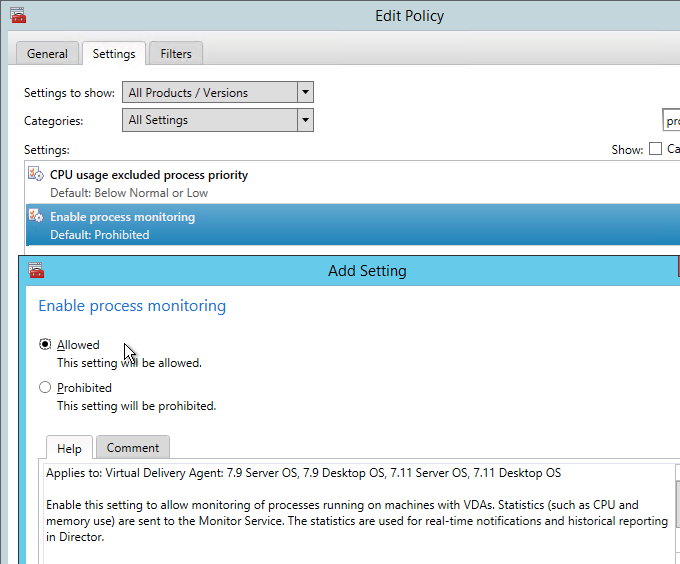
Director Alerts and Notifications
Director 7.8 and newer supports alert conditions and email notifications. This feature requires XenApp/XenDesktop to be licensed with Platinum Edition. See Citrix Blog Post Configuring & Managing Alerts and Notifications Using Director for more information.
Director 7.11 adds CPU, Memory, and ICT RTT alerts. Citrix Blog Post 7 New Categories in Director for Proactive Notifications & Alerts
To configure alerts:
- While logged into Director, at the top of the page click the Alerts button.
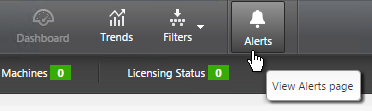
- Switch to the Email Server Configuration tab.
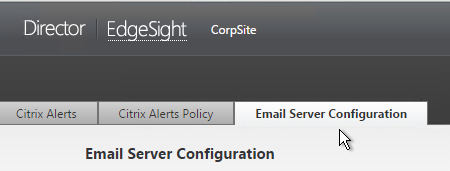
- Enter your SMTP information and click Send Test Message. Then click Save.
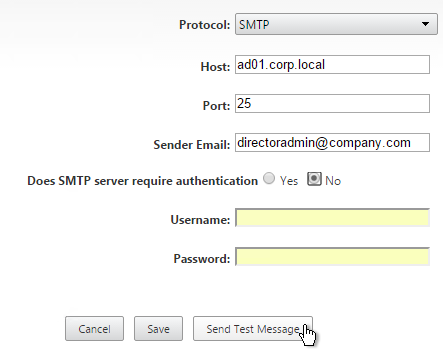
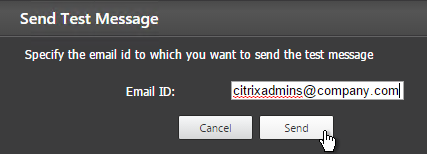
- Switch to the Citrix Alerts Policy tab.
- There are four high-level categories of alerts: Site Policy, Delivery Group Policy, Server OS Policy, and User Policy. Click whichever one you want to configure.
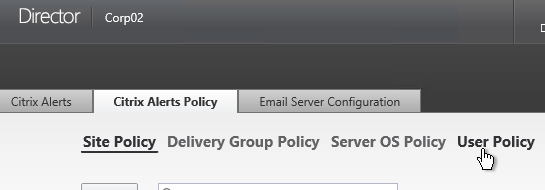
- Then click Create.

- Give the alert a name.
- On the bottom left, select a condition and enter thresholds.
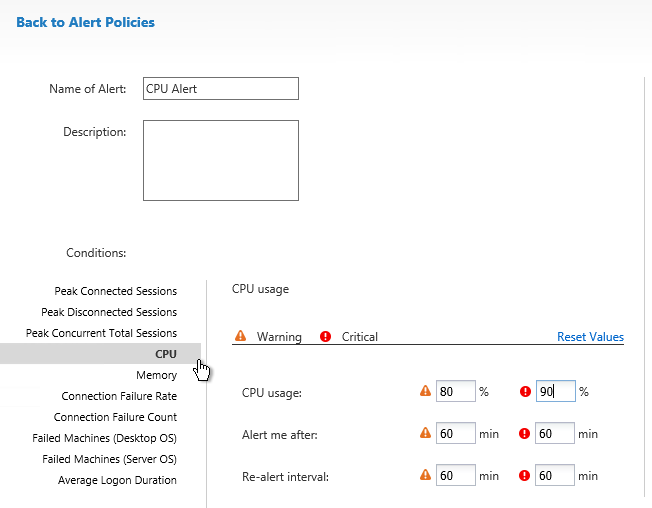
- On the bottom right, in the Notifications preferences section, click Add.
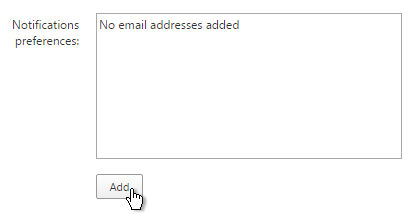
- Enter an email address and click Add.
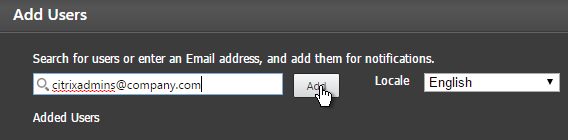
- Click Save when done. Feel free to create more alerts and notifications.
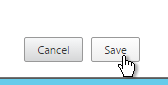
- For Server OS and User Policy, there are new ICA RTT alerts. See Citrix Blog Post 7 New Categories in Director for Proactive Notifications & Alerts for details on the new alerts in 7.11.
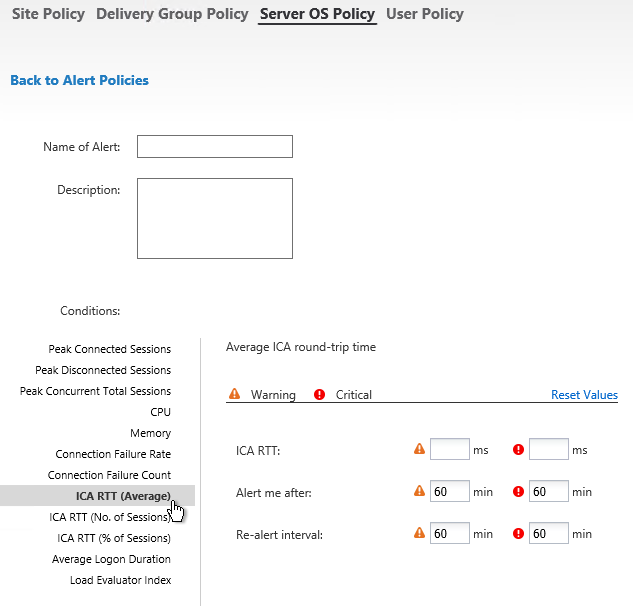
- Citrix has an experimental Desktop Notification Tool. See Citrix Blog Post Desktop Notification Tool For Citrix XenDesktop.

Director Alerts can be configured with a WebHook that allows Octoblu to perform actions when a Director Alert occurs. See Configure alerts policies with Octoblu webhooks at Citrix Docs for details.
Set-MonitorNotificationPolicy –Uid 5 –Webhook <Webhook URL>
Director – SCOM Integration
Director 7.8 and newer can display alerts from System Center Operations Manager 2012 R2. This feature requires XenApp/XenDesktop Platinum Edition.
- See Configure SCOM integration at docs.citrix.com for detailed configuration instructions. Also see Marius Sandbu Integrating Citrix XenDesktop 7.7 and System Center Operations Manager.
- If Director server or System Center Operations Manager server is 2008 R2, then login to the 2008 R2 server, open PowerShell and run Enable-PSRemoting. Yes to everything. This is not needed on Windows Server 2012 R2 servers.
- On Director server, run C:\inetpub\wwwroot\Director\tools\DirectorConfig.exe /configscom
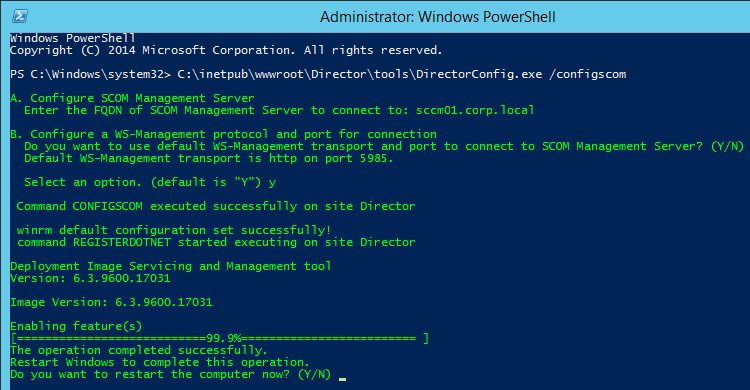
- FYI, the DirectorConfig.exe /configscom command enables the following features on the Director server: /FeatureName:IIS-NetFxExtensibility45 /FeatureName:IIS-ASPNET45 /FeatureName:WCF-HTTP-Activation45
- FYI, the System Center Operations Manager server is listed in IIS Manager at Default Web Site > Director > Application Settings (middle pane) > Connector.SCOM.ManagementServer.
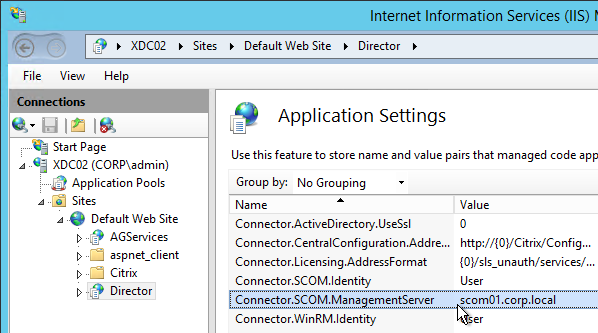
- On the System Center Operations Manager server, edit Remote Management Users local group and add Citrix Admins and other Director users.
- In System Center Operations Manager Console, go to Administration > User Roles and edit Operations Manager Operators. Add the Citrix Admins and other Director users.
- See Citrix Blog Post SCOM Alerts in Citrix Director for information on how to view System Center Operations Manager alerts in Director.
Director Tweaks
Prepopulate the domain field
From http://www.xenblog.dk/?p=33: On the Controllers having the Director role installed, locate and edit the ‘LogOn.aspx’ file. By default you can find it at C:\inetpub\wwwroot\Director\Logon.aspx
In line 450 you will have the following. To find the line, search for ID=”Domain”. Note: onblur and onfocus attributes were added in newer versions of Director.
<asp:TextBox ID="Domain" runat="server" CssClass="text-box" onfocus="showIndicator(this);" onblur="hideIndicator(this);"></asp:TextBox>
In the ID=”Domain” element, insert a Text attribute and set it to your domain name. Don’t change or add any other attributes. Save the file.
<asp:TextBox ID="Domain" runat="server" Text="Corp" CssClass="text-box" onfocus="showIndicator(this);" onblur="hideIndicator(this);"></asp:TextBox>
This will prepopulate the domain field text box with your domain name and still allow the user to change it, if that should be required. Note: this only seems to work if Single Sign-on is disabled.
Session timeout
By default the idle time session limit of the Director is 245 min. If you wish to change the timeout, here is how to do it.
- Log on to the Director Server as an administrator
- Open the ‘IIS Manager’
- Browse to ‘SitesDefault Web SiteDirector’ in the left hand pane.
- Open ‘Session State’ in the right hand pane
- Change the ‘Time-out (in minutes)’ value under ‘Cookie Settings’
- Click ‘Apply’ in the Actions list
SSL Check
From http://euc.consulting/blog/citrix-desktop-director-2-1: If you are not securing Director with an SSL certificate you will get this error at the logon screen.
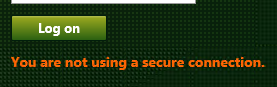
To stop this:
- Log on to the Director Server as an administrator
- Open the ‘IIS Manager’
- Browse to ‘SitesDefault Web SiteDirector’ in the left hand pane.
- Open ‘Application Settings’ in the right hand pane
- Set UI.EnableSslCheck to false.
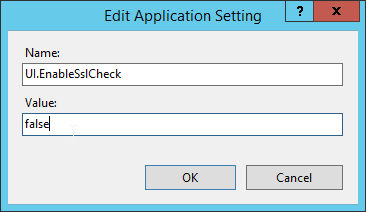
Disable Activity Manager
From Disable the visibility of running applications in the Activity Manager in Advanced Configuration at docs.citrix.com: By default, the Activity Manager in Director displays a list of all the running applications and the Windows description in the title bars of any open applications for the user’s session. This information can be viewed by all administrators that have access to the Activity Manager feature in Director. For Delegated Administrator roles, this includes Full administrator, Delivery Group administrator, and Help Desk Administrator.
To protect the privacy of users and the applications they are running, you can disable the Applications tab from listing running applications.
- On the VDA, modify the registry key located at HKLM\Software\Citrix\Director\TaskManagerDataDisplayed. By default, the key is set to 1. Change the value to 0, which means the information will not be displayed in the Activity Manager.
- On the server with Director installed, modify the setting that controls the visibility of running applications. By default, the value is true, which allows visibility of running applications in the Applications Change the value to false, which disables visibility. This option affects only the Activity Manager in Director, not the VDA. Modify the value of the following setting:
UI.TaskManager.EnableApplications = false
Large Active Directory / Multiple Forests
From CTX133013 Desktop Director User Account Search Process is Slow or Fails: By default, all the Global Catalogs for the Active Directory Forest are searched using Lightweight Directory Access Protocol (LDAP). In a large Active Directory environment, this query can take some time or even time out.
If multiple forests, see Citrix Blog Post Using Citrix Director in a MultiForest Environment.
- In Information Server (IIS) Management, under the Desktop Director site, select Application Settings and add a new value called Connector.ActiveDirectory.ForestSearch. Set it to False. This disables searching any domain except the user’s domain and the server’s domain.
- To search more domains, add the searchable domain or domains in the Connector.ActiveDirectory.Domains field.
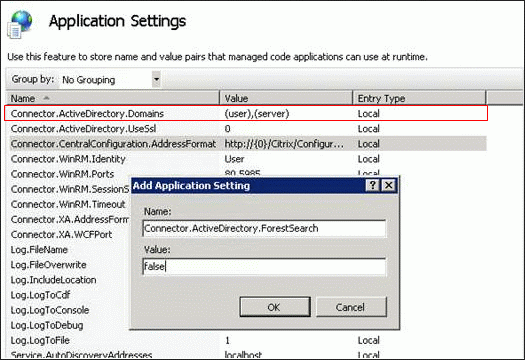
Site Groups
From Citrix Blog Post Citrix Director 7.6 Deep-Dive Part 4: Troubleshooting Machines:
If there are a large number of machines, the Director administrator can now configure site groups to perform machine search so that they can narrow down searching for the machine inside a site group. The site groups can be created on the Director server by running the configuration tool via command line by running the command:
C:\inetpub\wwwroot\Director\tools\DirectorConfig.exe /createsitegroups
Then provide a site group name and IP address of the delivery controller of the site to create the site group.
Director – Saved Filters
From Scott Osborne and Jarian Gibson at Citrix Discussions: In Director, you can create a filter and save it.
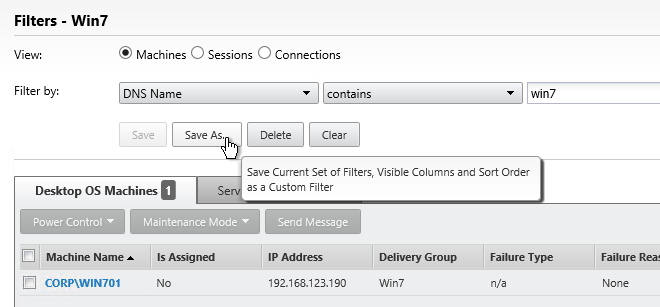
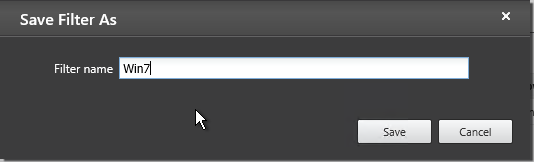
The saved filter is then accessible from the Filters menu structure.
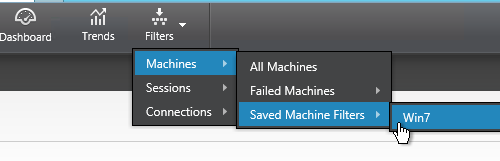
The saved filters are stored on each Director server at C:\Inetpub\wwwroot\Director\UserData. Each user has their own saved filters. The saved filters are not replicated across Director servers.
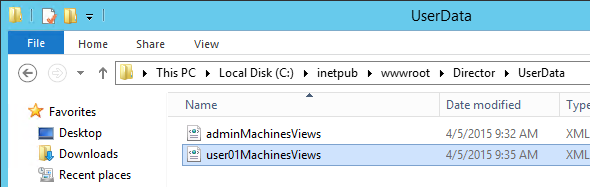
You can instead configure multiple Director servers to store the filters on a shared UNC path: (h/t CTP Jarian Gibson)
- Create and share a folder (e.g. DirectorData).
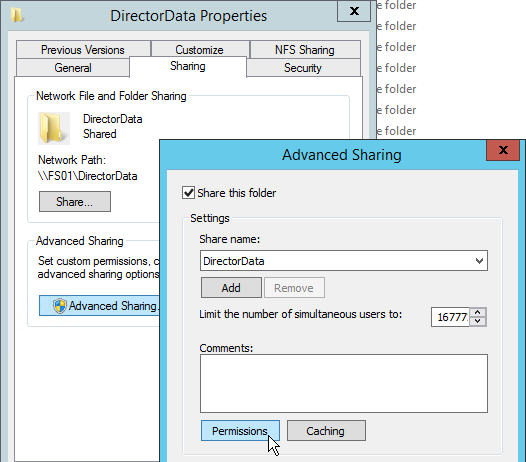
- The Director server computer accounts need Modify permission to the share.
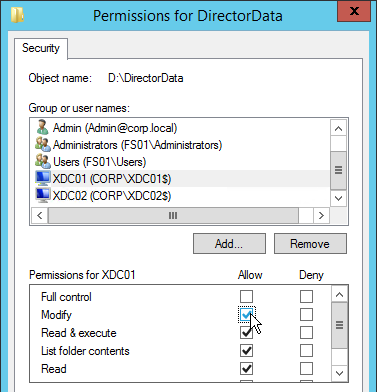
- On each Director server, run IIS Manager.
- Go to Sites > Default Web Site > Director. In the middle, double-click Application Settings.
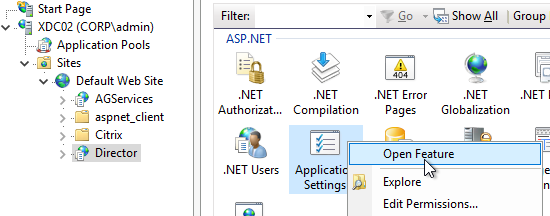
- Change the Service.UserSettingsPath setting to the UNC path of the new share.
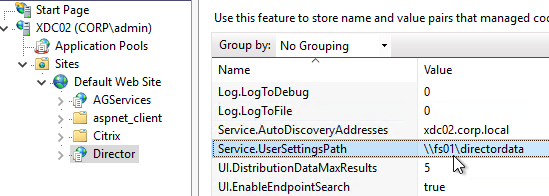
- Repeat this on other load balanced Director servers.
Director – Custom Reports
The Monitoring database contains more data than is exposed in Director. To view this data, the Monitoring service has an OData Data Feed that can be queried.
- You can use Excel to pull data from the OData Data feed. See Citrix Blog Post – Citrix Director – Analyzing the Monitoring Data by Means of Custom Reports. This particular blog post shows how to use an Excel PivotChart to display the connected Receiver versions.
- Citrix CTX211428 Using Excel to Report on Desktop Director Data uses Power Pivot.
- Or for Linqpad, see Citrix Blog Post – Creating Director Custom reports for Monitoring XenDesktop using Linqpad
- CTA David Ott XenDesktop Usage Report shows that querying OData can be slow and it’s sometimes faster to query the actual Monitoring database. Updated Report. 💡
Use Director
See Monitor deployments at Citrix Docs.
Director 7.11 adds Process Monitoring, which is detailed in Citrix Blog Post Citrix Director: CPU, Memory Usage and Process Information.
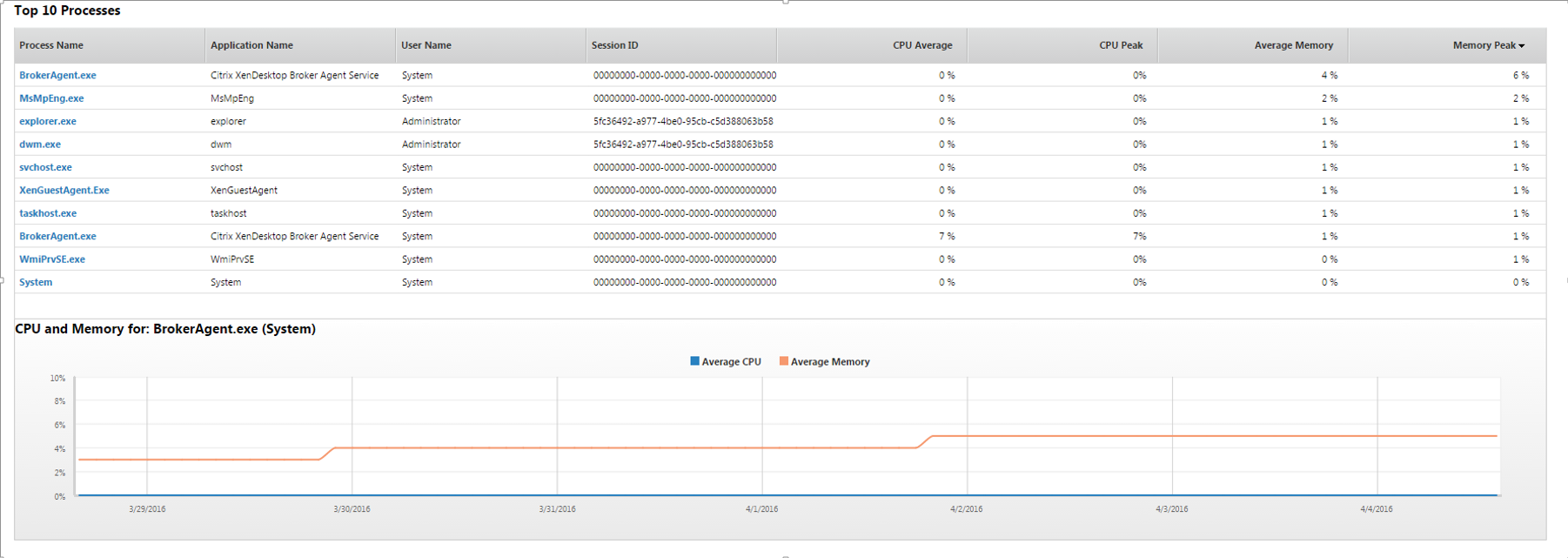
Director 7.9 added Logon Duration improvements.
Citrix Blog Post Interactive Session of Logon Duration in Citrix Director – Explained: Interactive Session Duration = Desktop Ready Event Timestamp (EventId 1000 on VDA) – User Profile Loaded Event Timestamp (EventId 2 on VDA). More details in the Blog Post.

Citrix Blog Post Director 7.6 Failure Reasons Demystified lists possible failure reasons behind an Unregistered alert, and the true meaning of failure reasons such as Connection Refused and Communication Error. It details each failure reason, defines the meanings of these failures, and lists action items that serve as a starting point for troubleshooting the specific scenario. The list is based on Director 7.6.300. 💡
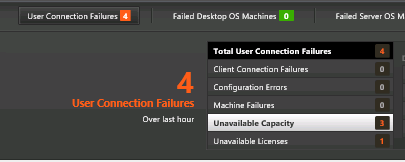
Hi.. need some help please. I’ve got all stats and reporting back into director perfect EXCEPT our provisioned servers are NOT reporting anything. Xenapp 7.11, Director saying : Cannot retrieve the data.
Data source unresponsive or reported an error. View Director server event logs for further information (Refer Citrix KB article CTX130320). I have referred. Not helpful to say the least. We’ve two load balanced DC’s. Event logs showing: Console operation: ‘Searching for objects…’ Additional diagnostics information (error message): ‘Failed to execute broker syncronous command=GetMachineMetricValues’
Maybe performance counters are corrupted? You might have to run “lodctr /r”
Hi Carl, thanks for the reply.
Still no joy – says successfully recreated performance counters, but director still not providing stats. Strange as it only affects the PVS servers when we upgraded from 6.5 to 7.11. Non PVS servers are working just fine, despite updating the VDA client the same way.
?
Have you tried upgrading to 7.15? I would do that. Not sure if VDA 7.15 is sufficient, or if you need Controller 7.15 too. Not sure if PvS is impacting this.
Hi. Yeah, we’re in planning stage for 7.15. Thanks for your help Carl.
We did an Upgrade from 7.16 to 7 2203
Everything worked so far untill I did
manually update the
Microsoft SQL Server 2019 LocalDB
from the iso/Support/SQLLocalDB
Afterwards 2 Verions were installed.
Microsoft SQL Server 2014 Express LocalDB
Microsoft SQL Server 2019 LocalDB
After removing Microsoft SQL Server 2019 LocalDB
and rebooting. The Director was working fine
again.
If a session is connected just for a secs. in the reports we don’t have the possibility of viewing sessions for seconds. even though it is seconds it is dispayed as min. since we have only hh:mm . Is there a way to fix this. Hope i have explained clearly.
seconds for session duration is not shown on Director, but OData start date and end date of the session should give the time at seconds level
Carl,
My company is currently running XD 7.6 LTSR. I was wondering if there is a reason NOT TO run the latest version(s) of Citrix Director even though we are only at 7.6?
Newer Director features won’t work unless the Controller and VDAs are also upgraded.
for some reason I can’t connect using http://controllerserver/citrix/monitor/odata/v1/data , it saying server refuses and I’m using linqpad to connect to it. Any help would be very much appreciated.
Does your browser work? I tried it and it worked in mine. I have Platinum licensing but I’m not sure if that’s required.
Dear Carl. I’d like to customize the Director logon page like you can do this with the StoreFront but I can’t find a proper way. I’d tried to change the image data but still I just got this green default logon site. Would you or someone have any tip for me or already done this? Thanks in advance.
OK that’s cool. Curious what their time frame on 7.12? They release them so fast now. Wonder what the next ltsr will be?
After a week of testing it seems with a private hoyfix for director logon times clearing or not collecting day to day unless you restart the citrix monitoring services. It seems that LCM BugID: LC6241 private hoyfix has addressed this for me. I realize it’s a private hot fix and is only intended to me. But ibam sure many of you see this or have seen this. If your like me and depend on this to make sure your times are good. then ask citrix for this.
LCM BugID: LC6241
Use can reference my case if you like.
Case # 72117873
Through our Citrix case, they told us this hotfix would be rolled up into 7.12.
For those who have this
Issue: Director 7.11 is not pulling the average logon duration intermittently, after we restart the Citrix Monitor service, it fixes the issue for some time and then again it occurs.
Call in and Ask for
Product Version: XenApp 7.11
LCM BugID: LC6241
I upgraded our environment over the weekend, and I’ve noticed that all logon information is no longer showing in Director. I thought it may have been the database, so I created a new Database, did not work. I ran the monitordatabase scripts which resolved that issue. I also had the issue of perfmon counters being corrupt on my Windows 7 PVS Image. All resolved but I still dont have logon information. Is this common?
Logon time requires Citrix Profile Management service to be installed and running.
But there is a known issue with Monitoring service needed to be restarted periodically. There are several threads in Citrix Discussions.
Thanks for the reply Carl, I’ve confirmed all our machines have the Citrix Profile Management service installed and running. I’ll try to restart the monitoring services on both DDC’s tonight and see if that resolves the issue. Thank you.
I wanted to pass this on, it seems like a bigger issue Citrix has a private hotfix for. We’ve opened a case and are awaiting the hotfix.
http://discussions.citrix.com/topic/381495-director-dashboard-doesent-update-after-installation-of-711/
Hello Carl,
I’m just leaving a reply regarding the get-monitorconfiguration not working.
I could solve this specific issue by executing a SQL script found on the discussions.citrix.com.
http://discussions.citrix.com/topic/381686-get-monitorconfiguration-is-no-more-working/?p=1946188
Thanks for the help, I hope the Director will get patched soon.
Hi Carl, first of all- many thanks for your great work and filling the gaps here!
The Director Site group command – do we have do run it on every director server in a XD7.11 site or will information directly be stored in database after first run?
My guess is each Director server.
Thank you Michael, This helped me as well. Thank you Carl as well for providing this blog for us to help each other.
Hello,
I’m back from official leave and I tried all suggestions:
Rebuild Indexes and statistics, restart service etc…
The director doesn’t seems to be working and I still have an issue with the cmdlet get-monitorconfiguration.
It just doesn’t work and gives me a message: A database operation failed and could not be recovered.
Do you know if I should reinstall something? (already reinstalled Director)
If you look at Citrix Discussions, there are several threads on director 7.11 not working. Services is restarted, works for a while, then stops working.
If the PowerShell command doesn’t work on your Studio machine, maybe the Monitor database is actually corrupt.
Hi Carl,
I have production with XD 7.6 version of Controller,Studio and Director. I want to use XD 7.11 Director and Studio only. Doesnt want to upgrade existing production of 7.6
Installed XD 7.11 Studio and Director on spare server in production
Able to use XD 7.11 Studio but unable to use 7.11 Director
Is this possible to achieve ?
Thanks,
Hussain
I think Director should work, but newer features (e.g. alerting) won’t.
Hello Carl, thanks for all your posts on your blog, they are very helpfull and I could use a lot of them to deploy a new xendesktop environment.
At the moment we have two controllers with director installed on both of them and we have recently upgraded all components.
We have a problem, and I suspect it exists since the upgrade, Director doesn’t collect any data anymore.
I tried to run the get-monitorconfiguration but I receive the following error: A database operation failed and could not be recovered : Reason ?
Do you know what I could check?
I already ran the “C:\inetpub\wwwroot\Director\tools\DirectorConfig.exe” /upgrade and I double checked it’s the correct version.
If you post your question to http://discussions.citrix.com, more people can read and respond to it.
I had bad opinion of these forums when I used to work on Xenapp 5 and Xenapp 6. I posted like 2 or 3 times and never received even a feedback at the time.
Anyway I’ll give it a shot tomorrow if you recommend it.
Thanks
What address is Director pointing to? localhost? Or server name?
Do you mean, in the IIS config? If I start the app from the Windows start menu I have localhost in the URL.
However I found on your site that it was a best practice to change the Service.AutoDiscoveryAddresses in Application Settings (IIS) to the server name (which I did but didn’t solve my issue).
I called Citrix about this. Looks like it’s a bug/issue from 7.9.
https://docs.citrix.com/en-us/xenapp-and-xendesktop/7-9/whats-new/known-issues.html
In a large Site, some performance issues in Studio and Director can be caused by out-of-date SQL statistics and fragmented indexes. To avoid this, your database administrator should run a SQL Server maintenance plan during off-peak hours; that plan should include rebuilding indexes and statistics on the Site, Monitoring, and Configuration Logging databases. For details, see the maintenance plan documentation for your SQL Server version. [#641889]
I asked our DBA to do this and I’ll check up later tonight/tomorrow to see what happens.
After a 3rd call to Citrix, this is what ended up resolving the issue.
Restart the Citrix Monitor Service and give it a good 7 minutes.
Restarting the Citrix Monitor Service worked for me too. Thanks Michael!
Thanks for your great help, I’ll have a look next week. I’m on official leave until October. Anyway thanks for all the help in such short notice.
Great article and details, thanks for sharing