Navigation
- Change Log
- Citrix Virtual Apps and Desktops (CVAD) Versions
- CVAD Upgrade Overview
- Upgrade Citrix Virtual Apps and Desktops (CVAD)
- Citrix Licensing Server
- Delivery Controllers
- App Layering (Unidesk)
- Workspace Environment Management (WEM)
- Session Recording
- Citrix Provisioning
- Virtual Delivery Agents (VDA)
- StoreFront
- Workspace app for HTML5
- Director
- Citrix Group Policy Management Plug-in
- Profile Management Group Policy Templates
- Workspace app Group Policy Templates
- Workspace app
- Skype for Business HDX Real Time Optimization Pack
- Federated Authentication Service (FAS)
- Customer Experience Improvement Program (CEIP)
- Citrix ADC (aka NetScaler) Firmware
Change Log
- 2024 June 4 – updated article for Citrix Virtual Apps and Desktops (CVAD) 2203 LTSR CU5
- 2024 April 20 – updated article for Citrix Virtual Apps and Desktops (CVAD) 2402 LTSR
- 2024 April 24 – updated article for Workspace app 2403 (Current Release)
- 2023 Sept 11 – updated article for Citrix Virtual Apps and Desktops (CVAD) 1912 LTSR CU8
- 2022 Sep 11 – Delivery Controllers – added alternate method of upgrading the operating system
- 2022 July 9 – updated entire article for XenApp/XenDesktop 7.15.9000
Citrix Virtual Apps and Desktops (CVAD) Versions
Version Numbering
Citrix Virtual Apps and Desktops (CVAD) is the new name for XenApp and XenDesktop.
The most recent version of Citrix Virtual Apps and Desktops (CVAD) 7 is 2402 LTSR. The version number is based on YYMM (Year Month) format. References to 7.x versions in this article include the YYMM versions.
XenApp and XenDesktop 7.x versions range from 7.0 through 7.18. 7.18 is the last version of XenApp and XenDesktop. Citrix Virtual Apps and Desktops (CVAD) 2402, 2203, and 1912 are newer than XenApp and XenDesktop 7.18.
Release Notifications
Follow my Twitter or EUC Weekly Digests for new release notifications.
Sometimes release notifications are posted to Citrix Blogs, but this is not comprehensive.
Watch Citrix Discussions and Citrix Support Knowledgebase to learn about known issues that are fixed in a later release.
Release Classifications – LTSR, CR
Image from Citrix Blog Post What’s New in XenApp, XenDesktop and XenServer November 2017.
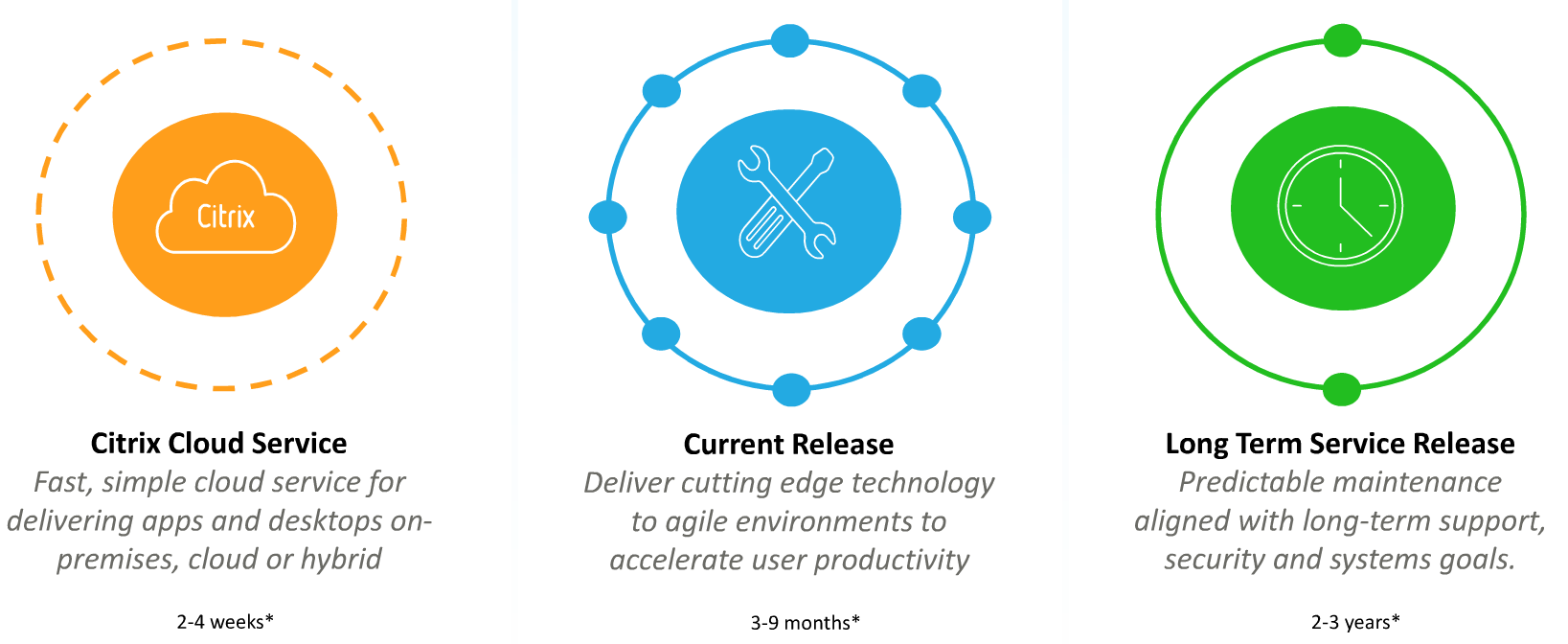
There are three classifications for on-premises releases:
- LTSR (Long Term Service Release) – these releases get 5 years of mainstream support from the release date, plus up to 5 more years of paid extended support
- CR (Current Release) – 6 months support from the release date. Updated quarterly.
- LTSR Compatible Components – non-LTSR components running in a LTSR implementation. This classification provides exceptions to the requirement that all components must be LTSR versions.
Citrix Virtual Apps and Desktops (CVAD) is a bundle of components. Long Term Support requires the components to be specific versions. Any deviation from the required versions results in loss of Long Term Support, and instead is classified and supported as a Current Release. Use Citrix LTSR Assistant tool to confirm LTSR compliance.
LTSR Programs
There are three different LTSR programs:
- Citrix Virtual Apps and Desktops (CVAD) LTSR – includes Delivery Controllers, VDAs, StoreFront, Citrix Provisioning, Session Recording, and Profile Management.
- More info at FAQ: Virtual Apps and Desktops and Citrix Hypervisor Long Term Service Release (LTSR)
- There is no LTSR version of Citrix Workspace Environment Management (WEM) so you should always deploy the latest version of WEM.
- Citrix Hypervisor LTSR
- Workspace app LTSR
LTSR Licensing requirement
LTSR requires you to be on Customer Success Services Select, formerly known as Software Maintenance.
LTSR vs CR
Support Duration
LTSR is supported for 5 years from the LTSR release date, plus 5 more years of optional, paid extended support.
- LTSR Cumulative Updates (similar to service packs) are released periodically. Cumulative Updates for LTSR are installed exactly like upgrading to a newer Current Release, except you don’t get any new features.
- Cumulative Updates are released only for LTSR versions. To patch a Current Release, upgrade to the newest Current Release.
- Be prepared to install these LTSR Cumulative Updates every 6 months. Workspace app LTSR (or Receiver LTSR) too.
Current Releases are end-of-maintenance after 6 months, and end-of-life after 18 months.
- Be prepared to upgrade to a newer Current Release every 6 months. Workspace app too.
See Lifecycle Milestones for Citrix Virtual Apps & Citrix Virtual Apps and Desktops for an explanation of support durations for each release classification.
In either case, you are expected to perform some sort of upgrade or update approximately twice per year.
Release Frequency
New LTSR versions of CVAD are released every 18-24 months.
There are three supported LTSR releases of Citrix Virtual Apps and Desktops: LTSR 2402, LTSR 2203, and LTSR 1912.
- 2402 is the first build of LTSR 2402.
- 2203 Cumulative Update 4 (CU5) is the latest updated build of LTSR 2203.
- 1912 Cumulative Update 8 (CU8) is the latest updated build of LTSR 1912.
LTSR 7.15 is no longer supported by Citrix.
Cumulative Updates (CU) for LTSR are released every few months. Don’t forget to install these patches. I’ve seen CUs fix LTSR issues.
- Cumulative Updates do not include new features.
- Citrix has not yet released any Cumulative Updates for LTSR 2402.
- Citrix has released three Cumulative Updates for LTSR 2203, bumping up the version to 2203.3000.
- Citrix has released eight Cumulative Updates for LTSR 1912, bumping up the version to 1912.8000.
- Citrix will continue to release Cumulative Updates for all currently supported LTSR versions.
You can upgrade directly to the latest Cumulative Update. It is not necessary to upgrade to the base version before upgrading to the latest Cumulative Update.
New Current Release versions are released every quarter. Sometimes longer for Workspace app.
Some Citrix Virtual Apps and Desktops (CVAD) components are released on a separate schedule from the main LTSR or Current Release releases:
- App Layering
- Workspace Environment Management
Citrix Provisioning version numbers don’t line up with Citrix Virtual Apps and Desktops (CVAD) LTSR Cumulative Update version numbers:
- Citrix Virtual Apps and Desktops (CVAD) 2402 LTSR comes with Citrix Provisioning 2402
- Citrix Virtual Apps and Desktops (CVAD) 2203 LTSR CU5 comes with Citrix Provisioning 2203 CU4
- Citrix Virtual Apps and Desktops (CVAD) 1912 LTSR CU8 comes with Provisioning Services 1912 CU7
Current Release cons
New Current Releases add new features, and new bugs.
No hotfixes will be released for Current Releases. To get hotfixes, upgrade to the newest Current Release.
LTSR cons
Features not in LTSR – Some features are not included in the LTSR program. In other words, these features don’t get 5 years of support, and might not even be included in the LTSR installer.
- Personal vDisk and AppDisks – these are replaced by User Personalization Layers.
- Framehawk
Features in Current Release but not LTSR:
- Upcoming CVAD Current Release Version 2405 will have new features that are not in 2402 LTSR. Will you upgrade to CVAD 2405, which puts you on the Current Release upgrade train? Or will you wait until the next LTSR, probably released sometime in 2026?
- Another option is to remain on 2402 LTSR (with latest cumulative update) until you see a Current Release with new features that are desirable enough to upgrade to. You can then upgrade directly from 2402 LTSR to the latest Current Release (e.g., 2502). There’s no need to upgrade to intermediary versions.
Don’t mix Current Release and LTSR components – As soon as you upgrade one LTSR component to Current Release, upgrade all other LTSR components to Current Release and keep them updated with new Current Releases every 6 months.
- When the next LTSR is released, you can stop upgrading (except for Cumulative Updates).
- Or deploy Current Release in a separate environment.
- Use Citrix LTSR Assistant tool to confirm LTSR compliance.
- Some app vendors require you to remain on LTSR.
LTSR “compatible” components require frequent upgrades – Some components, like App Layering, are LTSR “compatible”, meaning there’s no LTSR version, but it’s OK to use them in an LTSR environment. Since they’re Current Release and not LTSR, you’re expected to update the Current Release components to the latest release every 6 months.
- There’s no LTSR version of Citrix Licensing. Instead, always upgrade Citrix Licensing to the latest Current Release version.
- There’s no LTSR version of App Layering. Instead, always upgrade App Layering to the latest Current Release version.
- There’s no LTSR version of Citrix Workspace Environment Management. Instead, always upgrade Citrix Workspace Environment Management (WEM) to the latest Current Release version.
Windows 11 is supported in CVAD 2109 and newer. Windows 11 is not supported in CVAD 1912 LTSR.
Windows 7 and Windows Server 2008 R2 support: 7.16 VDA and newer, including 1912 LTSR VDA, are not supported on Windows 7 or Windows Server 2008 R2. For these operating system versions, install 7.15 LTSR VDA. The 7.15 LTSR VDA can register with newer Delivery Controllers. However, the 7.15 LTSR VDAs cannot take advantage of the newer features in the newer releases.
Citrix Virtual Apps and Desktops (CVAD) Supported versions
The most recent release of Citrix Virtual Apps and Desktops (CVAD) is version 2402.
There are three supported LTSR versions of Citrix Virtual Apps and Desktops (CVAD): LTSR 2402, LTSR 2203, and LTSR 1912.
- No Cumulative Updates have yet been released for LTSR 2402.
- Cumulative Update 5 has been released for LTSR 2203, resulting in version number 2203.5000.
- Cumulative Update 8 has been released for LTSR 1912, resulting in version number 1912.8000.
You can directly install the latest Cumulative Update of any LTSR version. It is not necessary to install the base version of the LTSR version before you upgrade to the latest Cumulative Update.
Examples of non-supported versions:
- Citrix Virtual Apps and Desktops (CVAD) 1909 is not LTSR, and is more than six months past release date, so Citrix will not provide any code fixes. Once 18 months have elapsed, Citrix will not support it at all.
Workspace app Supported Versions
Starting in August 2018, Receiver have been renamed to Workspace app. Also, versioning has changed from 4.x to a YYMM (year month) format.
The most recent Current Release of Workspace app is version Workspace app 2403.
The latest LTSR version of Workspace app is version 2402 LTSR.
- Browser Content Redirection does not work in LTSR Workspace app because Embedded browser is removed due to infrequent updates of LTSR versus frequent updates of the embedded browser.
Citrix Virtual Apps and Desktops (CVAD) Component Version Dependencies
Citrix Virtual Apps and Desktops (CVAD) is a collection of installable components:
- Citrix Licensing Server
- Delivery Controller
- Citrix Studio
- Virtual Delivery Agent
- Director
- StoreFront
- Federated Authentication Service
- App Layering
- Citrix Provisioning
- Citrix Group Policy Management Plug-in
- Profile Management
- Workspace Environment Management
- Session Recording
- Workspace app for Windows, Linux, Mac, iOS, and Android
- Workspace app for HTML5
- Skype for Business HDX RealTime Optimization Pack
- Citrix ADC (aka NetScaler) Load Balancing
- Citrix Gateway
Component behaviors:
- Each component can be installed separately.
- Some components can be combined onto the same machine.
- Some components are completely standalone with no dependency on other components.
- Some components communicate with other components, and thus are dependent on those other components.
The fewest components that make up a Citrix Virtual Apps and Desktops (CVAD) site/farm are License Server + Delivery Controller + Studio + VDA + SQL Databases.
- A farm/site is a collection of Delivery Controllers that share the same SQL databases.
- The official term is Citrix Virtual Apps and Desktops (CVAD) Site. However, since the word “site” has multiple meanings, this article instead refers to a Citrix Virtual Apps and Desktops (CVAD) Site as a Farm, which is the same terminology used in XenApp 6.5 and older.
Some of the components can be used with multiple sites/farms.
- Citrix Licensing Server can be used by multiple sites/farms.
- StoreFront can pull icons from multiple sites/farms, including XenApp 6.5. This enables multi-farm capabilities for the following components that are dependent on StoreFront:
- Federated Authentication Service can be used by multiple StoreFront servers.
- Workspace app for Windows, Linux, Mac, iOS, and Android can connect to multiple StoreFront stores, which can be on different StoreFront servers.
- Each StoreFront server has its own Workspace app for HTML5
- Citrix Gateway connects to one StoreFront server
- Citrix Studio can connect to multiple sites/farms.
- Virtual Delivery Agent can register with only one site/farm at a time, but the farm registration can be easily changed by modifying the ListOfDDCs registry key.
- Director can display monitoring data from multiple sites/farms.
- App Layering has no relationship to Citrix Virtual Apps and Desktops (CVAD) sites/farms, and thus can be used with any number of them.
- Citrix Provisioning has no relationship to Citrix Virtual Apps and Desktops (CVAD) sites/farms, and thus can be used with any number of them.
- Citrix Group Policy Management Plug-in can be used to create Citrix Policies that can apply to multiple sites/farms.
- Profile Management has no relationship to Citrix Virtual Apps and Desktops (CVAD) sites/farms, and thus can be used with any number of them. The profiles are usually tied to a VDA operating system version.
- Workspace Environment Management has no relationship to Citrix Virtual Apps and Desktops (CVAD) sites/farms, and thus can be used with any number of them.
- Session Recording has no relationship to Citrix Virtual Apps and Desktops (CVAD) sites/farms, and thus can be used with any number of them.
- Skype for Business HDX RealTime Optimization Pack has no relationship to Citrix Virtual Apps and Desktops (CVAD) sites/farms, and thus can be used with any number of them. This component only cares about the RealTime Connector that is installed on the VDA.
The Citrix components that don’t have any relationship to Citrix Virtual Apps and Desktops (CVAD) sites/farms can be used with XenApp 6.5 too.
Some components communicate with other components, and thus are dependent on the versions of those other components.
- Citrix Licensing Server should always be the newest version. Citrix Virtual Apps and Desktops (CVAD) Components will verify the Licensing Server version.
- StoreFront can usually work with any Delivery Controller version, including XenApp 6.5.
- Citrix Studio should be the same version as the Delivery Controllers it is managing.
- Virtual Delivery Agents can be any version, including older or newer than the Delivery Controllers.
- Director uses the Citrix Monitoring Service that is installed on the Delivery Controllers.
- New Director features don’t work unless Delivery Controllers, and sometimes VDAs are upgraded. See Director Feature compatibility matrix for details.
- Workspace Environment Management (WEM) – newer WEM can configure newer Profile Management features. Otherwise, WEM is independent from Citrix Virtual Apps and Desktops (CVAD).
- Workspace app – Many newer Citrix Virtual Apps and Desktops (CVAD) features require a specific version of Workspace app.
- The newest Workspace app along with the newest VDA supports the latest Teams optimization (offload) features. LTSR versions of these components might not support the latest Teams optimization features.
- If you are deploying Current Releases, then deploy the newest Current Release Workspace app.
- If you are deploying LTSR, then deploy the latest LTSR Workspace app or LTSR Receiver.
- If you need Browser Content Redirection, then deploy the latest Current Release Workspace app since LTSR Workspace app does not support Browser Content Redirection.
- Citrix Gateway – Some Newer Citrix features require newer Citrix ADC firmware. For example:
- EDT (Enlightened Data Transport) / Adaptive Transport
- Gateway Configuration export/import with StoreFront
- Citrix ADC builds have bug fixes that affect the Citrix Virtual Apps and Desktops (CVAD) experience.
Upgrade Overview
Components
Citrix Virtual Apps and Desktops (CVAD) is composed of multiple Components, each of which is upgraded separately.
- Citrix Licensing Server
- Delivery Controllers
- App Layering (Unidesk)
- Workspace Environment Management (WEM)
- Session Recording
- Citrix Provisioning
- Virtual Delivery Agents (VDA)
- StoreFront
- Workspace app for HTML5
- Director
- Citrix Group Policy Management Plug-in
- Citrix Profile Management Group Policy Templates
- Workspace app Group Policy Templates
- Workspace app
- Skype for Business HDX Real Time Optimization Pack
- Federated Authentication Service (FAS)
- Citrix ADC (aka NetScaler) Firmware
Newer versions of Citrix components enable Customer Experience Improvement Program (CEIP) automatically. If you wish to disable CEIP, see https://www.carlstalhood.com/delivery-controller-cr-and-licensing/#ceip.
Component Upgrade Process
In-place upgrades – CVAD components can be upgraded in-place. No need to rebuild like you did in XenApp 6.5 and older.
- For LTSR releases, you can upgrade directly to the latest Cumulative Update. It is not necessary to install the base LTSR version first.
- For Current Releases, you can upgrade directly to the latest Current Release.
Here’s the general, in-place upgrade process for each component. Detailed instructions for each component are detailed later.
- In-place upgrade one (or half) of the component’s servers.
- Upgrade the component’s database. Requires temporary sysadmin permission on SQL Server. Not all components have databases.
- In-place upgrade the remaining component’s servers.
- In-place upgrade the agents.
- Rebuilding of master images might be preferred, assuming you have time to automate it.
Mix and match VDA/Controller versions – You can upgrade VDAs without upgrading Delivery Controllers. Or vice versa.
- Newer VDA features sometimes require Citrix Policy to enable or configure. The newest Citrix Policy settings are included in Delivery Controller / Citrix Studio upgrades. Or, if you haven’t upgraded your Delivery Controllers yet, you can simply upgrade the Citrix Group Policy Management component.
VDA Operating System version Upgrade – Considerations when upgrading the VDA operating system version:
- Operating System Version – VDA 7.16 and newer no longer support Windows Server 2008 R2, Windows 7, or Windows 8/8.1. If you need these older operating system versions, then install VDA 7.15 instead. VDA 7.15 can register with 1912 Delivery Controllers.
- Windows 11 – VDA 1912 LTSR does not support Windows 11, but CVAD 2109 and newer do support Windows 11
- App compatibility – Verify app compatibility with the new OS version. For compatibility with a Server OS version, check compatibility with the equivalent Desktop OS version.
- Windows Server 2012 R2 = 64-bit Windows 8.1
- Windows Server 2016 = 64-bit Windows 10 1607
- Windows Server 2019 = 64-bit Windows 10 1809
- Windows Server 2022 = 64-bit Windows 10 21H2
- Start Menu in published desktop – If you publish desktops, is the Windows 2012 R2 Start Menu acceptable to the users? Windows 2012 R2 Start Menu is the same as Windows 8.1 Start Menu.
- Windows Server 2016 Start Menu is the same as Windows 10 1607 Start Menu.
- Windows Server 2019 Start Menu is the same as Windows 10 1809 Start Menu.
- Windows Server 2022 Start Menu is the same as Windows 10 21H2 Start Menu.
- GPO settings– Newer OSs have newer Microsoft GPO settings.
- Copy the newer Microsoft ADMX templates to PolicyDefinitions (Sysvol or C:\Windows)
- Configure the newer GPO settings.
- Profile version – Newer OS means newer profile version. Older profile versions do not work on newer operating system versions. For example, you can’t use Windows 7 profiles on Windows 10. This means that an OS upgrade results in new profiles for every user.
- Write a script to copy profile settings from the old profiles to the new profiles.
- Remote Desktop Services (RDS) Licensing – if you are building RDSH (Server OS) VDAs, then every user that connects must have an RDS License for the RDSH operating system version. If RDSH is Windows 2016, then every user needs a Windows 2016 RDS License. Windows 2008 R2 RDS Licenses won’t work.
- RDS Licensing Server – RDS Licensing Server is a built-in Windows Server Role. It must be installed on servers with the same or newer operating system version than the RDSH VDAs.
- Windows 10 versions and Windows 11 versions – See CTX224843Windows 10 & 11 Compatibility with Citrix Virtual Desktops.
- Upgrade Windows 10 or Windows 11 version – If you in-place upgrade Windows 10 or Windows 11, first remove the VDA software, upgrade Windows, and then reinstall VDA.
- App Layering – Due to dependencies between App Layers and OS Layer, you might have to in-place upgrade your OS Layer.
- Citrix Virtual Apps and Desktops (CVAD)Component Agents – ensure the Citrix component agents (WEM Agent, Profile Management, Session Recording Agent, App Layering Tools, etc.) are supported on the new OS version.
Considerations for upgrading the operating system version on component servers:
- Do not in-place upgrade the operating system version. Instead, build new VMs, and join them to the existing infrastructure.
- New OS version requires newer component versions. The required component version might be newer than what you’re currently running.
- When adding a server to the existing component farm/site, the new server must be running the same component version as the existing servers. That means you might have to in-place upgrade your existing component servers before you can add new component servers running a newer operating system version.
- For example:
- Existing Delivery Controllers are version 1912 on Windows Server 2019.
- You desire to migrate to new Windows Server 2022 Delivery Controllers.
- Only Delivery Controller 2203 and newer can be installed on Windows 2022. But you can’t add Delivery Controller 2203 to a Delivery Controller 1912 farm/site.
- Upgrade the existing Delivery Controllers to 2203 or newer first.
- Then you can add the new Windows Server 2022 Delivery Controllers VMs to the existing farm/site.
Here are general instructions to upgrade component server OS version. Detailed instructions for each component are detailed later.
- In-place upgrade the existing component servers to a version that supports the new OS. Check the System Requirements documentation for each component to verify OS version compatibility.
- Build new machine(s) with desired OS version.
- On the new machines, install the same component version as the existing component servers.
- The new machines must be the same component version as the existing machines. You can’t add machines with newer component versions.
- Add the new component servers to the existing farm/site/server group.
- Migrate load balancer, VDAs, Targets, etc. from old to new. See below for detailed instructions for each component.
- Decommission old servers.
Upgrade Guidelines
Test farms – Test Citrix infrastructure upgrades in separate test environments (separate test farms):
- Due to forwards and backwards compatibility, VDA upgrades can usually be tested in production.
- Everything else requires global server-side upgrades first, so you can’t test them in production.
- Upgrade procedures for High Availability components (e.g., multiple Delivery Controllers) are different than upgrade procedures for singe, standalone components. The Test environment should look like production, which means HA too.
- The separate Test environments should include multi-datacenter capabilities (StoreFront icon aggregation, GSLB, etc.) so those multi-datacenter features can be tested.
Known upgrade issues – Read Citrix Discussions, or ask your Citrix Support TRM, for known upgrade issues. Don’t upgrade production immediately after a new version is released.
- Read the release notes, especially the known issues.
Smart Check the environment before upgrading. It’s free. Access it at https://smart.cloud.com.
Backup/snapshot – Backup databases, snapshot machines, etc. before starting the in-place upgrade.
- Have a rollback plan, including the databases.
Citrix Licensing Server – Always upgrade the Citrix Licensing Server before upgrading anything else.
- Check Subscription Advantage (SA) date on the installed licenses. Some components require SA expiration date to be later than the component’s release date.
In-place upgrade preparation:
- Make sure other admins are logged off before starting the upgrades.
- Close all consoles and PowerShell.
- Snapshot the machines.
Upgrade Citrix Virtual Apps and Desktops (CVAD)
All CVAD components can be upgraded in-place.
- For the list of versions that you can upgrade directly from, see Citrix Docs. Also see the Citrix Upgrade Guide.
- Current Release upgrades are cumulative. You can skip intermediary versions.
- LTSR Cumulative Updates are also cumulative, hence the name.
- LTSR Cumulative Updates are installed using the same process as Current Release upgrades. The only difference is that you don’t get new features with LTSR updates.
Some components (Delivery Controllers, Citrix Provisioning, Session Recording, WEM, etc.) require the person doing the upgrade to have temporary sysadmin permissions on the SQL server so the database can be upgraded.
Upgrade order – For the most part, upgrade order doesn’t matter. That’s because there are few dependencies between each component, as detailed earlier.
- Before upgrading anything else, upgrade the Citrix Licensing Server.
- Install updated license files with non-expired Subscription Advantage dates.
- VDAs and Delivery Controllers can be different versions.
- VDAs can be upgraded before Controllers, or vice/versa.
- If Zones, upgrade all Delivery Controllers in all zones at the same time.
- For Director, upgrading Director won’t do you much good if the Controllers aren’t upgraded, since Director uses the Monitoring service that’s installed on the Controllers.
- For Citrix Provisioning, the Citrix Provisioning servers must be upgraded before you upgrade the Target Device Software.
- For Session Recording, the Session Recording server(s) must be upgraded before you upgrade the Session Recording agent.
- For WEM, the WEM server(s) must be upgraded before you upgrade the WEM agent.
If you upgrade to a version that has CEIP functionality, decide if you want to disable CEIP, or leave it enabled.
After upgrading, configure new functionality.
Additional general upgrade guidance can be found at Upgrade a deployment at Citrix Docs.
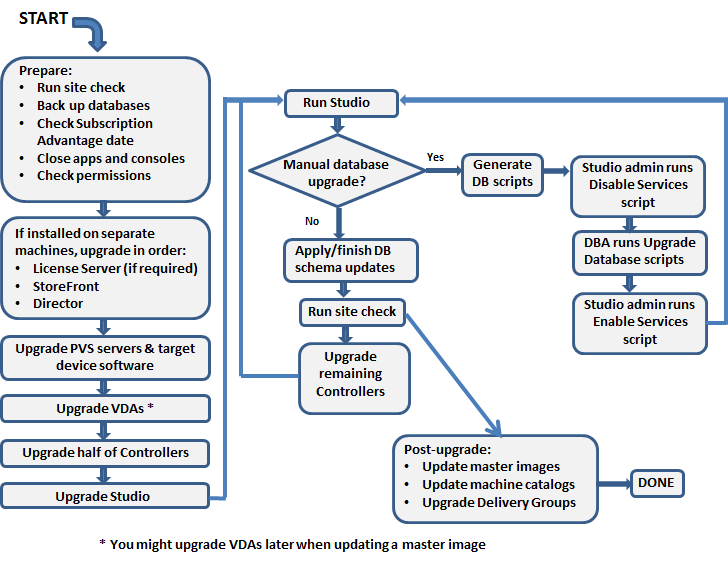
Citrix Licensing Server
It’s a simple in-place upgrade.
- After upgrading, download the latest license files from http://mycitrix.com, and install the license files on the license server. Make sure the Subscription Advantage date hasn’t expired.
To upgrade the Licensing Server Operating System version:
- Build a new VM with desired OS version.
- Install the latest Current Release License Server.
- At http://mycitrix.com, reallocate licenses to the new case-sensitive hostname, and install the license file on the new Licensing Server.
- In Citrix Studio, go to Configuration > Licensing, and change the License Server to the new Licensing Server.
Delivery Controllers
Both of the following types of upgrades/updates use the same upgrade process:
- Install latest LTSR Cumulative Update
- Upgrade to latest Current Release
To in-place upgrade Delivery Controller version:
- Upgrade the Citrix Licensing Server if you haven’t already. Install current licenses if you haven’t already. Make sure CSS date is not expired.
- Ask a DBA for temporary sysadmin permission to the SQL server.
- Prepare: logoff other admins, close consoles.
- If upgrading from 7.15 to 2203 or newer, then 7.15 must be Cumulative Update 5 or newer.
- In-place upgrade one (or half) of the Delivery Controllers. Upgrade to one of the following:
- Launch Citrix Studio or Site Manager. Upgrade the database when prompted.
- In-place upgrade the remaining Delivery Controllers.
- Temporary SQL sysadmin permissions can now be removed.
- For Citrix Studio that’s installed on administrator machines other than Delivery Controllers, in-place upgrade Citrix Studio by running AutoSelect.exe from the Current Release or LTSR CVAD ISO.
To upgrade the operating system version of the Delivery Controllers:
- In-place upgrade the existing Delivery Controllers to a version that supports the new operating system version.
- For Windows Server 2016, upgrade Delivery Controller to version 7.15 or newer.
- For Windows Server 2019, upgrade Delivery Controller to version 1912 or newer
- For Windows Server 2022, upgrade Delivery Controller to version 2203 or newer.
- CVAD 1912 does not support Windows Server 2022.
- CVAD 2203 does not support Windows Server 2012 R2. If upgrading from Windows 2012 R2 to Windows 2022, then upgrade to CVAD 1912 first, replace the OS to Windows 2019, upgrade to CVAD 2203, and then replace the OS to Windows 2022.
- Build one or more new virtual machines with the new operating system version.
- Install Delivery Controller software with the same version as the other Delivery Controllers.
- If vSphere, import the vCenter cert into Trusted Root or Trusted People.
- Run Citrix Studio and join the new machines to the existing farm/site.
- Reconfigure VDAs to point to the new Delivery Controllers. Edit the ListOfDDCs registry key.
- Reconfigure Director server > IIS Admin > Default Web Site > Director > Application Settings > Service.AutoDiscoveryAddresses to point to the new Delivery Controllers.
- Reconfigure StoreFront console > MyStore > Manage Delivery Controllers to point to the new Delivery Controllers.
- Secure Ticket Authorities:
- Add the new Delivery Controllers to firewall rules between Citrix ADC SNIP and STAs.
- In Citrix Gateway > Edit Virtual Server > scroll down to the Published Applications section > click the line to edit the Secure Ticket Authorities. Add the new Delivery Controllers as Secure Ticket Authorities. Don’t remove the old ones yet.
- In StoreFront Console, go to Manage Citrix Gateways > edit each Gateway > on the Secure Ticket Authority page, add the new Delivery Controllers as Secure Ticket Authorities, and remove the old ones.
- In Citrix Gateway > Edit Virtual Server > scroll down to the Published Applications section > click the line to edit the Secure Ticket Authorities. Remove the older Controllers as Secure Ticket Authorities.
- In Citrix Studio, at Configuration > Controllers, remove the old Delivery Controllers.
- Note: if this doesn’t work, then you might have to manually evict the old Delivery Controllers from the SQL database.
- Decommission the old Delivery Controllers.
An alternate method of upgrading the operating system on the Delivery Controllers while preserving the machine’s identity:
- The new server will have the same Citrix version as already installed. You might have to in-place upgrade Citrix to get to a version that supports the new operating system version. CVAD 1912 can run on Windows Server 2019, but it cannot run on Windows Server 2022. CVAD 2203 supports Windows Server 2022, but it does not support Windows Server 2012 R2. If upgrading from Windows 2012 R2 to Windows 2022, then upgrade to CVAD 1912 first, replace the OS to Windows 2019, upgrade to CVAD 2203, and then replace the OS to Windows 2022.
- Export any certificates that you want to keep and put them on a different machine.
- Record the IP Address and hostname of the machine you want to replace.
- Record the database connection strings. PowerShell Get-BrokerDBConnection shows the main database connection. Get the Logging and Monitoring database names from Citrix Studio > Configuration.
- Shut down a Delivery Controller and never power it on again. Don’t remove this machine from the domain to avoid accidentally deleting the Active Directory computer object.
- Build a new machine with an operating system version supported by the Citrix version running on the other Delivery Controllers. Give it the same name and IP address. Join it to the domain using the existing Active Directory computer object.
- Install the same version of Delivery Controller as was running previously. Don’t run Citrix Studio.
- If vSphere, import the vCenter cert into Trusted Root or Trusted People.
- Use the PowerShell commands at https://www.carlstalhood.com/delivery-controller-cr-and-licensing/#changedbstrings to connect the new machine to the SQL database.
- Run Citrix Studio. It might ask you to upgrade the database but it’s merely finishing the database connection and not actually upgrading anything.
App Layering
To in-place upgrade Citrix App Layering:
- In-place upgrade the ELM appliance.
- From 4.2 and newer, newer versions should be downloaded automatically. Just click the link to start the upgrade.
- From 4.1 and older, download the upgrade package and upload it to the ELM.
- Upgrade the App Layering Citrix Provisioning Agent by uninstalling the Citrix Provisioning Agent and re-installing it.
- Create a new OS Layer version and install the latest OS Machine Tools.
- When the images are published, the drivers will be updated automatically by the ELM.
Workspace Environment Management (WEM)
There is no LTSR version of Citrix Workspace Environment Management (WEM) so you should always deploy the latest version of WEM.
To in-place upgrade Citrix Workspace Environment Management (WEM):
- In-place upgrade the Citrix Licensing Server if you haven’t already.
- Ensure the installed licenses have a non-expired Subscription Advantage date.
- Ask a DBA for temporary sysadmin permission to the SQL server.
- In-place upgrade the first WEM Server. Consider removing it from load balancing before performing the upgrade.
- Use the Database Maintenance tool to upgrade the WEM database.
- Run the WEM Broker Configuration Tool on the upgraded Broker to point to the upgraded database.
- In-place upgrade the remaining WEM Servers. Consider removing them from load balancing before performing the upgrade.
- Temporary sysadmin permissions can now be removed.
- In-place upgrade the WEM Console on all non-server machines where it is installed.
- In-place upgrade the WEM Agents.
- If you are upgrading from WEM 4.2 and older, in the WEM Console, add the WEM Agents (computer accounts) to Configuration Sets instead of the old WEM Sites.
To upgrade the operating system version of the Workspace Environment Management servers, it’s easier if you have a custom DNS name, or load balanced DNS name for WEM, instead of using a server name:
- In-place upgrade the existing WEM servers to a version that supports the OS you intend for the new WEM servers.
- Build new WEM servers with the same WEM version as the existing WEM servers.
- Configure the new WEM servers to point to the same database as the old WEM servers.
- Cutover options:
- If you have a load balanced DNS name for WEM, reconfigure the load balancer to point to the new WEM servers.
- If you have a custom DNS name for WEM, change it to resolve to the new WEM server’s IP address.
- If you were previously using the actual server name, then you can either change the WEM Agent group policy to point to the new WEM server name, or delete the old WEM server and rename the new WEM server, or delete the old WEM server and reconfigure the old DNS name as a custom DNS name for the new WEM server.
- Decommission the old WEM servers.
Session Recording
To in-place upgrade Session Recording:
- In-place upgrade the Citrix Licensing Server if you haven’t already.
- Ensure the installed licenses have a non-expired Subscription Advantage/CSS date.
- Ask a DBA for temporary sysadmin permission to the SQL server.
- In-place upgrade the first Session Recording server to one of the following.
- Session Recording is on the main Citrix Virtual Apps and Desktops (CVAD) ISO.
- Session Recording LTSR 2402
- Session Recording LTSR 2203 CU5
- Session Recording LTSR 1912 CU8
- The upgrade of the first Session Recording server should automatically upgrade the database.
- In-place upgrade the remaining Session Recording Servers. Consider removing them from load balancing before performing the upgrade.
- Temporary sysadmin permissions can now be removed.
- In-place upgrade the Session Recording Agents.
- In-place upgrade the Session Recording Player on all machines where it is installed.
To upgrade the operating system version of the Session Recording servers, it’s easier if you have a custom DNS name or load balanced DNS name for Session Recording, instead of using a server name:
- In-place upgrade the existing Session Recording servers to a version that supports the OS you intend for the new Session Recording servers.
- Build new Session Recording servers with the same Session Recording version as the existing Session Recording servers.
- Configure the new Session Recording servers to point to the same database as the old Session Recording servers.
- Configure the new Session Recording servers to store recordings on the same UNC path as the old Session Recording servers.
- The certificate on the Session Recording servers or load balancer must match the DNS name used by the Session Recording Agents and Player.
- Cutover:
- If you have a load balanced DNS name for Session Recording, reconfigure the load balancer to point to the new Session Recording servers.
- If you have a custom DNS name for Session Recording, change it to resolve to the new Session Recording server’s IP address.
- If you were previously using the actual server name, then you can either: change the Session Recording Agents and Players to point to the new Session Recording server name, or delete the old Session Recording server and rename the new Session Recording server, or delete the old Session Recording server and reconfigure the old DNS name as a custom DNS name for the new Session Recording server.
- If the Session Recording DNS name changed, reconfigure Director to point to the new Session Recording DNS name.
- Decommission the old Session Recording servers.
Citrix Provisioning
Citrix Provisioning servers must be upgraded before you can upgrade Target Devices.
To in-place upgrade Citrix Provisioning servers:
- Make sure Citrix Provisioning High Availability (HA) is working for target devices. If HA is functional, in-place upgrade can be done during the day.
- In the Citrix Provisioning console, you should see an even distribution of Target Devices across all Citrix Provisioning servers.
- Check the WriteCache folders on Citrix Provisioning servers to make sure they’re empty. If any Target Device is caching on Server, then those Target Devices will not failover to another Citrix Provisioning server.
- Get temporary sysadmin permissions to the SQL Server that hosts the Citrix Provisioning database.
- Get the one of the following installation media:
- On the first Citrix Provisioning Server:
- In-place upgrade Citrix Provisioning Console by running the LTSR 2402, LTSR 2203 CU4, or LTSR 1912 CU8, Citrix Provisioning Console installer.
- Re-register the Citrix.PVS.snapin.dll snap-in:
"C:\Windows\Microsoft.NET\Framework64\v4.0.30319\InstallUtil.exe" "c:\program files\citrix\provisioning services console\Citrix.PVS.snapin.dll"
- In-place upgrade Citrix Provisioning Server by running the LTSR 2402, LTSR 2203 CU4, or LTSR 1912 CU8 Citrix Provisioning Server installer
- Run the Citrix Provisioning Configuration Wizard. The farm should already be configured, so just click Next a few times and let it upgrade the database and restart the services.
- In-place upgrade the PVS Console and PVS Server software on the remaining Citrix Provisioning Servers. After installation, run the Citrix Provisioning Configuration Wizard, and click Next until the end.
- Temporary SQL sysadmin permissions can now be removed.
- Target Device Software can now be upgraded.
There are several methods of upgrading the Citrix Provisioning Target Device Software that’s inside a vDisk:
- In-place upgrade the Target Device Software while doing your normal vDisk update process.
- Completely rebuild the vDisk. An automated build process like MDT is recommended.
- Or you can reverse image. To upgrade VMware Tools (or any software that modifies the NIC), you must reverse image.
To in-place upgrade Target Device software:
- Create a new vDisk Maintenance version or put the vDisk in Private Image mode. Then boot an Updater Target Device. This is the normal process for updating a vDisk.
- Run the LTSR 2402, LTSR 2203 CU4, or LTSR 1912 CU8 Target Device software installer to upgrade the software. The Target Device software must be the same version or older than the Citrix Provisioning Servers.
- Shut down the Updater. Promote the Maintenance version to Production or change the vDisk to Standard Image mode. This is the normal process for updating a vDisk.
Reverse image methods:
- Boot from VHD – Build a VM. Copy Citrix Provisioning vDisk VHD/VHDX to VM. Boot from VHD/VHDX.
- Hyper-V can boot from a VHD directly. Copy Citrix Provisioning vDisk VHD/VHDX to Hyper-V host. Create a VM that boots from VHD/VHDX.
- Citrix Image Portability Service can convert PVS VHD to VMware .vmdk.
- Once VHD/VHDX is updated, copy the VHD/VHDX back to Citrix Provisioning, import to a Citrix Provisioning Store, which creates a new vDisk, and assign the new vDisk to target devices. Takes effect at next Target Device reboot.
If using Citrix Provisioning Accelerator, keep XenServer patched.
To upgrade the operating system version of the Citrix Provisioning Servers:
- In-place upgrade the existing Citrix Provisioning Servers to a version that supports the new operating system version.
- Build one or more new virtual machines with the new operating system version.
- Install Citrix Provisioning Server software with the same version as the other Citrix Provisioning Servers.
- Run Citrix Provisioning Configuration Wizard and join the new machines to the existing Citrix Provisioning farm and Citrix Provisioning database.
- Copy the vDisk files from an existing Citrix Provisioning Server to the new Citrix Provisioning Servers. Check Replication Status of each vDisk.
- Install the App Layering Citrix Provisioning Agent.
- In Citrix Provisioning Console, reconfigure Bootstrap to point to the new Citrix Provisioning Servers. Go to Sites > MySite > Servers > right-click each server and click Configure Bootstrap.
- Reconfigure DHCP Options or BDM to point to the new Citrix Provisioning Servers. Do one or more of the following:
- Reconfigure TFTP load balancing to point to the new Citrix Provisioning Servers.
- Change DHCP Scope Options 66/67 to the new Citrix Provisioning Servers.
- Create a new Boot ISO with the new Citrix Provisioning Servers.
- Use the Citrix Provisioning Console to update the BDM Partition on each Target Device.
- Start the PXE Service on the new Citrix Provisioning Servers and stop the PXE Service on the old Citrix Provisioning Servers.
- Reboot some Target Devices to make sure they work.
- In Citrix Provisioning Console, delete the old Citrix Provisioning Servers.
- Decommission the old Citrix Provisioning Servers.
Virtual Delivery Agents (VDA)
To in-place upgrade the Virtual Delivery Agent software:
- In-place upgrade the VDA software to one of the following versions:
- Upgrade the Workspace Environment Management Agent that’s installed on the VDA machines.
- Upgrade the Session Recording Agent that’s installed on the VDA machines.
- Upgrade the Citrix Files software that’s installed on the VDA machines.
- Citrix Files is the new name for ShareFile Drive Mapper. Citrix Files is built into VDA 1903 and newer.
- Upgrade the Connection Quality Indicator software that’s installed on the VDA machines.
- Upgrade the Chrome Receiver File Access software that’s installed on the VDA machines.
- Upgrade the Citrix Provisioning Target Device software that’s installed on the VDA machines.
Instead of in-place upgrading the VDAs, you can also rebuild them with the new software versions. If rebuilding, use an automated method, like MDT.
To upgrade the operating system version of the Virtual Delivery Agents, it’s recommended to rebuild the VDA. But keep in mind the following:
- Windows 11 is not supported by VDA 1912 LTSR, but Windows 11 is supported with VDA 2109 and newer.
- Windows 10 version upgrades should be a rebuild, not an in-place upgrade.
- If you in-place upgrade, uninstall VDA software, upgrade Windows, then reinstall VDA software.
- Citrix App Layering might require in-place upgrade of Windows 10 due to other layers being linked to the OS Layer.
- Newer VDA operating system versions use newer profile versions, which means older profiles will not work.
- Newer RDSH operating system versions require newer RDS Licensing Servers and newer RDS Licenses.
- GPO settings– Newer OSs have newer Microsoft GPO settings.
- Copy the newer Microsoft ADMX templates to PolicyDefinitions (Sysvol or C:\Windows)
- Configure the newer GPO settings.
StoreFront
StoreFront is the most problematic component to upgrade so be prepared to roll back.
- Newer versions of StoreFront installer are adding pre-upgrade checks to prevent known upgrade issues.
Citrix does not support mixing StoreFront versions within a single Server Group, and they instead prefer that you do this: (source = Upgrade StoreFront at Citrix Docs)
- It’s critical that you snapshot the StoreFront machines before beginning the upgrade since there is no rollback from a failed upgrade.
- Remove a StoreFront sever from the Server Group and load balancing.
- Prep: close consoles, close PowerShell, logoff other admins, etc.
- Upgrade the removed server by installing one of the following:
- StoreFront LTSR 2402.
- StoreFront LTSR 2203 CU5.
- StoreFront LTSR 1912 CU8.
- If upgrade fails, review the install logs to determine the cause. Once the cause is determined, revert the VM to prior snapshot, and try the upgrade again.
- Upgrade the HTML5 Workspace app installed on StoreFront. The instructions for all StoreFront versions are the same.
- Swap out the upgraded server on the load balancer so all traffic goes to the new server.
- Uninstall/reinstall StoreFront on the remaining StoreFront servers and join the first server that was already upgraded.
To upgrade the operating system version of the StoreFront Servers:
- Build one or more new virtual machines with the new operating system version.
- Install StoreFront software. Configuration export/import requires the new servers to run the same version of StoreFront as the old servers. After the config is imported, you can in-place upgrade the new StoreFront servers.
- Do one of the following:
- Export the StoreFront configuration from the old servers and import to the new servers.
- Manually configure the new StoreFront Server Group to match the old StoreFront Server Group. This configuration includes: Base URL, entries under Manage Delivery Controllers (case sensitive), SRID (c:\inetpub\wwwroot\Citrix\Roaming\web.config), export/import subscriptions, Beacons, Gateways, Icon Aggregation, etc. Keeping the new configuration identical to old allows Workspace app to failover without any reconfiguration.
- (unsupported): join the new machines to the existing Server Group. This causes configuration and subscriptions to replicate to the new server. Citrix does not support mixing operating system versions in the same StoreFront server group.
- Copy customizations (e.g., default.ica) from old StoreFront to new StoreFront.
- Upgrade the HTML5 Workspace app installed on StoreFront. The instructions for all StoreFront versions are the same.
- Test the new StoreFront by modifying HOSTS file on test workstations. Make sure existing Workspace app can connect to the new StoreFront.
- On cutover night, reconfigure the load balancer to point to the new StoreFront servers instead of the old StoreFront servers.
- Decommission the old StoreFront servers.
Workspace app for HTML5
Workspace app for HTML5 is usually released on a different schedule than StoreFront and is upgraded out-of-band.
- There is no LTSR version of Workspace app for HTML5 so you should upgrade to the latest Workspace app for HTML5, especially for the newer features (e.g. multi-monitor, USB redirection).
To in-place upgrade Workspace app for HTML5:
- Upgrade the HTML5 Workspace app installed on StoreFront. The instructions for all StoreFront versions are the same.
- Upgrade the Chrome File Access software that’s installed on the VDA machines.
Director
To in-place upgrade the Director servers:
- Ensure the Delivery Controllers are already upgraded. There’s no point in upgrading Director if Delivery Controllers aren’t upgraded.
- In-place upgrade to one of the following versions:
- Upgrading Director overrides modifications to LogOn.aspx (e.g., default domain name), so you’ll have to reapply them.
- Repeat for the remaining Director servers.
- Upgrade the StoreFront Probes.
To upgrade the operating system version of the Director servers, it’s easier if you have a custom DNS name or load balanced DNS name for Director instead of using a server name:
- Make sure Delivery Controllers are running a version that supports the OS you intend for Director.
- Build new Director servers with the same version or newer than the Delivery Controllers.
- Configure the new Director servers to point to the same Delivery Controllers as the old Director servers.
- Copy the Director data files from the old Director servers to the new Director servers. Or point the new Director servers to the existing UNC path.
- Cutover:
- If you have a load balanced DNS name for Director, reconfigure the load balancer to point to the new Director servers.
- If you have a custom DNS name for Director, change it to resolve to the new Director server’s IP address.
- If you were previously using the actual server name, then you can either inform users of the new Director server name, or delete the old Director server and rename the new Director server, or delete the old Director server and reconfigure the old DNS name as a custom DNS name for the new Director server.
- Also reconfigure the StoreFront probes to point to the new Director name.
- Decommission the old Director servers.
Citrix Group Policy Management Plug-in
On any machine that has Group Policy Management installed, in-place upgrade the Citrix Group Policy Management Plug-in by running the installer from the Citrix Virtual Apps and Desktops (CVAD) LTSR 2402, CVAD LTSR 2203 CU5, or CVAD LTSR 1912 CU8. Or download it from the DaaS download page.
Profile Management Group Policy Templates
Profile Management service is included with Virtual Delivery Agent. Upgrading the VDA also upgrades Profile Management.
New templates don’t break existing functionality – Upgrading the Profile Management group policy templates (.admx files) will not affect existing functionality. The templates do nothing more than expose new settings that can be configured.
To in-place upgrade the Profile Management Group Policy Templates:
- Copy the newer Profile Management Group Policy Templates to the PolicyDefinitions folder: either Sysvol, or C:\Windows on every group policy editing machine.
- Look for older versions of the templates and delete them. Older template files have the version number in their name (e.g., ctxprofile7.19.0.admx).
- Edit the VDA GPOs that have Profile Management settings configured. Review the new settings, and configure them, if desired. Review the Profile Management release notes for the list of new features.
Workspace app Group Policy Templates
New templates don’t break existing functionality – Upgrading the Workspace app group policy templates (.admx files) will not affect existing functionality. The newer templates do nothing more than expose new settings that can be configured.
To in-place upgrade the Workspace app Group Policy Templates:
- Copy the newer Workspace app Group Policy Templates to the PolicyDefinitions folder: either Sysvol, or C:\Windows\PolicyDefinitions on every group policy editing machine. Overwrite existing template files.
- LTSR Workspace app and Current Release Workspace app have different versions of the group policy template files.
- Current Release Workspace app template files include all of the LTSR Workspace app settings, plus new settings that don’t apply to LTSR Workspace app.
- If you are deploying a newer Current Release Workspace app version, edit the GPOs that have Workspace app settings configured, review the new settings, and configure them, if desired. Review the Workspace app release notes for the list of new features.
Workspace app
To in-place upgrade Workspace app:
- Microsoft Configuration Manager – Use Microsoft Configuration Manager or similar to push one of the following versions:
- StoreFront delivery of Workspace app – If Workspace app is offered directly from StoreFront servers, copy the newer Current Release Workspace app to StoreFront 3.12+.
- StoreFront, by default, does not offer Workspace app upgrades to users but it can be enabled. If Workspace app upgrades are not offered, then Workspace app is provided by StoreFront only if there’s no Workspace app installed on the client device.
- In StoreFront 3.5 and newer, enable Upgrade plug-in at logon at the same place you upload the Workspace app files.
- For StoreFront 3.0 and older, edit C:\inetpub\wwwroot\Citrix\StoreWeb\web.config and set upgradeAtLogin to true.
- StoreFront, by default, does not offer Workspace app upgrades to users but it can be enabled. If Workspace app upgrades are not offered, then Workspace app is provided by StoreFront only if there’s no Workspace app installed on the client device.
- Auto-update – In Workspace app, if Auto-Update is enabled, then users with permissions will receive an update notification. Users can then manually initiate the Workspace app upgrade.
- You can configure group policy or an install switch to only update to LTSR versions of Workspace app.
- Manual update – Inform remote users to upgrade their Workspace app by downloading the Current Release version from http://workspace.app.
- If Workspace app was initially installed as an administrator, then only an administrator can upgrade it.
- If Workspace app was initially installed without administrator permissions, then each non-admin user on the same machine has a different Workspace app installation, and each user has to upgrade it separately.
Skype for Business HDX RealTime Optimization Pack
The Skype for Business HDX RealTime Optimization Pack is usually released separately from the main Citrix Virtual Apps and Desktops (CVAD) releases.
To in-place upgrade HDX RealTime Optimization Pack:
- On the VDAs, install the HDX RealTime Connector.
- 2.9 is the last version of Skype for Business HDX RealTime Optimization Pack.
- On each Workspace app machine, install the HDX RealTime Media Engine normally.
Federated Authentication Service (FAS)
To in-place upgrade the Federated Authentication Service (FAS) servers:
- On the existing FAS servers, run AutoSelect.exe from the Citrix Virtual Apps and Desktops (CVAD) 2402 LTSR ISO, the LTSR 2203 CU5 ISO, or the LTSR 1912 CU8 ISO, and click the button to install Federated Authentication Service. It’s a simple Next, Next, Next process.
- Newer versions of FAS might have newer group policy templates. If so, copy them to Sysvol, or C:\Windows\PolicyDefinitions on all group policy editing machines.
To upgrade the operating system version of the FAS servers:
- Build one or more new FAS servers.
- Request a Registration Authority certificate for each of the FAS servers.
- Change the group policy object for FAS to point to the new FAS servers. Run gpupdate on StoreFront and VDAs.
- Decommission the old FAS servers.
Customer Experience Improvement Program (CEIP)
Newer versions of Citrix Virtual Apps and Desktops (CVAD) components automatically enable Customer Experience Improvement Program (CEIP). To disable, see the following:
- Citrix Virtual Apps and Desktops (CVAD) CEIP
- Citrix License Server CEIP
- Virtual Delivery Agent CEIP
- Profile Management CEIP
- StoreFront CEIP
- Citrix Provisioning CEIP
- Workspace app CEIP
- Workspace app for HTML5 CEIP
- Session Recording CEIP
- Citrix ADC / NetScaler CEIP
Citrix ADC Firmware
Test appliances – Ideally, Citrix ADC firmware upgrades should be tested on separate test appliances. VIPs on the test appliances should then be tested.
Downtime if no High Availability – If you only have a single Citrix ADC appliance, then upgrading the firmware will cause downtime while the appliance is rebooting.
GSLB and mixed versions – If GSLB Metric Exchange Protocol (MEP) is enabled, then the Citrix ADC appliances on both sides of the MEP connection can run different versions of firmware.
To in-place upgrade Citrix ADC Firmware:
- Save the config. Then download a copy of the ns.conf file, or perform a backup of the appliance and download the backup file.
- On the secondary appliance, install the newer firmware.
- To test the new firmware, perform an HA failover.
- Configuration changes made on the primary appliance will not be synchronized to the secondary appliance until the firmware on the secondary appliance is upgraded.
- You can failover HA again to revert to the older firmware.
- To downgrade, on the appliance you’ve already upgraded, you can perform the firmware upgrade process again, but this time upload the older firmware.
- On the primary appliance, install the newer firmware. A HA failover occurs automatically.
We are looking at upgrading to a newer cumulative update within the same version. Going from 7.15.0.86 to 7.15 CU 8.
Do I follow the upgrade path from the image on in https://docs.citrix.com/en-us/xenapp-and-xendesktop/7-15-ltsr/upgrade-migrate/upgrade.html or is that image more for when you upgrade from one version to a completely newer version.
Cant seem to find any documentation that shows a process/order for installing Cumulative Updates.
Thanks in advance for taking a look at this post
Installing Cumulative Udpates is the same process as upgrading to a newer version.
Is it possible to upgrade a Citrix XenDesktop 7.6 FP 3 to Citrix XenDesktop 7.6 LTSR 9?
Certainly. You can upgrade directly to that version. Note that 7.6 is no longer supported.
Hi Carl,
First and foremost, just wanted to say that you’re doing a great job over here. It’s like a bible for Citrix Admins.
I wanted to ask, if you have ever stumbled across the situation that I’m in right now.
Currently we’re running 7.15 LTSR. We have a plan to upgrade our infrastructure to 1912 LTSR (DC’s, Storefronts, Licensing server) in 1,5 weeks, however I can see a potential obstacle.
We use 7.15 VDA agents with PvD for bunch of our users. I’m afraid that we will not be able to migrate them prior to the upgrade.
I’ve been talking to Citrix support and they’ve said that we should be able to run 7.15 VDA w/ PvD with 1912 LTSR DC’s etc., for few days fine, and then we might see some issues. Using MCS provisioning.
We don’t have any intention to upgrade or do anything with the PvD machines in question, we just need them to run, so users can work on them, until we are ready to get rid of them and provide new W10 1912 LTSR machines.
Did you came across similar situation before? Any feedback would be appreciated.
Looking forward to hearing from you.
Best Regards,
Piotr B.
Does MCS do anything special with PvD machines? If not, then there shouldn’t be any problem with running the 7.15 VDAs with 1912 Controllers.
Carl, I like so many others I greatly appreciate the effort you put into helping others with Citrix & VMWare. Not too long ago you helped me out tremendously when I was working on a Database issue with an old environment. But now I’ve successfully build and deployed our new 1912 CU3 Farm which is taking over from the old 7.15 LTSR farm.
Here is my question. When I built our 7.6 system at the beginning (7+ years ago) we had a simple way to give our users access. All our users are external and log in through a ADC & RSA portal to gain access to our storefront. Our Vendor gives us data to put up for specific users (put into AD Security groups). This data can be presented in one of two specific software programs the vendor utilizes to present data to users. These programs are not multi-user aware.. meant to be loaded on a PC and used by one person.
Right now we just build an image in VMWare, make a snapshot, build teh Machine Group and make however many Workstations for the # of users needing to see the data. I make a published application for the Vendor software package(s).. the users click whichever they get.
Recently we’ve been considering using APP V, we’re wondering if it will help streamline things? Since each engagement the vendor sends us has specific data for specific users.. would we need an APP V Server to host the packages? We’re just trying to make sense of what might work for us. We use to use Server 2008R2 to host some of the data, but the vendors software package is not multiuser.. which is why we have to use a desktop for each user.
Any ideas brother? Are there any other better options to present to our users?
Thanks for the help Carl!
App-V is certainly an option but Microsoft has been steering App-V users towards MSI-X. App-V does virtualization of app. Do you need complete app isolation from the local OS and other users on the same VDA?
App Layering is more common. Citrix’s App Layering might be overkill for a single app. Liquidware has FlexApp that is easy to build/deploy. Or VMware’s App Volumes would also work.
Thanks for responding Carl. I was telling my coworker how I had to come up with a way that worked for us in the way we present data to users because it wasn’t exactly cookie cutter.
Maybe this will help.. As I was saying the Vendor who gives us data to plug into one of two (or both) applications that they provide tell us which users are supposed to have access to it and for how long. We get “packages” of data to plug into the software packages.. We could get 4 packages of data that will go to 4 different groups.. SO.. we have to import the data into the software.. make snapshots in VMWare.. the do the Machine Builds. So.. we could end up with 4 MG’s and then make 4 DG’s.. then assign the requested users into an AD Security group to apply to that DG. If there are 6 users.. I make 6 machines etc. If a specific user is also assigned to another package.. they get a 2nd machine assigned to them.
The problem has always been timing so its nearly impossible to have one machine per user for all engagements etc. I WISH the software was multi-user aware.. then we could go back to using one server per package and have as many users as we wanted on one machine. Oh well..
Thanks man!
Hi Carl, I hope you’re doing fine in these troubled times ?
I just upgraded 3 Storefront servers running on W2012R2 from 1912.0.0.40 to 1912.0.3000.9
Since that moment, I’m getting this kind of message
An SSL connection could not be established: None of the SSL cipher suites offered TLS_ECDHE_RSA_WITH_AES_128_CBC_SHA, TLS_ECDHE_RSA_WITH_AES_256_CBC_SHA, TLS_ECDHE_RSA_WITH_AES_128_CBC_SHA256, TLS_ECDHE_RSA_WITH_AES_256_CBC_SHA384, TLS_ECDHE_RSA_WITH_AES_128_GCM_SHA256, TLS_ECDHE_RSA_WITH_AES_256_GCM_SHA384 were accepted by the server.. This message was reported from the Citrix XML Service at address https:///scripts/wpnbr.dll. The specified Citrix XML Service could not be contacted and has been temporarily removed from the list of active services.
I think this message is related to the encrypted communication between the SF and the DC.
It looks like the new Storefront tries to use first the ECDHE ciphers. I have 4 DDCs (3 on 2012R2, 1 on 2016). On the 2016, I can use Get-TlsCipherSuite | findstr /i ecdhe and it shows the requested ciphers are present but
– How can I do the equivalent on 2012 machines ?
– Is there a way to add the missing ciphers to the 2012 machines ?
Afaik, even with this messages, the users are still able to access to their resources, the SSL handshake probably uses other ciphers with lower priority and eventually succeeds.
Kind regards
Yvan
I think you can run IIS Crypto on the 2012 machines to enable the recommended ciphers and protocols.
Carl,
we have 7.15 LTSR with 2008 R2 environment, and we want to upgrade to a new os. If I build a new controller with newer os, can it be joined to the existing farm since they are on different os levels?
Yes, but the Controller software must be the same version.
Citrix Licensing Server Licensing Upgrade – 11.14.01 is the last License server which supports Windows 2008, If new use newer 11.15 and CR release we need to upgrade OS as well.
You may mentioned this to help others.
Just out of curiosity… Could you upgrade from 7.5 all the way to 1912 or newer?
It doesn’t look like it. https://docs.citrix.com/en-us/citrix-virtual-apps-desktops/1912-ltsr/upgrade-migrate.html
I would go to 7.15 first. https://docs.citrix.com/en-us/xenapp-and-xendesktop/7-15-ltsr/upgrade-migrate.html
Hi Carl,
Could you please help me to understand one thing.
I have XenApp and VDI’s(VDI’s on Nutanix) in On-Premise.
I have around 50 on-premise application servers which we are planning to migrate to AWS.These app servers serving applications via Citrix.
After migrating these servers to AWS, is Citrix users will face any latency issues ? If Yes, then what will be the best way to reduce the latency.
Thanks in advance.
Regards
Aditya
You can try something like https://www.cloudping.info/ to check latency do AWS regions.
Note: on-prem, build-your-own CVAD Controllers no longer support AWS so you’ll have to migrate to Citrix Cloud CVAD Controllers.
Thanks Carl for your quick reply as usual and providing the link to check latency on AWS regions.
Dont we have option to build new CVAD Controllers in AWS ?
In CVAD 2003 and newer, Citrix removed the Hosting Connection for AWS. It’s now only available in Citrix Cloud-hosted Controllers.
Thanks Carl.
Hi Carl,
What’s your thoughts about the upgrade sequence from Citrix? I can understand the necessity for license server first, and director to give you an immediate view post upgrade, but why Storefront first? And on that, do you think they wouldn’t support you if you didn’t follow their order, I.e. site first then storefront later?
License server first. The rest doesn’t matter except that LTSR compliance requires all components at specific versions.
Great thanks Carl, and thank you for all the work you do
Hi Carl
Recently built a new XA 1912 LTSR envirnoment with PVS 1912LTSR and W2019 VDA’s and everythings been running fine apart from the odd random VDA freezing – the VDA looses its IP address and is completely unresponsive even via the console and needs a hard power off/restart.I logged a support call with Citrix and so far no fix. The issue looks very similar to this one:
https://discussions.citrix.com/topic/331712-target-devices-randomly-freeze/#comments
VDA’s have sufficient ram and are fully patched.
Hypervisor is ESX 6.7
Sophos AV with all exclusions.
There’s nothing on VDA or PVS Server logs.
Another client reported the exact same issue with 7.15 LTSR non MCS/PVS provisioned W2012r2 VDA today on Hyper-V 2016.
Any ideas on what could be causing this ?
Once again .. a big thanks for your fab work on the site ..
Regards
H
Are you able to get a memory dump of the machine and get Microsoft support to analyze it?
This kind of error is usually a kernel driver (e.g. antivirus, Citrix, Microsoft, other security tools, backup software, etc.).
What version of VMwware Tools?
Hi Carl
Thanks for the fast reply. I forgot to add all VM’s are non persistent.
Vmware tools – latest version for ESX 6.7
We thought it was AV as the issue first kicked in after fixing an issue with image prep and updated accordingly. The issue seems to go away for a week or two and then returns. Its random VM’s and there’s no indiciation or alerts that something is wrong. We’ve moved VDA VM’s to different hosts but still no joy. The hosts and VMware are showing no alerts either. Not sure if its specific to one of the PVS servers or not so currently looking to isolate and test each PVS server.
We’re trying to get a memory dump of the VM the next time it bugs out from ESX for Citrix to look into it.
Kind regards
H
I love you Carl 🙂
Hello Carl,
We want to upgrade our Virtual Desktops from 7.15 LTSR to 1912 LTSR CU1 – is it possible to upgrade the VDA with a versioned uprade – I mean to make a new version in PVS – start the VM, upgrade PVS Software first and then the VDA?
(or is it necessary to use private mode?)
robert
Private Mode should not be necessary. Versioning should work.
Carl, I have got Xenapp 7.15 LTSR . But my Storefront component is at 3.16 which is part of Current Release and is EOL. So what would you suggest should I go for 3.12 LTSR or 1912 LTSR of Storefront? The reason I am thinking of 3.12 LTSR as it is part of Xenapp 7.15 LTSR baseline component and in this way my environment consistent/standard across all the components. But my only worry as from 3.16 to 3.12 LTSR is going to be a downgrade would that be an issue?
Looking forward for your response.
Thanks
For 3.12, you should rebuild/reconfigure.
Another option is to upgrade everything to 1912.
Thanks for the response.
At this moment if I only want to upgrade Storefront from 3.16 to 1912 will that be possible directly or do I need to go through the interim updates like 1811, 1903, 1906, 1909 and then 1912.
Direct upgrade should work. Make sure you snapshot the machine first.
Ok, sure. So in case we run into an issue we can revert the snapshot and our storefront will be functional as before?
Hi Carl,
present we are using citrix 7.15 CU5 is there any document to upgrade to 1912 LTSR with details
For the Controllers, see https://www.carlstalhood.com/delivery-controller-1912-ltsr-and-licensing/#upgrade
Also see https://docs.citrix.com/en-us/citrix-virtual-apps-desktops/upgrade-migrate/upgrade.html
Hi Carl: On the Storefront upgrade, is it critical to remove a Server from the SERVER GROUP before performing Upgrades? I don’t recall needing to do this on my last Upgrade, but if it’s necessary, I can add that to my Upgrade steps. Thanks.
Wondering if anyone has attempted a scripted upgrade of Citrix 7.15 CU3 to the current Cumulative Update using PowerShell? Most of our environment is managed using PowerShell remoting and Team Foundation Server.
Hello Carl, before asking you for advice, I want to thank you for your great job !
I’m using XenApp/XenDesktop 7.15.3000 LTSR on all my components (delivery controller, storefront, VDA, Director…). I need to upgrade Storefront from CU3 to UC4 because of this security bulletin https://support.citrix.com/article/CTX251988. Can I only upgrade Storefront without upgrade others components ?
Thanks in advance for your reply
I’m sure Citrix would prefer that you upgrade everything to CU4. But technically, upgrading just StoreFront will work.
hello carl, I would like to know if you have any information if a new LTRS citrix version is planned? (I do not speak English)
Citrix says that a new LTSR is planned for fourth quarter of this year.
Hi Carl,
currently have a 7.15 environment (Delivery Controllers) running in a pre-prod state doing some testing. VDA installed on the controllers show as 7.15.0.15097 . Studio running from that same DC shows ver. 7.15.0.93. Which represents the actual version for this controller. I want to ultimately upgrade these controllers to 7.15 CU3. Can this be done with just an in-place upgrade on the DC (after confirming my userID has DBO on the appropriate DB)
Yes, you can in-place upgrade from 7.15.0 directly to 7.15.3000.
Hey Carl,
I am trying to export a storefront config to import on another fresh server that will join but not propagate correctly. However I get the following and can not seem to find much on it.
Export-STFConfiguration -TargetFolder “C:\temp\” -zipfilename “server_export” -NoEncryption
Export-STFConfiguration : An error occurred configuring StoreFront diagnostics. The property ‘applicationPool’ cannot
be found on this object. Verify that the property exists.
At line:1 char:1
+ Export-STFConfiguration -TargetFolder “C:\temp\” -zipfilename “iasqac …
+ ~~~~~~~~~~~~~~~~~~~~~~~~~~~~~~~~~~~~~~~~~~~~~~~~~~~~~~~~~~~~~~~~~~~~~
+ CategoryInfo : NotSpecified: (:) [Export-STFConfiguration], Exception
+ FullyQualifiedErrorId : System.Management.Automation.CmdletInvocationException,Citrix.StoreFront.ExportConfigura
tion
Any insight appreciated.
Dangit..Sorry Carl this was supposed to be under https://www.carlstalhood.com/storefront-3-5-basic-configuration/ but I had multiple tabs open and posted on wrong one.
What version of StoreFront?
PowerShell is running as Administrator?
It is 3.14.0.27
Yes was as admin.
I just finally figured out that part. Even though on this version the pnagent seems to be under my actual portal site. It was looking for the path C:\inetpub\wwwroot\Citrix\PNAgent (I created the PNAgent folder) Then in iis under the citrix folder, I had to convert the folder to an application and set it to the same apppool as the other sites.
After doing this it was able to export successfully.
I can now import it on the new server ( i had run the Clear-DSConfiguration on it first) however it seems to set up as a standalone server now.
Import-STFConfiguration -configurationZip “$env:userprofile\desktop\backup.zip” -HostBaseURL “https://url.sameasotherserver.com”
However now both are their own server group and I do not see how to add (no join option) the new one so that I can propagate changes to it from the main one. Looks like I may have to just do everything manually now?
I am planning to try CU3 upgrade for Xendesktop environment this weekend. Upgrade process on PVS talks about PVS agent and VDA, it is not clear about what they are talking about PVS on VDA image, unless it is target device portion. On my test environment I did not have to change the target device and it worked fine. Also, installing target device should require reverse imaging which I do not see in any section of upgrade documentation.
Further, in CUGC lot of people were discussing about keeping LTSR with CU updates for server environment and changing VDA on desktop VMs to new CR release everyone shared same trepidation about upgrading server to CR and not getting support from citrix. At least VDA could be changed anytime. Everyone voted for increasing CR upgrade support to at least a year instead of 6 months and sending feedback about it.
My plan is upgrade server and VDA to CU3 first and test new VDA to 7.18 and test with maintenance and test version at least for couple of week before rolling out to prod and clarify the PVS portion of upgrade. These are the summary I get in deployment and I planning to stick with it with slight variation based on my environment.
1 Make sure that your Subscription Advantage date for licenses is valid.
2 Back up the Delivery Controller databases.
3 Upgrade Director if it is installed on a separate machine from your Delivery Controllers.
4 Backup templates and upgrade hypervisors (optional).
5 Upgrade Provisioning Services if in use.
6 Upgrade the Virtual Delivery Agent and perform an image update on all master images.
7 Upgrade half of your Delivery Controllers (all components). (this would probably get shoved to step 3 as I have DCC and SF in same server, complete upgrade on one DCC, complete site update from upgraded primary DCC and upgrade second DCC after that)
8 Use the upgraded version of Studio to perform Site upgrade.
9 Upgrade your remaining Delivery Controllers (all components).
Technically, PVS version and VDA version are independent (separate installers) of each other. However, for LTSR, they should be the matching LTSR versions.
If you upgrade VDA past LTSR, then you’re no longer LTSR compliant. I also asked to upgrade VDA to Current Release and Citrix told me they won’t support it unless you upgrade the Controllers too.
Thanks for your quick response. Based on the article win7 does not work with new CR releases, so if I upgrade my servers to 1811 and leave win7 VDA on 7.15 LTSR then citrix won’t support the environment
Actually, yes they will, but it will be based on the CR support cycle, not the LTSR support cycle.
would it also help to shutdown all PVS, all DCC, database and take a snapshot at shutdown state? If anything happens during update bring snapshot back online including license server.
Go for it.
When you upgrading you don’t have to remove there servers from the server group?
Are you asking about StoreFront? I usually don’t remove from the Server Group but https://docs.citrix.com/en-us/storefront/current-release/install-standard.html#upgrade-storefront says to do so probably because they don’t support mixed versions in a single Server Group.
I have 1 storefront servergroup based on 2012R2 7.15ltsr. I both want a newer OS (server2016) en upgrade to 7.15ltsr CU3. What’s the best approach? I know first to deploy 2 freshly OS for 2016 and install Storefront ltsr 7.15.
But what’s the next step? Export import current storefront config? Or first add the new storefronts to the servergroup?
The order doesn’t matter since you can always Propagate Changes after you do the configuration Import.
@Carl-
Page 17 of the Document- mentions Smartcheck is free. I try to log in and get the following email.
Please approve me
as an admin for Citrix Cloud
Email Address: peer.plaut@xxxxx.com
Customer Name: Xxxxxx Xxxxxxx Xxxxxx
Org ID: #######
I was able to request access because I’m associated with the MyCitrix customer account: XXXXXXXXX
To approve me, please sign in to Citrix Cloud and add my email address in the Identity and Access Management > Administrators page.
I have called Citrix Support and they say we are not licensed for smart.cloud.com arrrggghhh
I cannot figure out from the Citrix Admin console how to confirm this.
Support is no help.
Appreciate your input as we are trying to go to 7.9 (prior to me being here) to 7.15 CU3
I am going to still dig around..
~Peer
Carl, just an fyi that the Citrix Telemetry service needs to be stopped on 7.15 storefront server before starting the upgrade to CU2 or CU3. https://support.citrix.com/article/CTX235159
Hi Carl, I have to make a vdi backup policy. Everyone use UPM, so I need to backup only the masters? (Persistent and nonpersistent)
Thanks
For non-persistent, you only need the masters, plus a documented procedure to recreate the pools in your DR site.
For Persistent, it depends if you want to restore them as the user customized them or not. Some environments accept that users have to re-setup their desktops after a disaster.
Thanks, what a quick answer! 🙂 Happy Christmas and happy new year.
When you stated If Zones, upgrade all Delivery Controllers in all zones at the same time. Do you have some background information on that? So in a zone configuration are you saying to upgrade all Delivery Controllers in each zone prior to the DB upgrade, or can you still do half up front 1 in each zone and the others after DB upgrade?
That’s my understanding.
Hi Carl, “XenApp/XenDesktop 7.15.3000 (7.15 LTSR CU 2) comes with Provisioning Services 7.15.9. ” Shouldn’t this be 7.15 LTSR CU3?
Thanks for catching that. Should be fixed now.
Carl
i have been using SQL Express and believe it is time to implement SQL server. Should i go ahead and install CU3 than work on adding SQL Server 2016 to my environment ?
Is Azure SQL something to consider?
Current Version 7.15.1.125 , 75 users
Thanks in advance
Azure SQL is not supported.
I don’t think it matters which version you use to move the database. See https://www.carlstalhood.com/delivery-controller-1808-and-licensing/#changedbstrings
Hi carl,
I installed Windows 10 1703 operating system in version 1803. And I did the 7.15ltsr cu2 upgrade. But when users save an excel or word document to the desktop and then restart the machine or log out, excel and word data are lost. But if the file is in excel and word document attachments, the data stops. Do you have a comment about the problem?
hi for teams or skype for business, does the optimization pack 2.5 ltsr need to be installed on thin client or vda?
Both. Connector on the VDA. Media Engine on the client.
Teams isn’t supported yet.
Hi Carl,
Just want to thank you for all of the content as always so well explained and laid out.
I would love to get your take on MS Teams on Citrix best practices. If and when the HDX pack will be available, heavy client vs Teams Web, Citrix Browser content redirection feature.
We are currently working on a Citrix upgrade to LTSR but not so sure anymore since the browser content redirection is not a feature I can see as available in LTSR. Thanks again.
I’m try to upgrade from 7.16 to 7.18 but all efforts failed in upgrading storefront with this message:
16:18:49.9484 : XenDesktopSetup:Process completed with error code 0x00000643
16:18:49.9494 $ERR$ : XenDesktopSetup:InstallComponent: Failed to install component ‘StoreFront’. ‘CitrixStoreFront-x64.exe’ component failed to install with error 0x00000643.
16:18:49.9504 $ERR$ : XenDesktopSetup:Recording installation failure. ‘CitrixStoreFront-x64.exe’ component failed to install with error 0x00000643.
I have even tried by uninstalling both SCOM-Agent and AntiVirus software, but still same message.
I do not see any other error.
Any Idea?
There should be logs in C:\Program Files\Citrix\Receiver StoreFront\Admin\logs.
I had to clone one of the production server to continue searching for solution, only the clone-server does not have network connection.
I tried the upgrade newly on the clone server and got same error message.
Went through about 40 logs in the folder suggested but none indicate any error or failure.
Only the EventViewer indicated
“Category:Error, WinError
Message:Installation of ‘..\CitrixStoreFront-x64.msi’ failed wiht error code 1603. Fatal error during installation”
However, I observed I was able to install 7.18 storefront on same system by uninstalling the 7.16 first. So the problem is not the system or prerequisites. Only this way would not be appropriate as all my configurations are gone with uninstall.
Anywhere else I should look into to go around this problem?
Thanks
Hello Carl
I tested upgrading the controller/Director and didn’t experience any issues.
Since it is StoreFront upgrade creating problem and it is installed on its own. Would it be appropriate/acceptable to upgrade all other components to 7.18, while the StoreFront is kept at 7.16 pending solution.
Is there any foreseeable issue with such constellation?
Thanks
Hi Carl,
Thanks for the detailed upgrade process. I will be upgrading our platform from 7.9 to 7.15 LTSR CU2.
We are currently on PVS 7.6.5019 and I am planning to upgrade to 7.15.
Do I have to update target device software at the same time or can it be done later?
Does target device software 7.6.50 work with PVS 7.15? Can you please confirm.
Other than the XenDesktop Setup Wizard, PVS and XenDesktop are completely separate from each other. You can upgrade PVS at any time.
Thanks Carl.
Does it matter in which order we upgrade Controllers, Storefront and PVS ?
I was thinking of License server, Delivery Controller, Storefront and PVS. Can we upgrade in this order? please confirm.
Thanks in advance.
Cynthia.
The official upgrade order is detailed at https://docs.citrix.com/en-us/xenapp-and-xendesktop/current-release/upgrade-migrate/upgrade.html#upgrade-sequence
Thanks Carl.
Carl,
I have a clarifying question regarding Target Device and VDA’s. I understand the Target Device to be my Gold Image that is what the VDA’s boot from, is that correct? If so, would I not just simply install the VDA and Target Device software on the same Gold Image, shutdown, and then promote?
Thanks!
I think you’re asking about “Target Device Software”, and not the Target Device role. Yes, the TD Software is installed inside the vDisk.
Apologies, I should have added some context.
I have a 7.6 LTSR CU3 deployment. I want to do an in-place upgrade to 7.15 LTSR CU2. I am currently putting together my Method of Procedure in order to get approval from Change Management. I was reading through your article above regarding PVS, Target Device, and VDA part of the upgrade. I just wanted to make sure that my understanding of the Target Device and VDA upgrade was correct, which is this:
I should just have to create a new Maintenance version in PVS and boot my Gold Image VM. Upgrade the Target Device software and the VDA software and then shutdown the VM. Promote and xcopy the image to remaining PVS storage and reboot App servers to pull that new updated image?
PS. I also noticed that on these App servers, I not only have Provisioning Services Target Device and Virtual Delivery Agent software but also have XenApp software???
PVS Servers have to be upgraded before you can upgrade the Target Device Software.
With PVS 7.6.1 or newer, you can upgrade in a maintenance version instead of reverse imaging.
VDA can always be upgraded in a maintenance version.
Are these 2008 R2 servers that were converted from 6.5? Or is XenApp just the name you chose (instead of XenDesktop) when installing VDA?
I was not the person who initially built these images but I know they are 2012 R2 now and pretty sure they were built as that. They were not converted from 6.5. Not sure about choosing the XenApp name instead of XenDesktop but that makes sense since we only utilize the App functionality. I don’t see a way to post a screenshot but under Programs and Features, I have this:
Citrix 7.6 LTSR CU3 – Provisioning Services Target Device
Citrix 7.6 LTSR CU3 – Virtual Delivery Agent
Citrix 7.6 LTSR CU3 – XenApp
And that’s it as far as Citrix is concerned.
When you run the metainstaller on a new machine, it asks if you want to name it XenApp, or XenDesktop. The name is only cosmetic and doesn’t affect functionality.
Does pvs upgrade involve just the VDA or we have to reinstall target device again, which could lead to reverse imaging.
Carl,
I am about to start upgrading my company’s Citrix infrastructure from XenApp 7.8 to 7.15 LTSR CU2. I’ve read over your documentation and everything seems fairly clear. The only concern I have is that our citrix site databases are hosted in SQL clustered servers. I have been trying to find information on upgrading the database in this configuration but have come up short. I even placed a call to Citrix and opened a case with them, their response was “I THINK you should be able to do an automatic upgrade and everything SHOULD be fine.” Unfortunately, I don’t have a test environment in which to try this out first so I don’t want to move forward in production with an “I THINK..” from Citrix. Do you have any first hand experience with upgrades in clustered environments? Do you have any recommendations specific to clusters or is the documented process good for every configuration?
Thanks for your time!
-Jon
Just make sure you have sysadmin permissions to the owning node and it can upgrade automatically. Or, generate scripts and send them to your DBA to run.
Is it supposed to upgrade automatically during site update and perhaps PVS gets updated automatically when PVS is updated?
Can you use Smart Migrate to upgrade XenApp 7.7 to XenApp 7.15 or higher in new environment? This won’t be an in place upgrade FYI.
Hi Carl,
Thanks for your work! I have one question concerning a in-place upgrade. ware planning to install two VMs with Windows 2012 R2 Standard and install Storefront 2.5 and add this to the existing store. However 2 other servers are Windows 2008 R2 servers. After that we want to remove these Windows 2008 R2 servers from the store and want to upgrade 2.5 to 7.15 LTSR. But mixed OS environments are not supported (https://docs.citrix.com/content/dam/docs/en-us/archive/storefront/storefront-25x.pdf) Even not possible in a temporary situation?
One option is to build a new StoreFront server group, duplicate the settings in the new group (including SRID), export/import Favorites, and then swap them out at your load balancer.
Thanks for your reply! But in that case it would be better to install 7.16 on W2012R2 server and then create a new store with same settings as the old store. After that replace those server in the load balancer, right?
7.15 I mean……sorry.
Yep.
Has anyone found a way to use Smart Migrate or XenApp 6.x migration scripts to migrate published apps and policies from 6.5 to 7.15? This is a pretty common upgrade scenario, but the scripts don’t work in 7.15 or 7.14.1.
Citrix has been unresponsive so far in the forums – https://discussions.citrix.com/topic/388346-import-policy-citrix-group-policy-provider-snapin-is-not-installed/.
When upgrading to 7.15, I have everything except the delivery controllers updated.
All my XenApp servers are running on an older version of the VDA and because of this I need to reverse image, update and then recapture my master images.
Can I still upgrade the delivery controllers to 7.15 and do the xenapp servers after? Or do I need to do that before? Does it still work but I just lack certain features until I have the VDA’s on those servers updated?
The order of upgrading VDAs and Controllers does not matter.
By reverse image, I assume you mean PvS? PvS is completely separate from XenApp.
Yes I’m using PVS to supply our environment with XenApp Servers. Just wanted to make sure that upgrading the controllers wasn’t going to negatively effect those images.
I do need to reverse image the master images anyways, which I will do, but just wanted to verify
The only connection between PvS and XenApp is the XenDesktop Setup Wizard.
Carl
we have a number of sites that are on XA 7.6 LTSR. we will be upgrading them to 7.15 LTSR. this will take us some time so i want to start using XA 7.15 LTSR server VDA now for new builds to avoid upgrading them later on to 7.15.
do you seen any issues with this ???
Nope. Go for it. You can certainly upgrade VDAs without upgrading Controllers. Once you get Controllers upgraded, you’ll need to upgrade the Catalogs and Delivery Groups.
Carl, I have recently updated from 7.6 CU3 to 7.15. Smart Tools is stating “Components of target machine incompatible with Citrix LTSR” on my machine catalogs. The vda and target installation software on each vda is showing 7.15. I ran the LTSR Assistant and I got dinged for the 1 machine catalog and 2 vda’s that I could not upgrade due to an printing issue I have with a legacy app I support (only works with 7.6 CU1 installed). I expected to fail because of that, but all the other machine catalogs / vda’s are on 7.15 so I am not understanding what is incompatible on those. What I am missing? Thanks.
hello carl, is 7.15 only for LTSR? or can i install it for CR ? or will i have to wait for 7.16? kind regards, sebastian
It’s both LTSR and CR. Everybody should upgrade to 7.15. But once 7.16 is released, CR customers will upgrade to 7.16.
Hi Carl,
Director upgrade is shown as a prerequisite before Delivery Controller upgrade, but you recommend to upgrade it after.
To in-place upgrade the Director servers:
Ensure the Delivery Controllers are already upgraded. There’s no point in upgrading Director if Delivery Controllers aren’t upgraded.
I agree, that there is no point in upgrading Director if you are not going to upgrade Delivery Controllers, but if you are – not upgraded Director can potentially break itself, I might be wrong
Maybe they recommend upgrading it first so it’s ready when the Controllers are upgraded? I’m not sure if older Director can work with newer Controller. But usually you do both in the same maintenance window.
Hello Carl,
Are you aware of any references to official Citrix documentation with feature comparison matrix for CR vs. LTSR for each supported version? Thank you in advance.
Kind regards,
Stefanos Evangelou
There’s only one LTSR at this time so any feature added to 7.7 and newer is not included in the LTSR. Later this year will be another LTSR, which makes the LTSR vs CR discussion a bit more interesting because now you have to choose a LTSR version.
Hello Carl,
Thank you for the very detailed and helpful article regarding upgrade paths and procedures. I have a question regarding a statement you have made regarding Citrix XenApp component supportability. You mentioned that:
Examples of non-supported versions:
•XenDesktop 7.6.0 is older than LTSR 7.6 (7.6.300), so it’s not supported.
•XenDesktop 7.9 is a CR that’s newer than LTSR, but more than two releases behind the most recent CR (7.14), so it’s not supported.
Can you please provide a reference to Citrix official documentation which confirms the above? Thank you in advance.
Kind regards,
Stefanos Evangelou
The closest I can find so far is this: “Maintaining Compliance: You will remain compliant within the terms of a current release if you continuously install and configure the latest component release of XenApp and/or XenDesktop and/or XenServer.” https://www.citrix.com/support/programs/software-maintenance/xenapp-and-xendesktop-servicing-options.html
Here’s a similar statement for XenMobile: “For the XenMobile Server and apps, Citrix supports the current and prior two versions of XenMobile.” https://docs.citrix.com/en-us/xenmobile/server/system-requirements/compatibility.html
Thanks Carl, I use 7.6 VDA LTSR with PvD on 300 Win7 64 bits VMs in prod, 7.6 had always PvD as a feature. Regarding Citrix support, the way I understand it is you can use VDA 7.6 LTSR with PvD within a 7.6 LTSR environment, in case of issue we may need to upgrade the VDA to CR and for those VDAs CR you will lose the 5 years warranty.
When I was reading your great post, I read it in a way that if you want PvD you need to go CR as it is not compatible LTSR, maybe I misunderstood, I was just pointing out it is possible to have both in some situation ????
Do you really think App Layering can replace Pvd? Is a user can install an app to a layer or is it just because theoritycally you can package all apps? The use case for PvD is really let the end user installing their own apps, developers e.g.
Unidesk has a User Layer feature that is similar to PvD. User Layers are currently a “lab” feature, but eventually they’ll be fully supported, at which time they will replace PvD.
Thanks Carl ????
Amazing work, I have to disagree on 1 point, LTSR 7.6 does support personal vDisk, you can use it, PvD is not a LTSR component, only current, still compatible and LTSR compliant.
When I install VDA 7.6.4000, I don’t recall seeing an option for Personal vDisk. So I’m guessing if you want PvD, then you need the CR VDA.
Search https://support.citrix.com/article/CTX205549 for “Personal vDisk”. “Citrix does not recommend mixing non-compliant components (i.e. the latest Current Release components like 7.8 VDA or LTSR notable exclusions like Personal vDisk) with an LTSR environment.” “If the customer is using a notable exclusion such as Personal vDisk or Local App Access within a 7.6 LTSR compliant environment, the customer maybe asked to isolate the deployments that have the non-compliant components to maintain the benefits of LTSR.”
Thank you for your incredible work
Carl
I am sure there was a great deal of time that went into this. Thank u for all of this. It’s amazing how u do all this. I don’t understand these days why Citrix can’t do this.