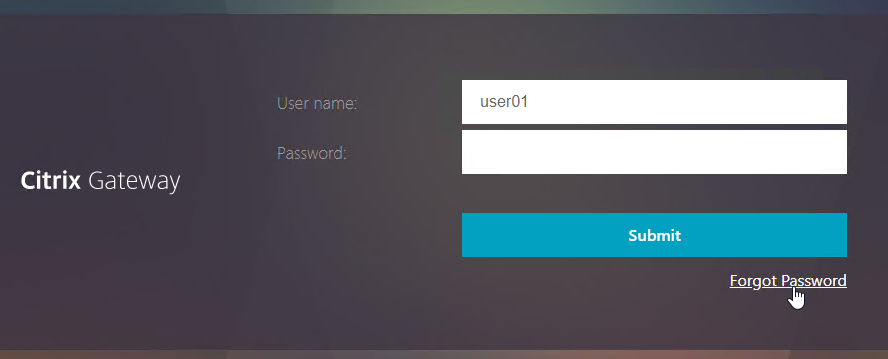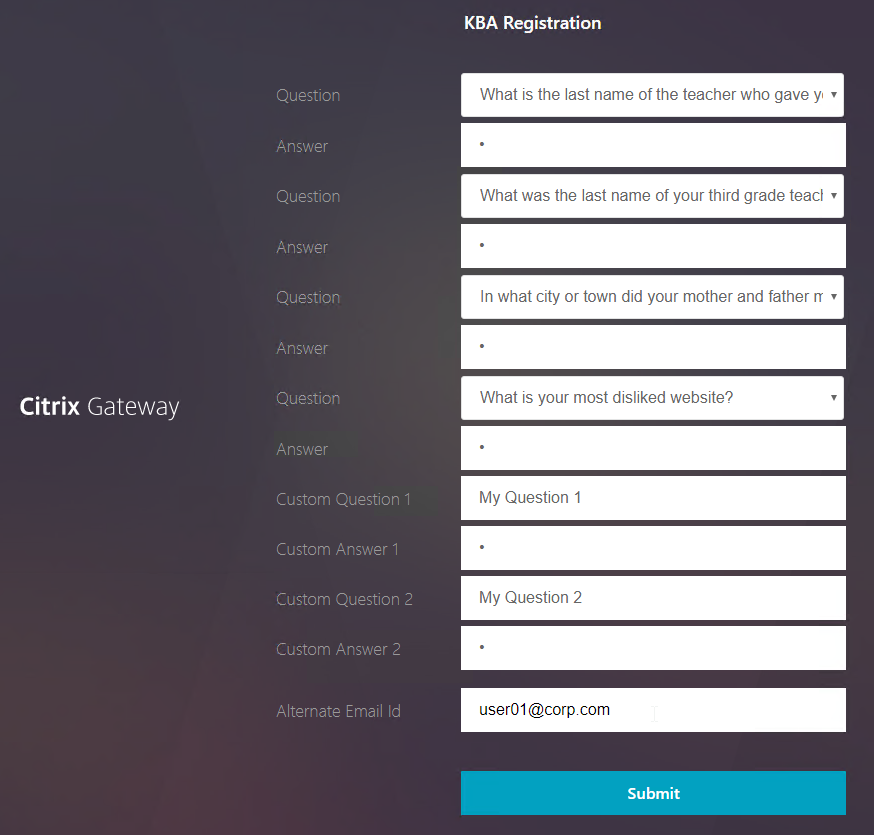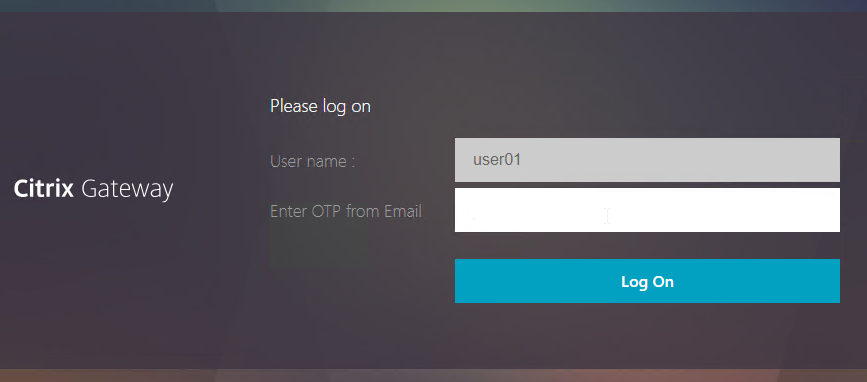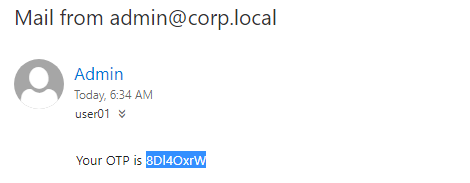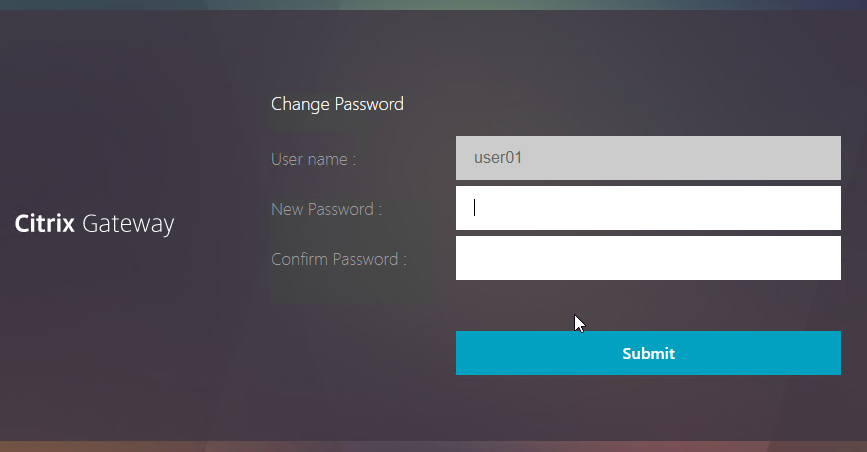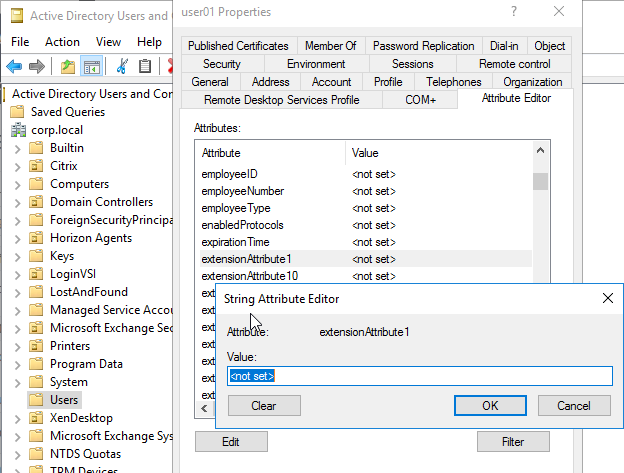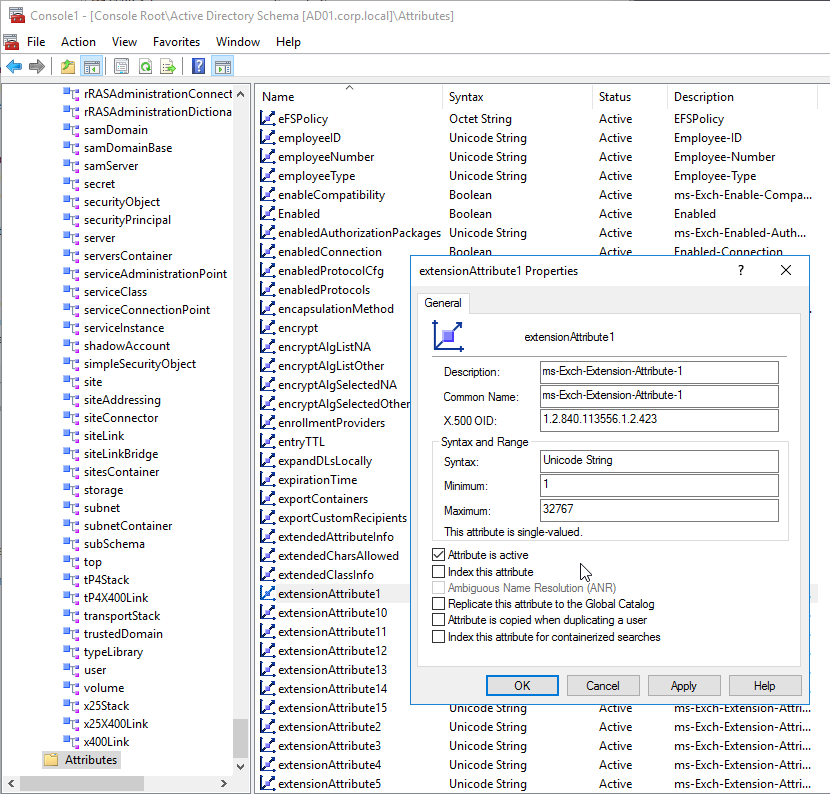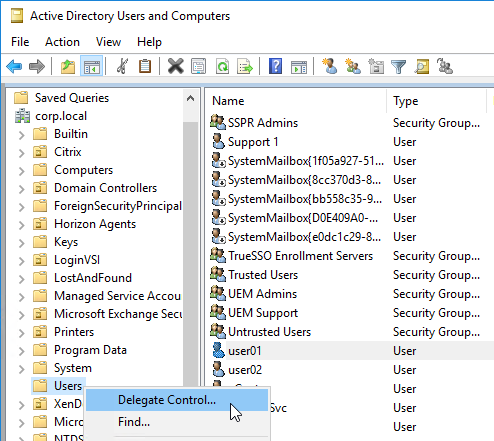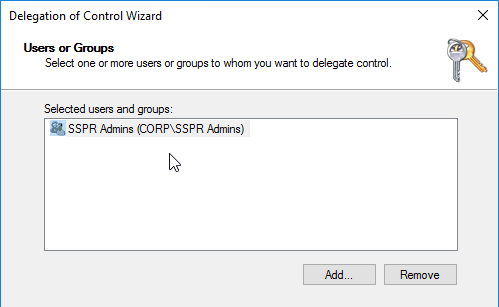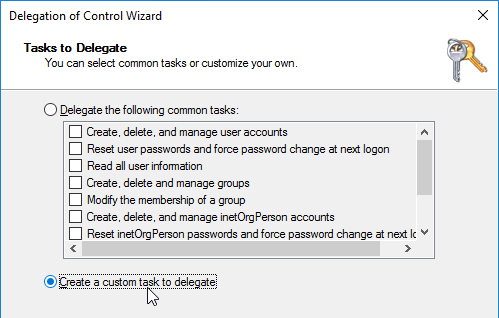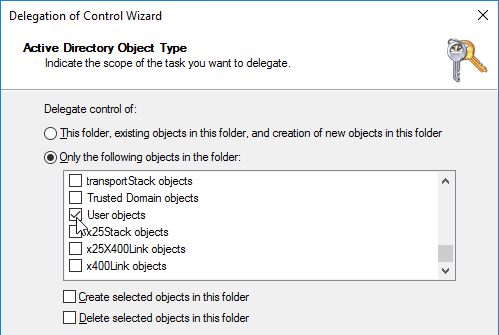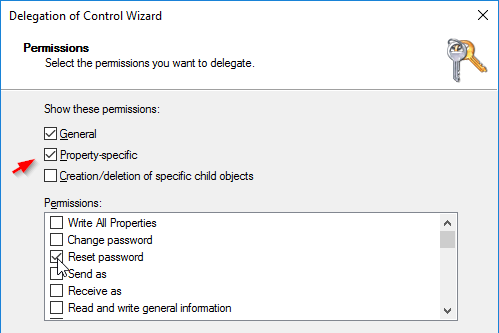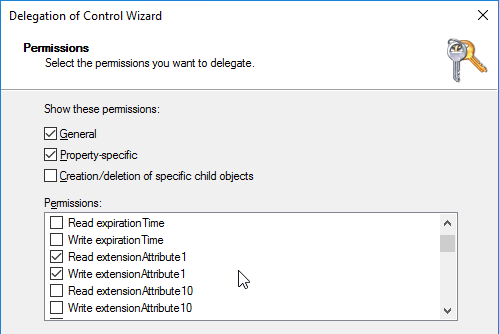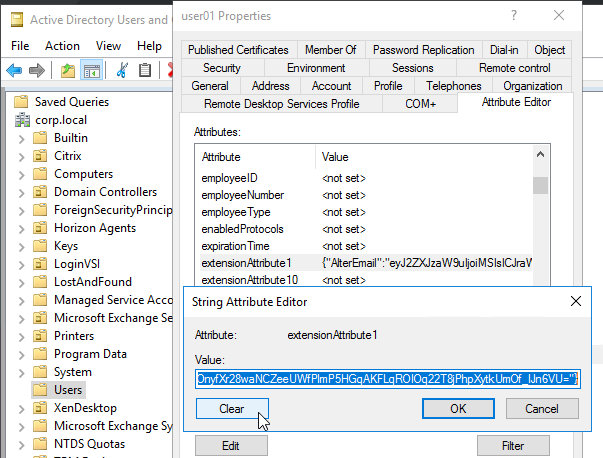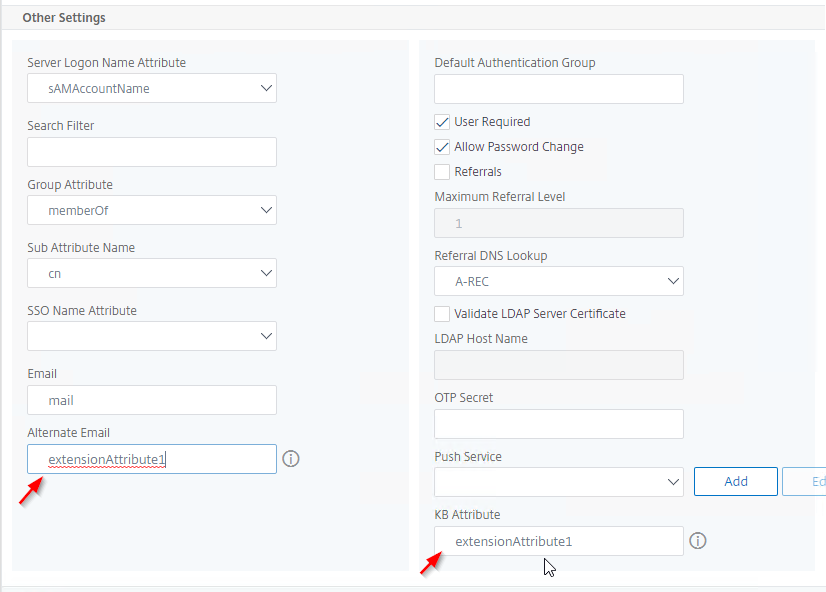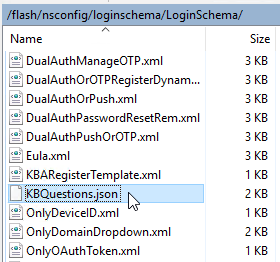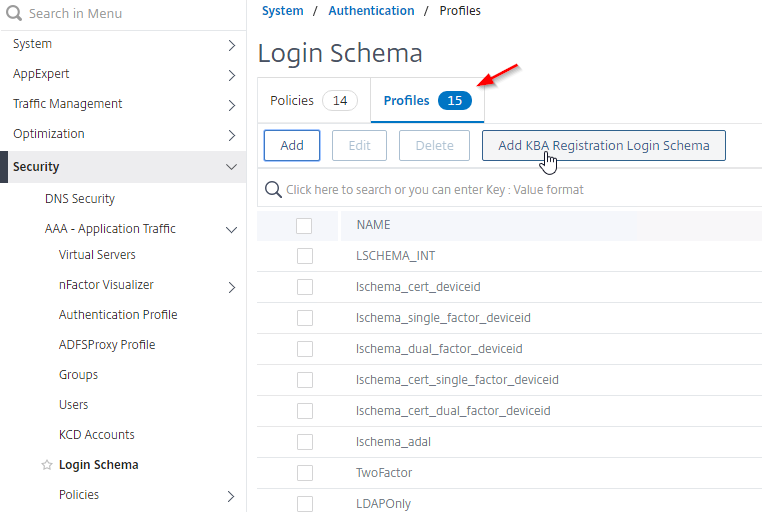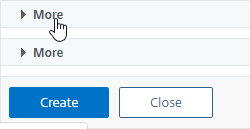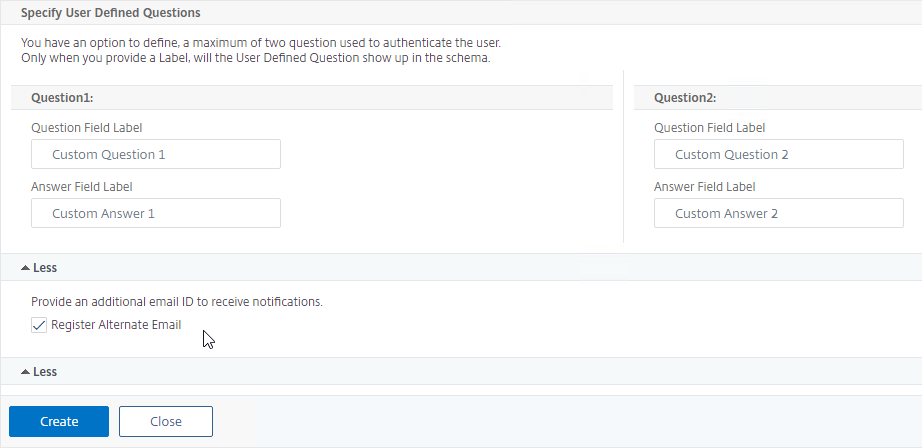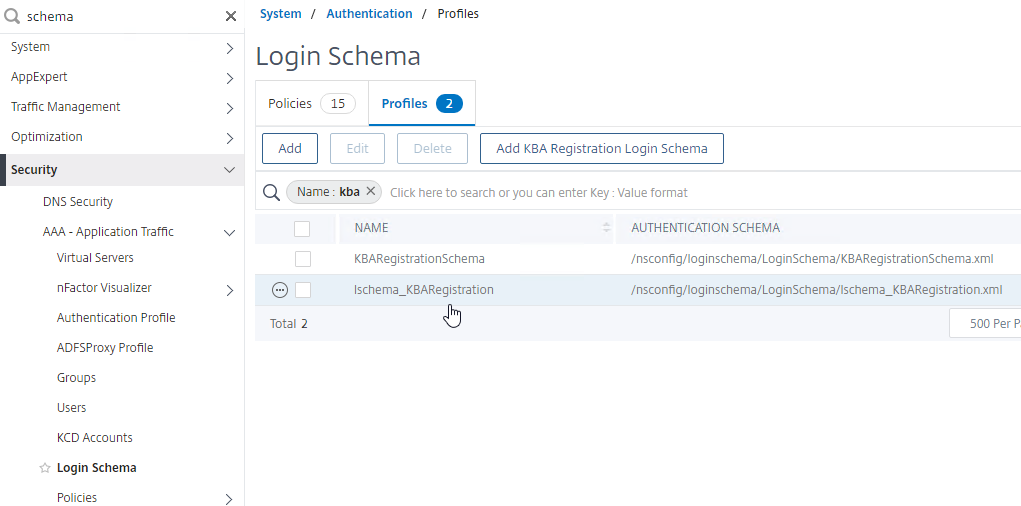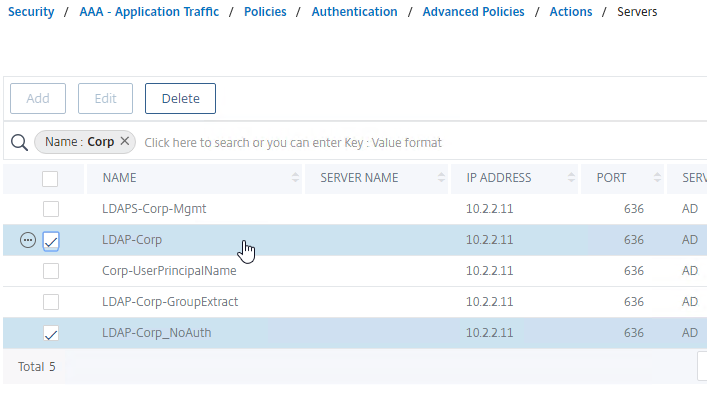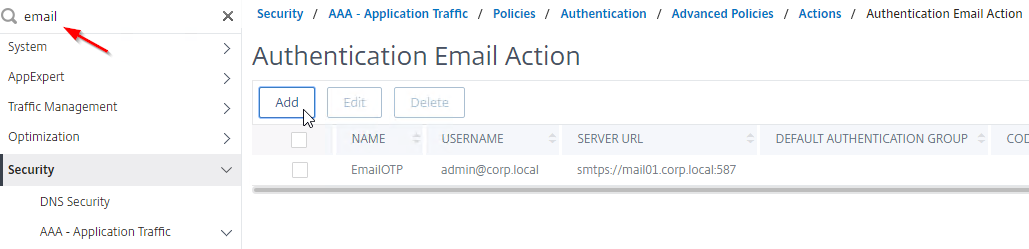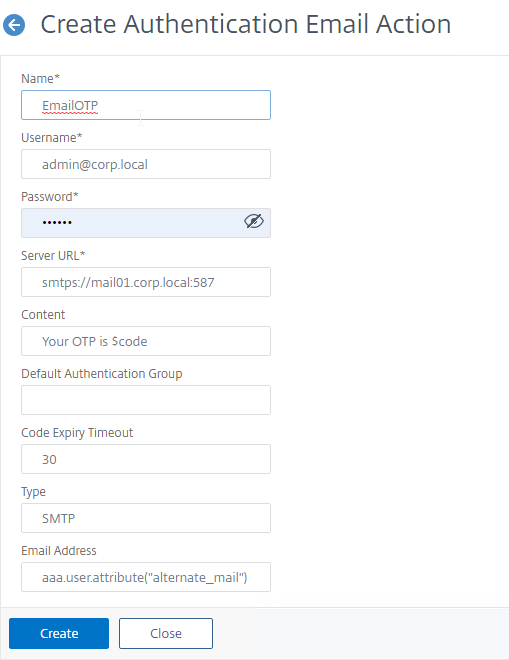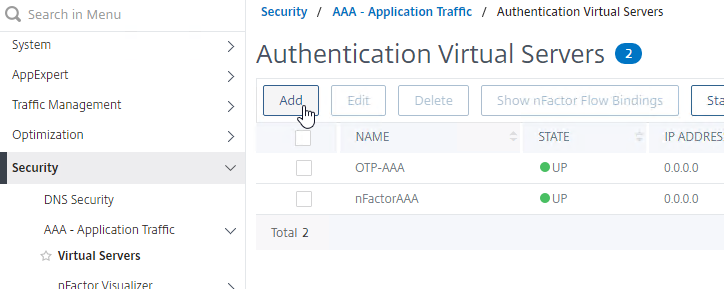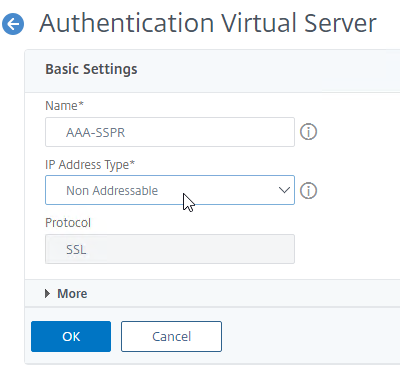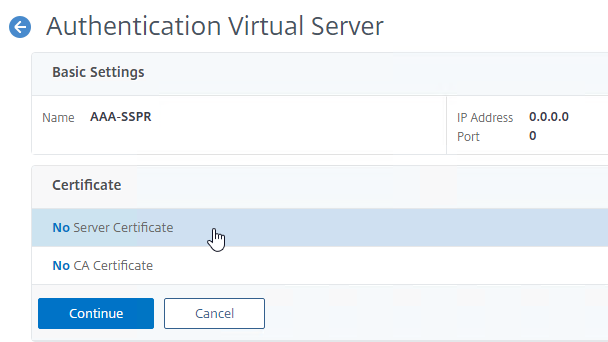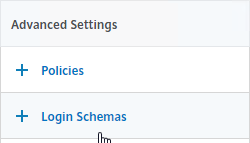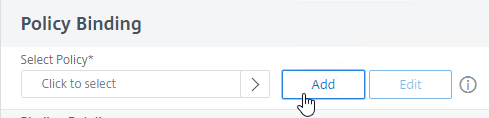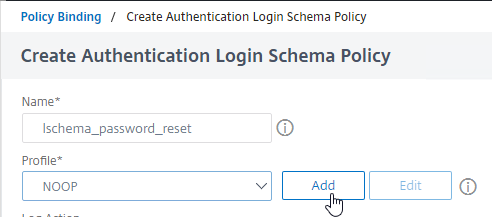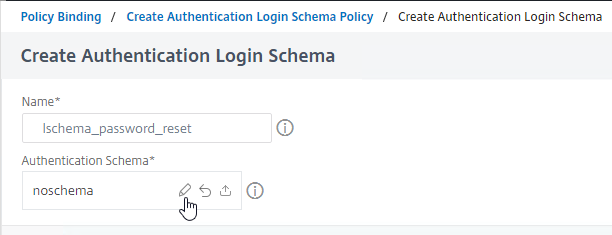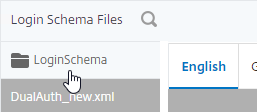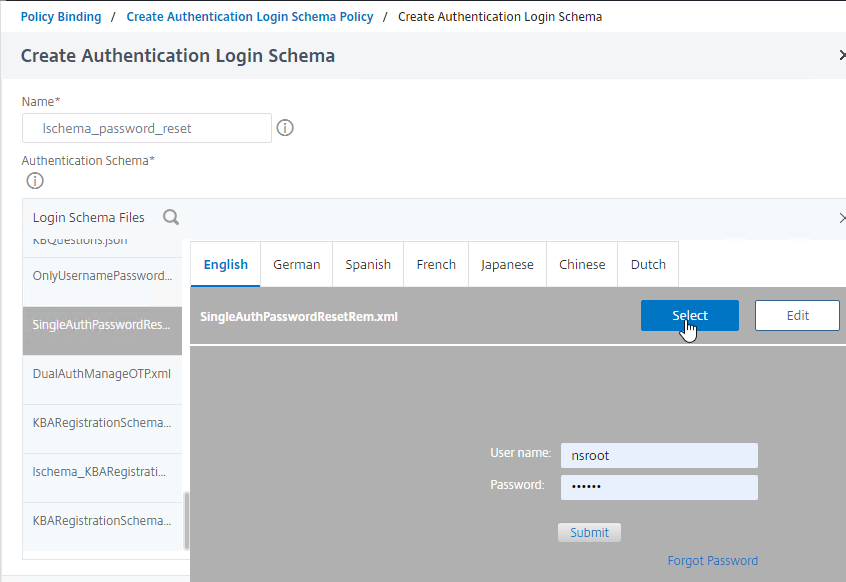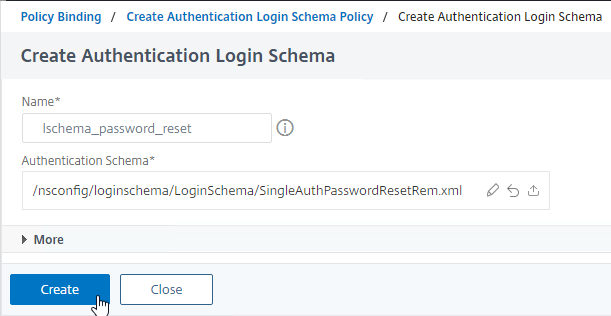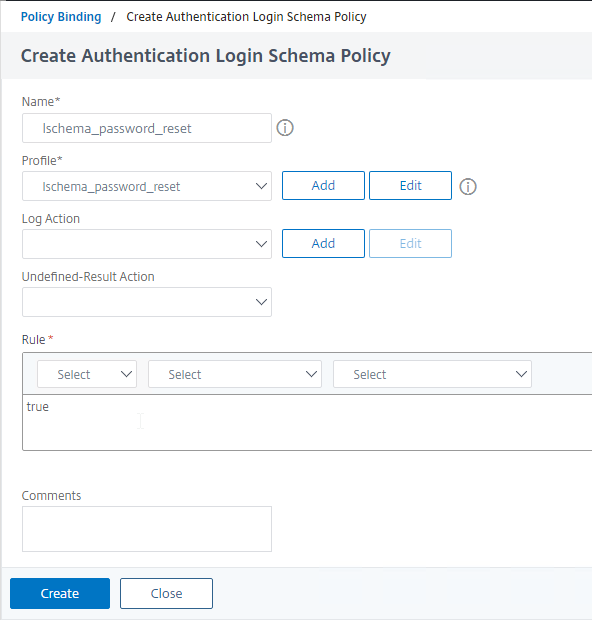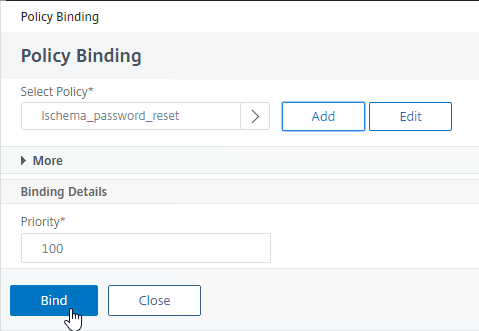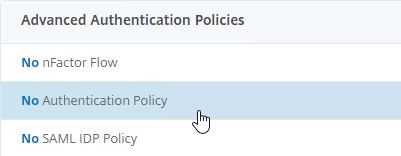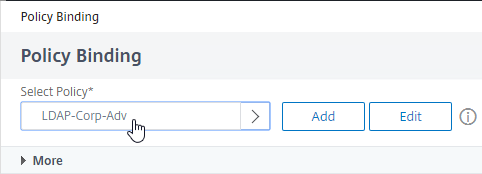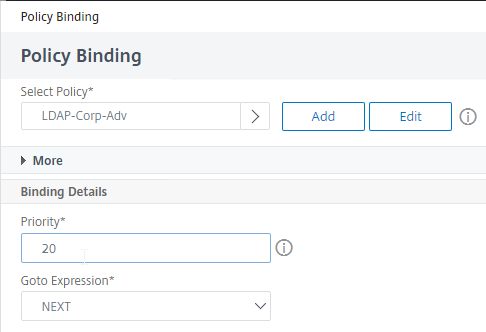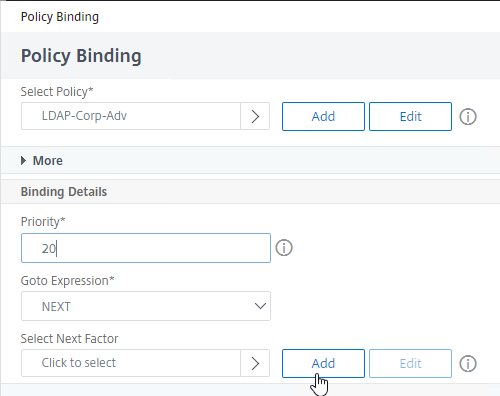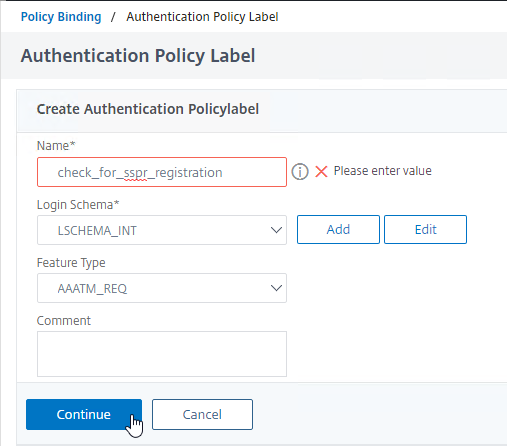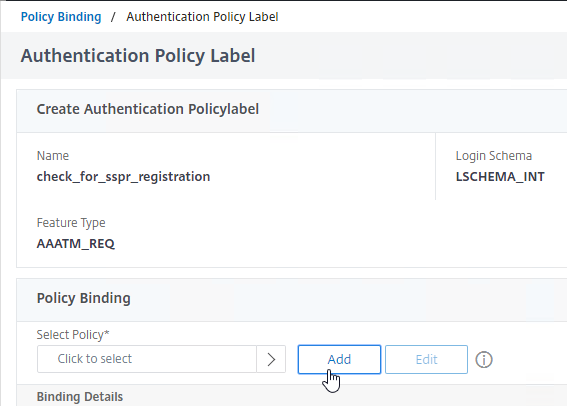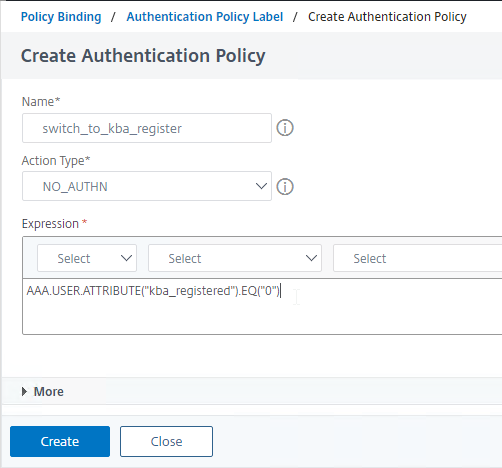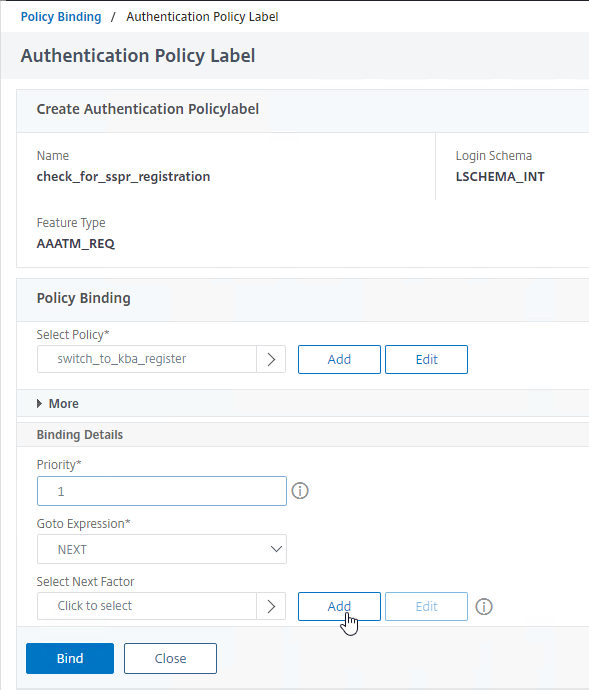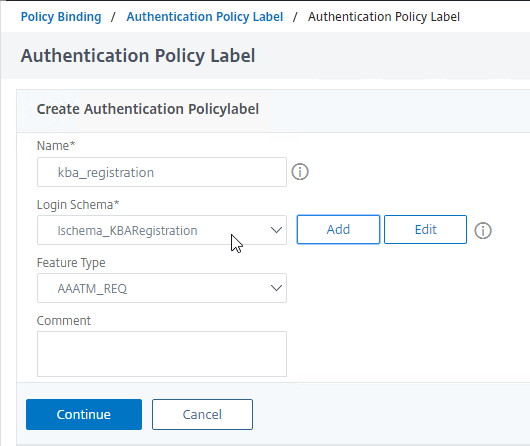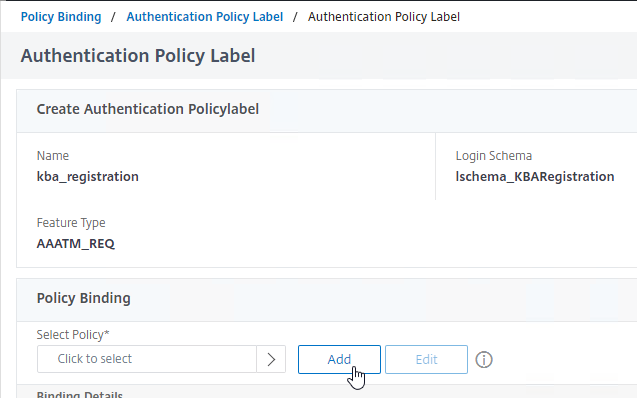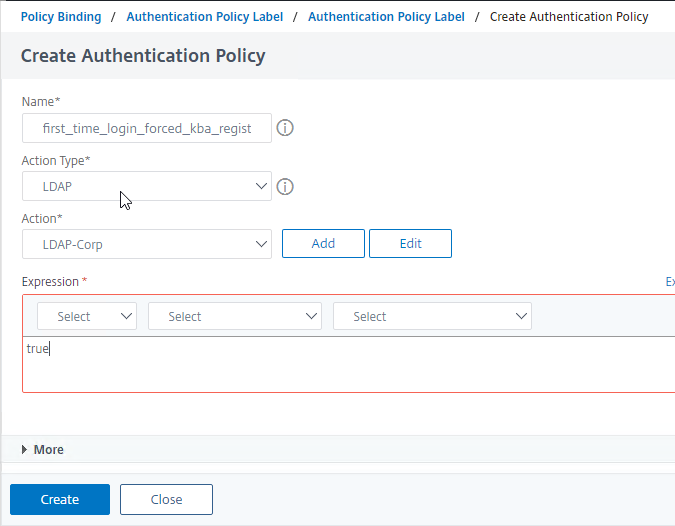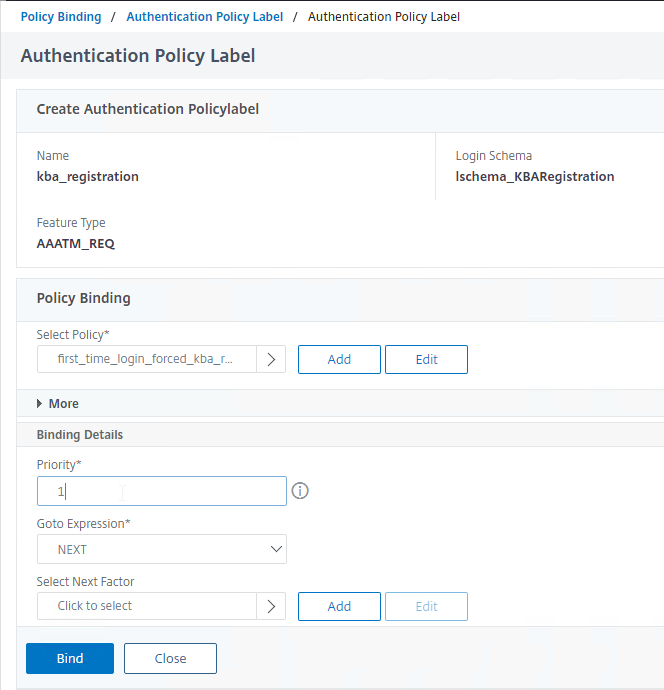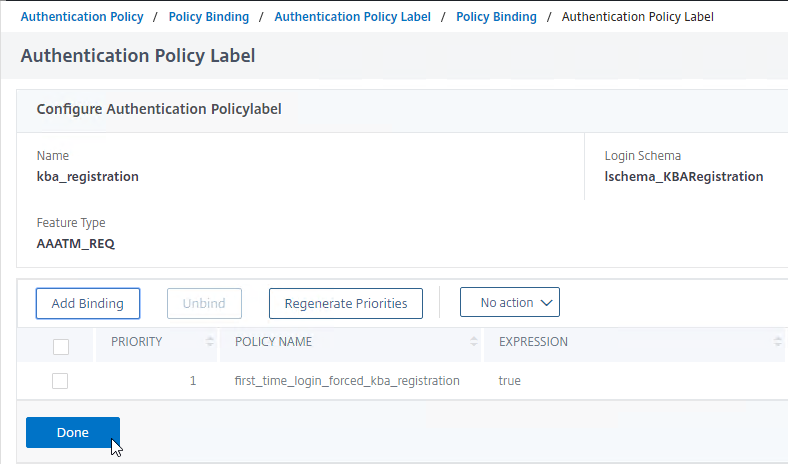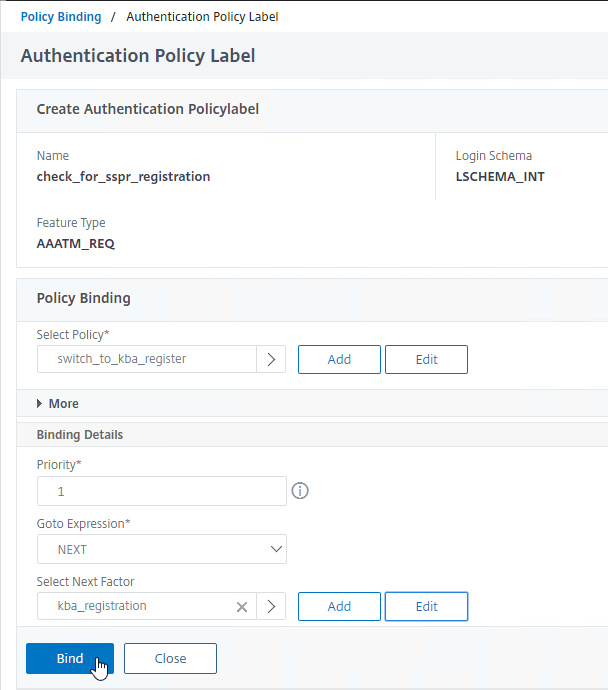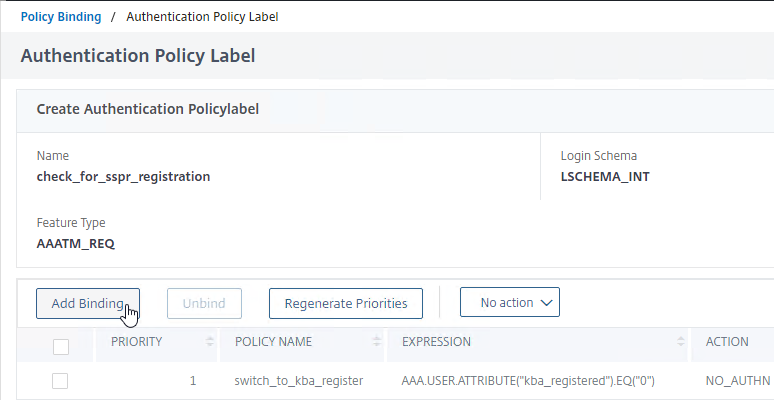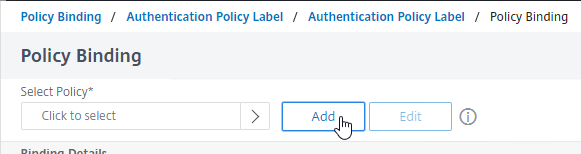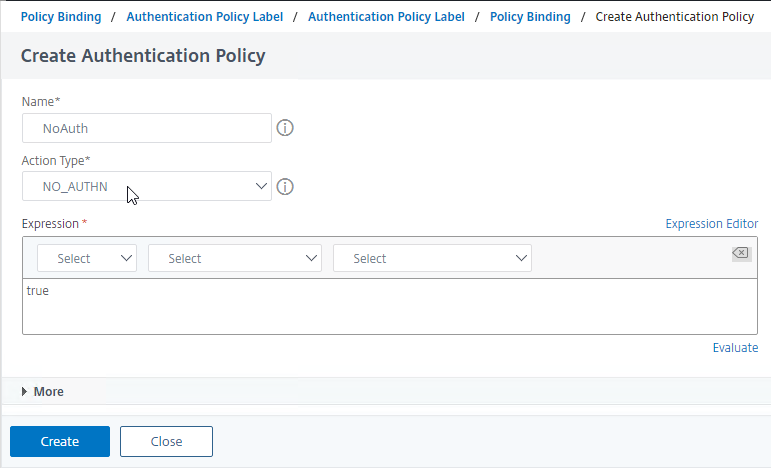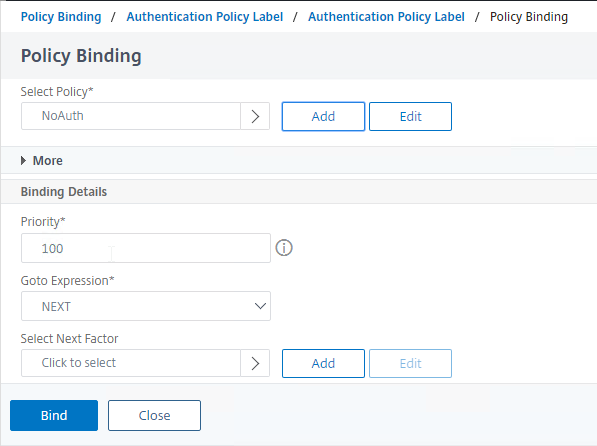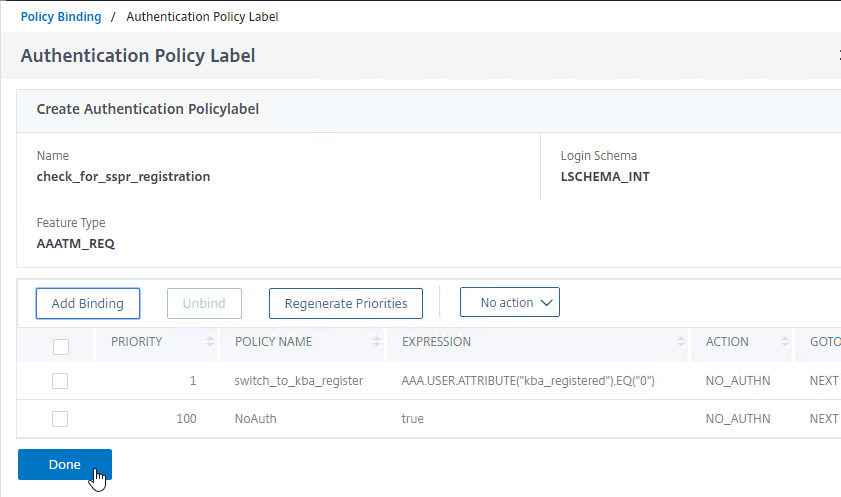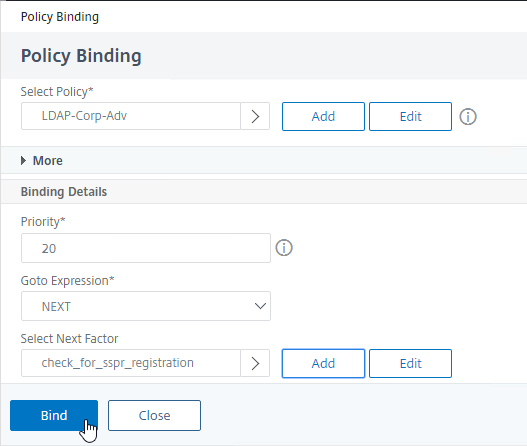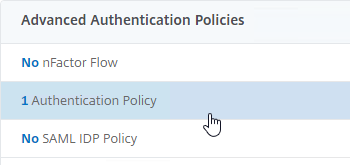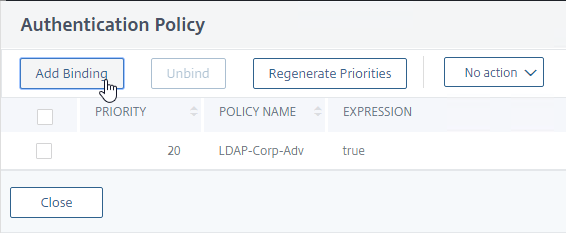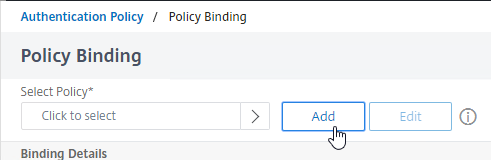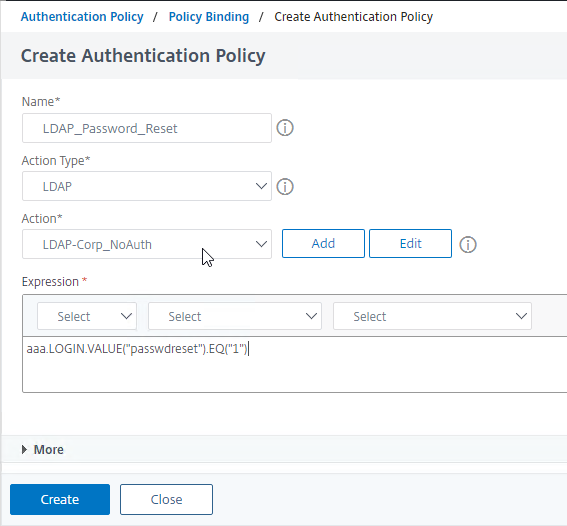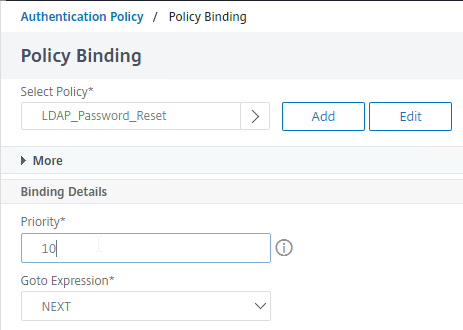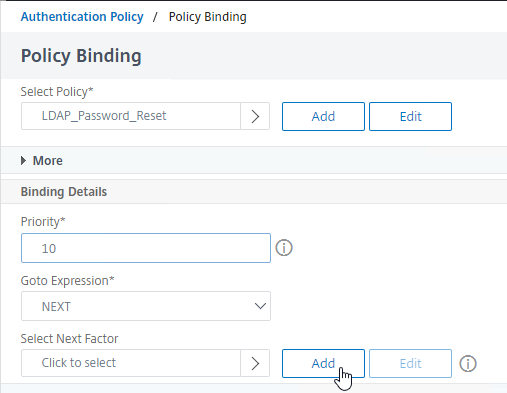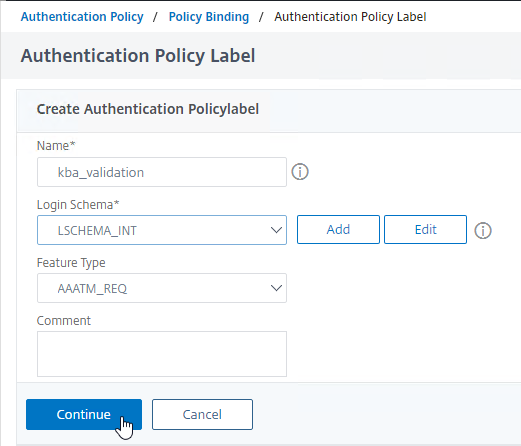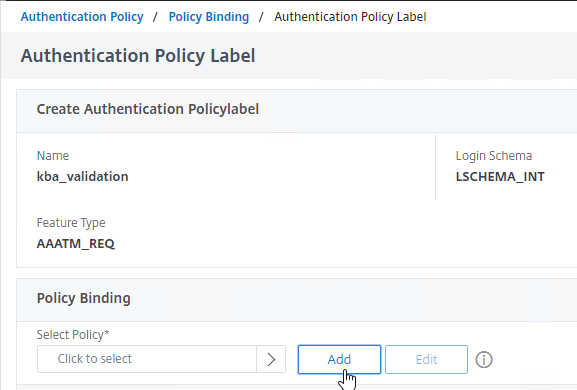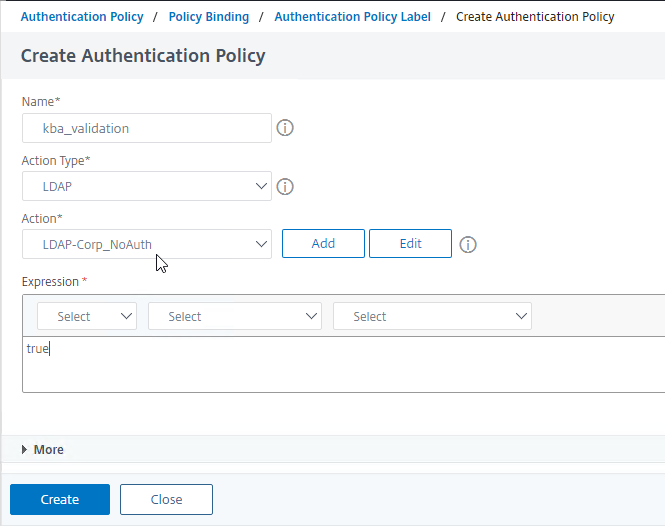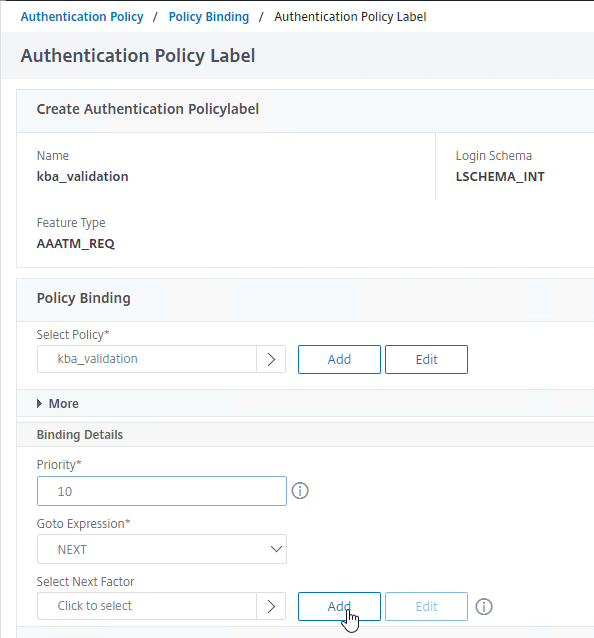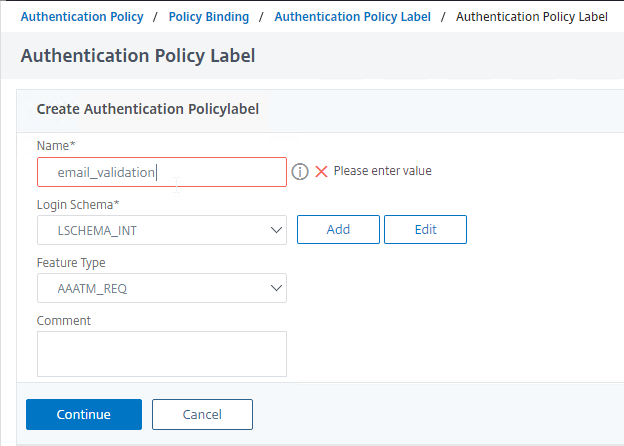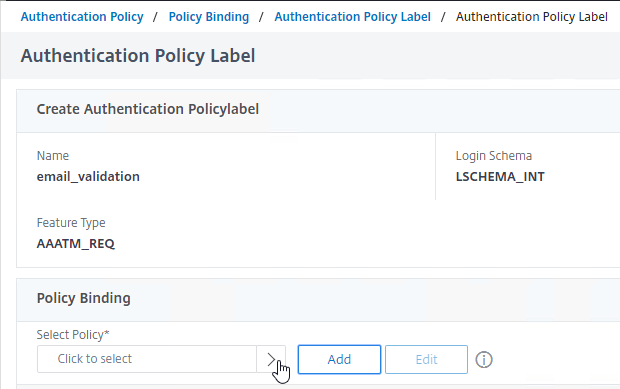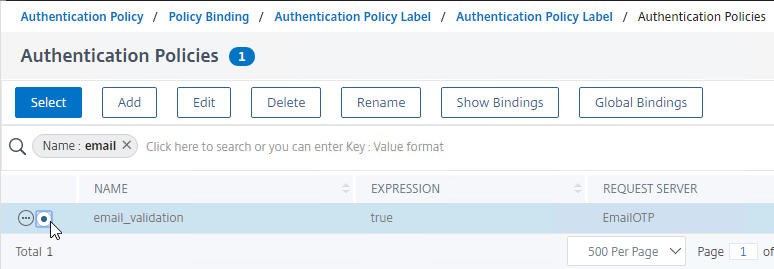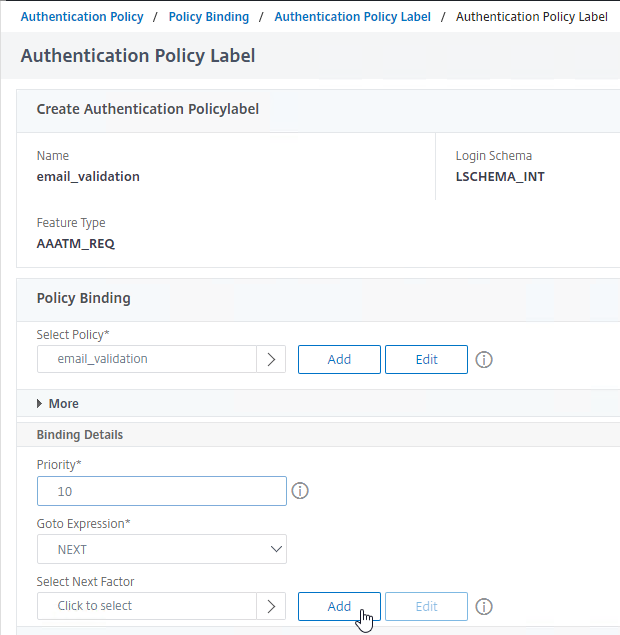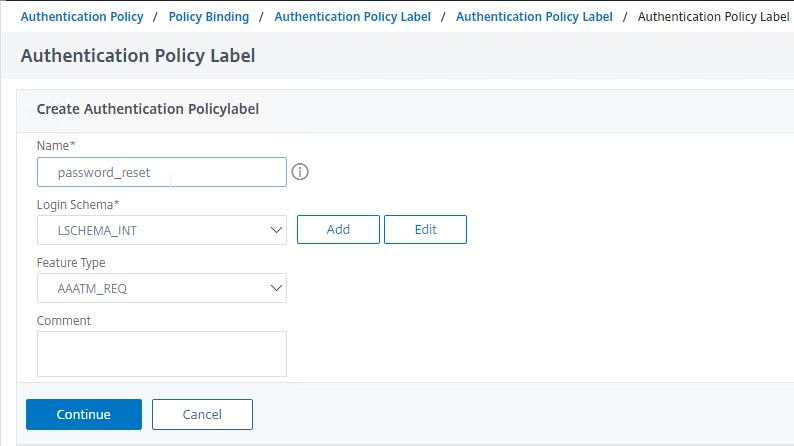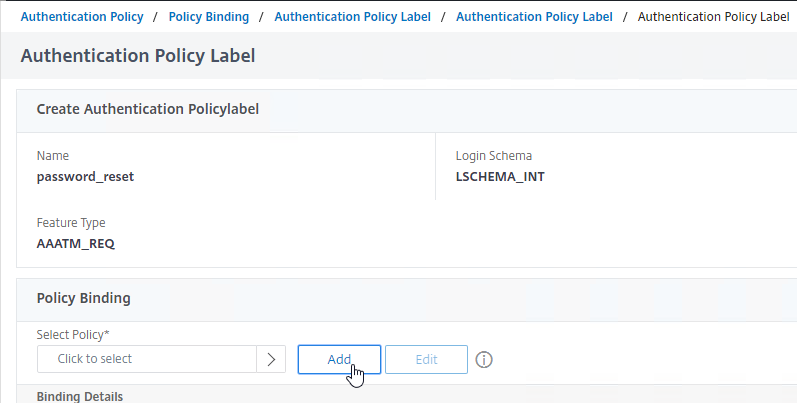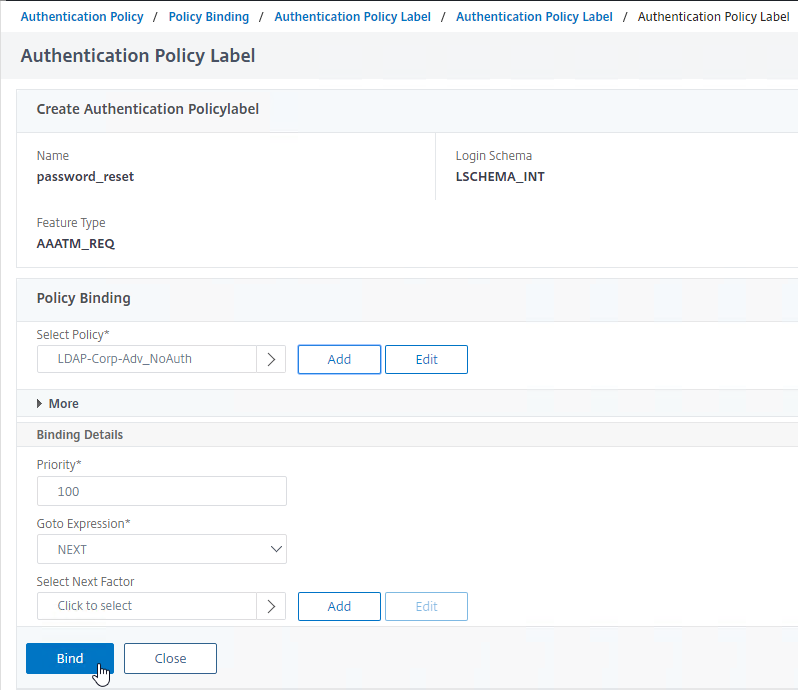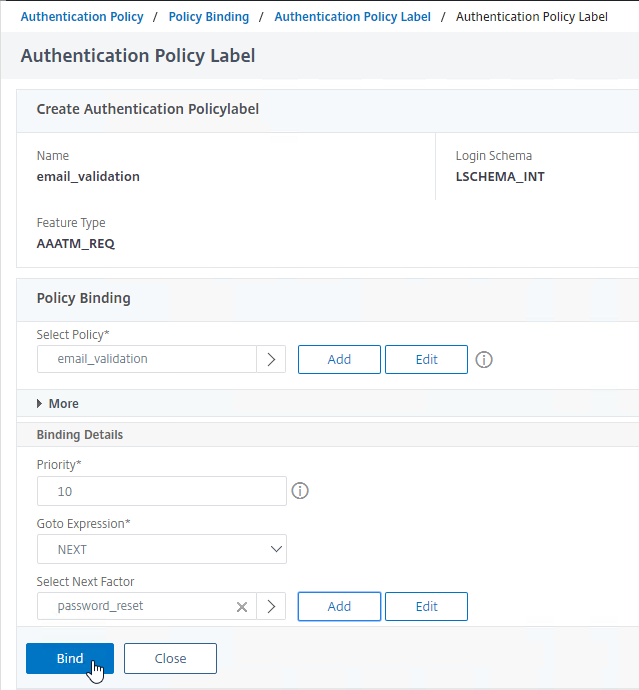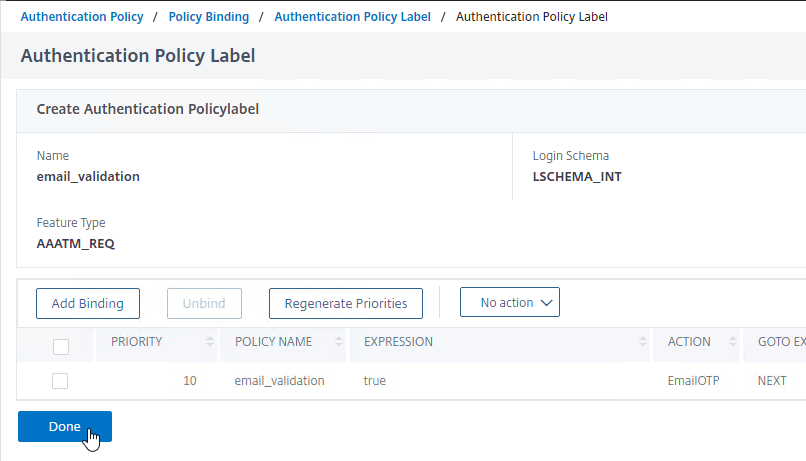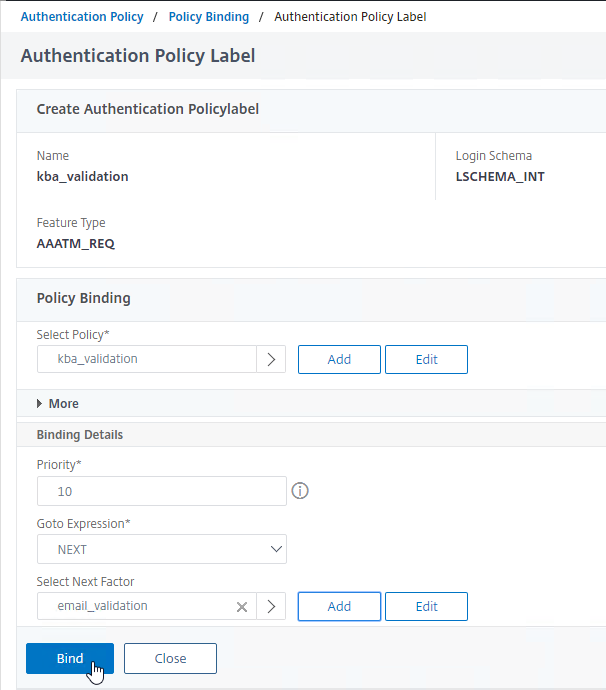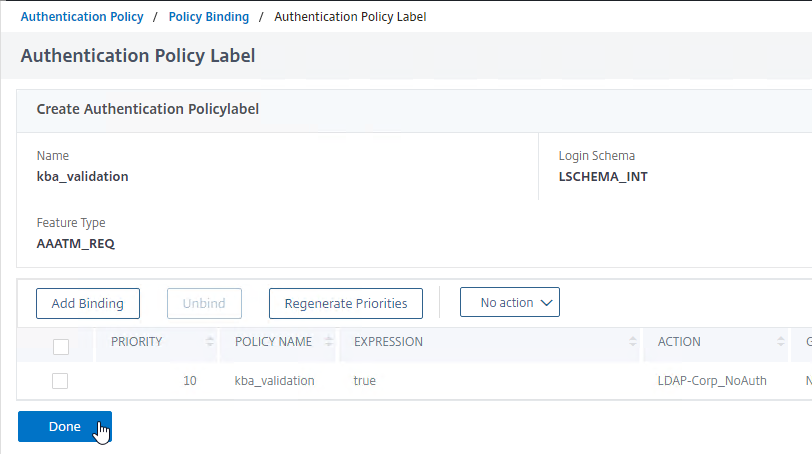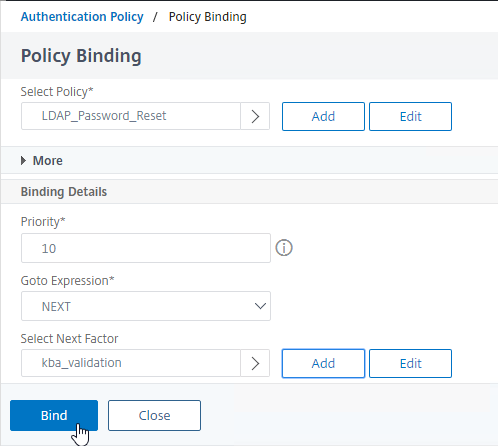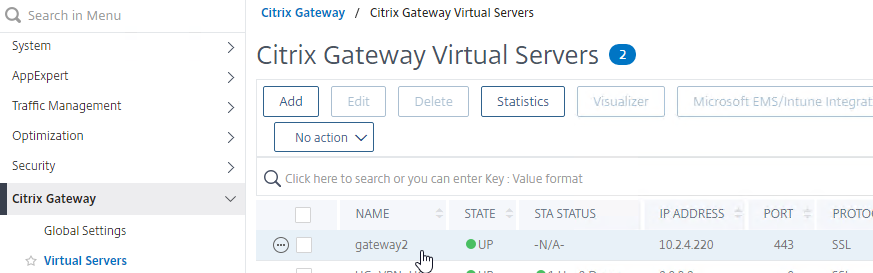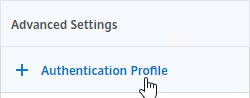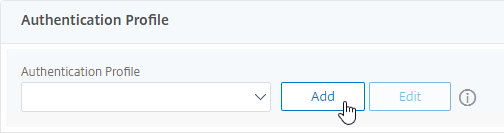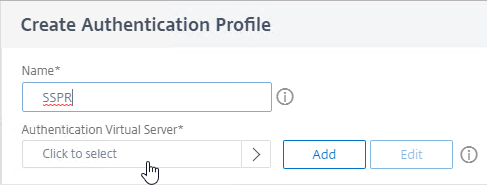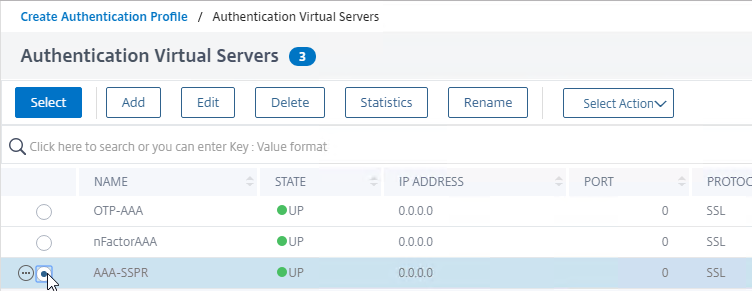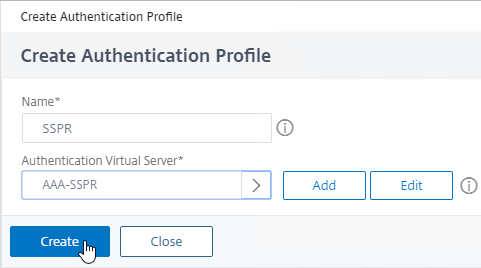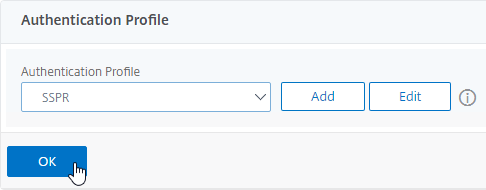Navigation
SSPR Flow
The SSPR feature in Citrix ADC is completely unrelated to the SSPR in Citrix StoreFront. They are separate registrations.
- ADC SSPR registration is stored in an Active Directory user attribute.
SSPR is available in Citrix ADC 12.1 build 51.16 and higher.
SSPR requires nFactor, which is only available in Citrix ADC Advanced Edition and Premium Edition. You can use nFactor with Citrix Gateway.
The first factor is a Login Schema that has an optional Forgot Password link. The Login Schema file named SingleAuthPasswordResetRem.xml has this link. There are other built-in Login Schemas for Username Only and Dual Auth that also have the link.
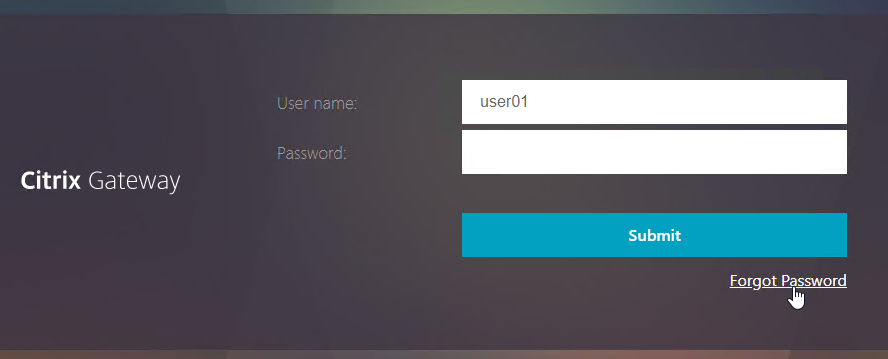
If the user logs in normally, then ADC checks if the user has been enrolled in SSPR or not. If not enrolled, then the user is prompted to select questions and provide answers. This is a custom Login Schema that you can create from the ADC GUI as described later.
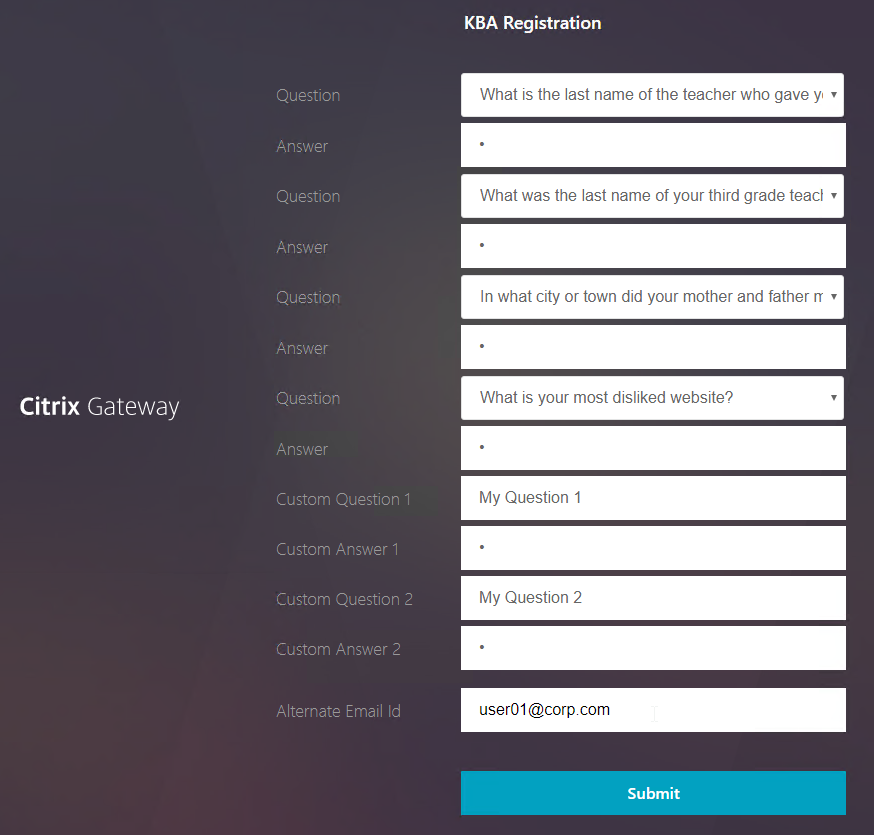
If the user clicks the Forgot Password link, then the user is prompted to answer two of the previously enrolled questions.

- Optionally, the user might be prompted to retrieve a One-time password (OTP) sent to an Alternate Email address. The user might not have access to corporate email, so the OTP should be sent to the user’s personal email address. The user enters the alternate email address during SSPR registration.
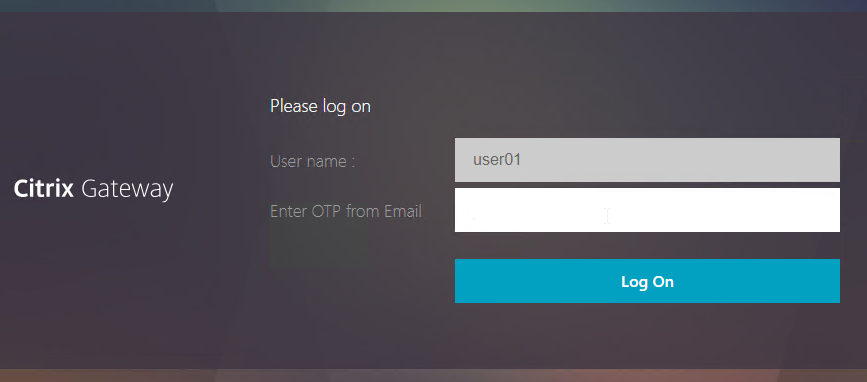
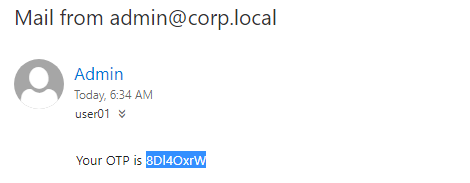
- Finally, the user is prompted to enter a new password.
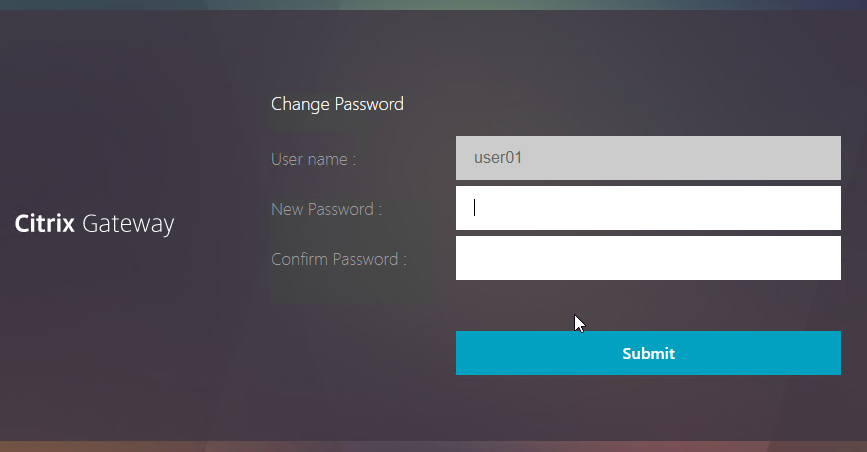
Here’s what a sample SSPR nFactor configuration looks like:
# ** nFactor Visualizer
# ** ------------------
# ** AAA vserver: AAA-SSPR
# ** Login Schema Policy = lschema_password_reset
# ** Priority = 20
# ** Rule = true
# ** Login Schema XML = "/nsconfig/loginschema/LoginSchema/SingleAuthPasswordResetRem.xml"
# ** Adv Authn Policy = LDAP_Password_Reset
# ** Priority = 10
# ** Rule = "aaa.LOGIN.VALUE(\"passwdreset\").EQ(\"1\")"
# ** Action = ldapAction named LDAP-Corp_NoAuth
# ** Goto if failed = NEXT
# ** Next Factor if Success = kba_validation
# ** Login Schema Profile = LSCHEMA_INT
# ** Adv Authn Policy = kba_validation
# ** Priority = 10
# ** Rule = true
# ** Action = ldapAction named LDAP-Corp_NoAuth
# ** Goto if failed = NEXT
# ** Next Factor if Success = email_validation
# ** Login Schema Profile = LSCHEMA_INT
# ** Adv Authn Policy = email_validation
# ** Priority = 10
# ** Rule = true
# ** Action = emailAction named EmailOTP
# ** Goto if failed = NEXT
# ** Next Factor if Success = password_reset
# ** Login Schema Profile = LSCHEMA_INT
# ** Adv Authn Policy = LDAP-Corp-Adv_NoAuth
# ** Priority = 100
# ** Rule = true
# ** Action = ldapAction named LDAP-Corp_NoAuth
# ** Goto if failed = NEXT
# ** Adv Authn Policy = LDAP-Corp-Adv
# ** Priority = 20
# ** Rule = true
# ** Action = ldapAction named LDAP-Corp
# ** Goto if failed = NEXT
# ** Next Factor if Success = check_for_sspr_registration
# ** Login Schema Profile = LSCHEMA_INT
# ** Adv Authn Policy = switch_to_kba_register
# ** Priority = 1
# ** Rule = "AAA.USER.ATTRIBUTE(\"kba_registered\").EQ(\"0\")"
# ** Action = NO_AUTHN
# ** Goto if failed = NEXT
# ** Next Factor if Success = kba_registration
# ** Login Schema Profile = lschema_KBARegistration
# ** Adv Authn Policy = first_time_login_forced_kba_registration
# ** Priority = 1
# ** Rule = true
# ** Action = ldapAction named LDAP-Corp
# ** Goto if failed = NEXT
# ** Adv Authn Policy = NoAuth
# ** Priority = 100
# ** Rule = true
# ** Action = NO_AUTHN
# ** Goto if failed = END
Active Directory User Attribute
Citrix ADC SSPR stores its configuration in an Active Directory User attribute.
The attribute must be dedicated to SSPR. You can’t use the same attribute that you might already be using for Citrix ADC One-time passwords (OTP).
- In Active Directory Users and Computers, enable Advanced Features mode (from the View menu), double-click a user, switch to the Attribute Editor tab, and find a String attribute that is not being used. When you double-click an attribute, look for String in the window title.
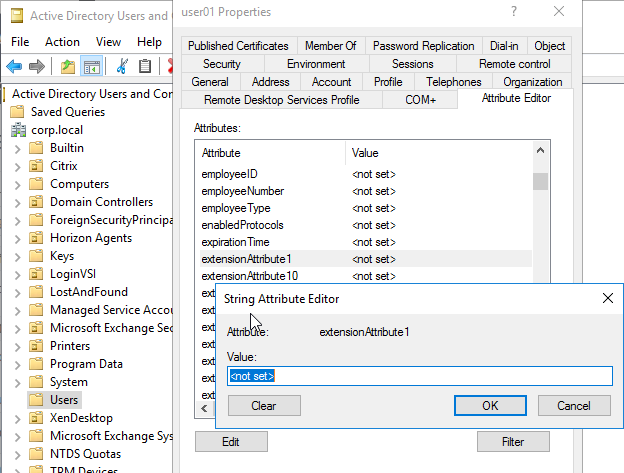
- Open the Active Directory Schema console. Under Attributes, find your candidate attribute and double-click it. Make sure the Maximum length is high (e.g. 32767). The extensionAttributes default to 1024 or 2048, which is not long enough.
- You might want to uncheck the bottom boxes (e.g. Attribute is copied when duplicating a user) since each user has their own SSPR configuration.
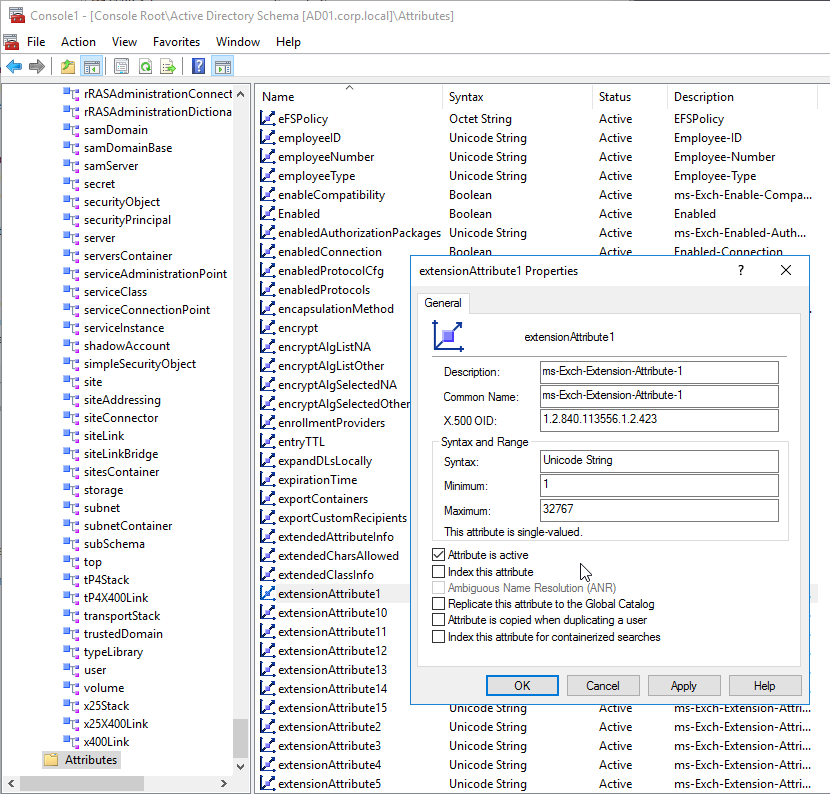
- ADC needs permissions to set this Attribute and reset user passwords. You can use the Delegate Control wizard to grant these permissions.
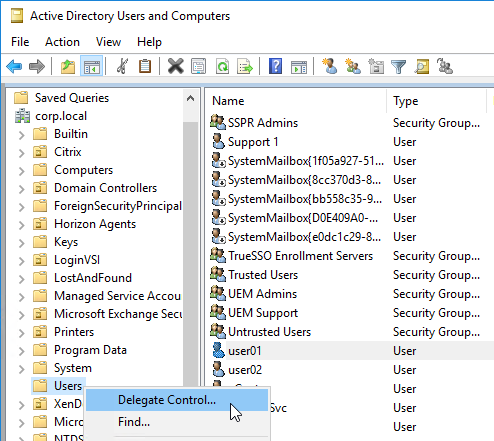
- Consider creating a group for SSPR Admins and delegating permissions to that group. You can add your LDAP Bind Account and your Service Desk accounts to this group.
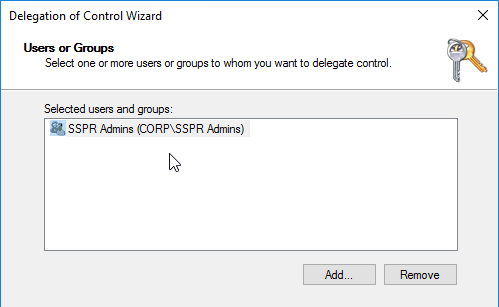
- In the Tasks to Delegate page, change it to Create a custom task to delegate and click Next.
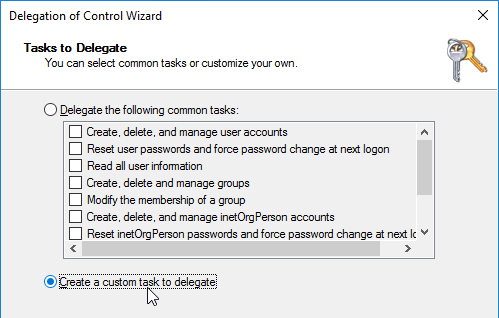
- In the Active Directory Object Type page, change the selection to Only the following objects in this folder and select User objects. Click Next.
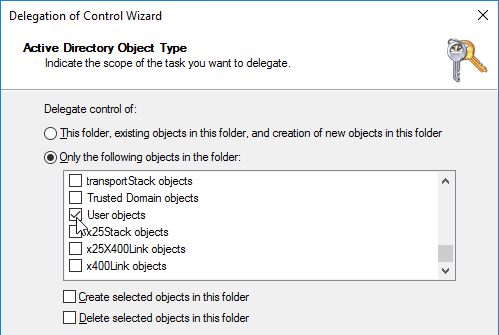
- In the Permissions page, on the top of the page, check the box for Property-specific.
- In the Permissions list, check the box next to Reset password. Scroll down.
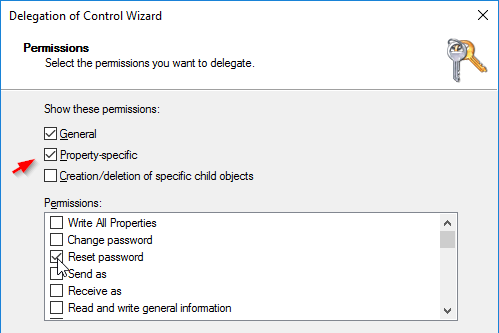
- Find the attribute you are using for SSPR and check the Read and Write boxes. Click Next.
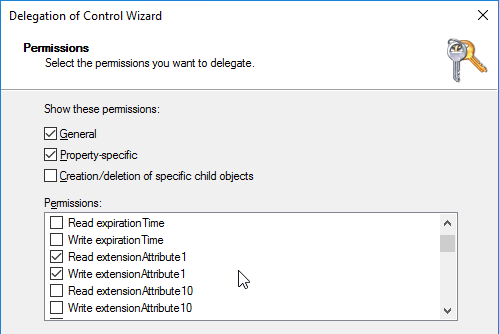
Help Desk will need to be trained to reset a user’s SSPR registration by double-clicking the attribute and clicking the Clear button. The next time the user logs in, the user will be prompted to enroll for SSPR again.
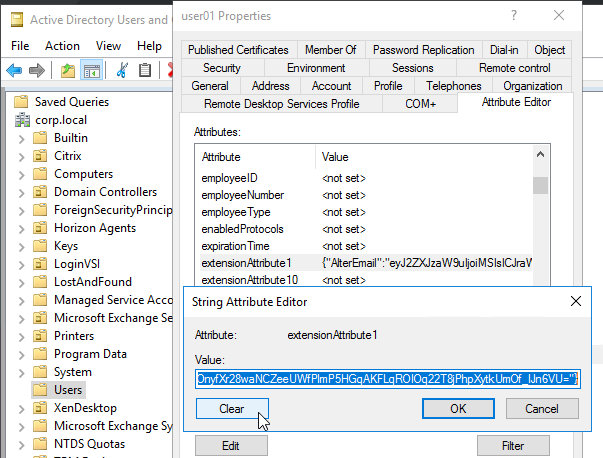
ADC uses a certificate to encrypt the contents of the Attribute. It currently is not possible to configure the certificate from the GUI, so you’ll need to SSH to the ADC and run the following command. The certificate should already be installed on the ADC.
bind vpn global -userDataEncryptionKey MyCertificate

The ADC SSPR configuration needs two LDAP Policy/Servers: one with authentication enabled, and one without authentication. In both LDAP Servers, in the Other Settings section, enter the Attribute name into the Alternate Email field and in the KB Attribute field. The same attribute can be used for both. However, you cannot use the same attribute for the OTP Secret field.
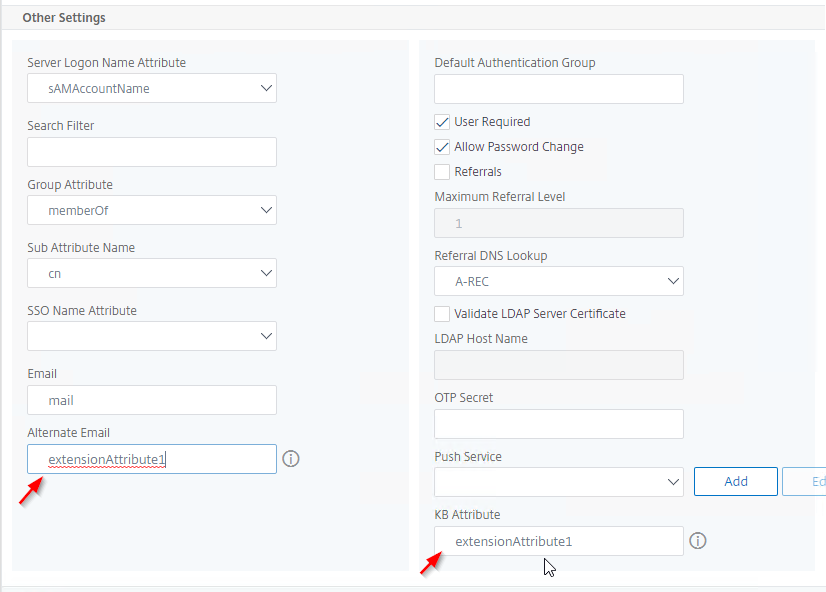
SSPR KBA Registration Login Schema
When creating the KBA Registration Login Schema you will be prompted to choose from a list of questions. This list is configured in the file KBQuestions.json located in /nsconfig/loginschema/LoginSchema.
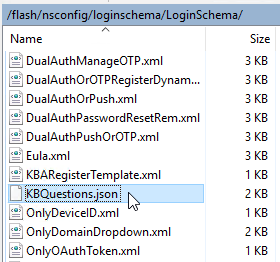
- In ADC GUI, on the left, expand Security, expand AAA – Application Traffic, and click Login Schema.
- On the right, switch to the Profiles tab.
- On the right, click the button labelled Add KBA Registration Login Schema.
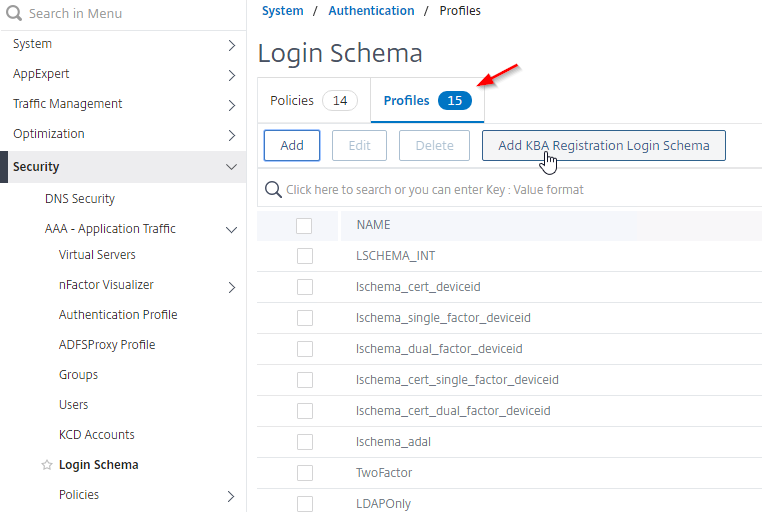
- Give the new Schema a name. ADC will create a file with the same name.
- Configure at least two questions. Move questions from the left to the right. Note: the XML file that it creates has size limits so don’t choose too many questions.
- On the right, you can optionally change the labels for Question Field and Answer Field. If you don’t enter anything, then the labels are Question, and Answer, as shown earlier in this article. Scroll down.

- Near the bottom are two More links you can click.
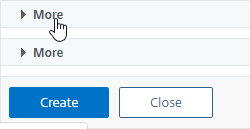
- The first More link lets you allow users to enter their own questions.
- The second More link lets you enable Register Alternate Email.
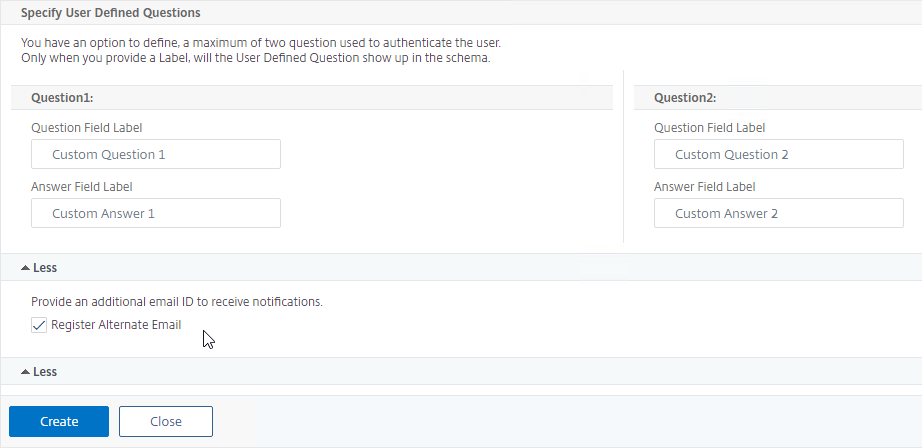
- Click Create when done.
- ADC creates a file in /nsconfig/loginschema/LoginSchema that matches the Schema name you entered earlier.

- ADC also adds a Login Schema Profile with the same name you entered earlier.
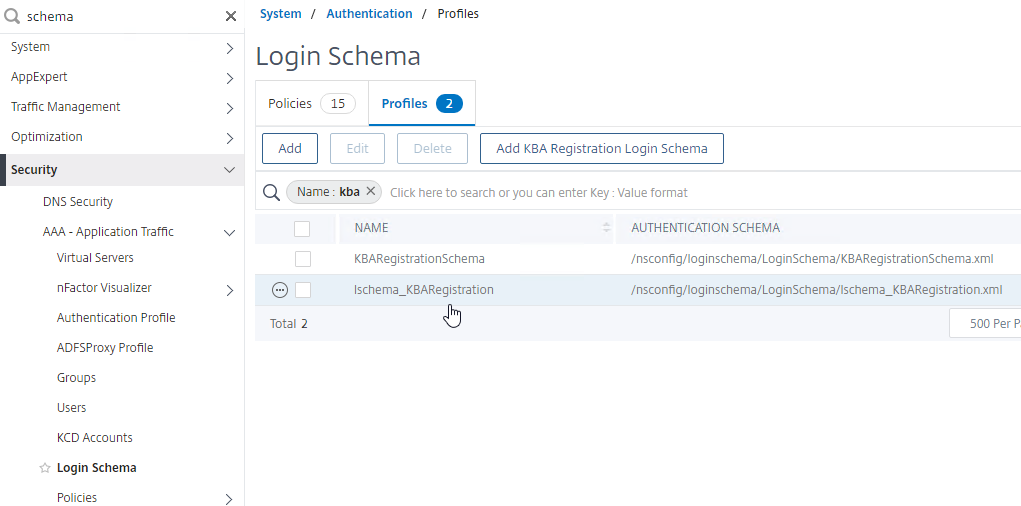
LDAP Servers
You’ll need two LDAP Servers: one with Authentication enabled, and the other with Authentication unchecked. Other than the Authentication checkbox, they are identical. Configure them like normal LDAP Servers.
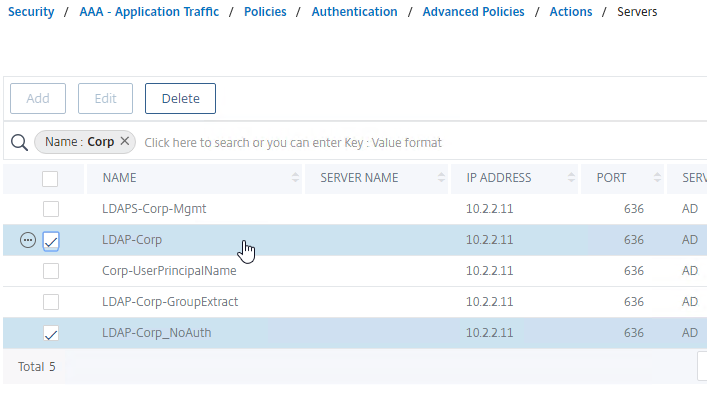
The NoAuth server has Authentication unchecked.

Configure both LDAP Servers with the SSPR attribute as detailed earlier.
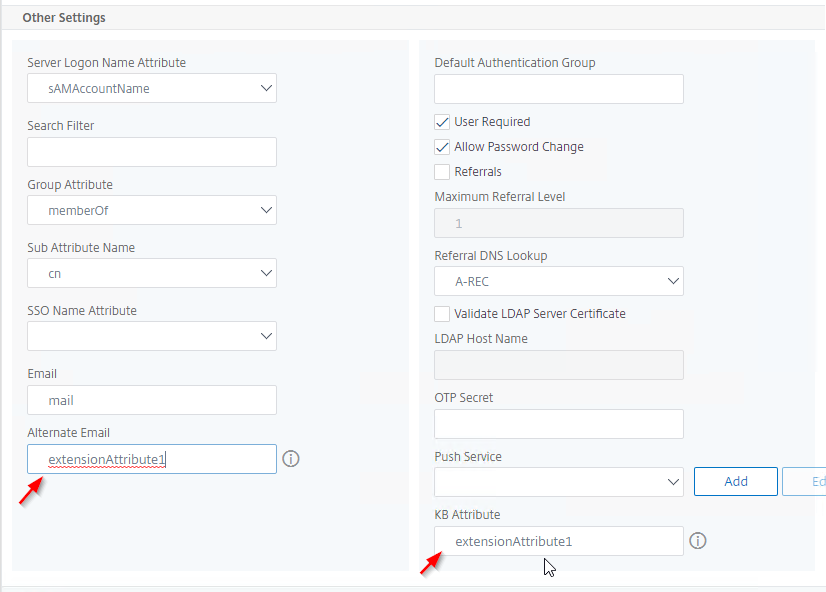
Email Action and Policy
You can optionally configure an Email action to send the user a OTP before allowing the password reset.
- In the ADC GUI, the easy way to find Email Actions is to enter “email” in the top left search box.
- On the right, click Add.
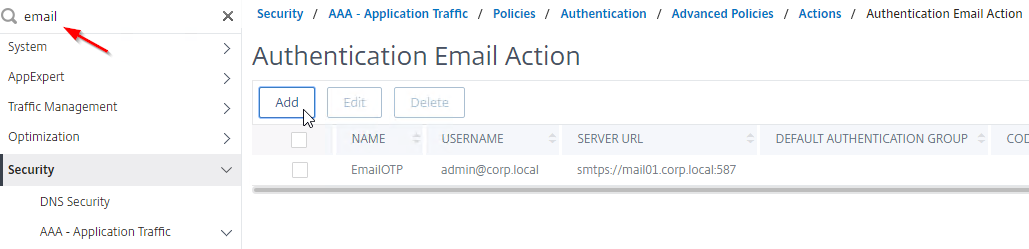
- Give the Email Action a name.
- In the Username box, enter the From email address. The emails will look like they come from this address.
- Enter the SMTP password for this From address.
- In the Server URL box, enter a smtps URL with port number similar to smtps://mail01.corp.com:587. Gmail’s URL smtps://smtp-relay.gmail.com:587 also works.
- In the Content box, enter a string containing $code. ADC replaces $code with the OTP.
- In the Type box, enter SMTP.
- In the Email Address box, enter
aaa.user.attribute("alternate_mail"). This expression pulls the destination email address from Alternate Email attribute you defined in your LDAP Server.
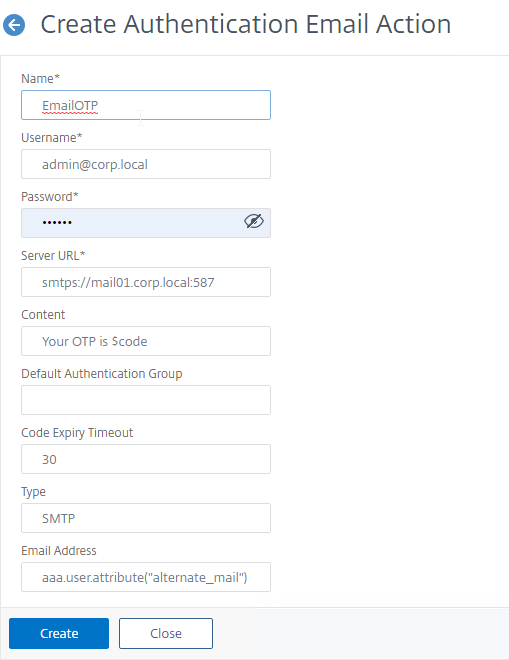
- Click Create.
- It does not appear to be possible to use the ADC GUI to create an Email Authentication Policy. SSH to your ADC and run something similar to the following command:
add authentication Policy email_validation -rule true -action EmailOTP

SSPR nFactor Configuration
AAA vServer and Login Schema
The first factor will be a Login Schema that has the Reset Password link. This section creates the following portion of the nFactor configuration:
# ** AAA vserver: AAA-SSPR
# ** Login Schema Policy = lschema_password_reset
# ** Priority = 20
# ** Rule = true
# ** Login Schema XML = "/nsconfig/loginschema/LoginSchema/SingleAuthPasswordResetRem.xml"
Do the following:
- Create a AAA vServer.
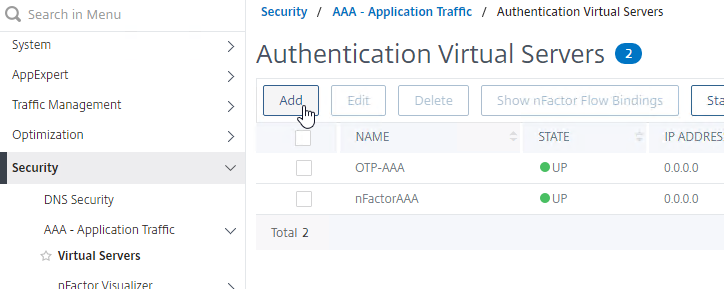
- It can be Non Addressable.
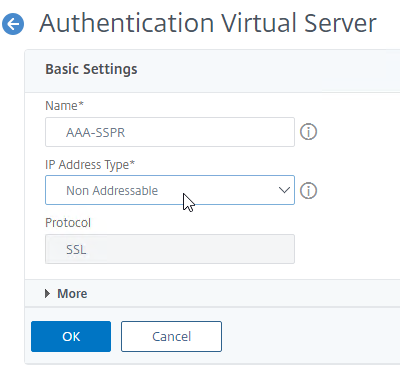
- Optionally bind a certificate to the AAA vServer so its status will be Green instead of Red.
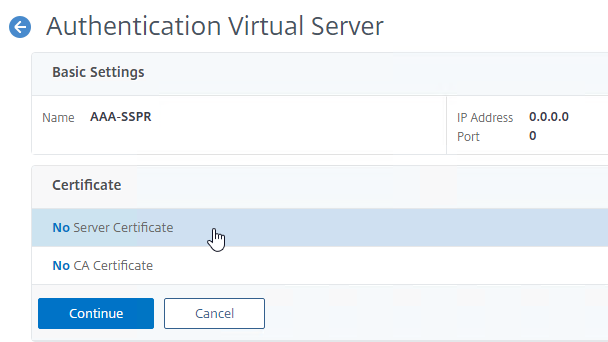
- On the right, in the Advanced Settings column, click Login Schemas to move it to the left.
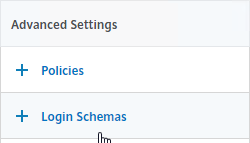
- On the left, in the Login Schemas section, click where it says No Login Schema.

- Next to the Select Policy field, click Add to create a new Login Schema Policy.
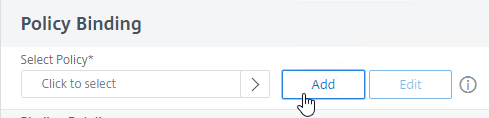
- Give the Login Schema Policy a name to indicate that this Login Schema includes a link for Self-Service Password Reset.
- Next to Profile, click Add to create a new Login Schema Profile.
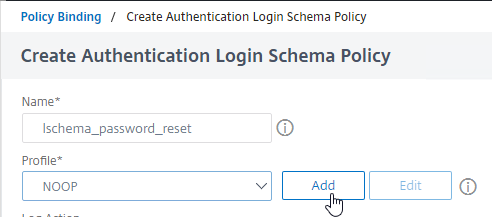
- Give the Login Schema Profile a name.
- In the Authentication Schema field, click the edit icon.
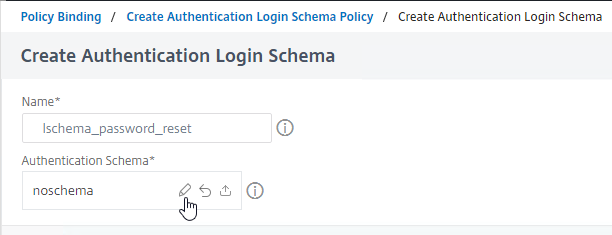
- In the Login Schema Files section, click the LoginSchema folder.
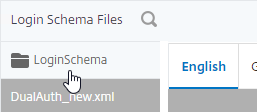
- Highlight one of the PasswordReset files (e.g. SingleAuthPasswordResetRem.xml) and then click the blue Select button on the top right. You can also optionally modify the built-in files.
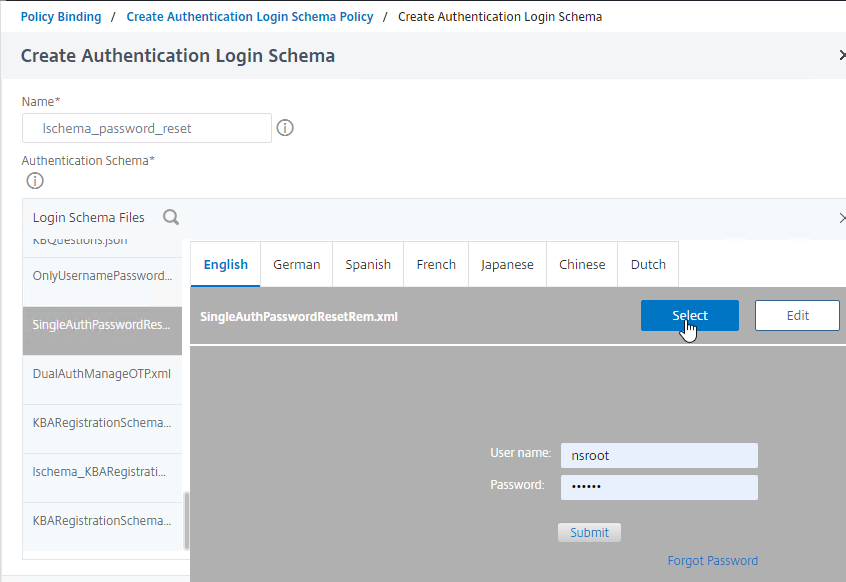
- The Create Authentication Login Schema window collapses and the Authentication Schema field shows the selected file. Click Create when done.
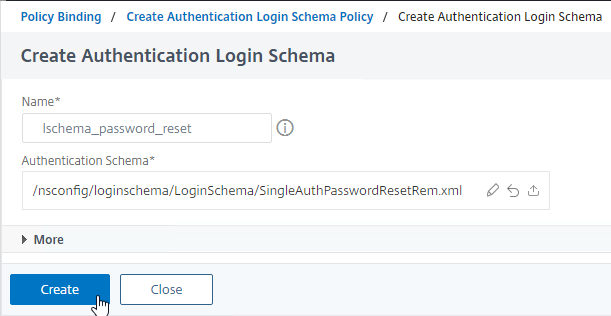
- Click Create to finish creating the Authentication Login Schema Policy.
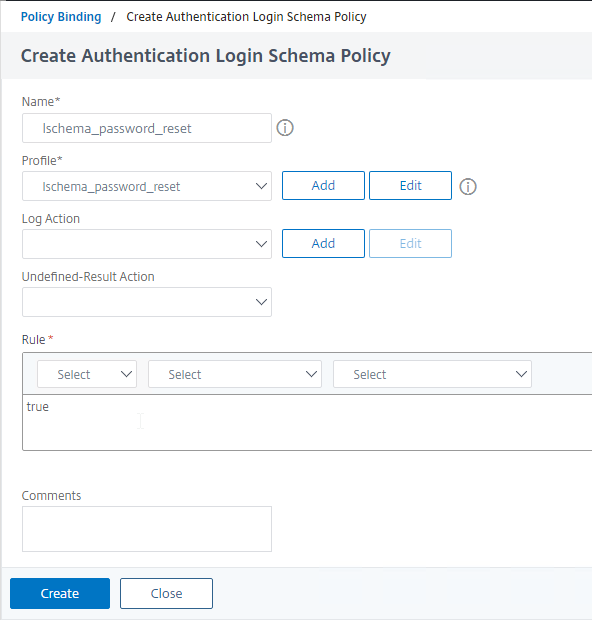
- Click Bind to bind the Login Schema Policy to the AAA vServer.
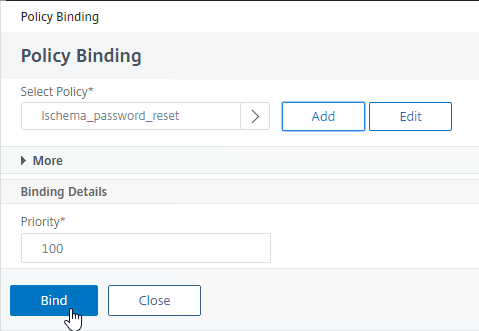
SSPR Registration
Let’s start with the SSPR Registration flow. This section creates the following snippet of the full nFactor configuration:
# ** AAA vserver: AAA-SSPR
# ** Login Schema Policy = lschema_password_reset
# ** Priority = 20
# ** Rule = true
# ** Login Schema XML = "/nsconfig/loginschema/LoginSchema/SingleAuthPasswordResetRem.xml"
# ** Adv Authn Policy = LDAP-Corp-Adv
# ** Priority = 20
# ** Rule = true
# ** Action = ldapAction named LDAP-Corp
# ** Goto if failed = NEXT
# ** Next Factor if Success = check_for_sspr_registration
# ** Login Schema Profile = LSCHEMA_INT
# ** Adv Authn Policy = switch_to_kba_register
# ** Priority = 1
# ** Rule = "AAA.USER.ATTRIBUTE(\"kba_registered\").EQ(\"0\")"
# ** Action = NO_AUTHN
# ** Goto if failed = NEXT
# ** Next Factor if Success = kba_registration
# ** Login Schema Profile = lschema_KBARegistration
# ** Adv Authn Policy = first_time_login_forced_kba_registration
# ** Priority = 1
# ** Rule = true
# ** Action = ldapAction named LDAP-Corp
# ** Goto if failed = NEXT
# ** Adv Authn Policy = NoAuth
# ** Priority = 100
# ** Rule = true
# ** Action = NO_AUTHN
# ** Goto if failed = END
Do the following:
- In the AAA vServer, scroll down to the Advanced Authentication Policies section and click where it says No Authentication Policy.
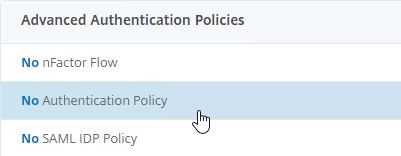
- In the Select Policy field, select your normal LDAP policy. The Login Schema collects username and password and verifies it with the LDAP Policy that you select here.
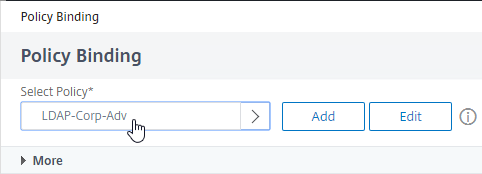
- Change the Priority to 20 or similar. This binding must be a higher number than the Password Reset flow that we configure later.
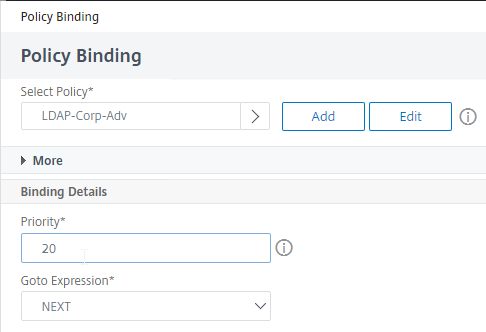
- Next to the Select Next Factor field, click Add to create a Policy Label which will check if the user is registered or not.
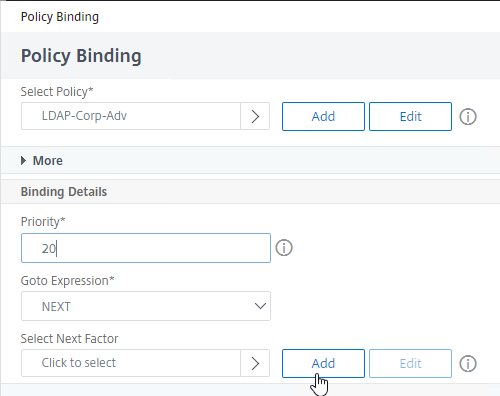
- Name the Policy Label to indicate that this Policy Label checks if the user is registered or not.
- Leave the Login Schema set to LSCHEMA_INT (i.e. no schema), and click Continue.
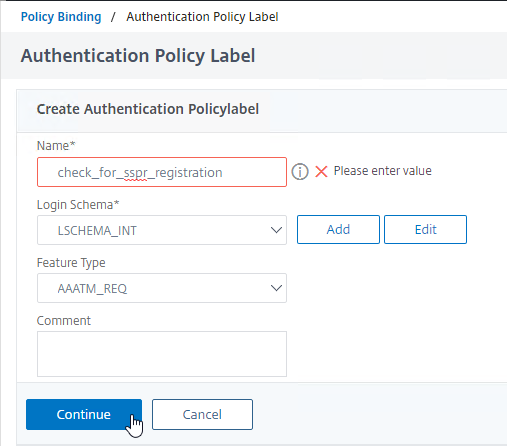
- Next to the Select Policy field, click Add to create an Authentication Policy.
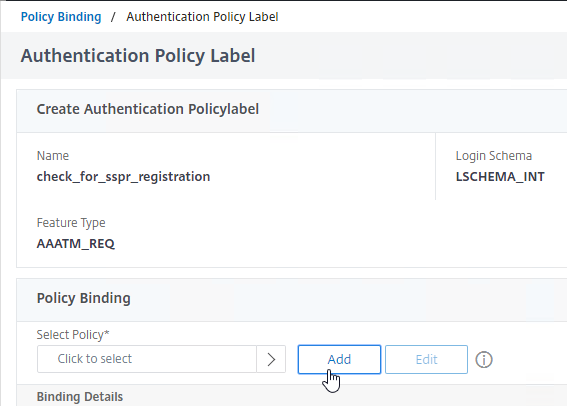
- Name this Authentication Policy to indicate that it does nothing more than check if the user is registered or not.
- In the Expression field, enter the following expression:
AAA.USER.ATTRIBUTE("kba_registered").EQ("0")
- Click Create.
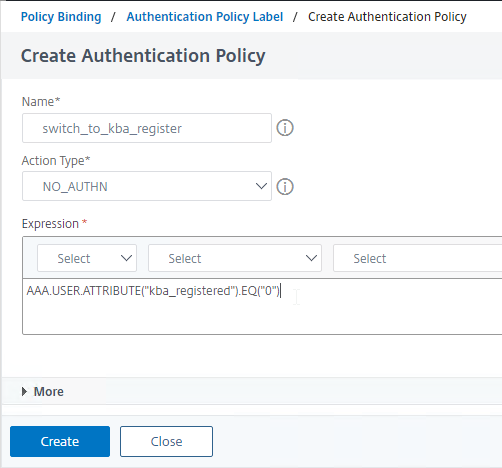
- Back in the Policy Label Policy Binding window, next to the Select Next Factor field, click Add to create another Policy Label.
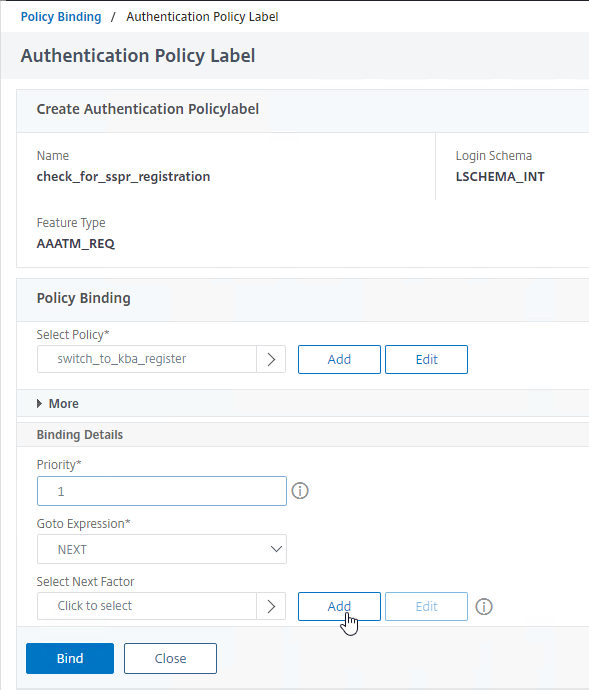
- Name the Policy Label to indicate that this factor performs the SSPR Registration (i.e. Knowledge-Based Authentication registration).
- In the Login Schema field, select the KBA Registration Login Schema that you created earlier.
- Click Continue.
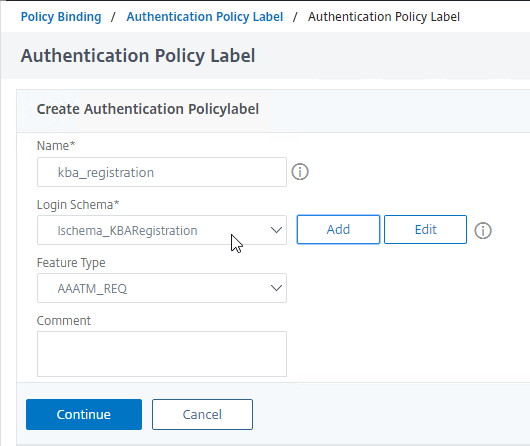
- Next to the Select Policy field, click Add to create an Authentication Policy.
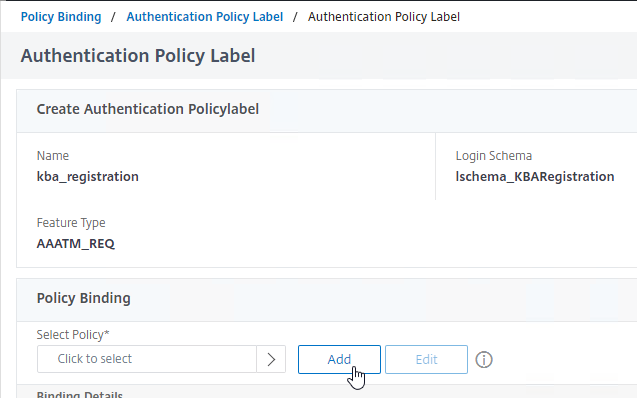
- Name the Authentication Policy to indicate that ADC uses this LDAP Server to store the KBA registration information in the Active Directory User attribute.
- Change Action Type to LDAP.
- Change Action to your normal authenticating LDAP Server that has the KB Attribute defined.
- For Expression, enter true.
- Click Create.
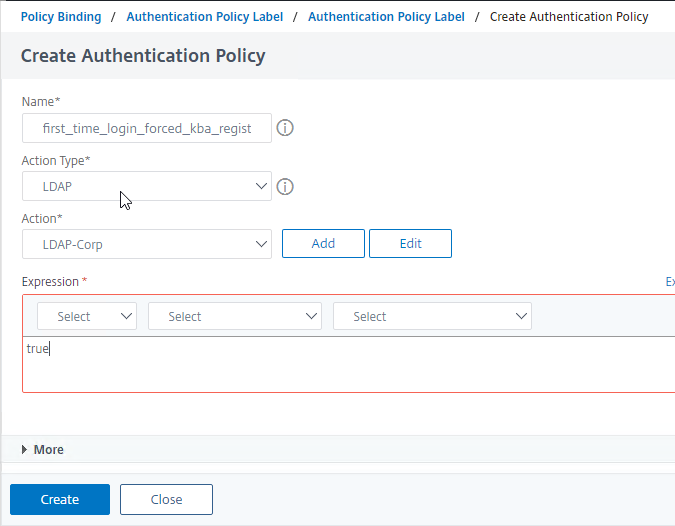
- Back in the Policy Label Policy Binding page, click Bind.
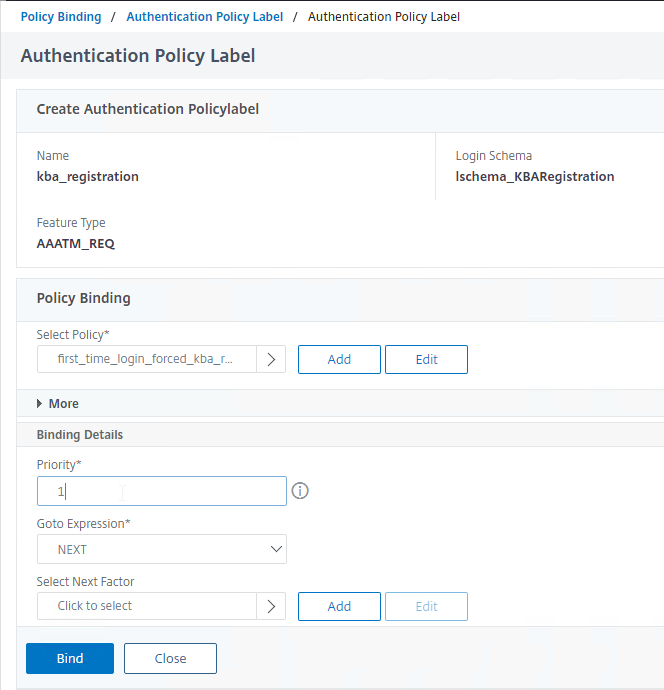
- Click Done to finish creating the Policy Label for KBA Registration.
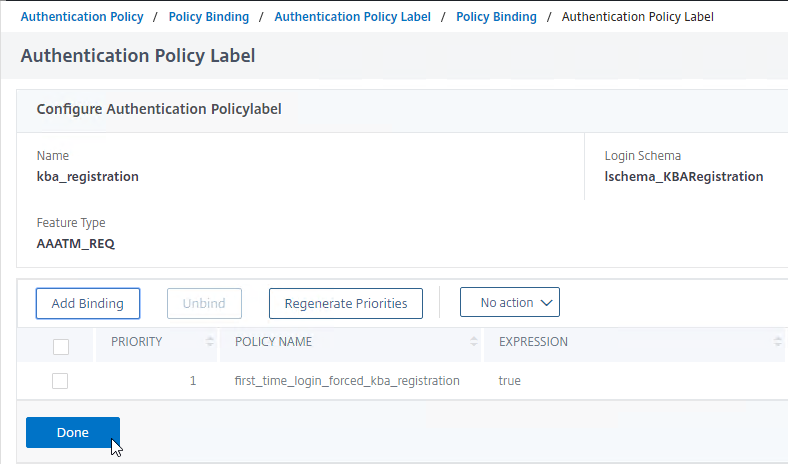
- Back in the “Check for SSPR Registration” Policy Label Policy Binding page, click Bind.
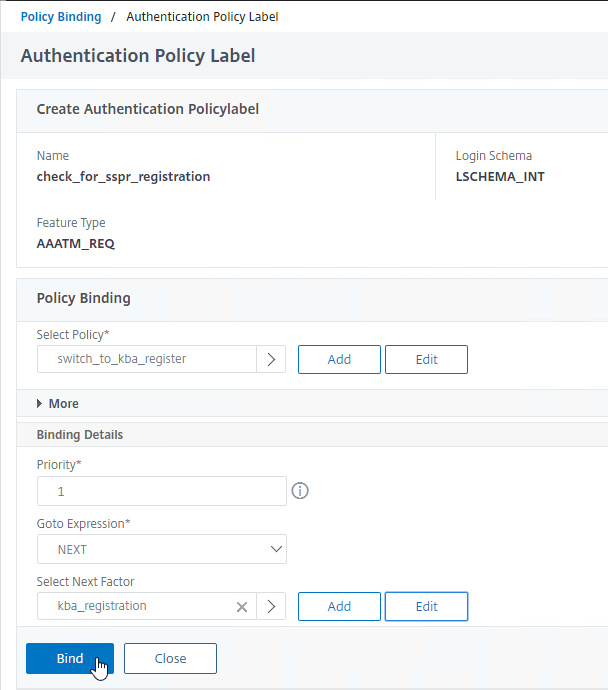
- To handle users that are already registered, click Add Binding.
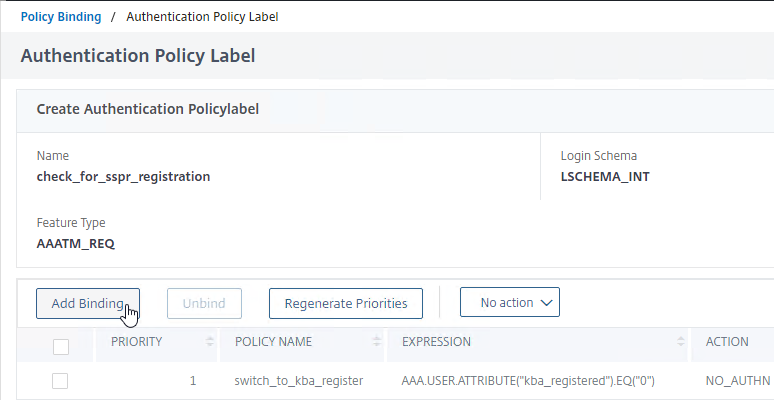
- Next to the Select Policy field, click Add to create an Authentication Policy.
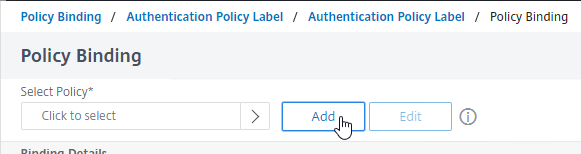
- Name the Policy to indicate that no authentication is occurring. This policy always returns true and is necessary to avoid errors for users that are already registered.
- Change Action Type to NO_AUTHN.
- In the Expression box, enter true.
- Click Create.
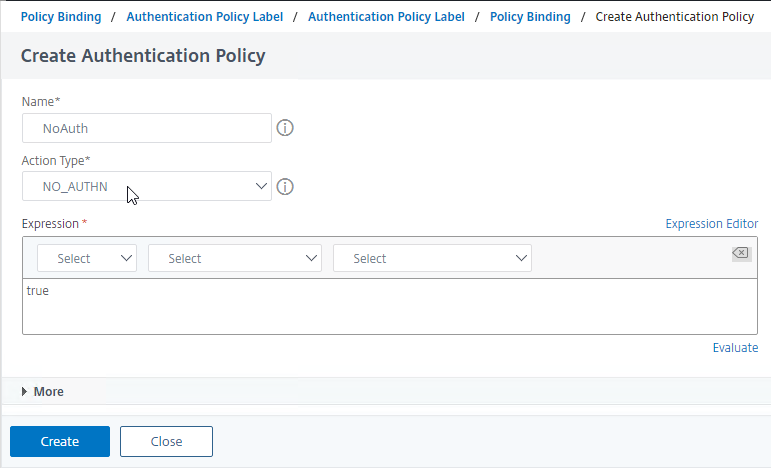
- Back in the Policy Label Policy Binding screen, click Bind.
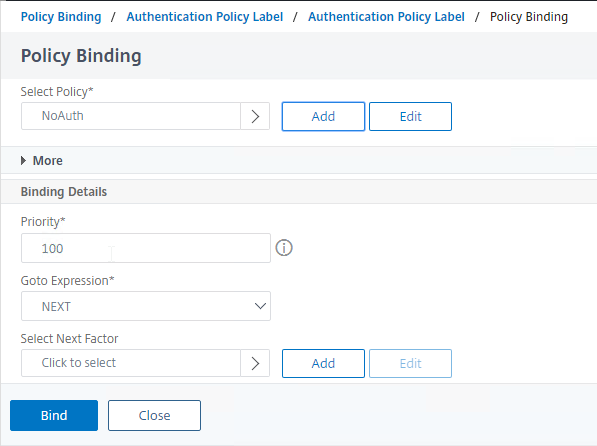
- Click Done to close the “Check for SSPR Registration” Policy Label.
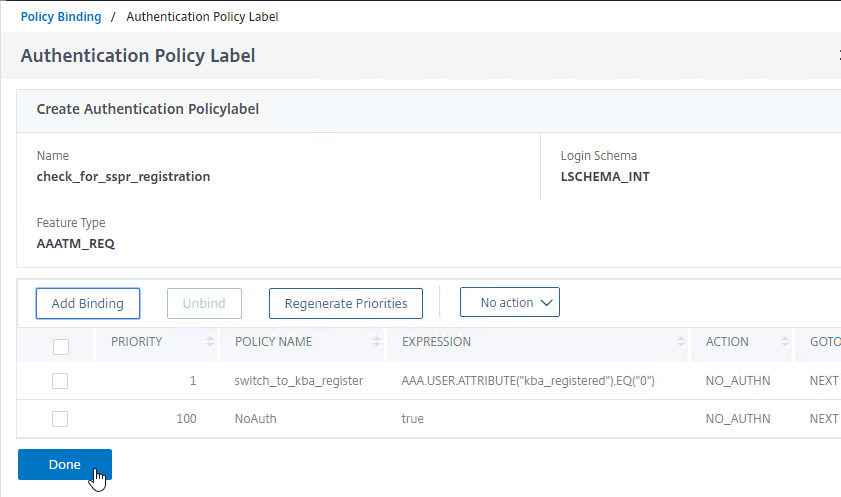
- Click Bind to bind the LDAP Policy and “Check for SSPR Registration” factor to the AAA vServer.
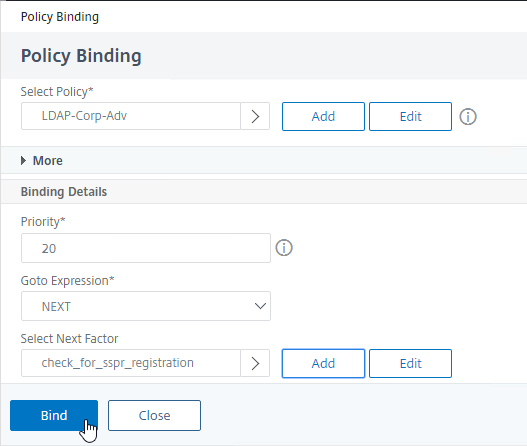
Password Reset
This section creates the following snippet of the full nFactor configuration:
# ** AAA vserver: AAA-SSPR
# ** Login Schema Policy = lschema_password_reset
# ** Priority = 20
# ** Rule = true
# ** Login Schema XML = "/nsconfig/loginschema/LoginSchema/SingleAuthPasswordResetRem.xml"
# ** Adv Authn Policy = LDAP_Password_Reset
# ** Priority = 10
# ** Rule = "aaa.LOGIN.VALUE(\"passwdreset\").EQ(\"1\")"
# ** Action = ldapAction named LDAP-Corp_NoAuth
# ** Goto if failed = NEXT
# ** Next Factor if Success = kba_validation
# ** Login Schema Profile = LSCHEMA_INT
# ** Adv Authn Policy = kba_validation
# ** Priority = 10
# ** Rule = true
# ** Action = ldapAction named LDAP-Corp_NoAuth
# ** Goto if failed = NEXT
# ** Next Factor if Success = email_validation
# ** Login Schema Profile = LSCHEMA_INT
# ** Adv Authn Policy = email_validation
# ** Priority = 10
# ** Rule = true
# ** Action = emailAction named EmailOTP
# ** Goto if failed = NEXT
# ** Next Factor if Success = password_reset
# ** Login Schema Profile = LSCHEMA_INT
# ** Adv Authn Policy = LDAP-Corp-Adv_NoAuth
# ** Priority = 100
# ** Rule = true
# ** Action = ldapAction named LDAP-Corp_NoAuth
# ** Goto if failed = NEXT
Do the following to create the Password Reset flow:
- In the AAA vServer, in the Advanced Authentication Policies section, click where it says 1 Authentication Policy
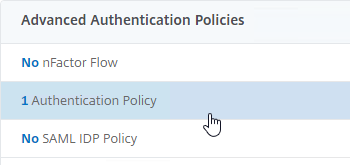
- Note the Priority number of the existing binding. Our new binding will need a lower priority number so it is evaluated first. Click Add Binding.
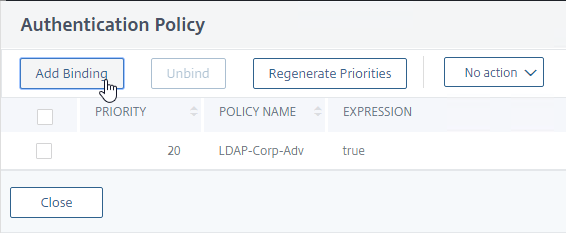
- Next to the Select Policy field, click Add to create an Authentication Policy.
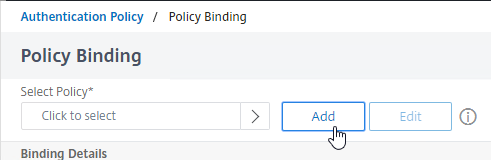
- Name the Authentication Policy to indicate that this policy only applies if the user clicked the Forgot Password link in the Login Schema.
- Change Action Type to LDAP.
- Change Action to the your LDAP Server that has Authentication unchecked (i.e. not enabled).
- In the Expression box, enter the following expression that returns true if the user clicked the link:
aaa.LOGIN.VALUE("passwdreset").EQ("1")
- Click Create.
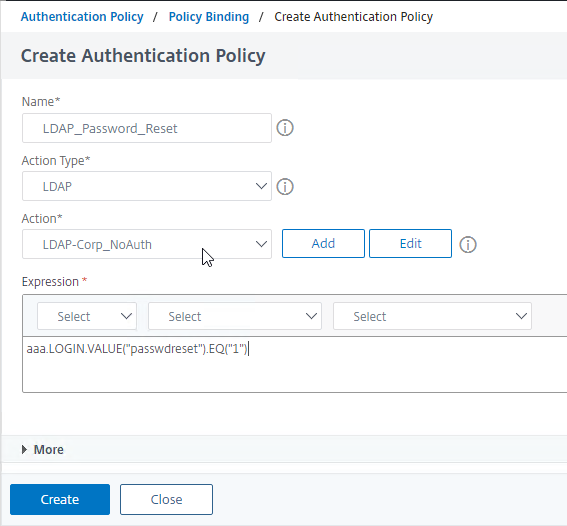
- Back in the Policy Binding page, change the Priority to a number that is lower than the existing Policy Binding.
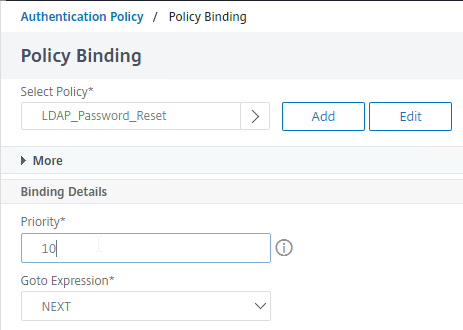
- Next to the Select Next Factor field, click Add to create a Policy Label (i.e. factor)
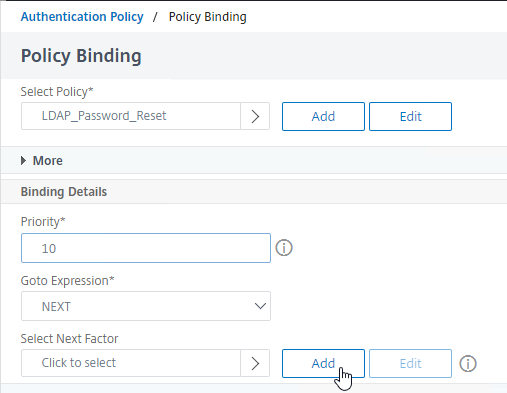
- Name the Policy Label to indicate that this factor will verify the user’s questions and answers.
- Leave the Login Schema set to the default LSCHEMA_INT (i.e. no schema) and click Continue.
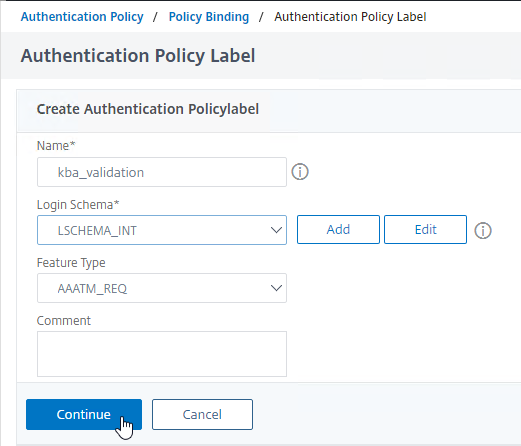
- Next to the Select Policy field, click Add to create an Authentication Policy.
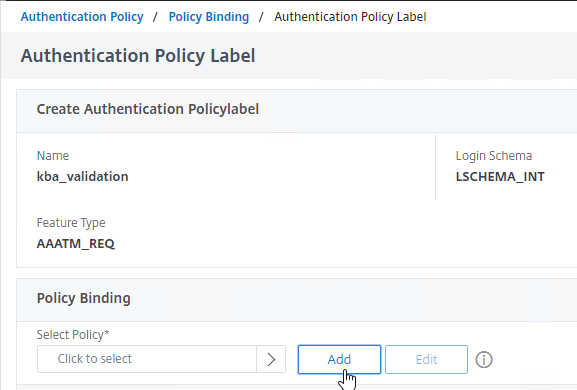
- Name the Authentication Policy to indicate that this policy verifies the user’s KBA questions and answers.
- Change Action Type to LDAP.
- Change Action to your LDAP Server that does not require authentication.
- In the Expression box, enter true.
- Click Create.
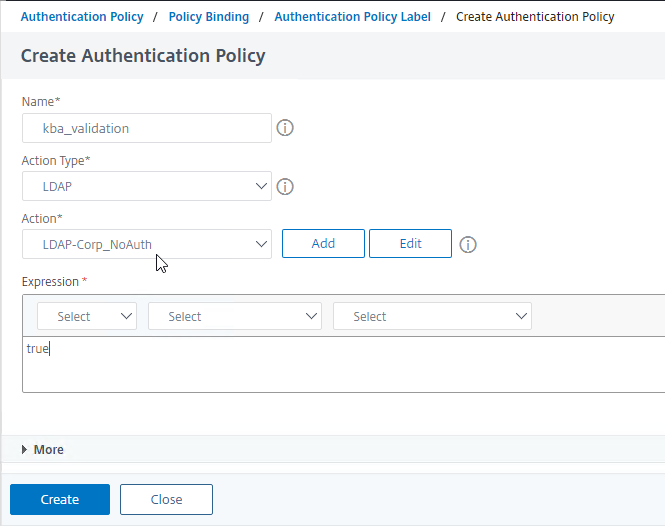
- Back in the Policy Label Policy Binding page, if you wish to add email validation, then next to Select Next Factor, click Add to create another Policy Label (factor).
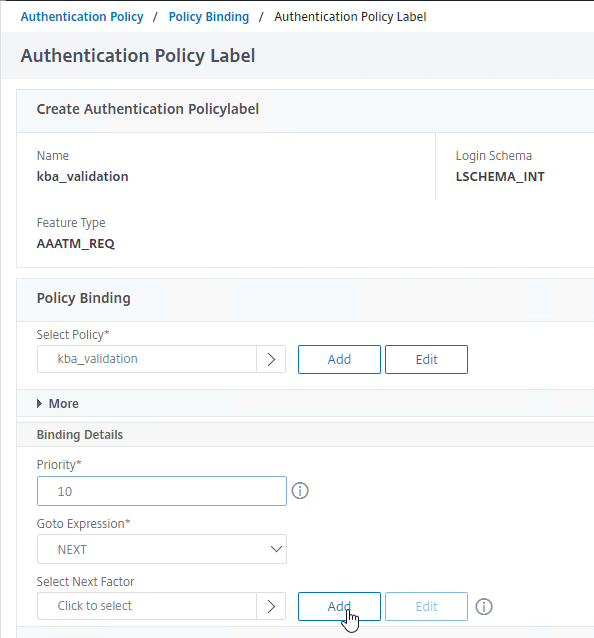
- Name the Policy Label to indicate that this factor will perform Email OTP verification.
- Leave the Login Schema set to the default LSCHEMA_INT (i.e. no schema) and click Add.
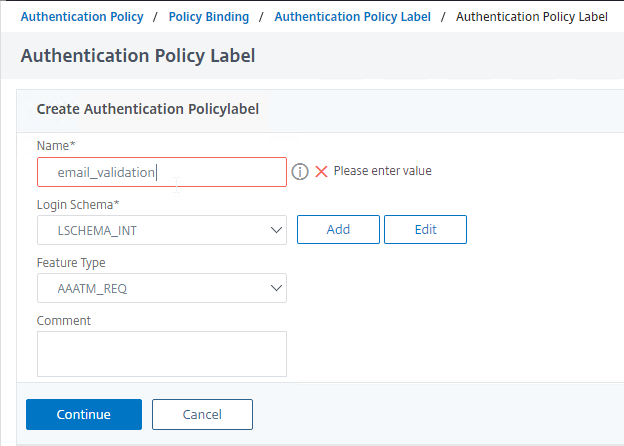
- In the Policy Label Policy Binding section, click where it says Click to select.
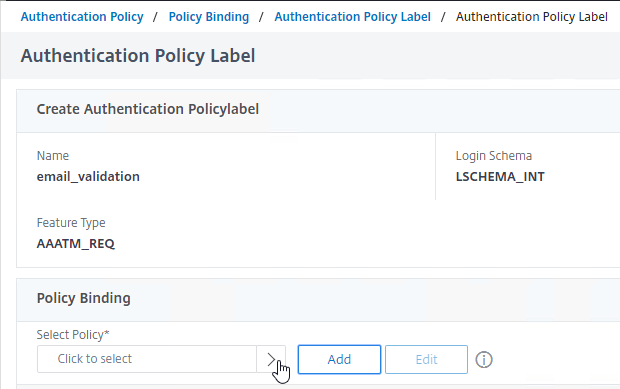
- Click the small circle next to the email policy that you created earlier from the ADC’s command line. It’s not possible to use the GUI to create the email policy.
- At the top of the screen, click the blue Select button.
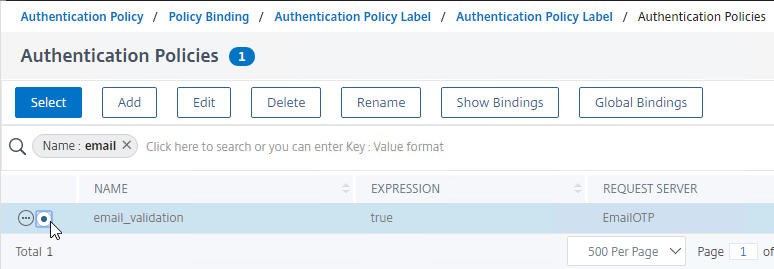
- Back in the Policy Label Policy Binding screen, next to the Select Next Factor field, click Add to create another Policy Label (i.e. factor).
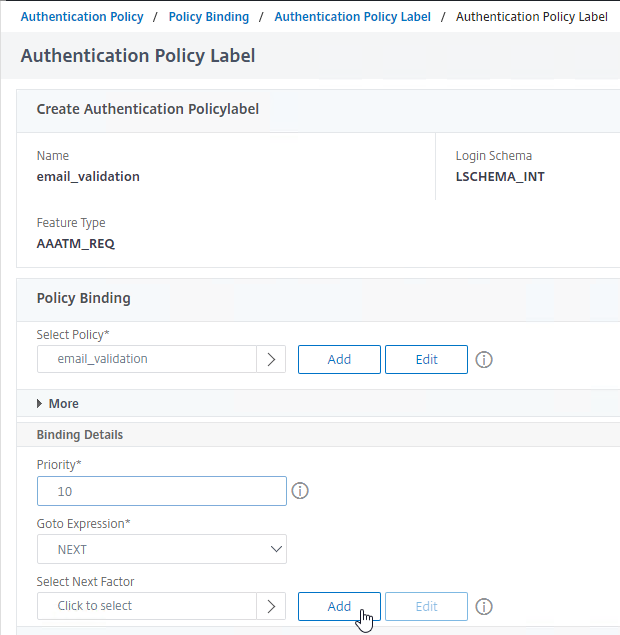
- Name this Policy Label to indicate that this factor performs the password reset.
- Leave the Login Schema set to the default LSCHEMA_INT (i.e. no schema) and click Continue.
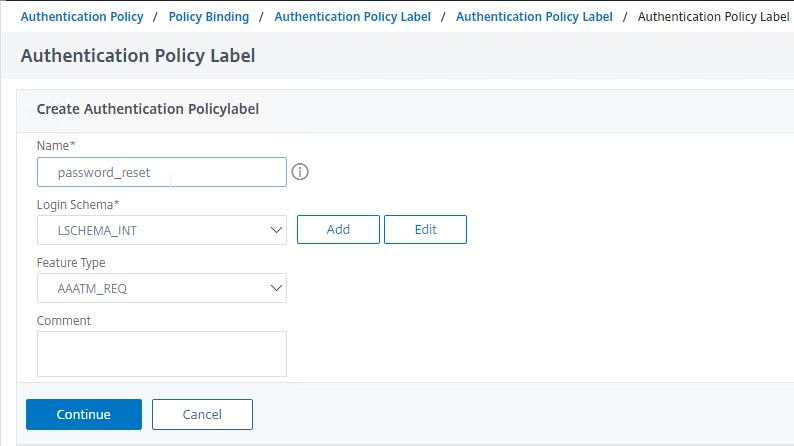
- In the Policy Label Policy Binding section, next to the Select Policy field, click Add to create an Authentication Policy.
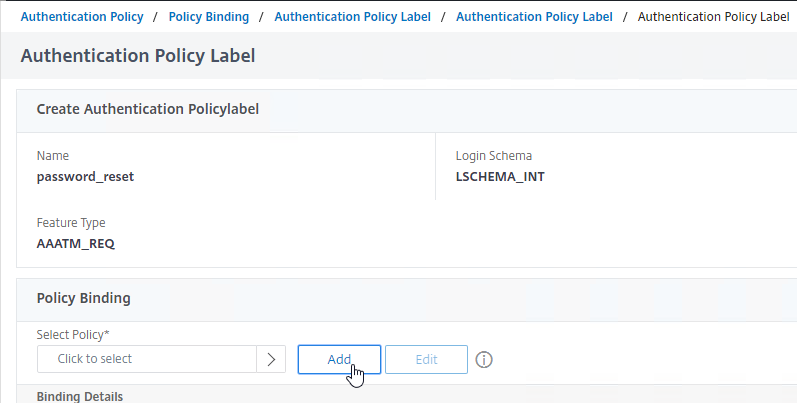
- Name the Authentication Policy to indicate that this is your LDAP Policy that has Authentication unchecked (not enabled).
- Change Action Type to LDAP.
- Change Action to your LDAP Server that has Authentication unchecked.
- In the Expression field, enter true.
- Click Create.

- That’s it for the AAA configuration. Now click Bind and Done several times to return to the AAA vServer.
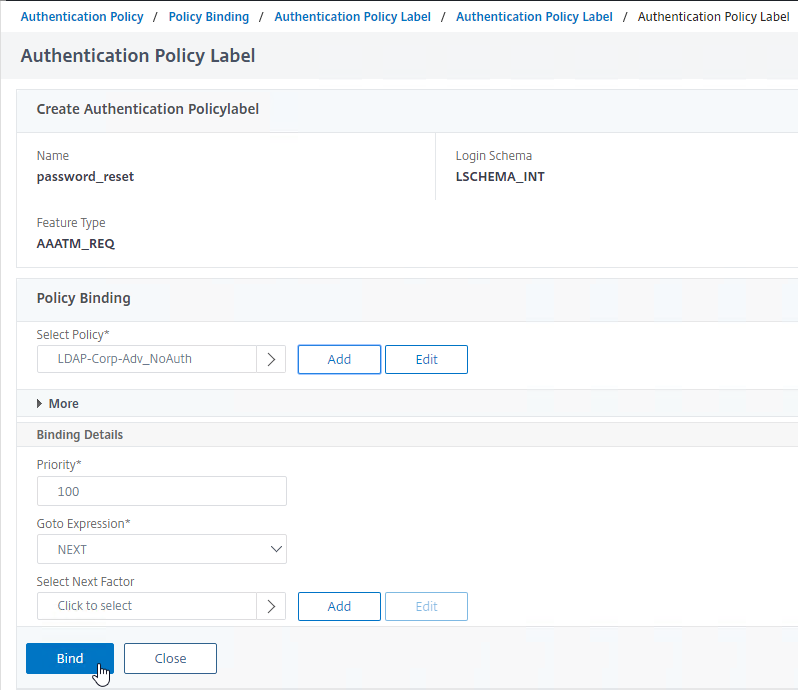

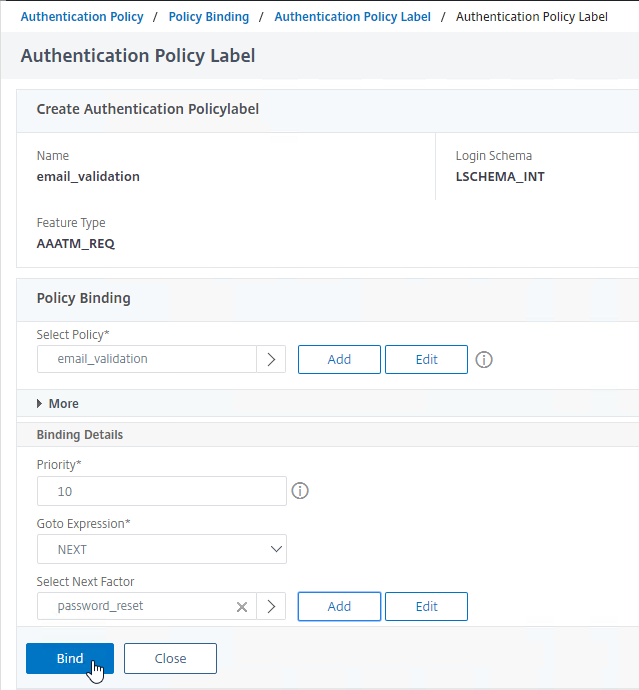
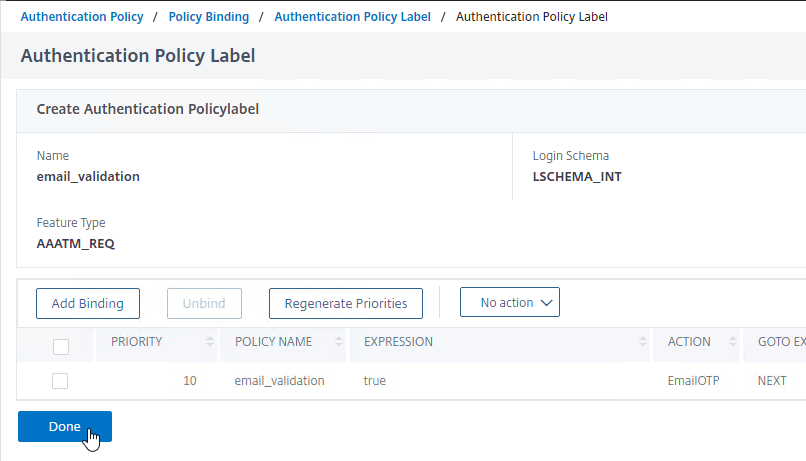
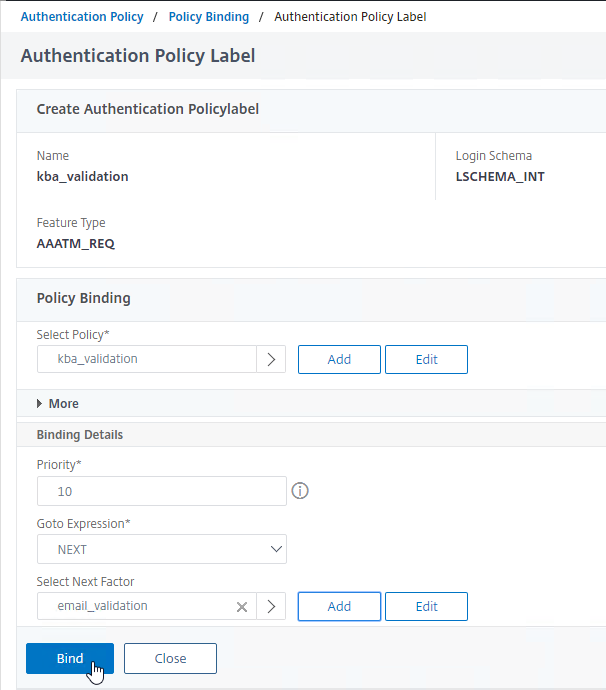
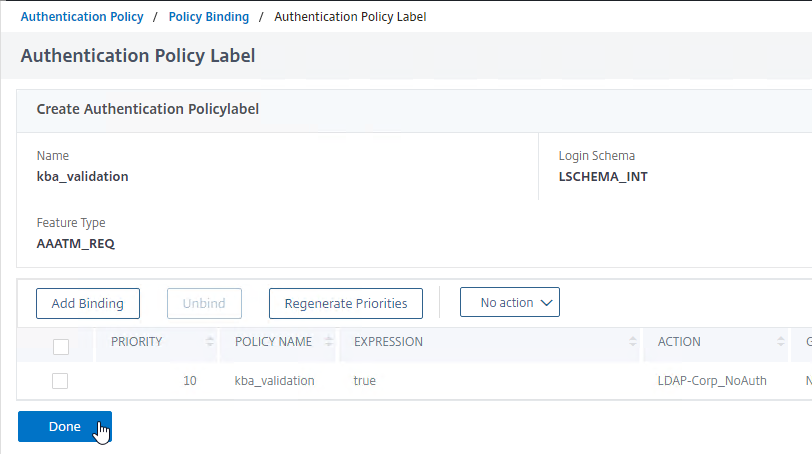
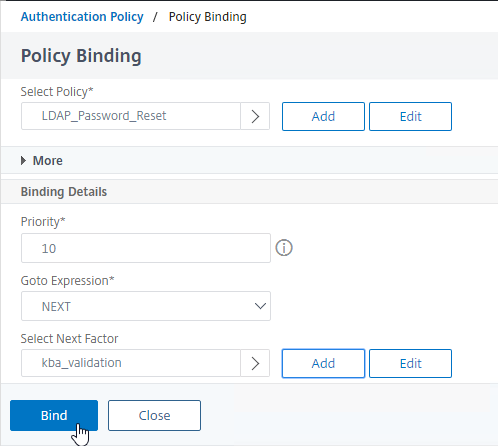
- Click Close to finish the AAA vServer’s Authentication Policy bindings.

Bind to Citrix Gateway
If you are using nFactor configuration with Citrix Gateway, then configure the Authentication Profile like normal.
- Go to Citrix Gateway > Virtual Servers and edit a Gateway.
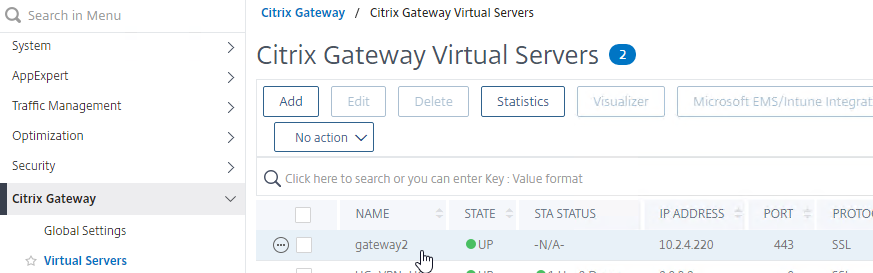
- On the right, in the Advanced Settings column, click Authentication Profile to move it to the left.
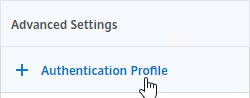
- On the left, in the Authentication Profile section, click Add.
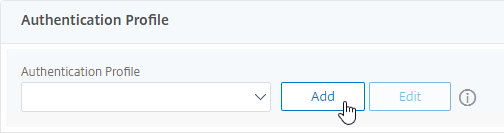
- Name the Authentication Profile to indicate that this nFactor Flow does Self-Service Password Reset.
- In the Authentication Virtual Server field, click where it says Click to select.
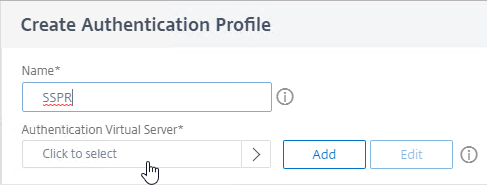
- Click the small circle next to the AAA vServer that is configured with your SSPR flow.
- At the top of the page, click the blue Select button.
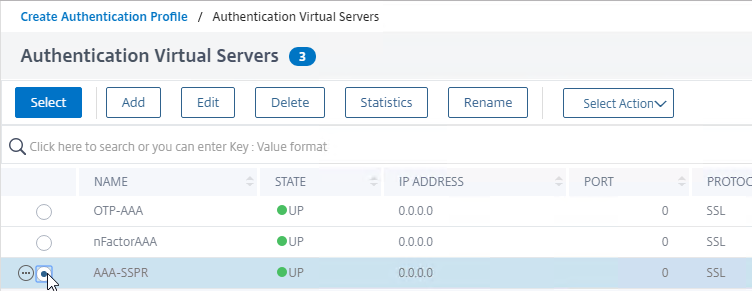
- Click Create.
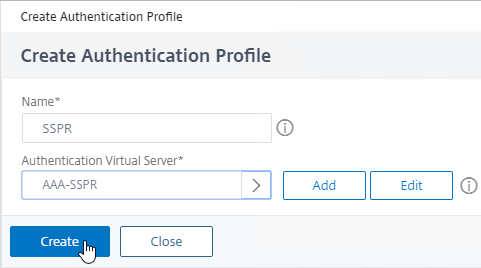
- Click OK to select the Authentication Profile.
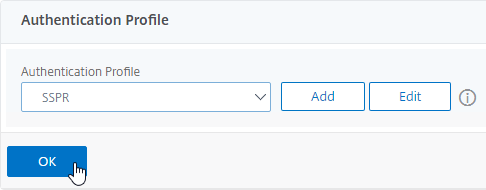
CLI Commands
Here’s a full sample ADC CLI configuration:
# Certs
# -----
add ssl certKey WildcardCorpCom.cer_CERT_KE_ic1 -cert WildcardCorpCom.cer_ic1 -passcrypt b217e266 -encrypted -encryptmethod ENCMTHD_3
add ssl certKey WildcardCorpCom.cer_CERT_KEY -cert WildcardCorpCom.pfx -key WildcardCorpCom.pfx -inform PFX -passcrypt 52e54af -encrypted -encryptmethod ENCMTHD_3 -expiryMonitor DISABLED
add ssl certKey CorpIntermediate -cert CorpIntermediate.cer -inform DER -passcrypt cc9675 -encrypted -encryptmethod ENCMTHD_3 -expiryMonitor DISABLED
# Cert Links
# ----------
link ssl certKey WildcardCorpCom.cer_CERT_KEY CorpIntermediate
link ssl certKey CorpIntermediate WildcardCorpCom.cer_CERT_KE_ic1
# AAA Global Settings
# -------------------
enable ns feature AAA
# LDAP Actions
# ------------
add authentication ldapAction LDAP-Corp -serverIP 10.2.2.11 -serverPort 636 -ldapBase "dc=corp,dc=local" -ldapBindDn ctxsvc@corp.local -ldapBindDnPassword 868d22c -encrypted -encryptmethod ENCMTHD_3 -ldapLoginName sAMAccountName -groupAttrName memberOf -subAttributeName cn -secType SSL -passwdChange ENABLED -nestedGroupExtraction ON -groupNameIdentifier sAMAccountName -groupSearchAttribute memberOf -groupSearchSubAttribute CN -KBAttribute extensionAttribute1 -alternateEmailAttr extensionAttribute1
add authentication ldapAction LDAP-Corp_NoAuth -serverIP 10.2.2.11 -serverPort 636 -ldapBase "dc=corp,dc=local" -ldapBindDn ctxsvc@corp.local -ldapBindDnPassword a4ffb4 -encrypted -encryptmethod ENCMTHD_3 -ldapLoginName sAMAccountName -groupAttrName memberOf -subAttributeName cn -secType SSL -authentication DISABLED -passwdChange ENABLED -nestedGroupExtraction ON -groupNameIdentifier sAMAccountName -groupSearchAttribute memberOf -groupSearchSubAttribute CN -KBAttribute extensionAttribute1 -alternateEmailAttr extensionAttribute1
# Email (SSPR) Actions
# --------------------
add authentication emailAction EmailOTP -userName admin@corp.local -password 7868e -encrypted -encryptmethod ENCMTHD_3 -serverURL "smtps://mail01.corp.local:587" -content "Your OTP is $code" -emailAddress "aaa.user.attribute(\"alternate_mail\")"
# Advanced Authentication Policies
# --------------------------------
add authentication Policy LDAP-Corp-Adv -rule true -action LDAP-Corp
add authentication Policy kba_validation -rule true -action LDAP-Corp_NoAuth
add authentication Policy LDAP_Password_Reset -rule "aaa.LOGIN.VALUE(\"passwdreset\").EQ(\"1\")" -action LDAP-Corp_NoAuth
add authentication Policy NoAuth -rule true -action NO_AUTHN
add authentication Policy switch_to_kba_register -rule "AAA.USER.ATTRIBUTE(\"kba_registered\").EQ(\"0\")" -action NO_AUTHN
add authentication Policy email_validation -rule true -action EmailOTP
add authentication Policy first_time_login_forced_kba_registration -rule true -action LDAP-Corp
add authentication Policy EmailOTP -rule true -action EmailOTP
add authentication Policy LDAP-Corp-Adv_NoAuth -rule true -action LDAP-Corp_NoAuth
# Login Schemas
# -------------
add authentication loginSchema lschema_KBARegistration -authenticationSchema "/nsconfig/loginschema/LoginSchema/lschema_KBARegistration.xml"
add authentication loginSchema lschema_password_reset -authenticationSchema "/nsconfig/loginschema/LoginSchema/SingleAuthPasswordResetRem.xml"
# Login Schema Policies
# ---------------------
add authentication loginSchemaPolicy lschema_password_reset -rule true -action lschema_password_reset
# Authentication Policy Labels
# ----------------------------
add authentication policylabel kba_registration -loginSchema lschema_KBARegistration
bind authentication policylabel kba_registration -policyName first_time_login_forced_kba_registration -priority 1 -gotoPriorityExpression NEXT
add authentication policylabel check_for_sspr_registration -loginSchema LSCHEMA_INT
bind authentication policylabel check_for_sspr_registration -policyName switch_to_kba_register -priority 1 -gotoPriorityExpression NEXT -nextFactor kba_registration
bind authentication policylabel check_for_sspr_registration -policyName NoAuth -priority 100 -gotoPriorityExpression END
add authentication policylabel password_reset -loginSchema lschema_noschema
bind authentication policylabel password_reset -policyName LDAP-Corp-Adv_NoAuth -priority 100 -gotoPriorityExpression NEXT
add authentication policylabel email_validation -loginSchema lschema_noschema
bind authentication policylabel email_validation -policyName email_validation -priority 10 -gotoPriorityExpression NEXT -nextFactor password_reset
add authentication policylabel kba_validation -loginSchema lschema_noschema
bind authentication policylabel kba_validation -policyName kba_validation -priority 10 -gotoPriorityExpression NEXT -nextFactor email_validation
# Authentication Virtual Servers
# ------------------------------
add authentication vserver AAA-SSPR SSL 0.0.0.0
bind authentication vserver AAA-SSPR -portaltheme RfWebUI
bind authentication vserver AAA-SSPR -policy lschema_password_reset -priority 20 -gotoPriorityExpression END
bind authentication vserver AAA-SSPR -policy LDAP_Password_Reset -priority 10 -nextFactor kba_validation -gotoPriorityExpression NEXT
bind authentication vserver AAA-SSPR -policy LDAP-Corp-Adv -priority 20 -nextFactor check_for_sspr_registration -gotoPriorityExpression NEXT
# Authentication Profiles
# -----------------------
add authentication authnProfile SSPR -authnVsName AAA-SSPR
# NetScaler Gateway Global Bindings
# ---------------------------------
bind vpn global -userDataEncryptionKey WildcardCorpCom.cer_CERT_KEY
# NetScaler Gateway Virtual Servers
# ---------------------------------
add vpn vserver gateway2 SSL 10.2.4.220 443 -Listenpolicy NONE -tcpProfileName nstcp_default_XA_XD_profile -httpProfileName http2 -deploymentType ICA_STOREFRONT -authnProfile SSPR -vserverFqdn gateway3.corp.com
bind vpn vserver gateway2 -portaltheme RfWebUI
bind vpn vserver gateway2 -policy PL_OS_10.2.4.120 -priority 100
bind vpn vserver gateway2 -policy PL_WB_10.2.4.120 -priority 100
# SSL Virtual Servers
# -------------------
bind ssl vserver gateway2 -certkeyName WildcardCorpCom.cer_CERT_KEY
bind ssl vserver AAA-SSPR -certkeyName WildcardCorpCom.cer_CERT_KEY