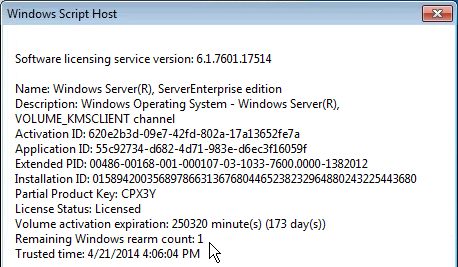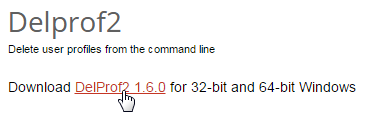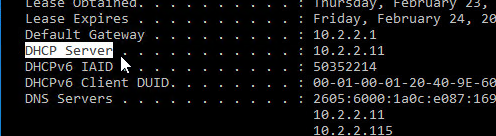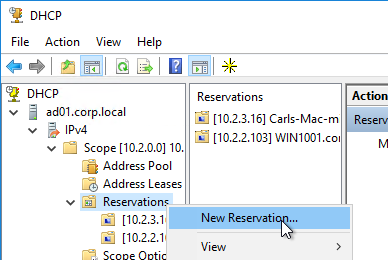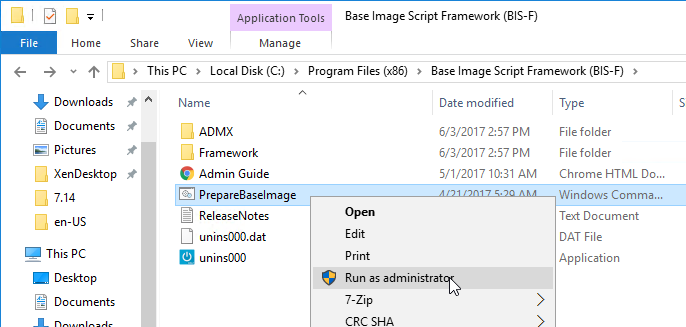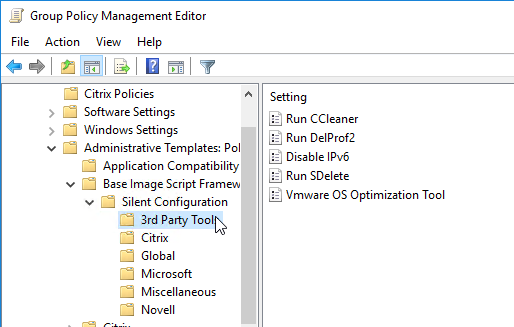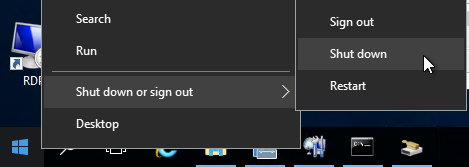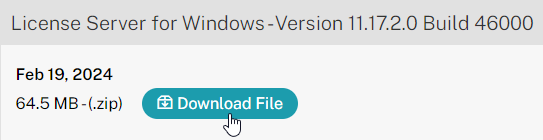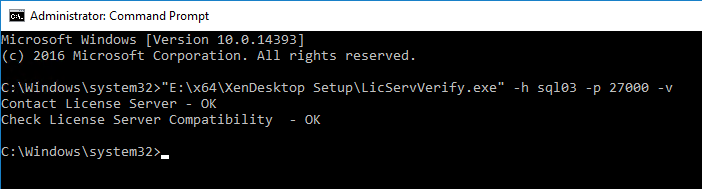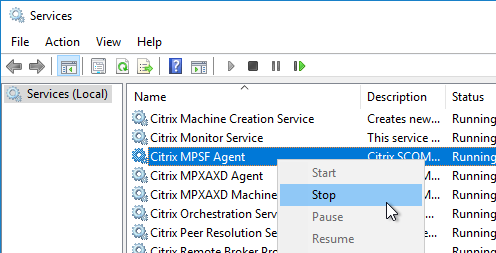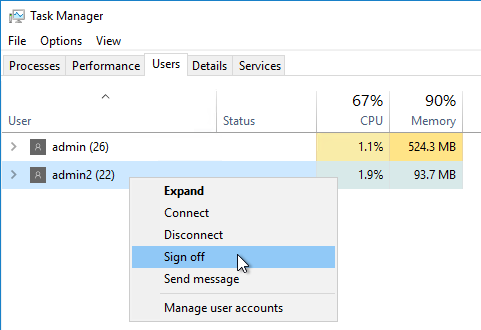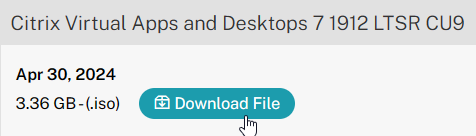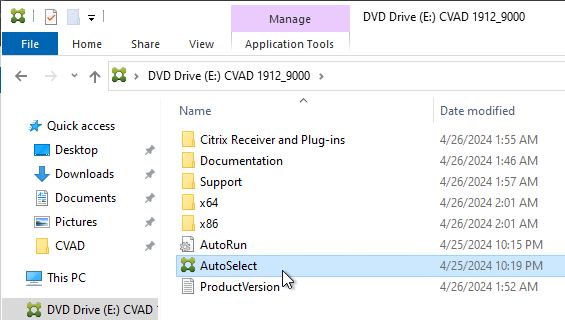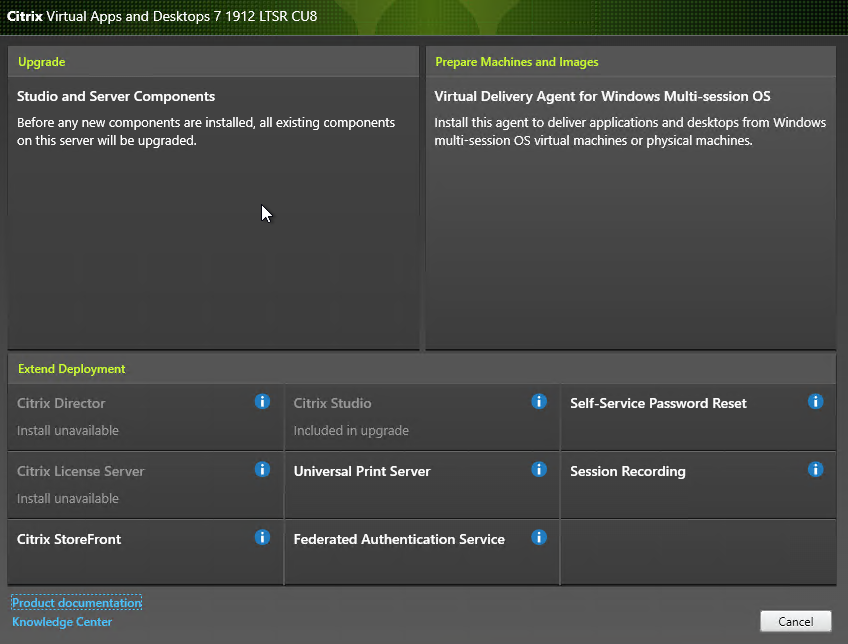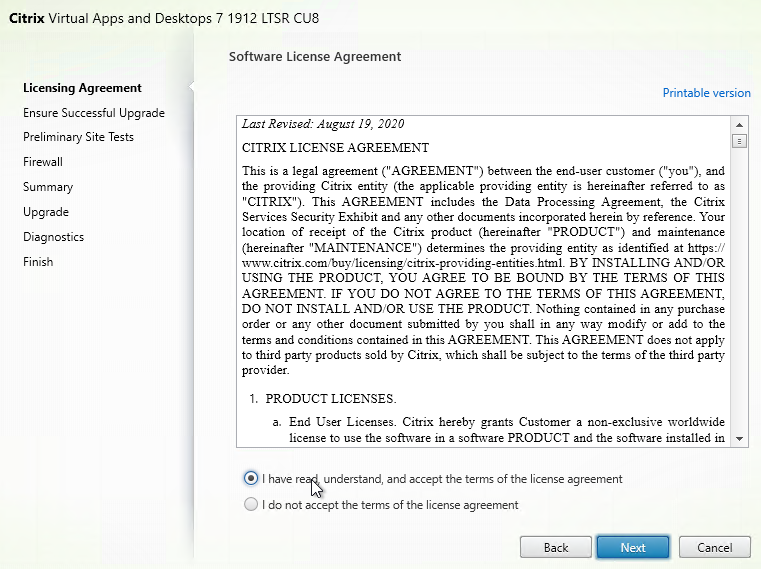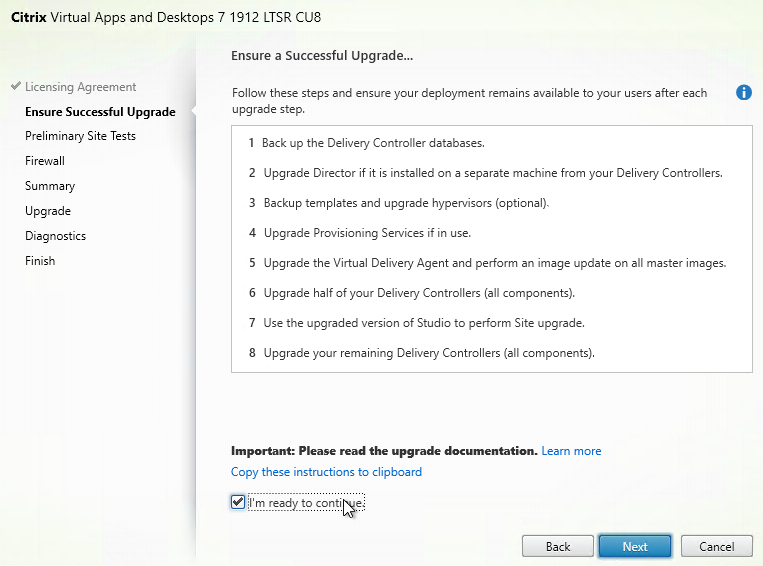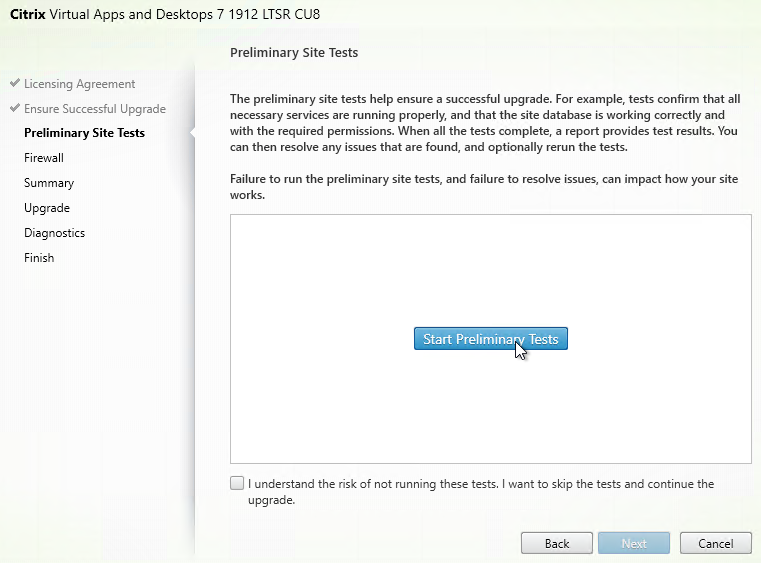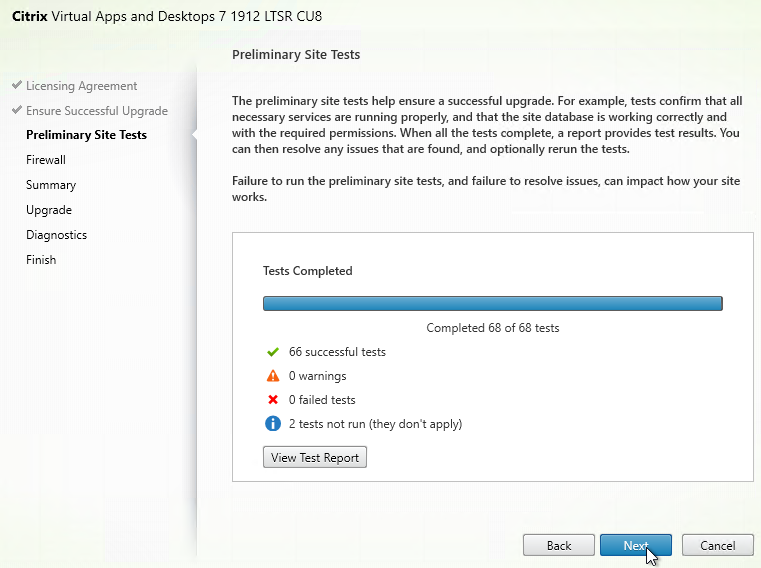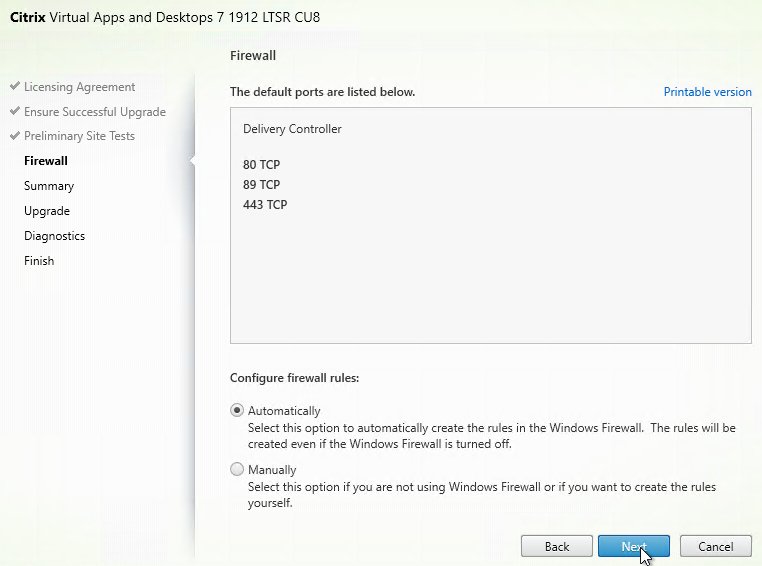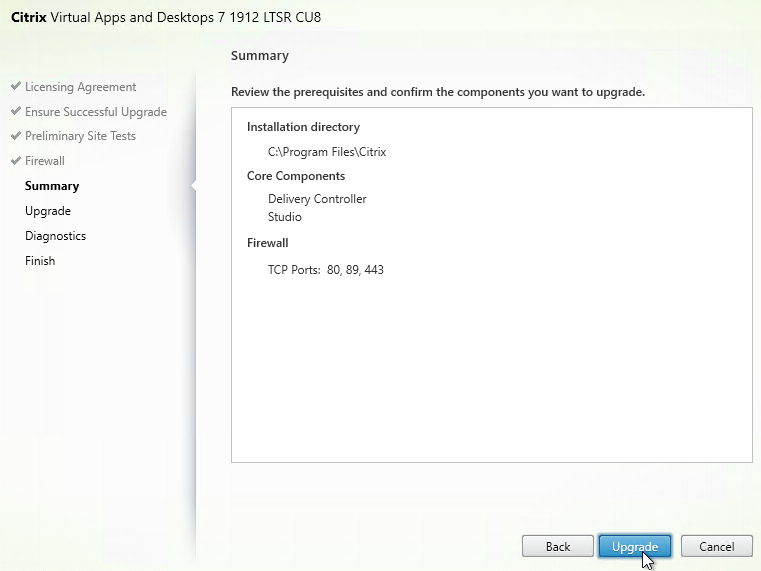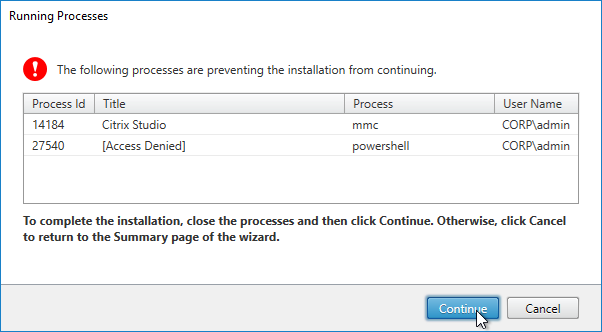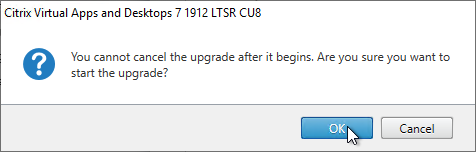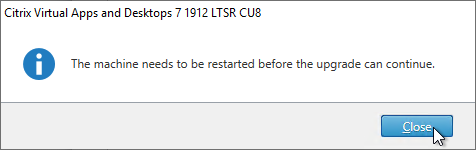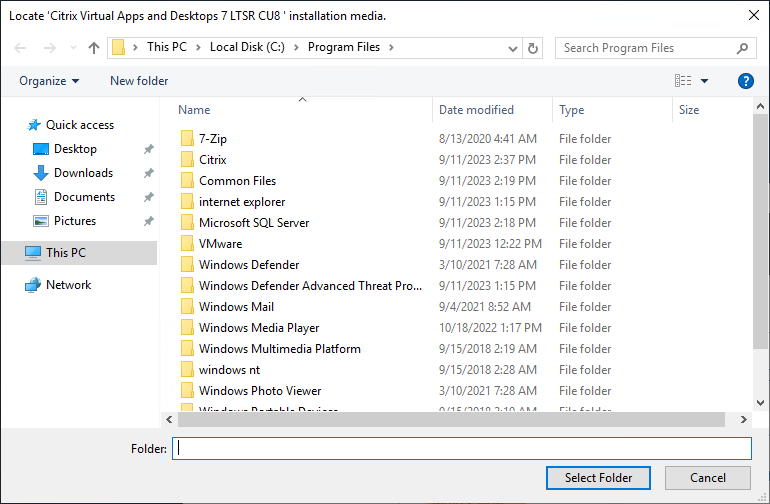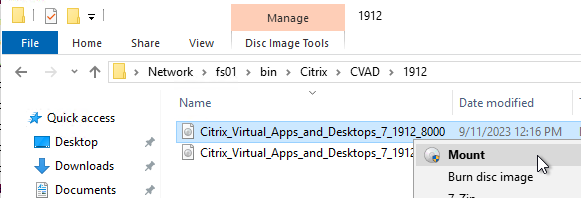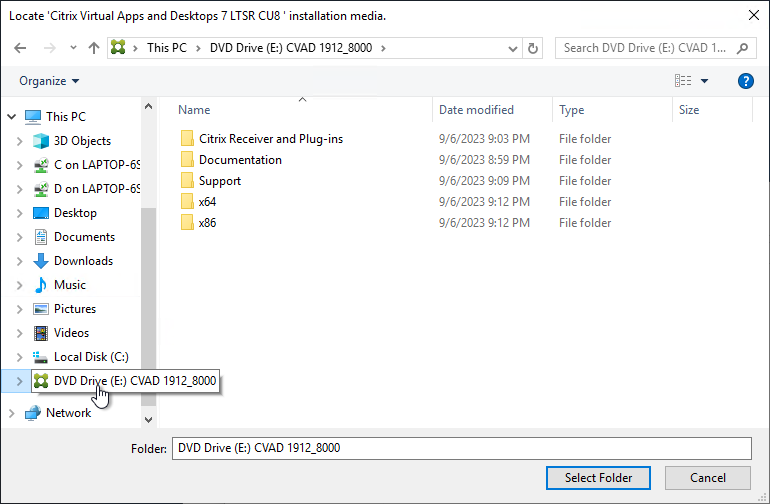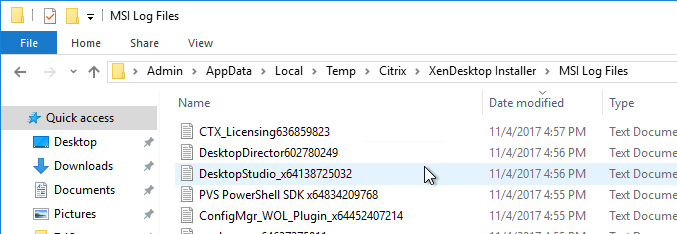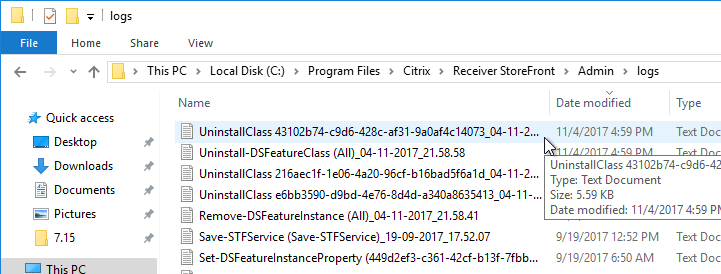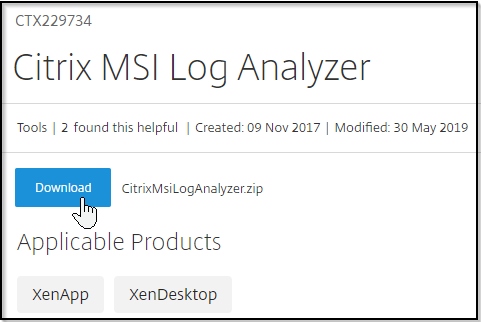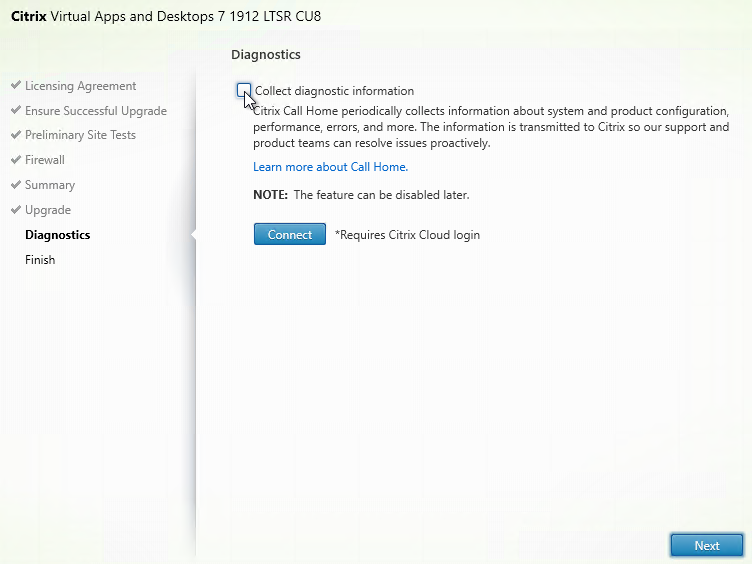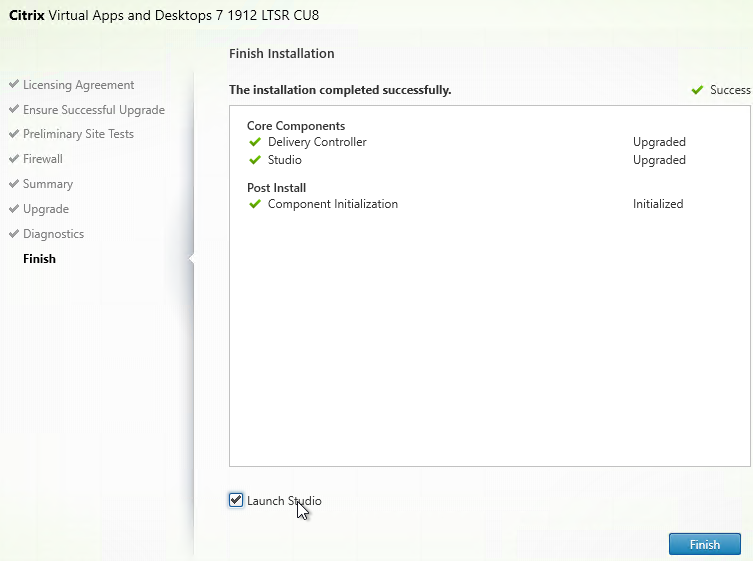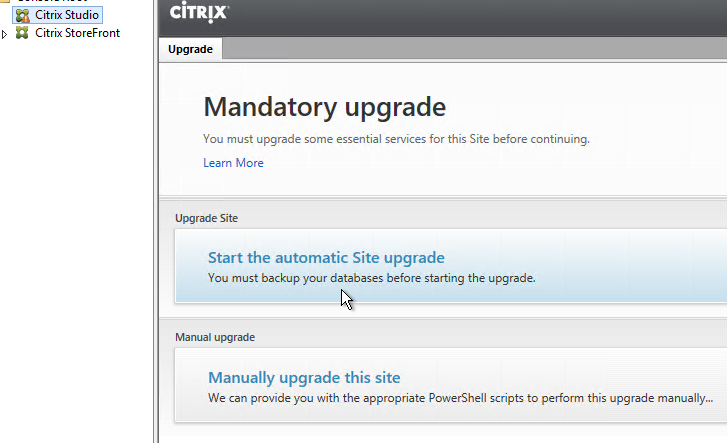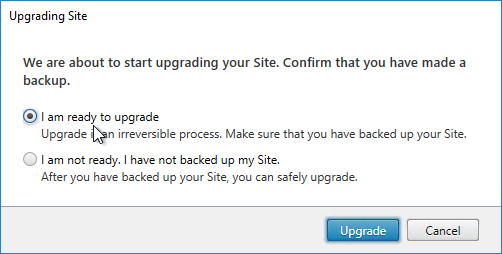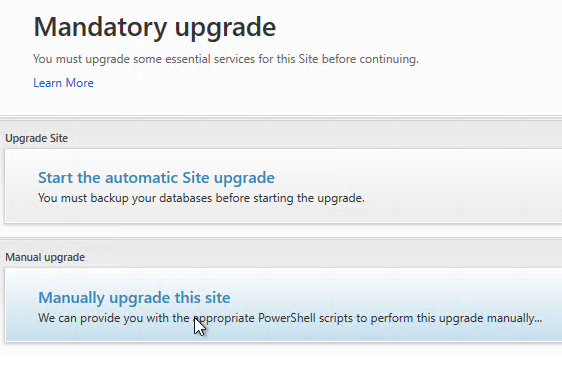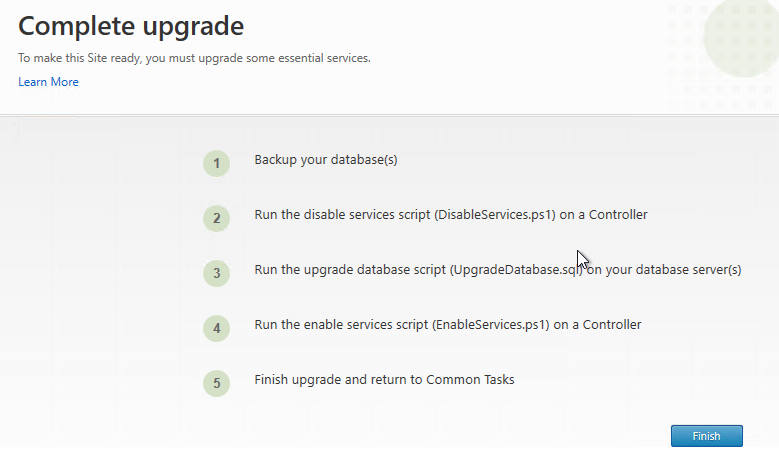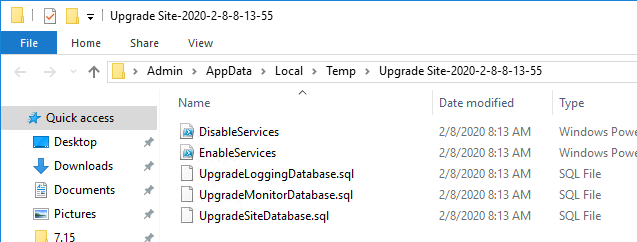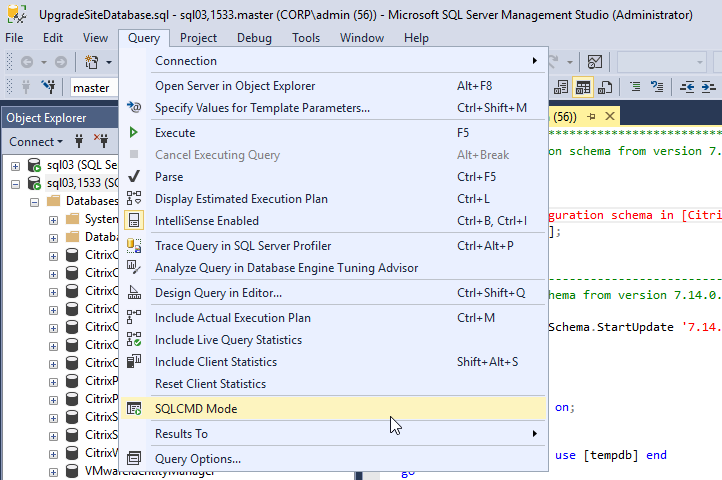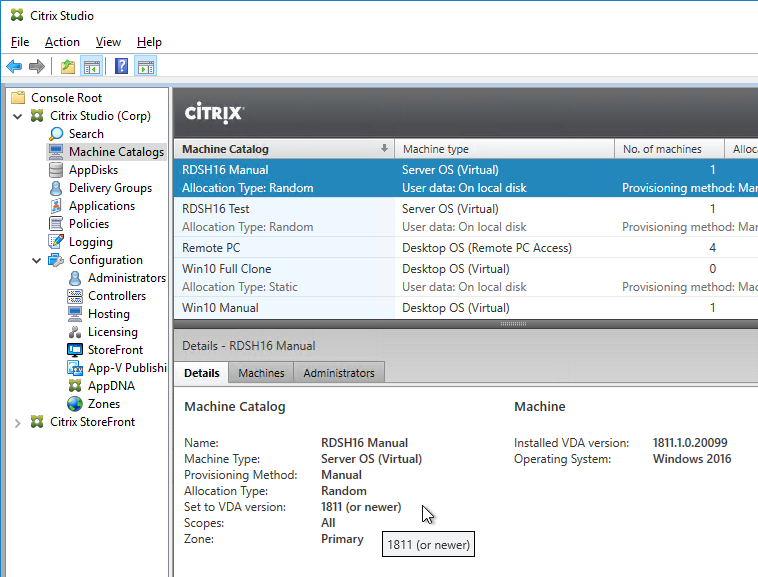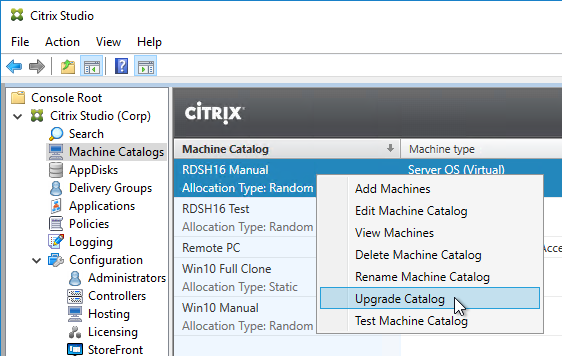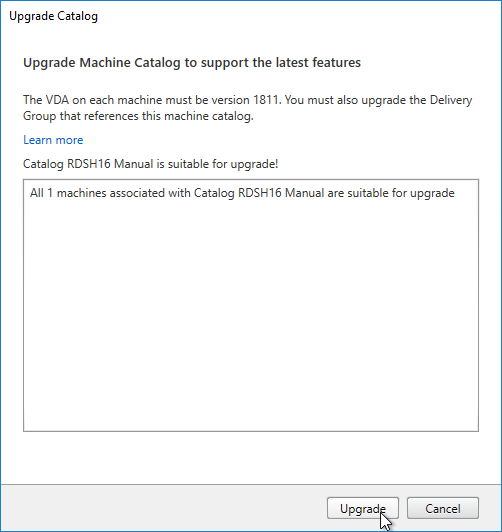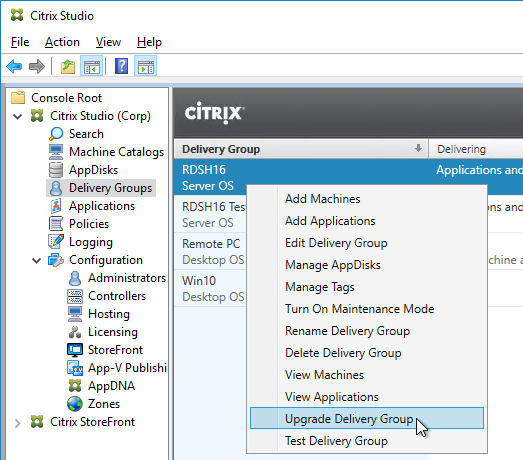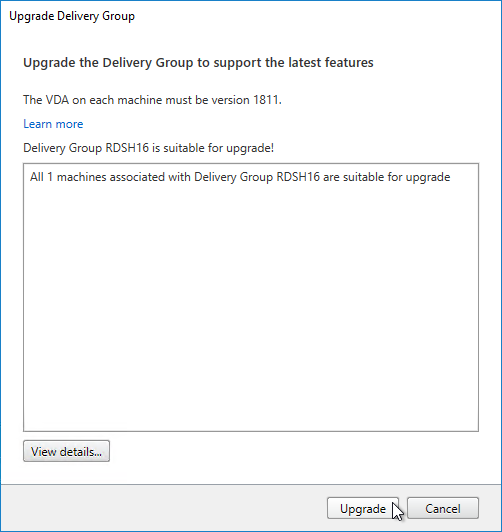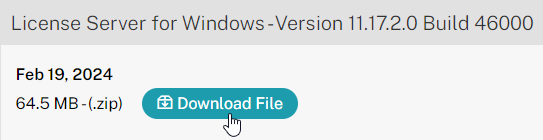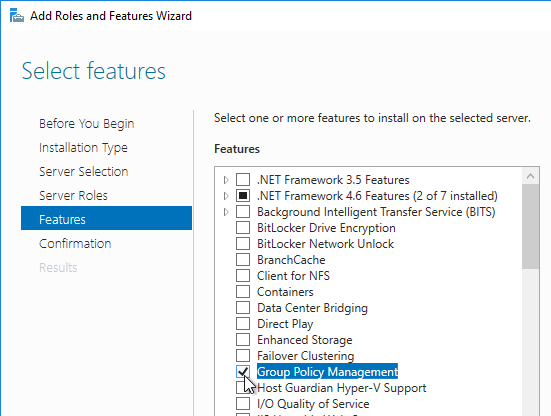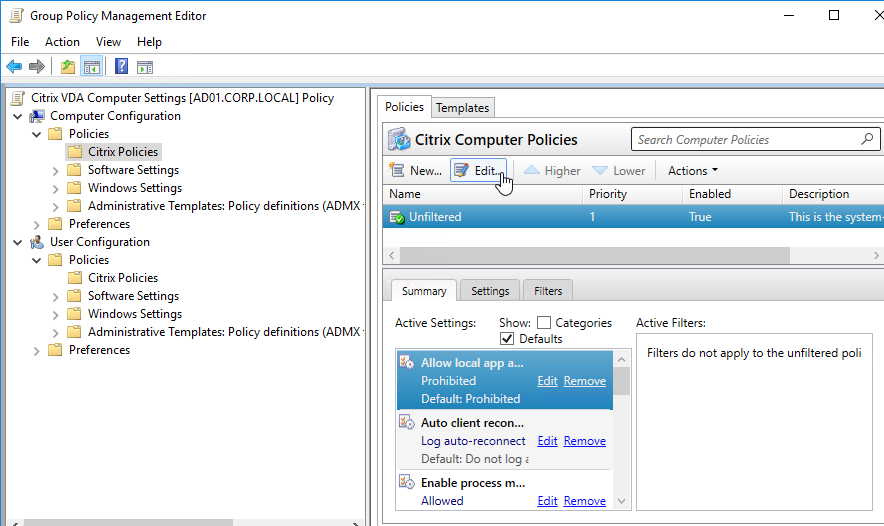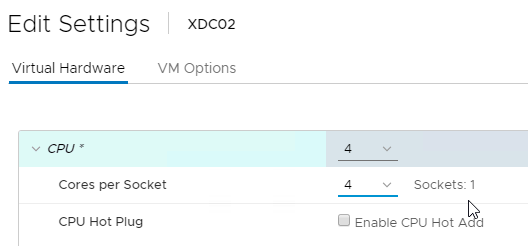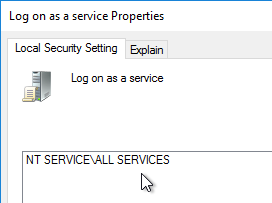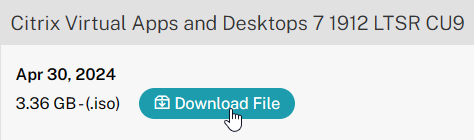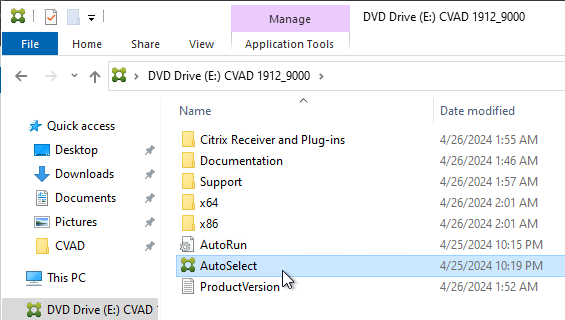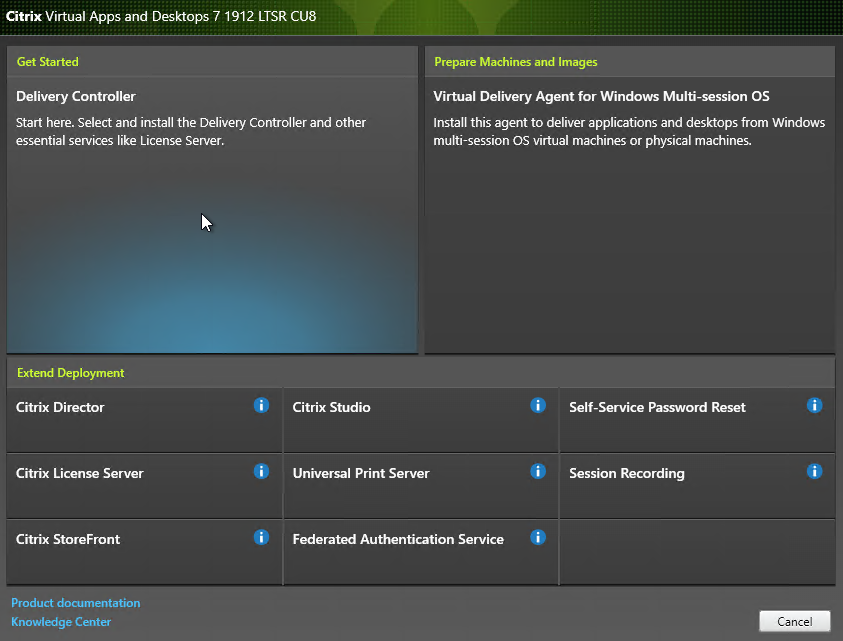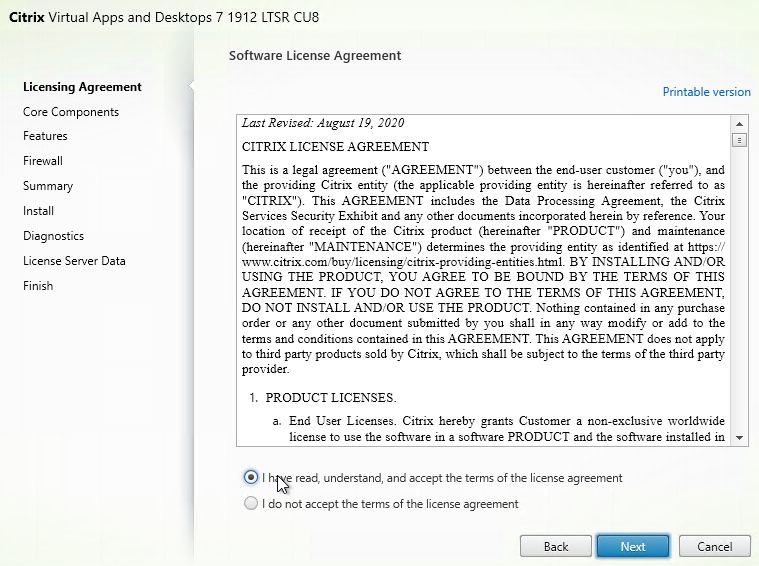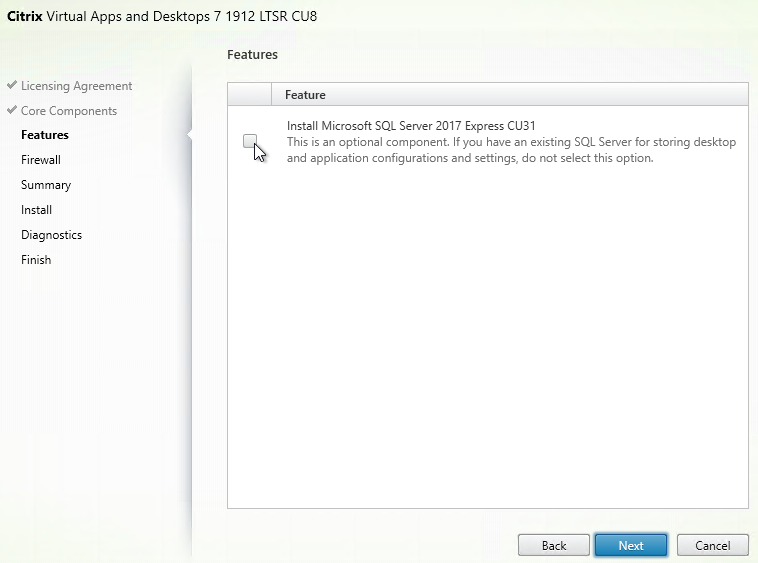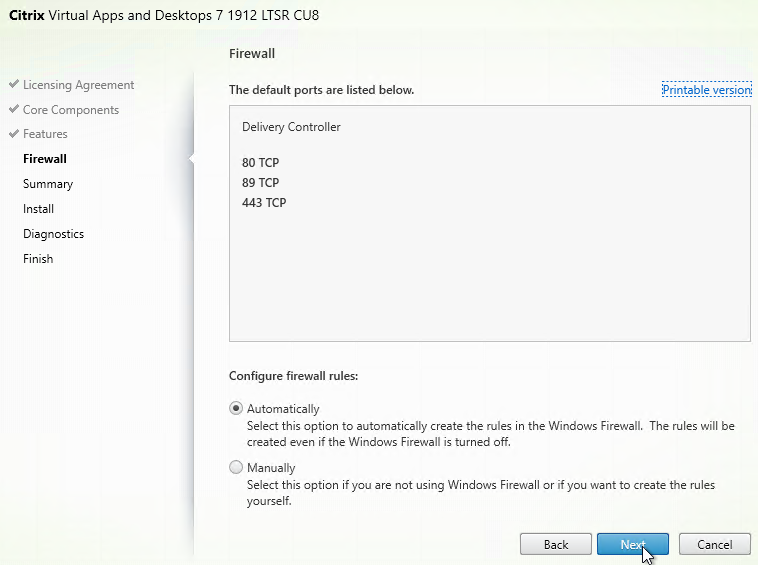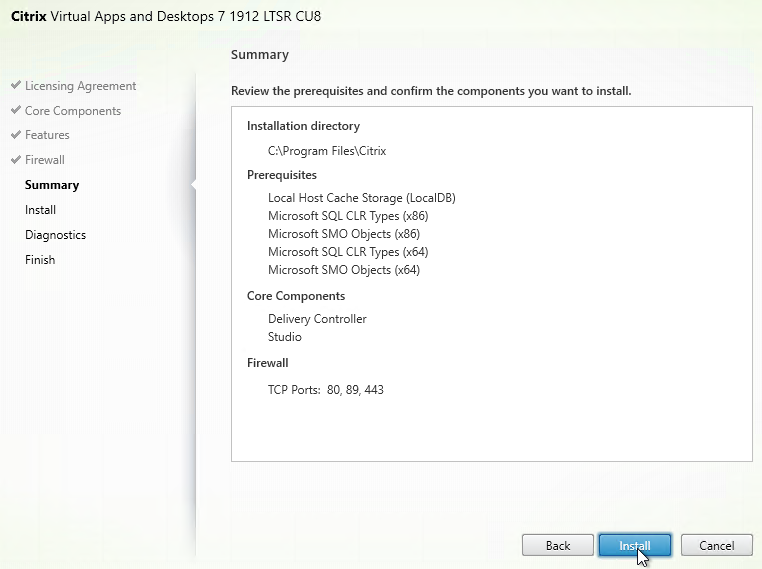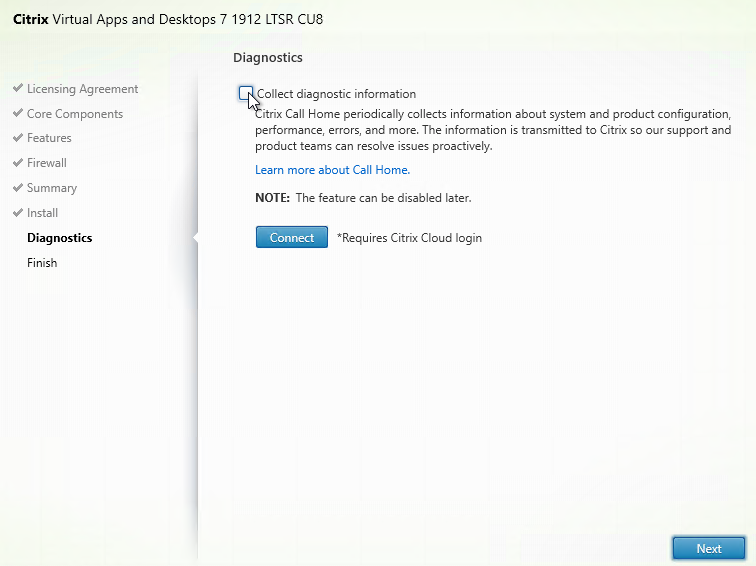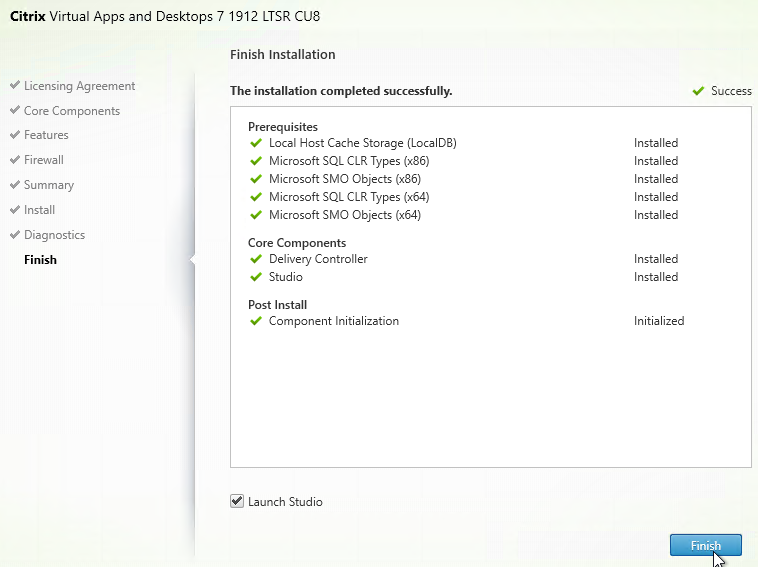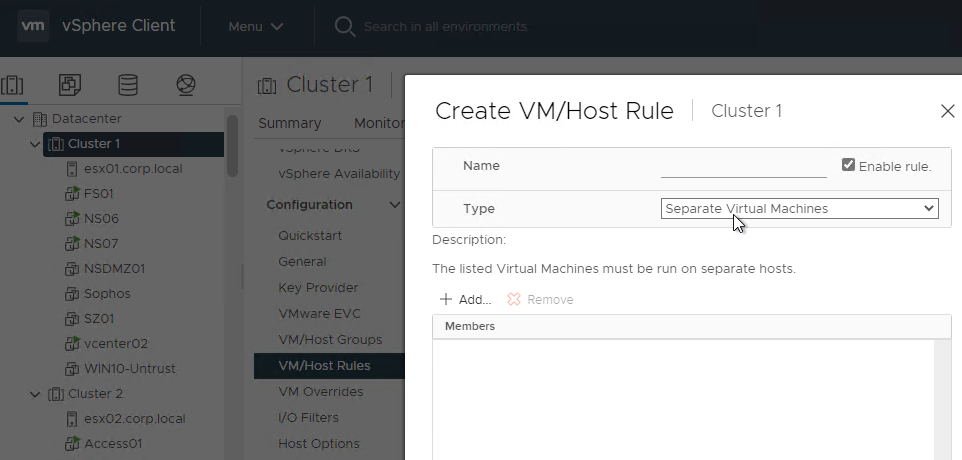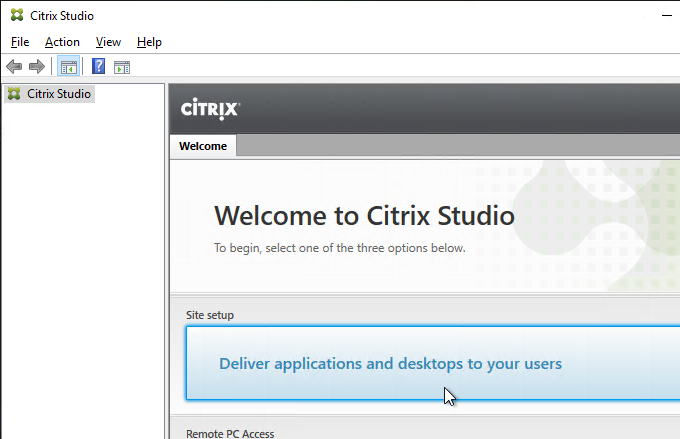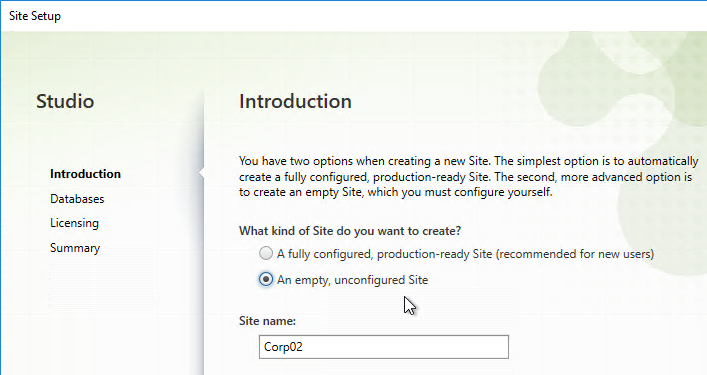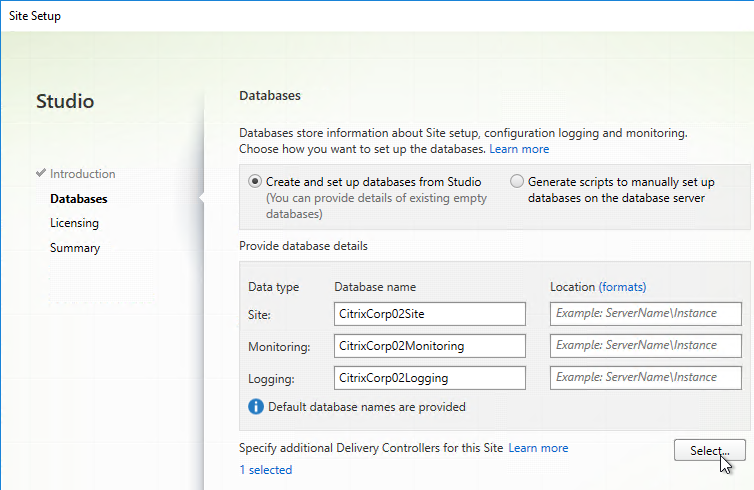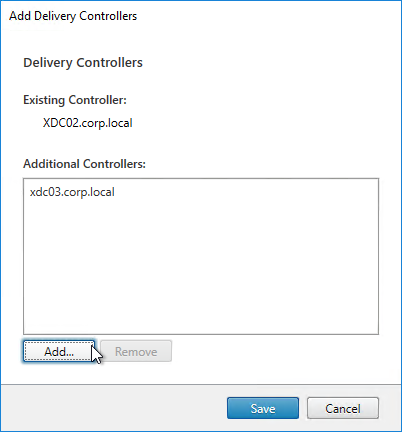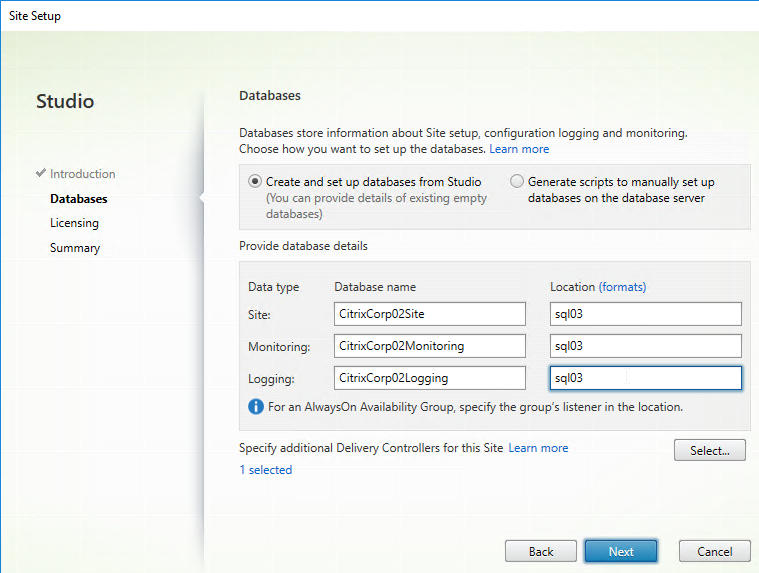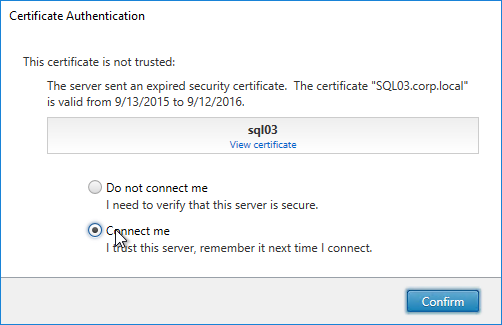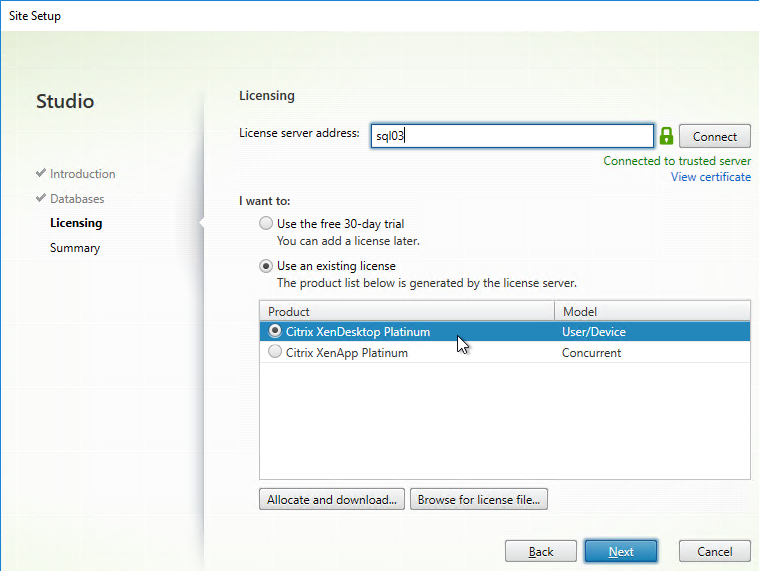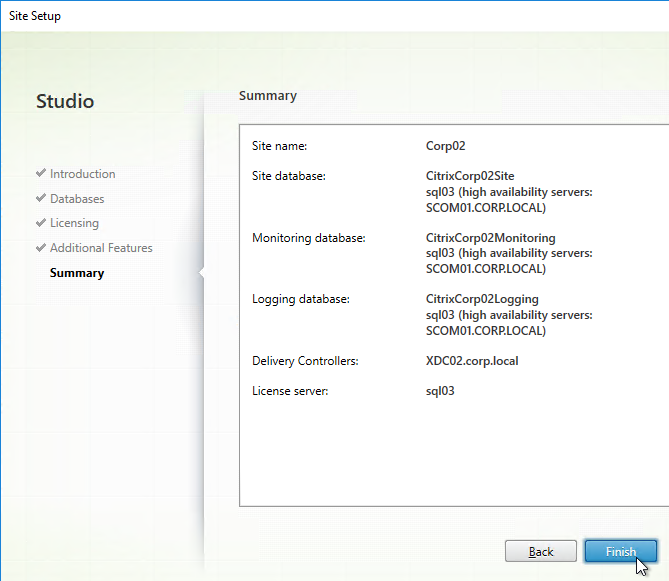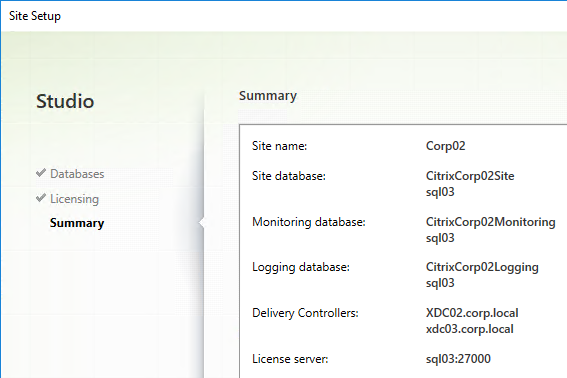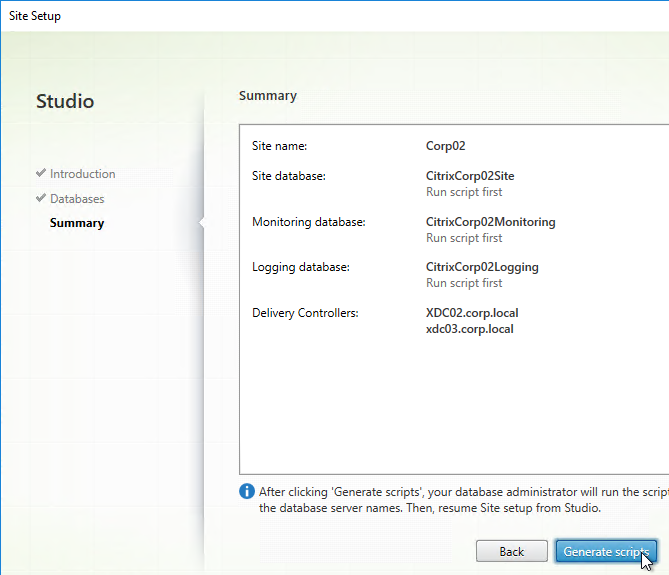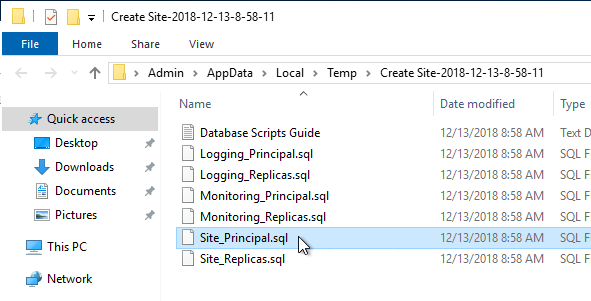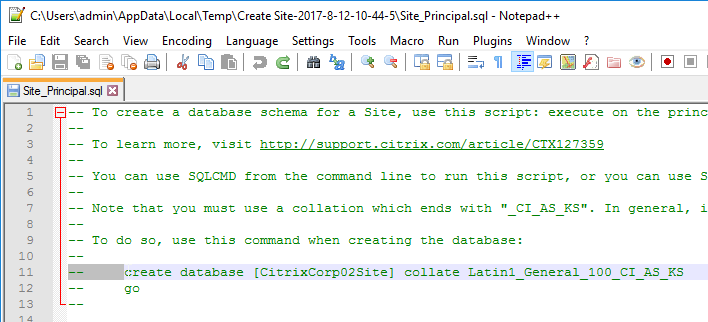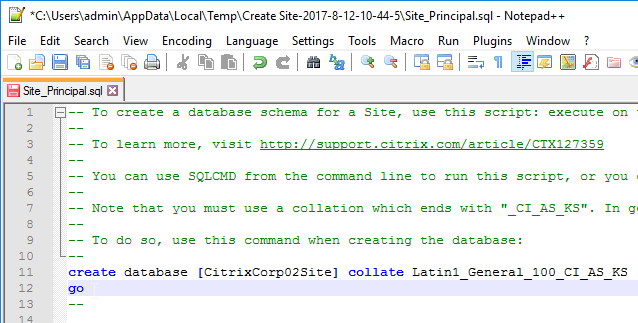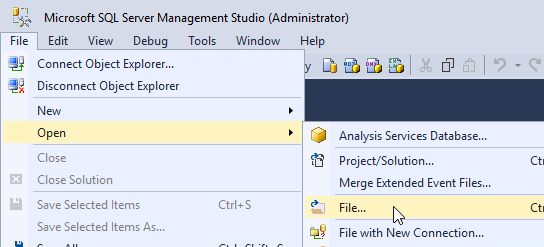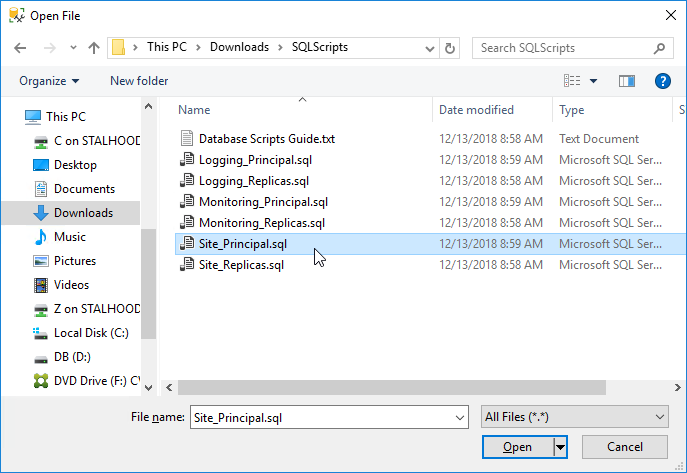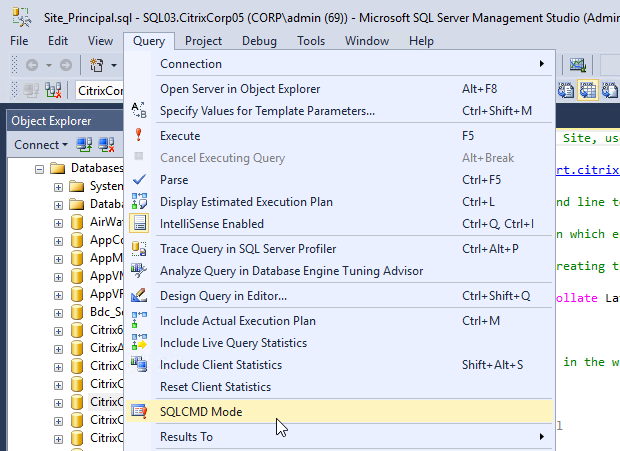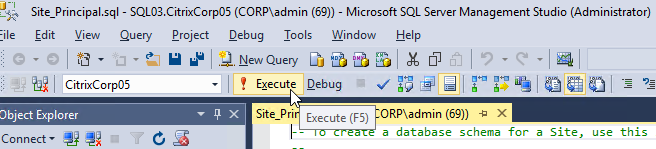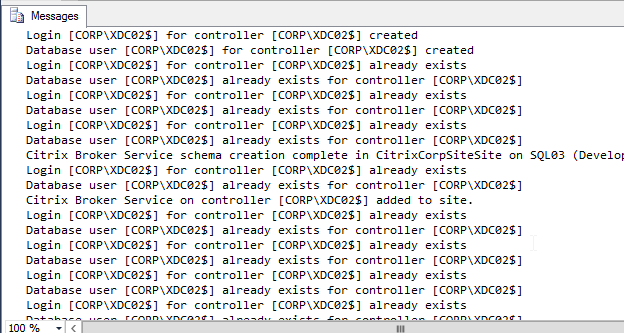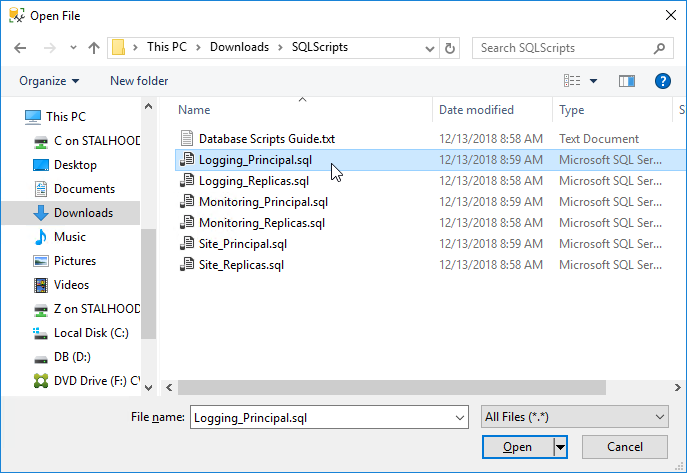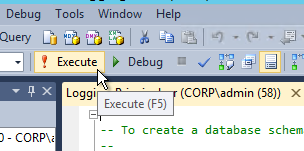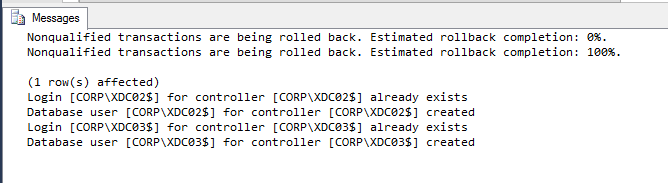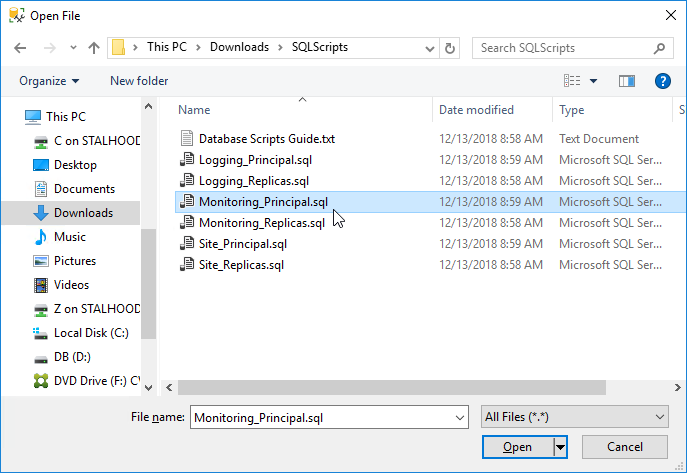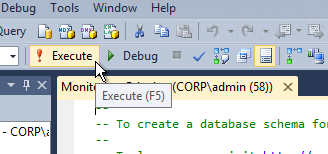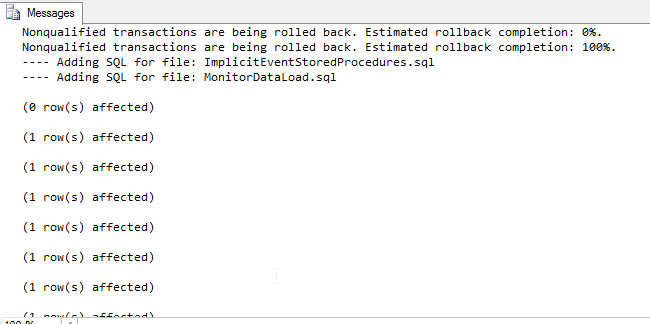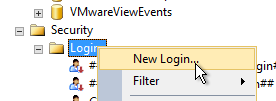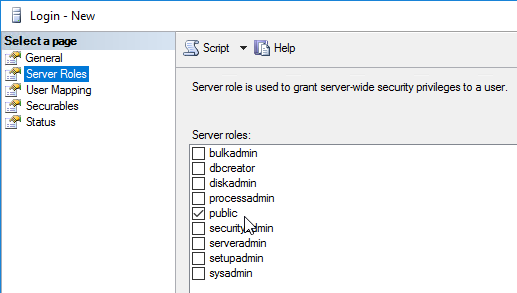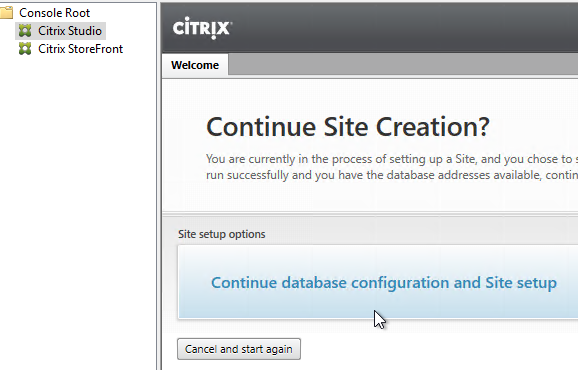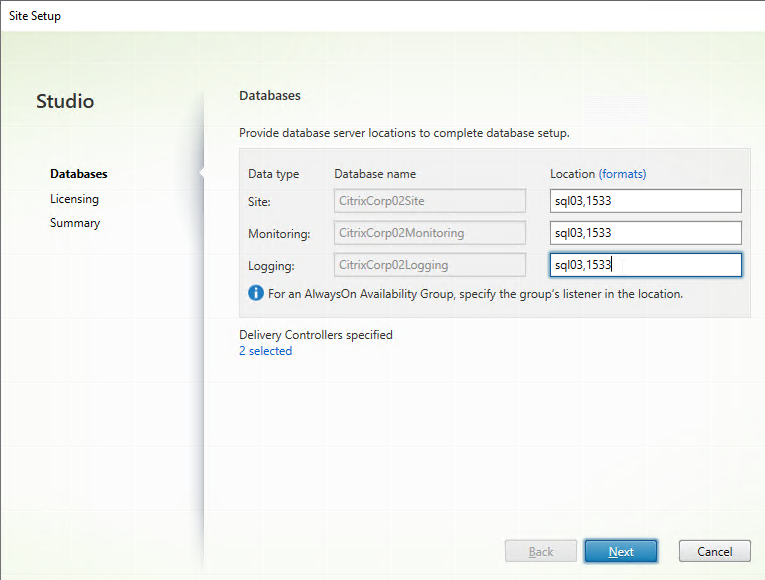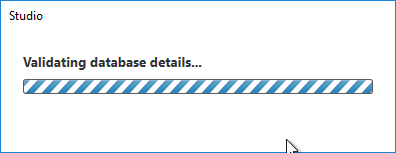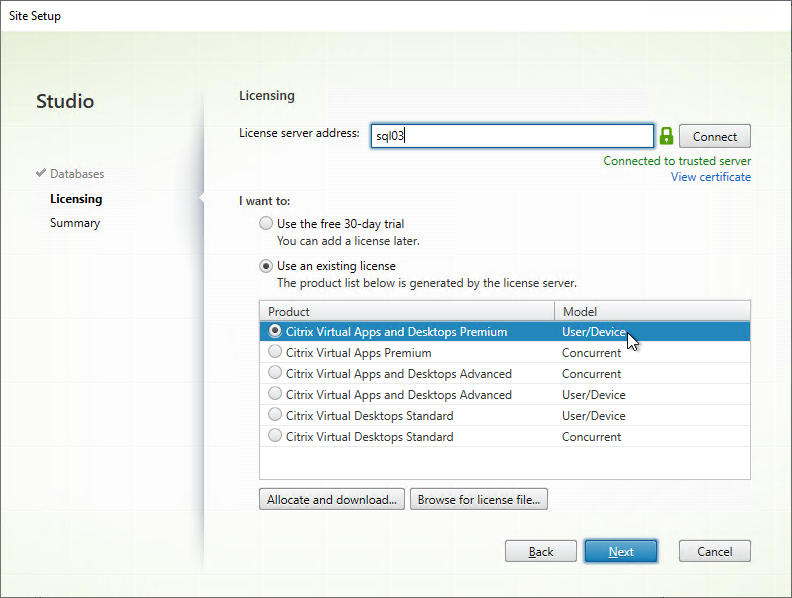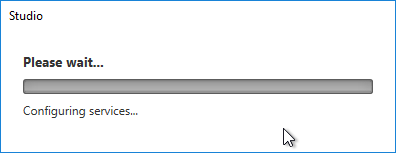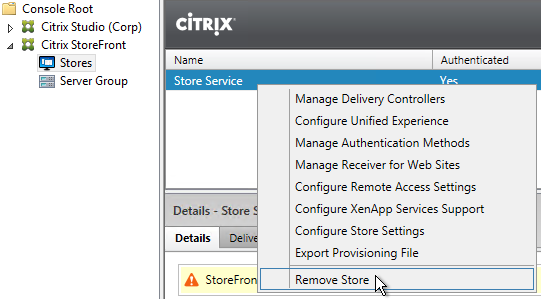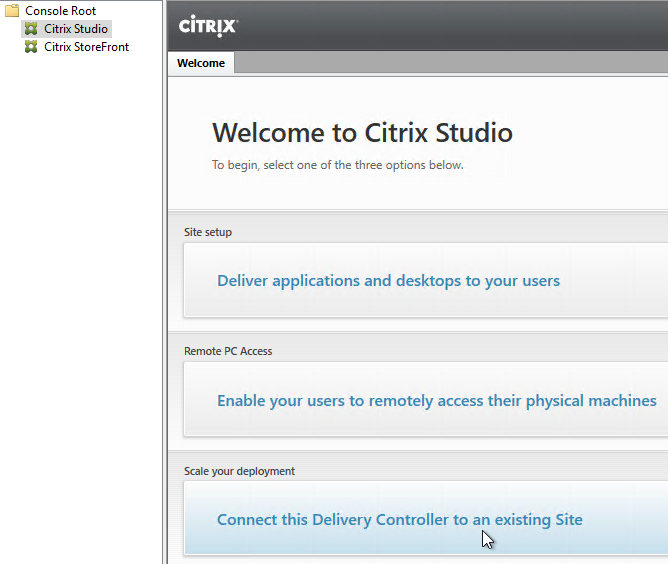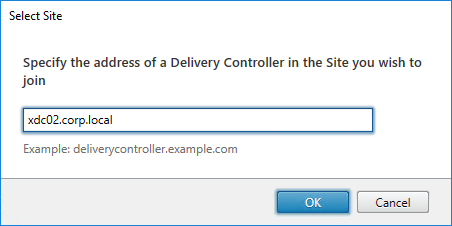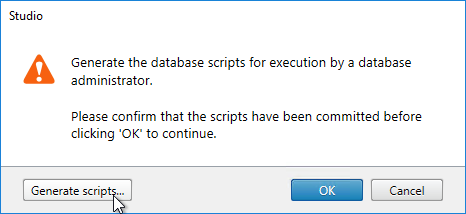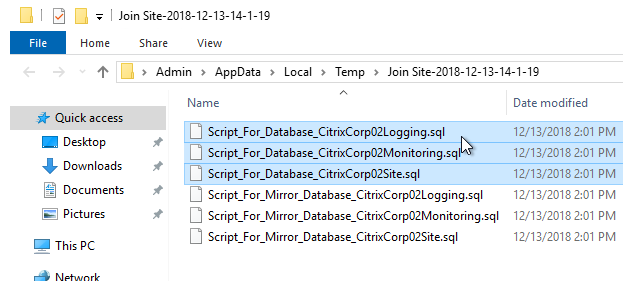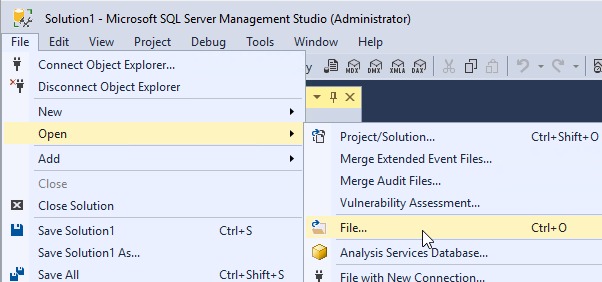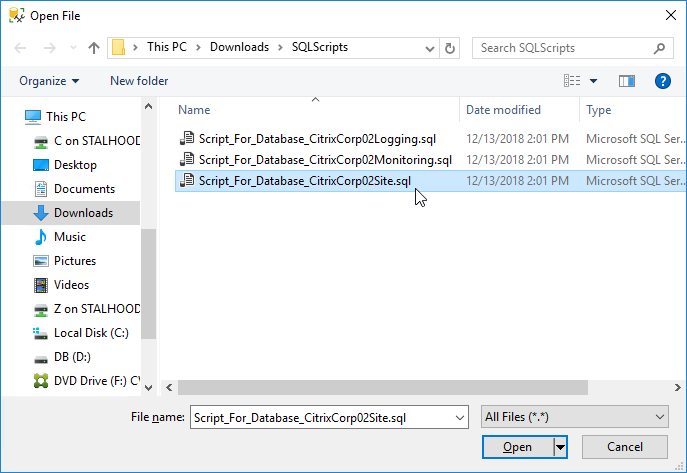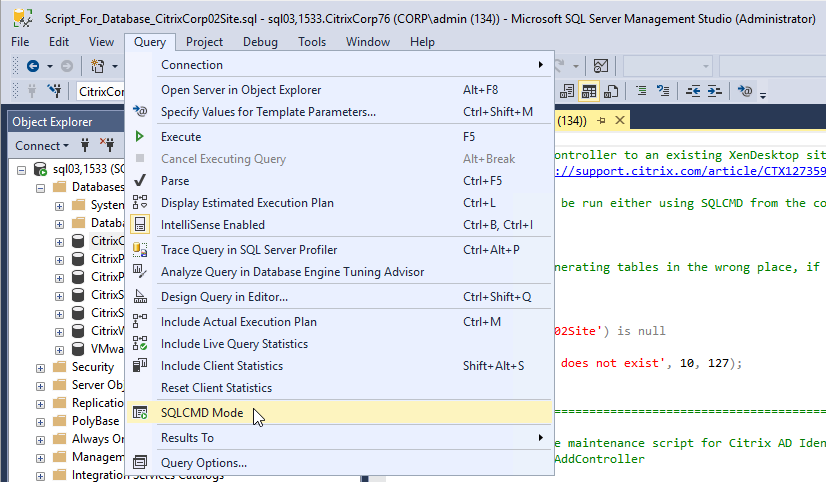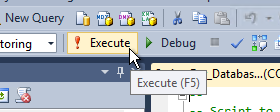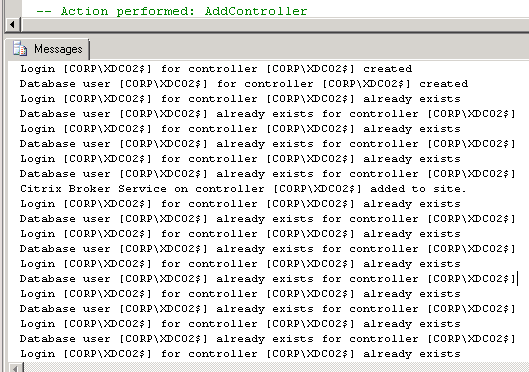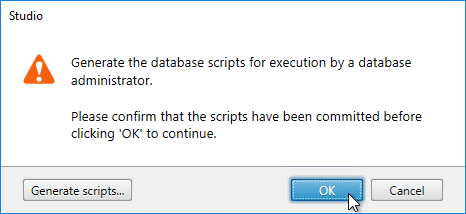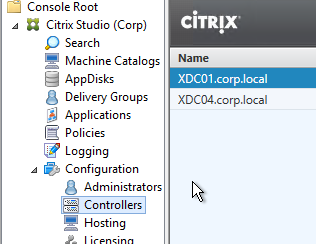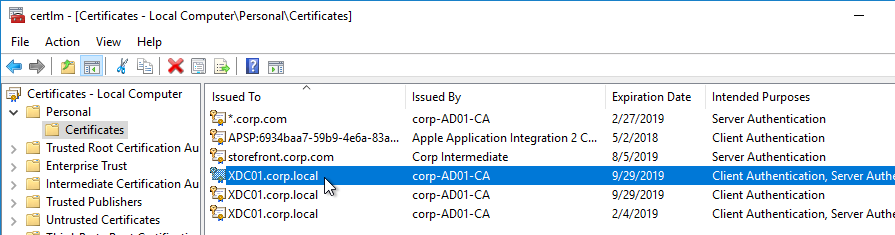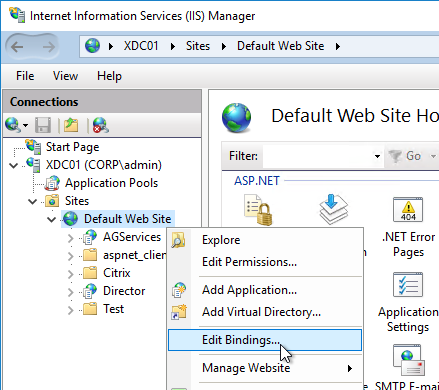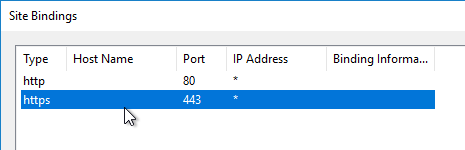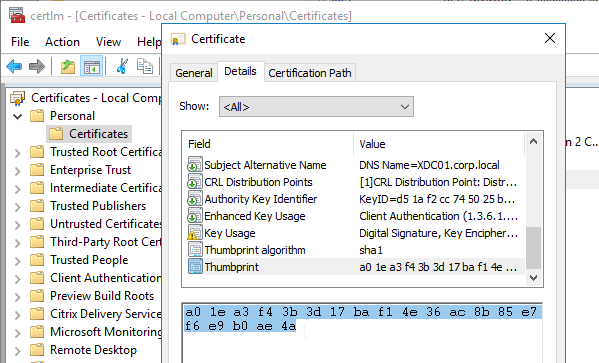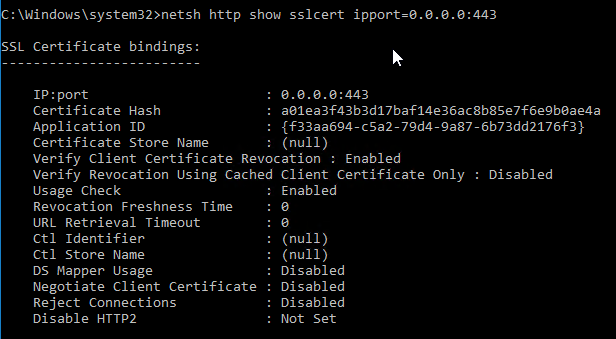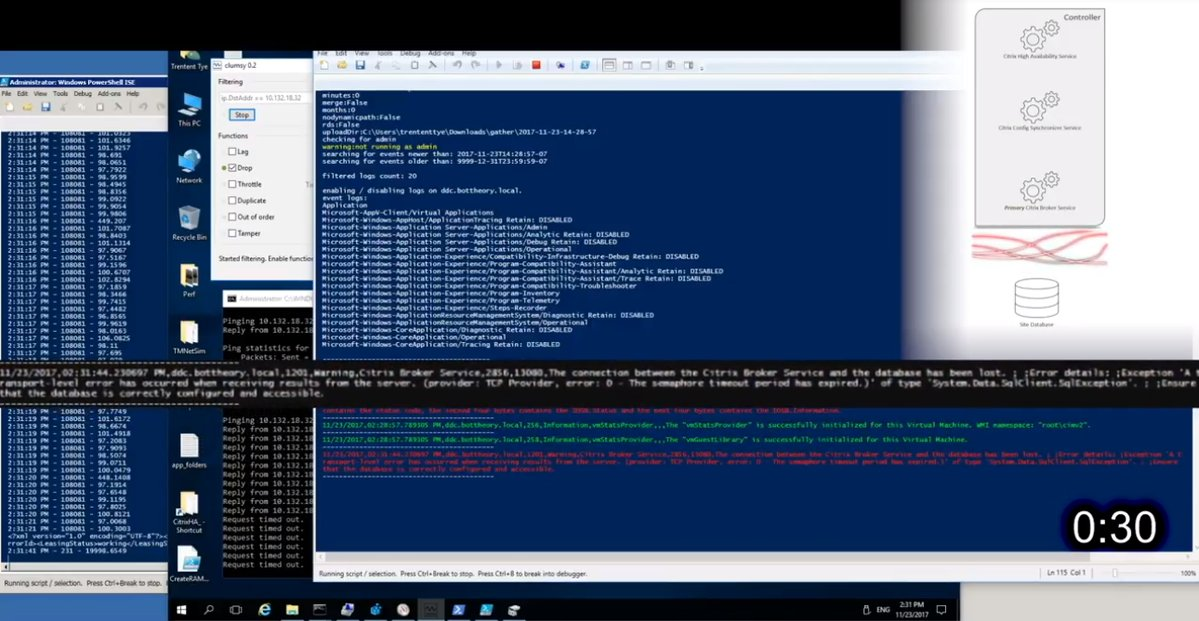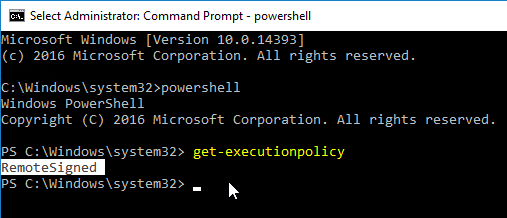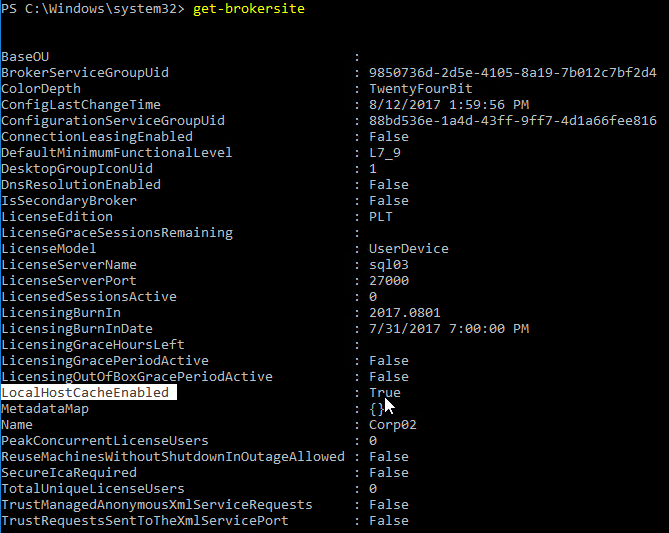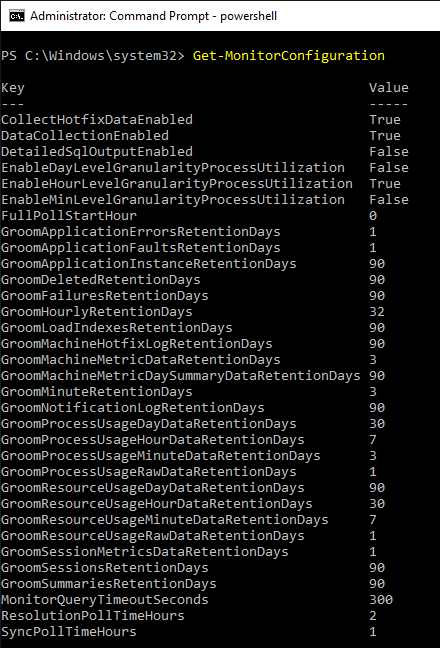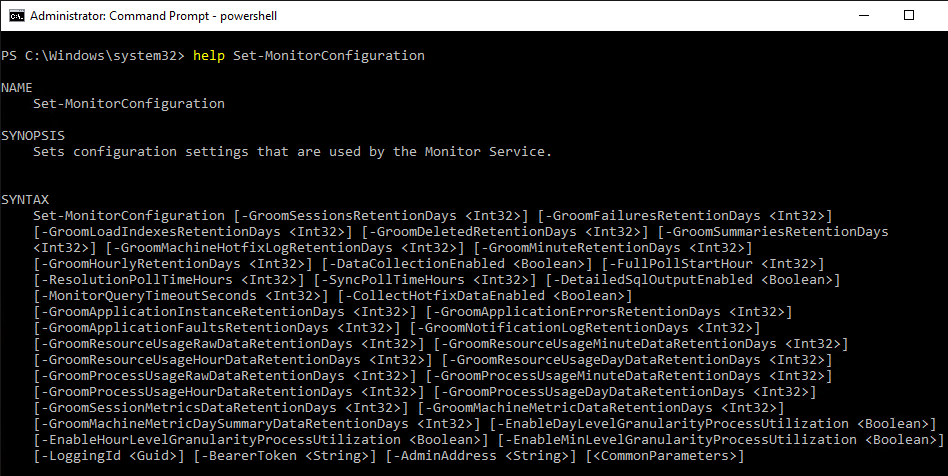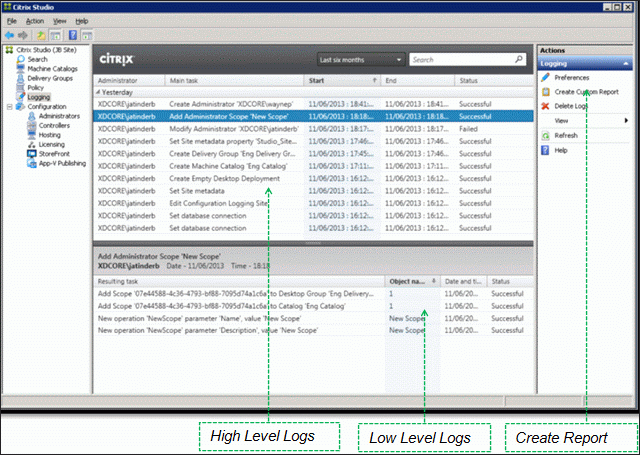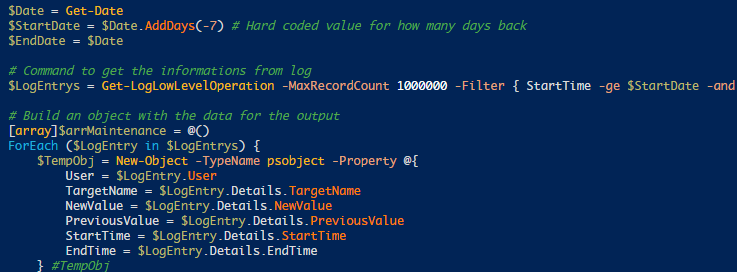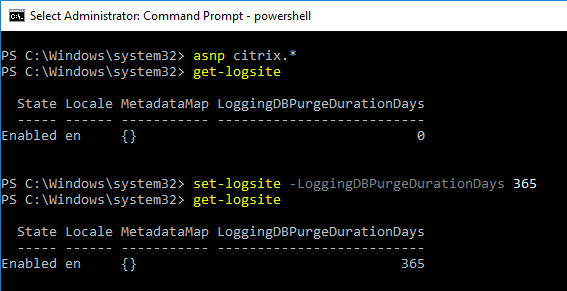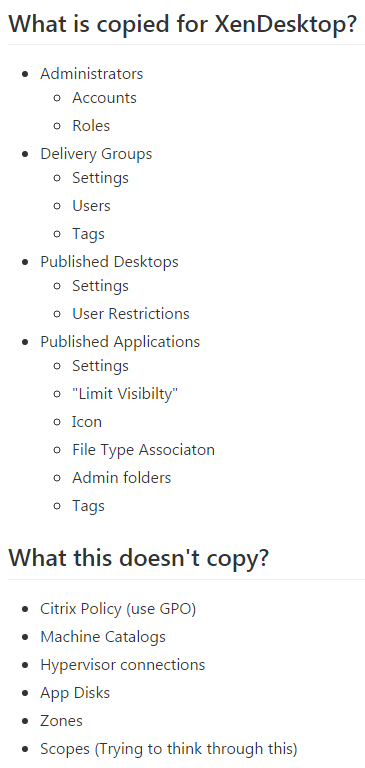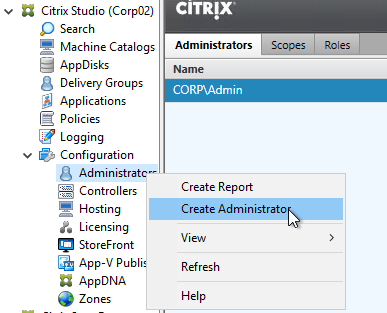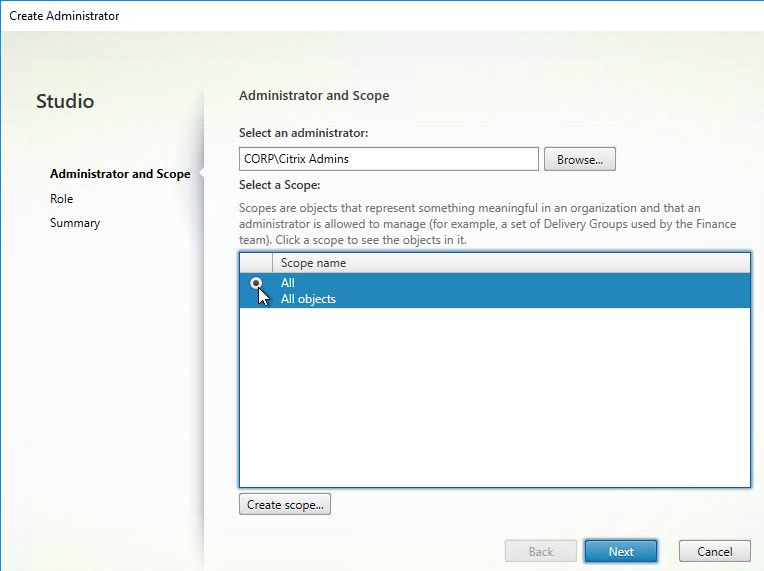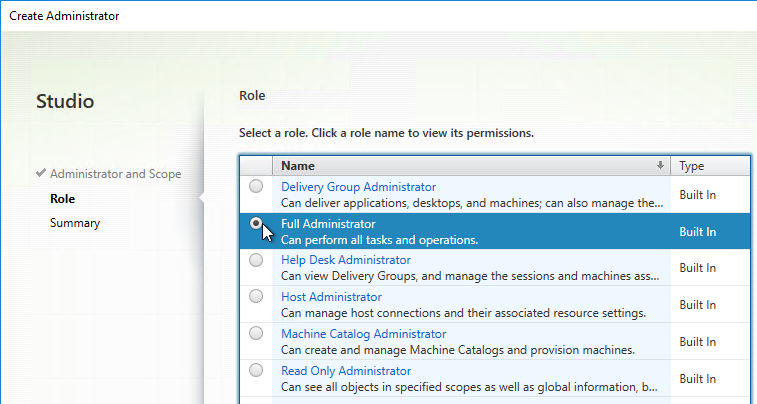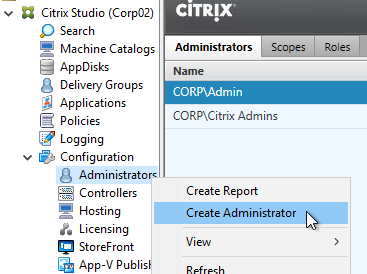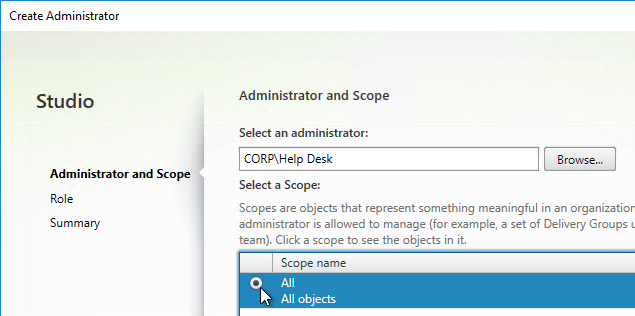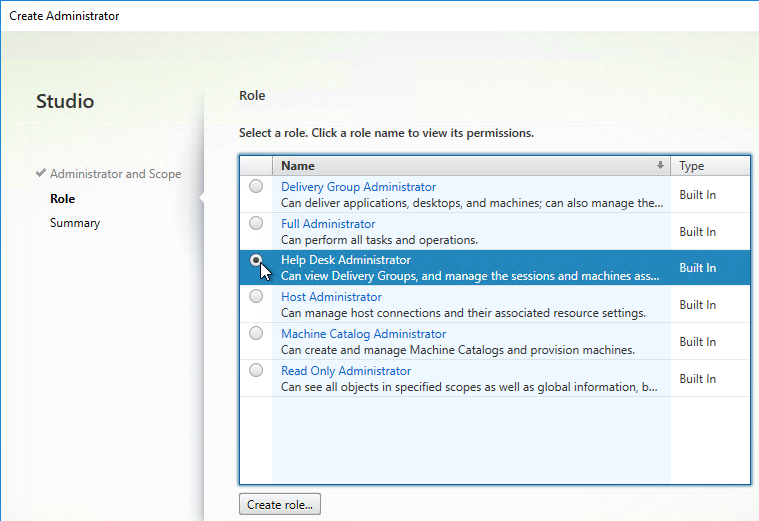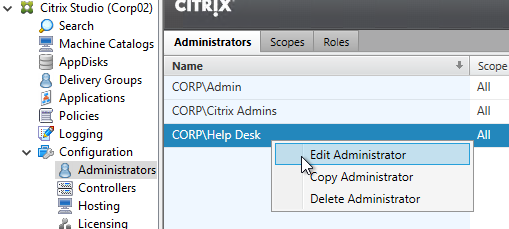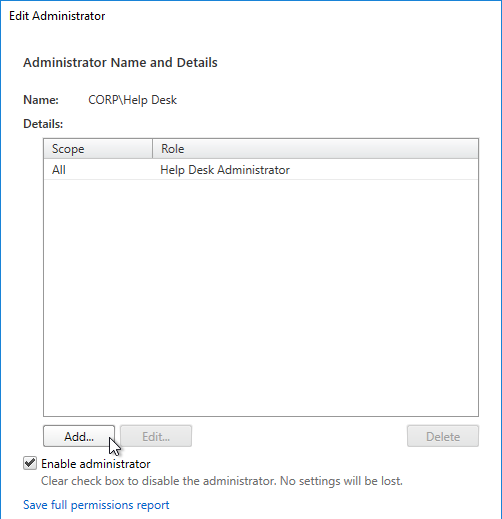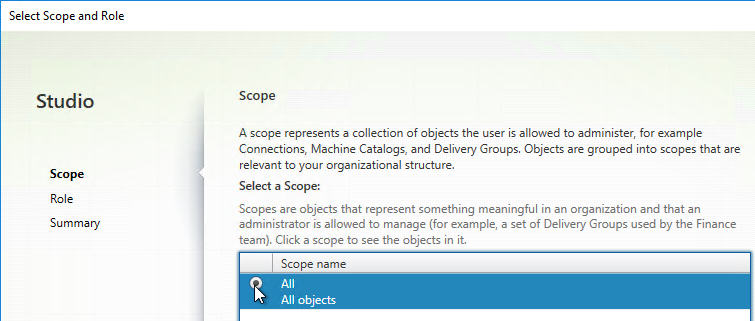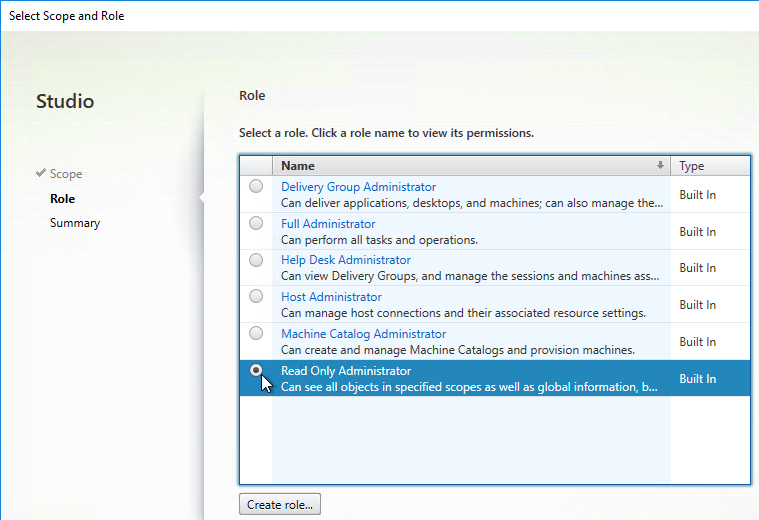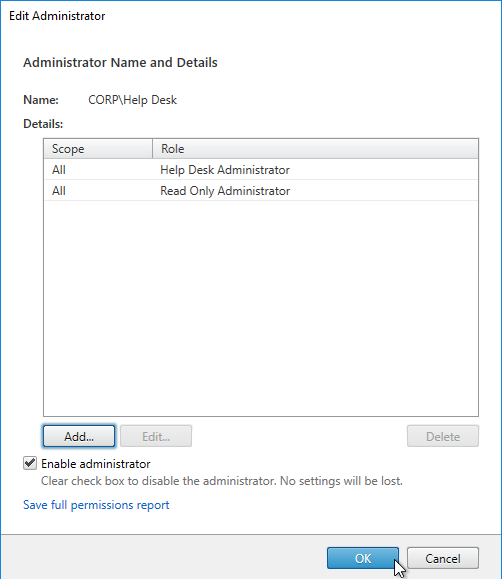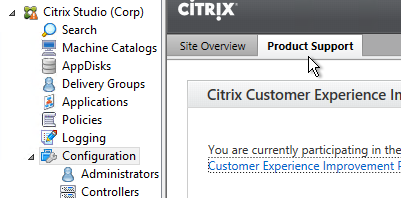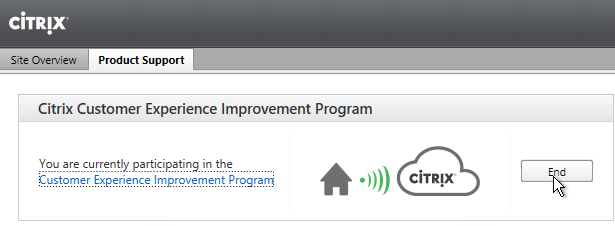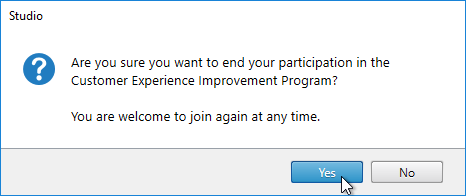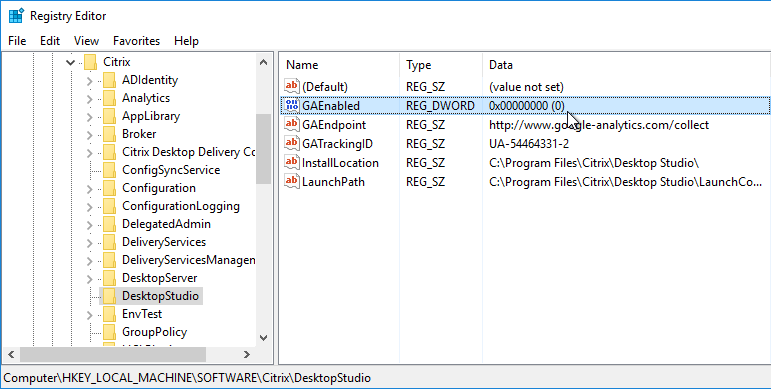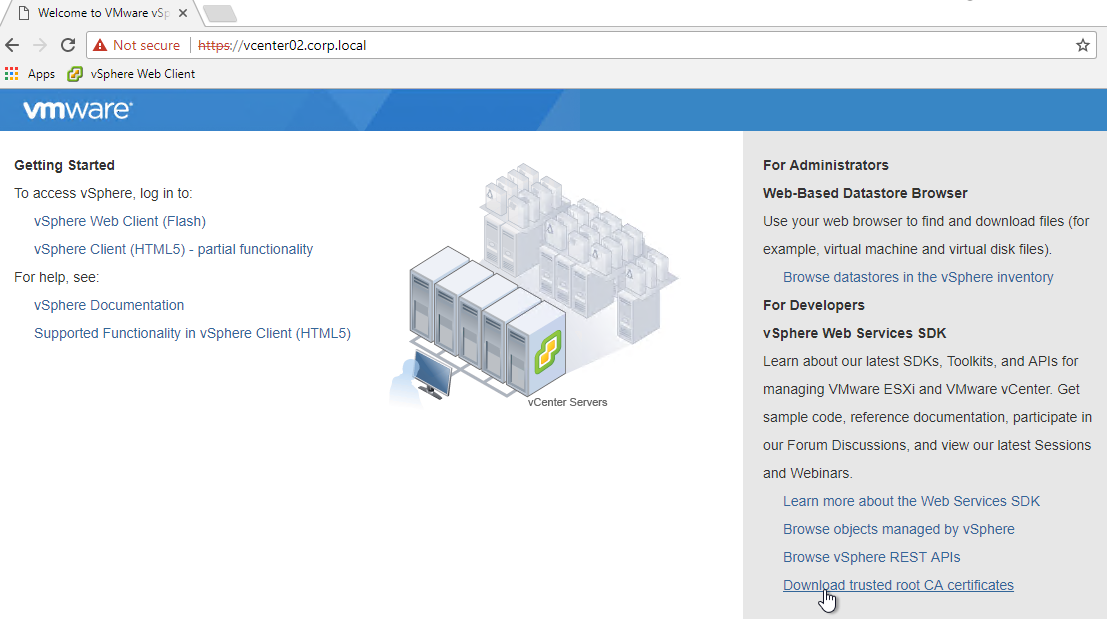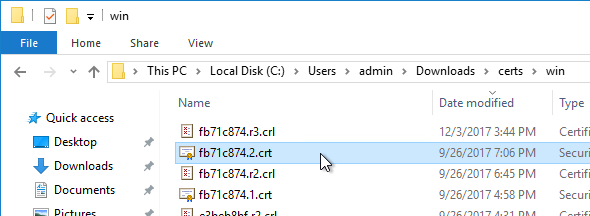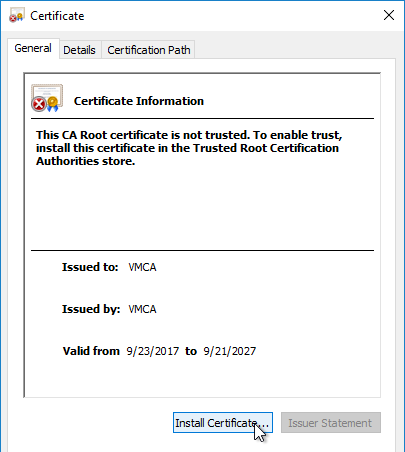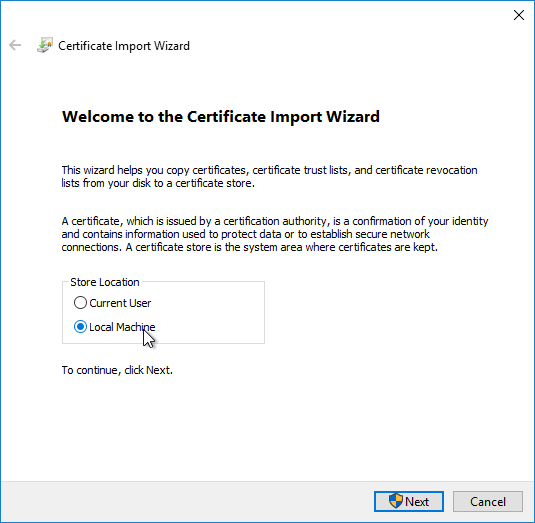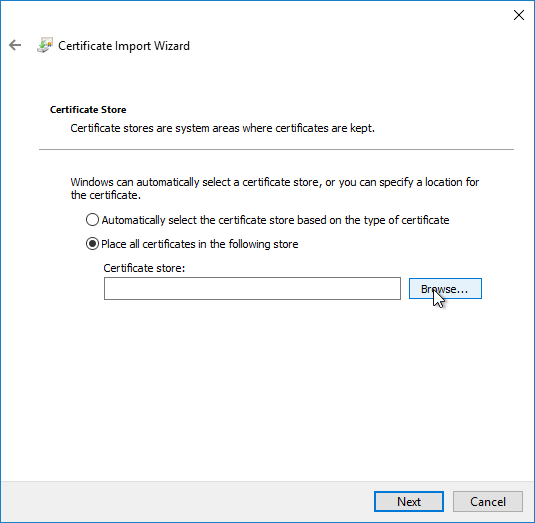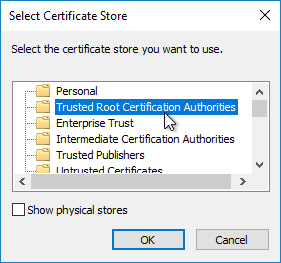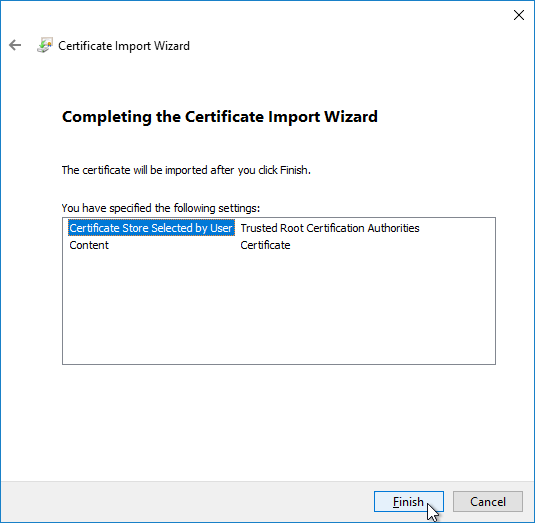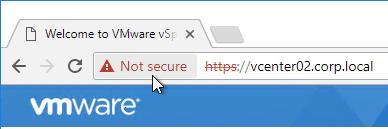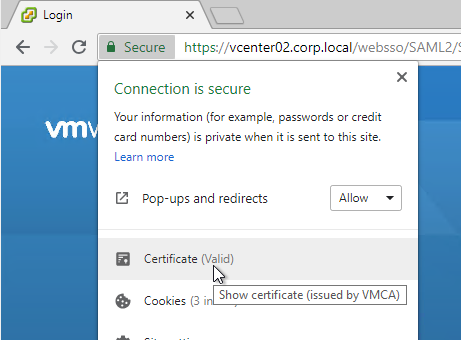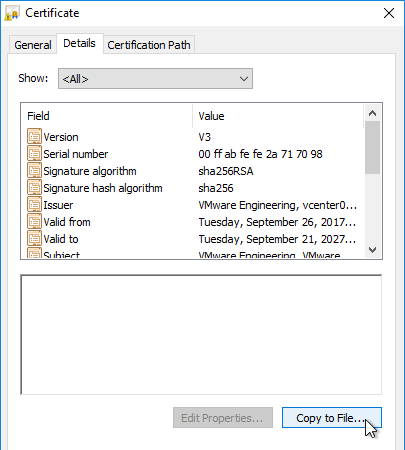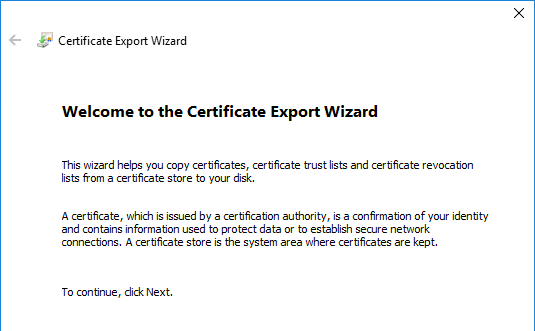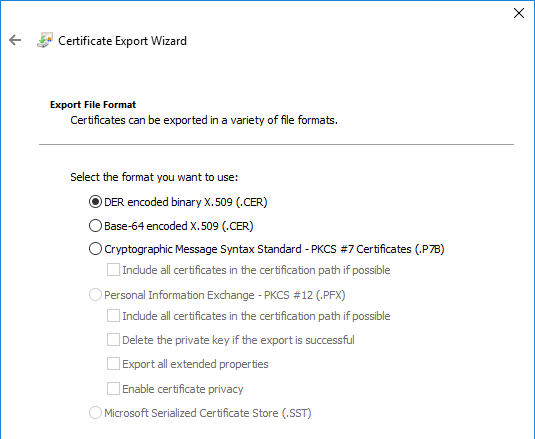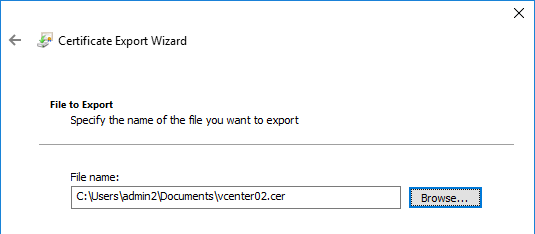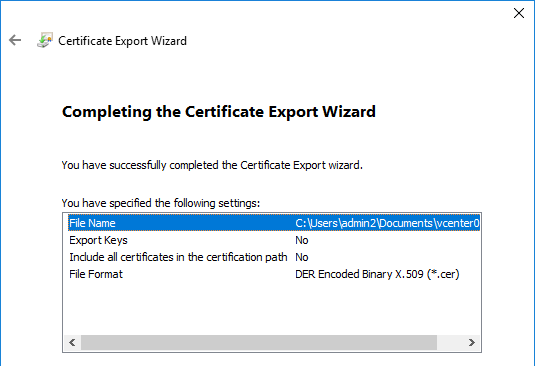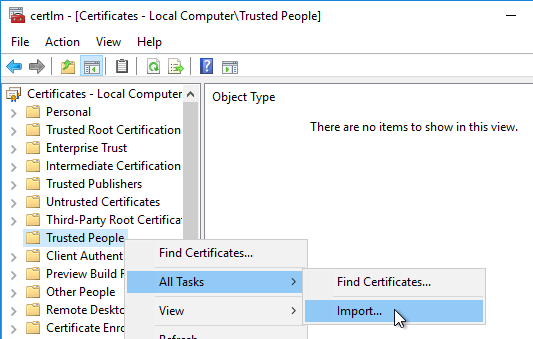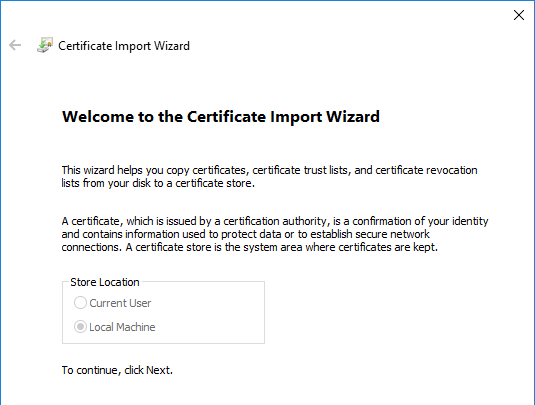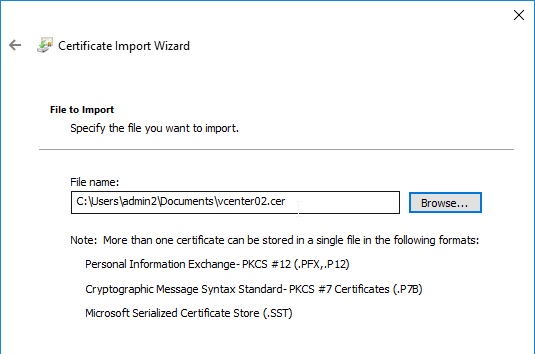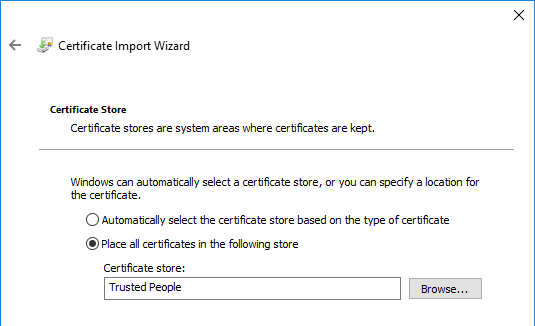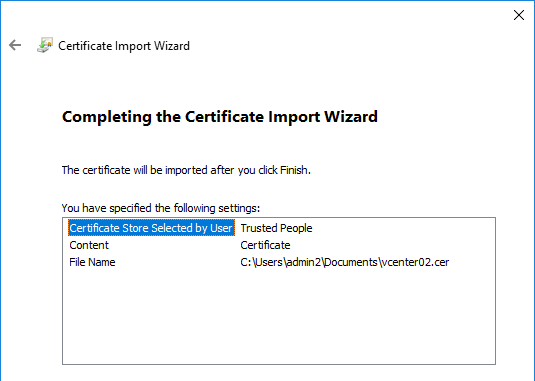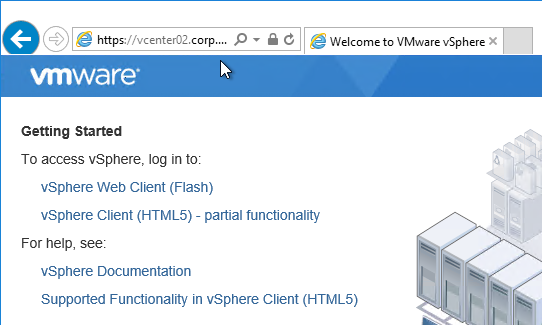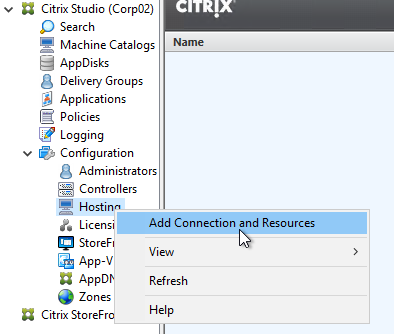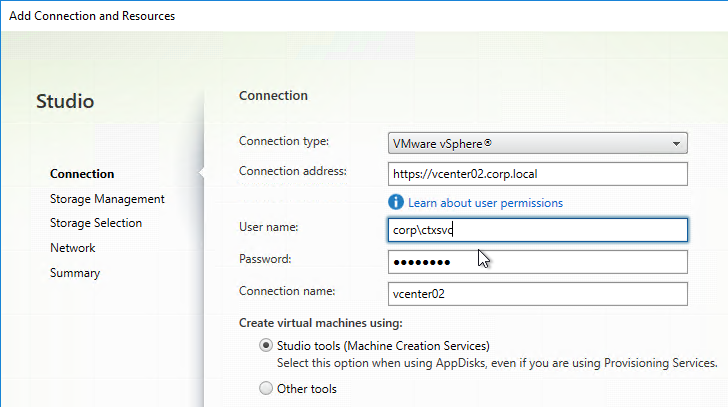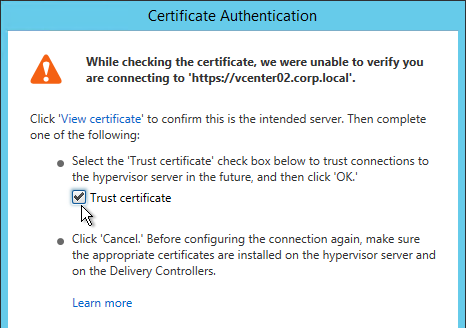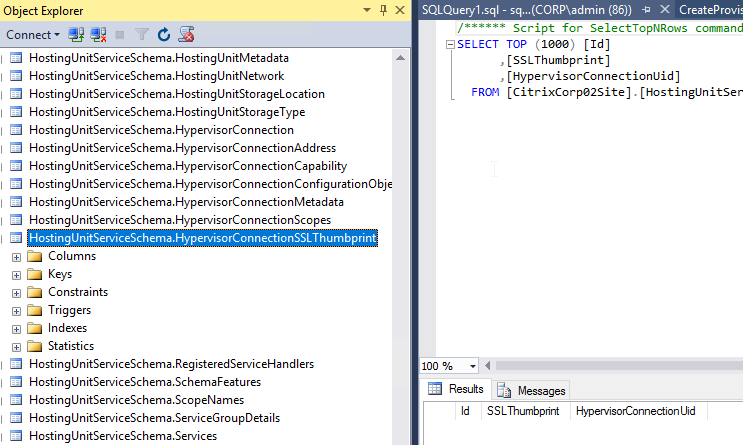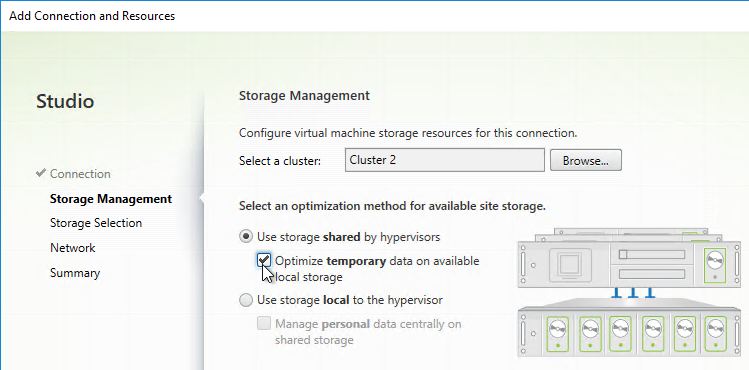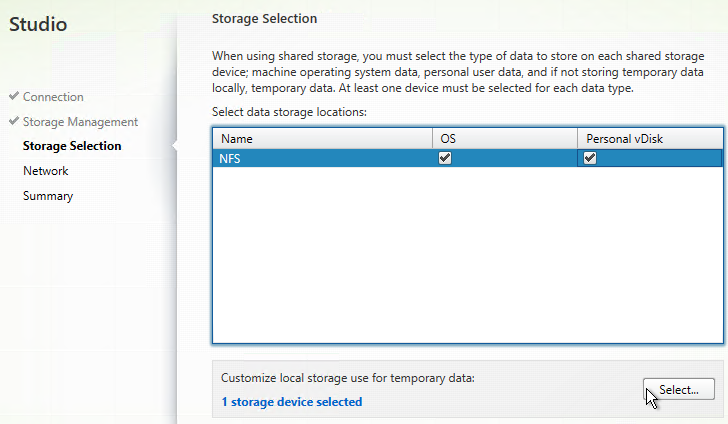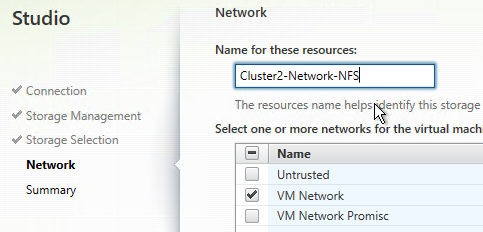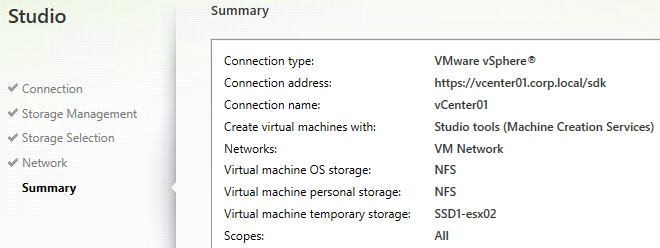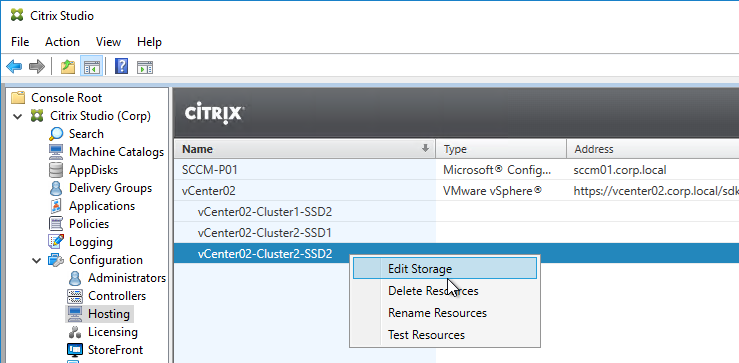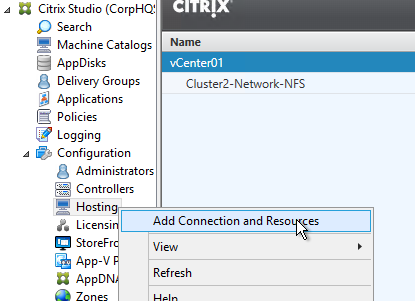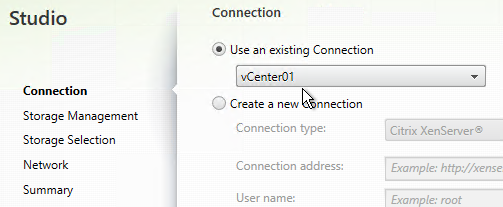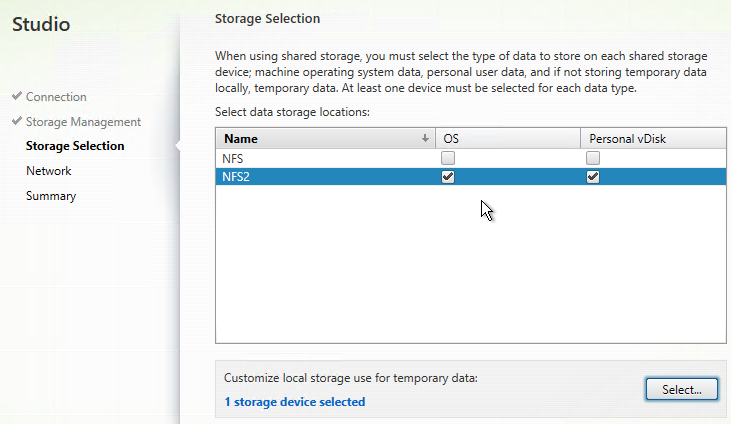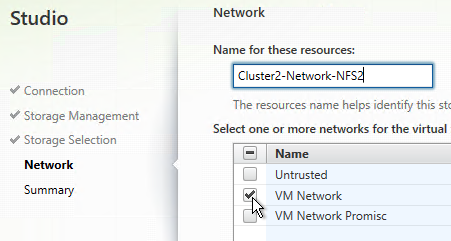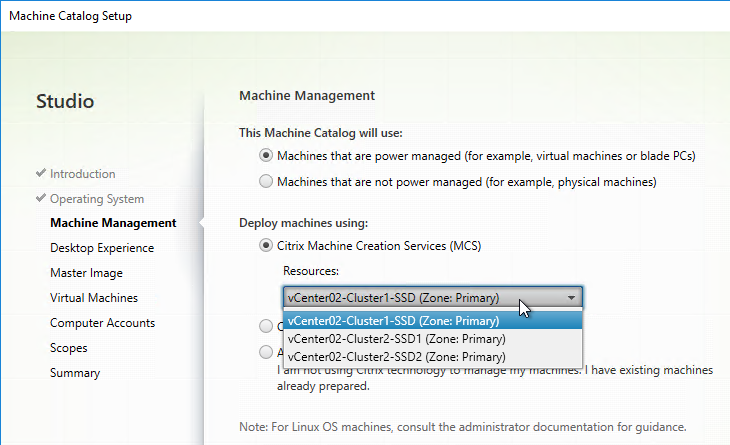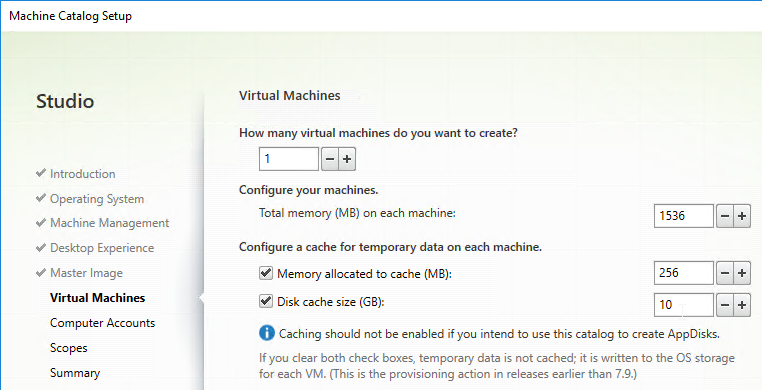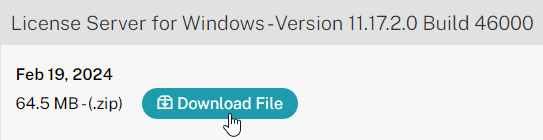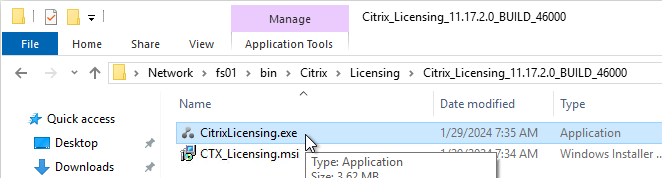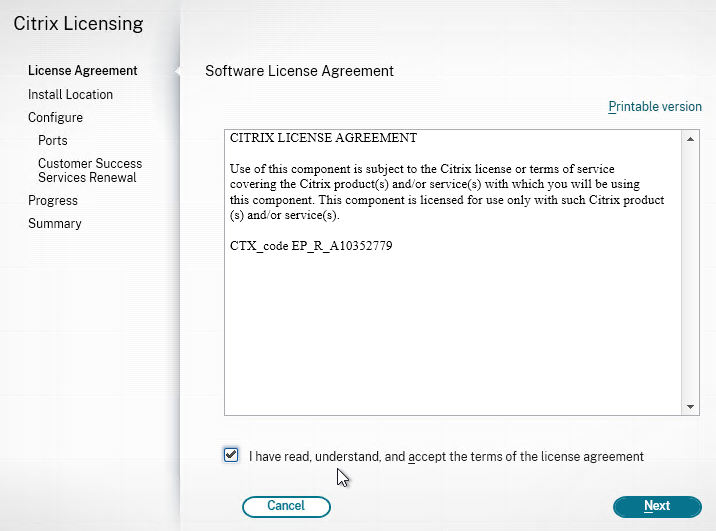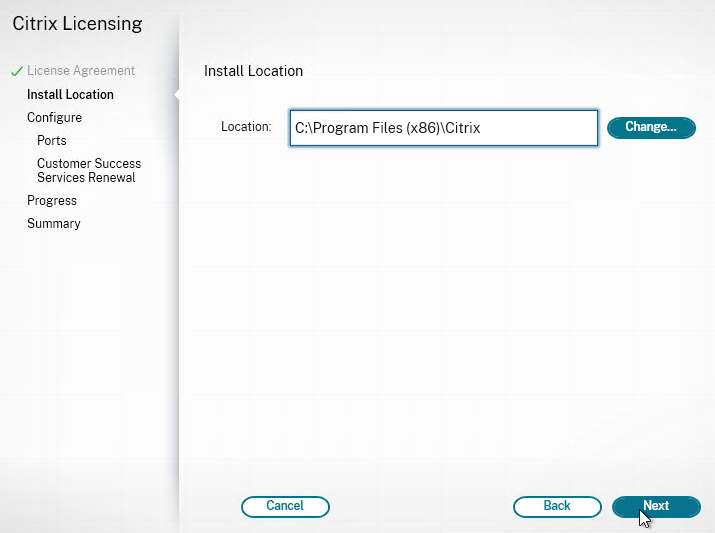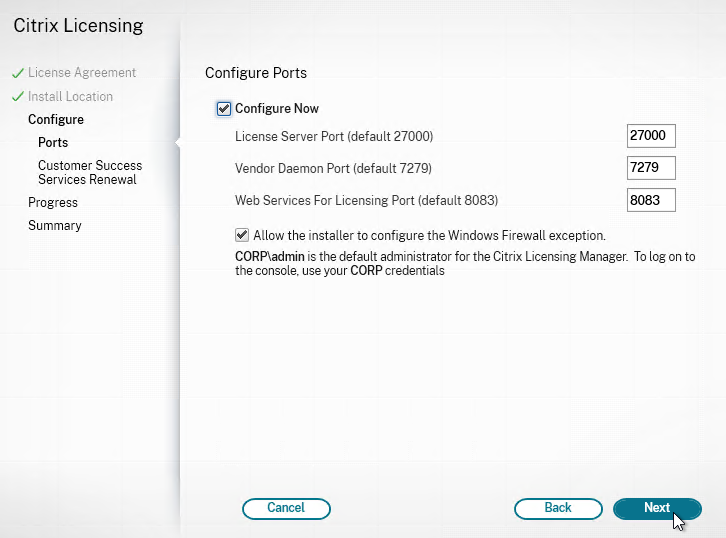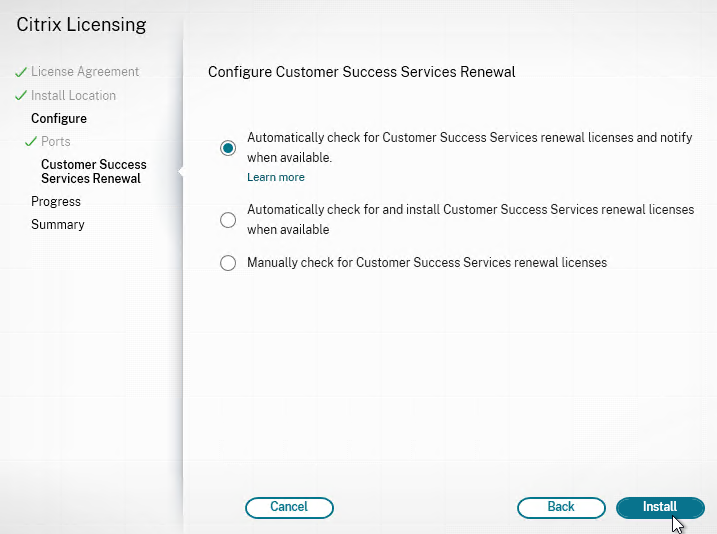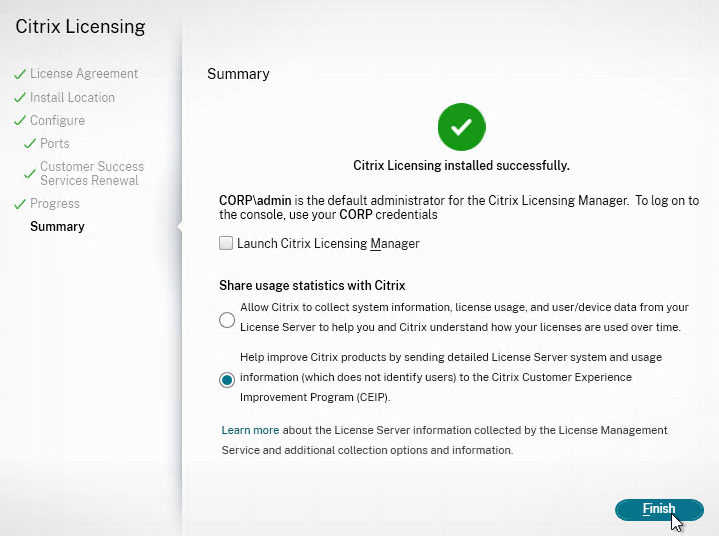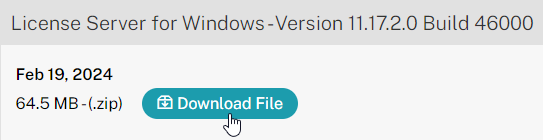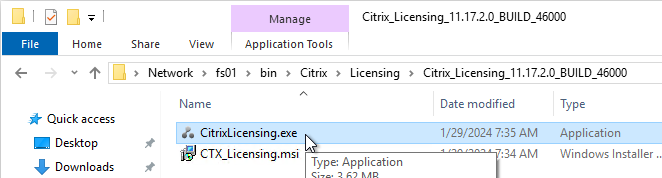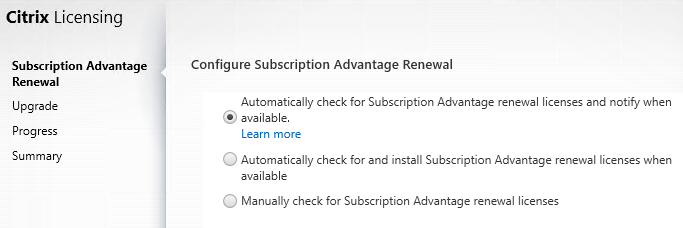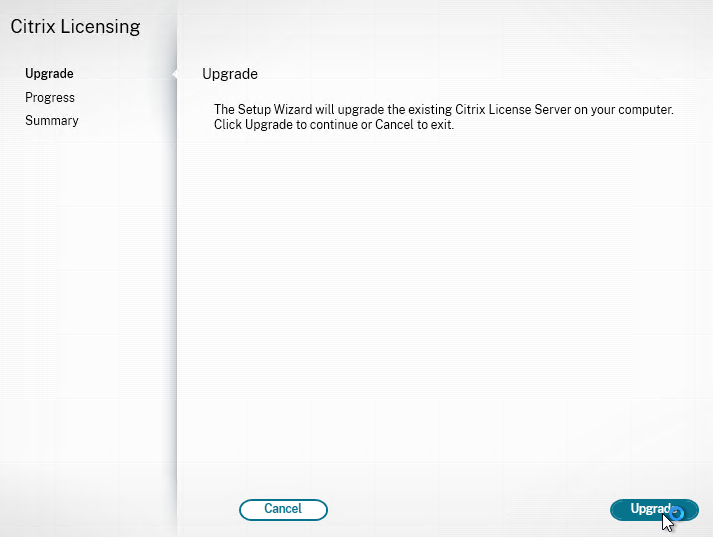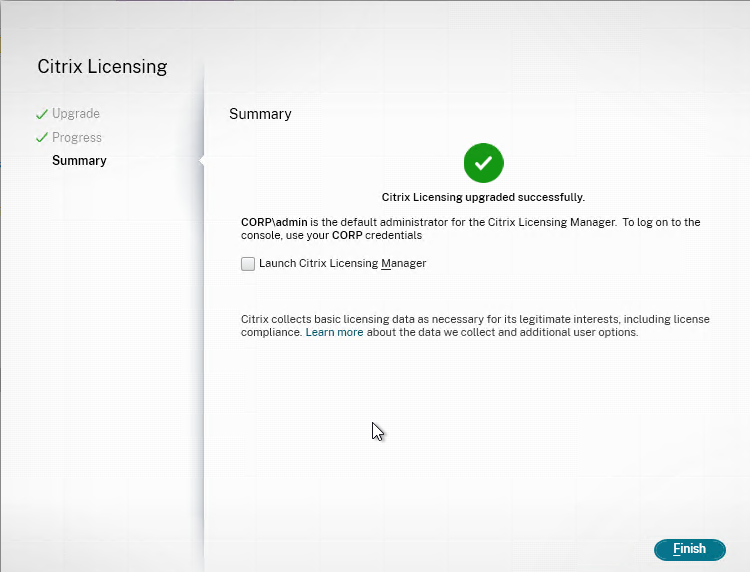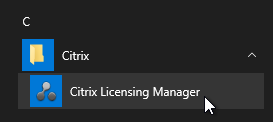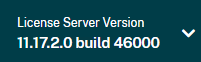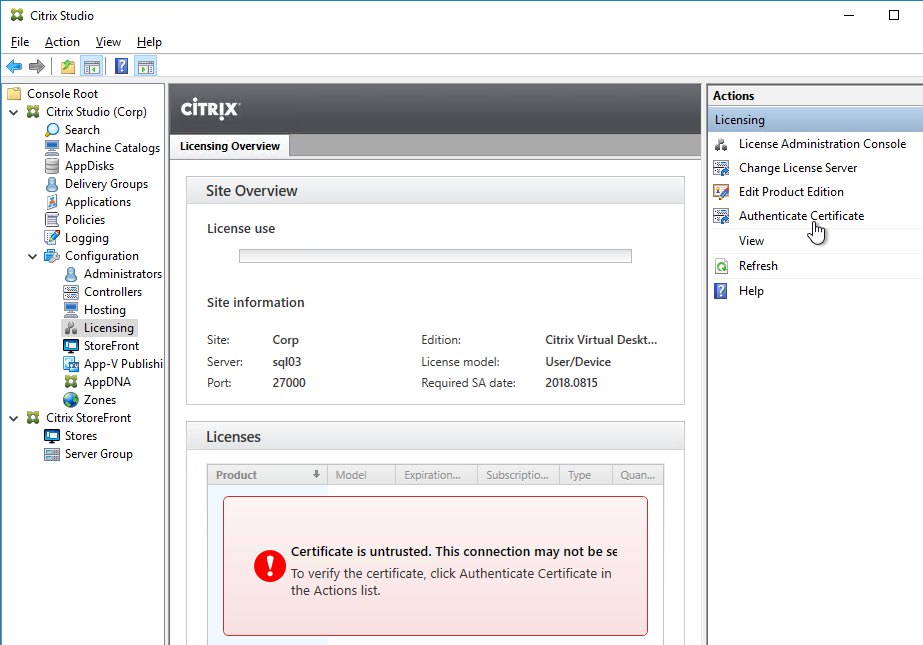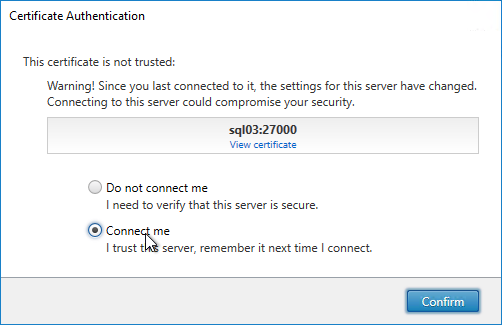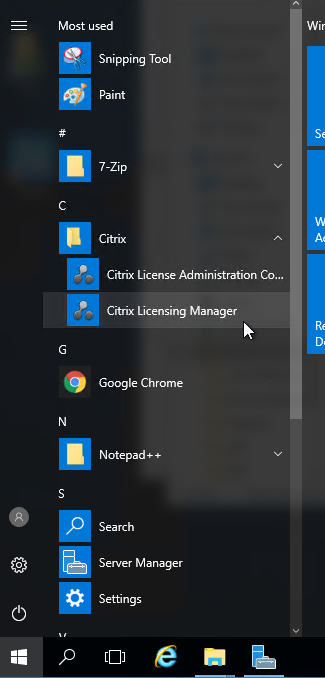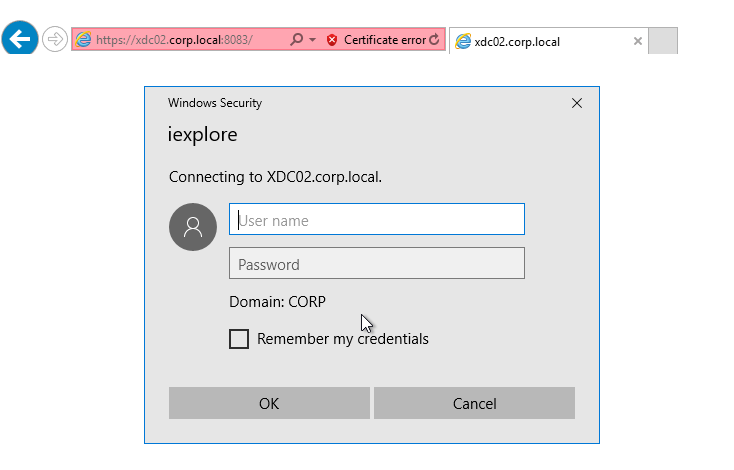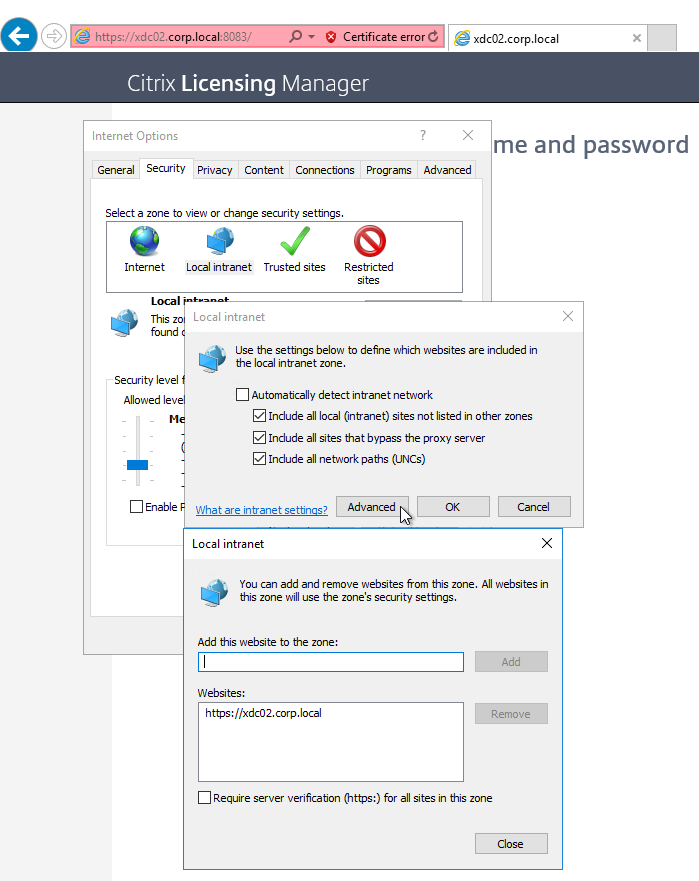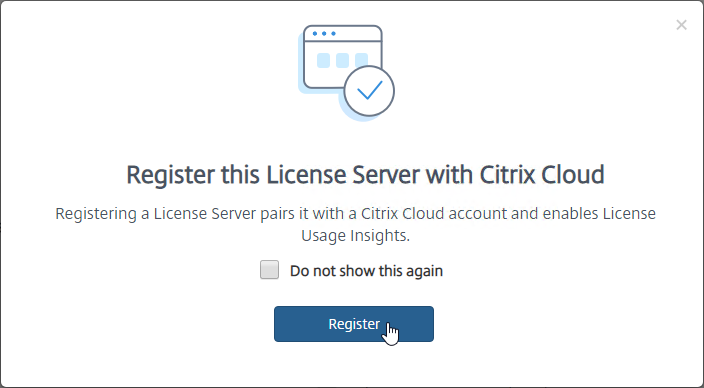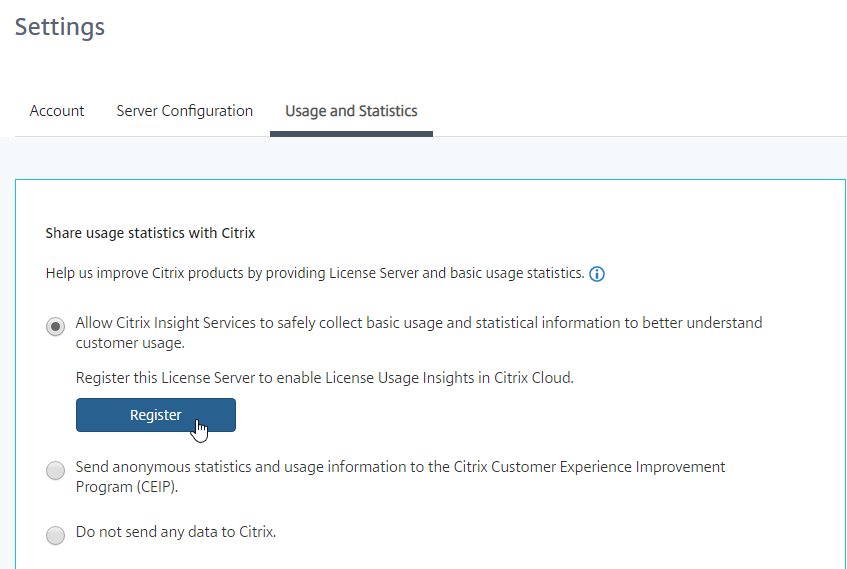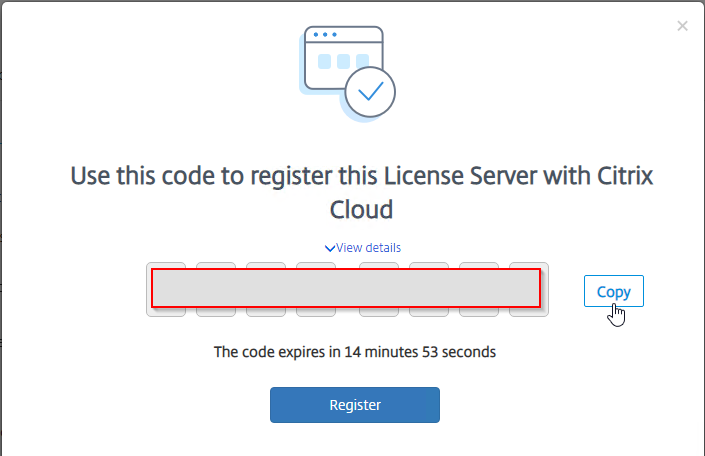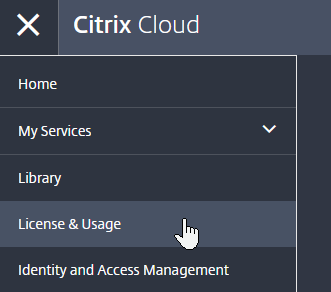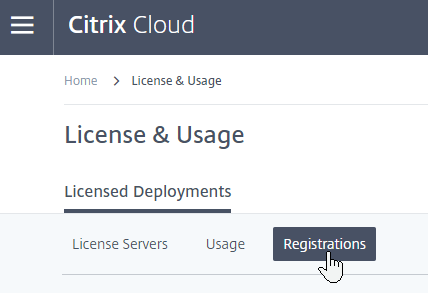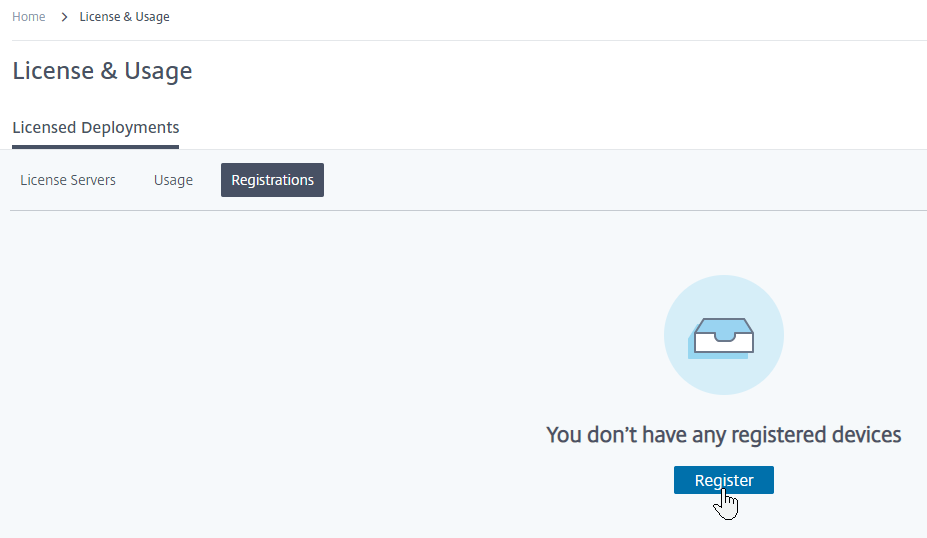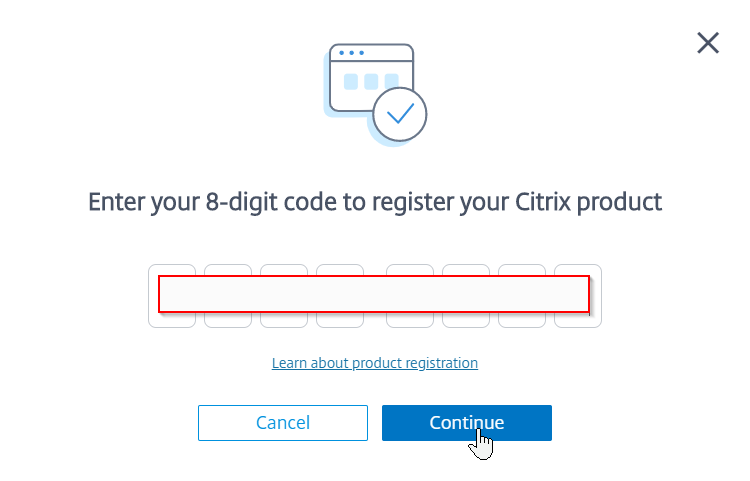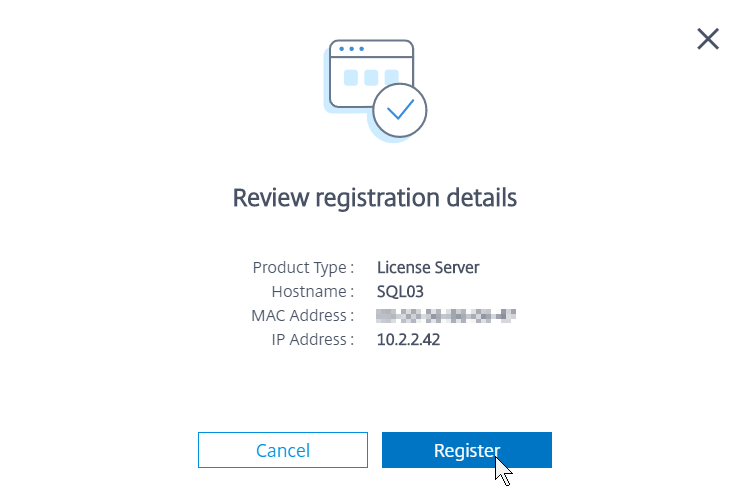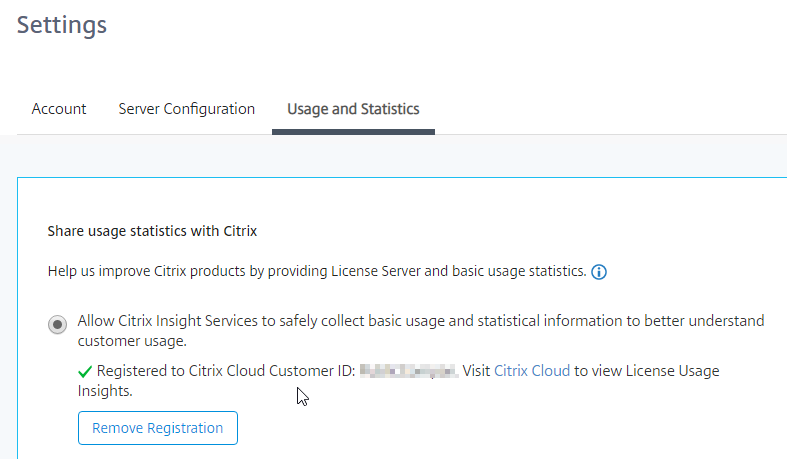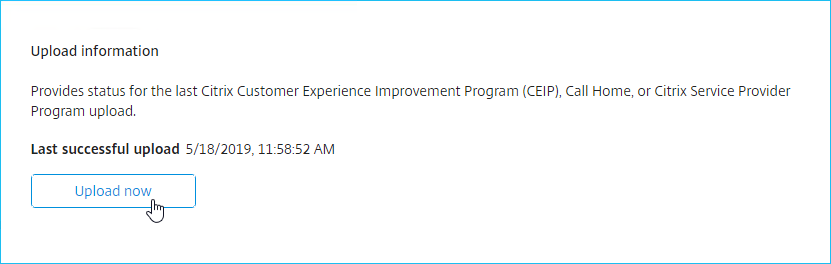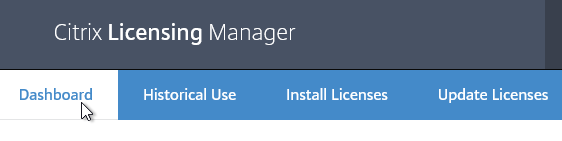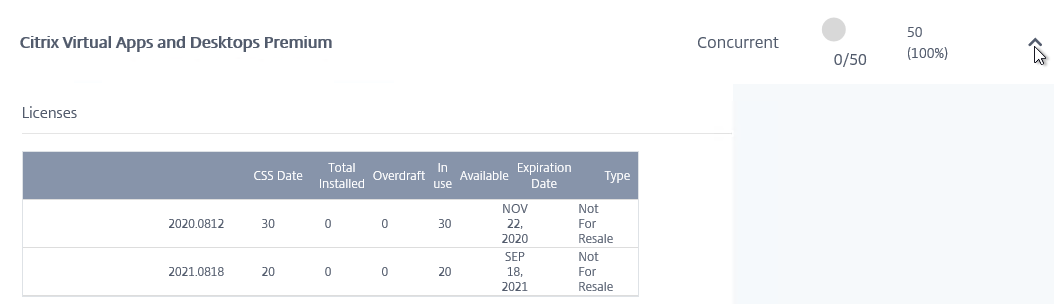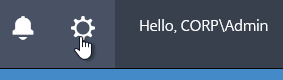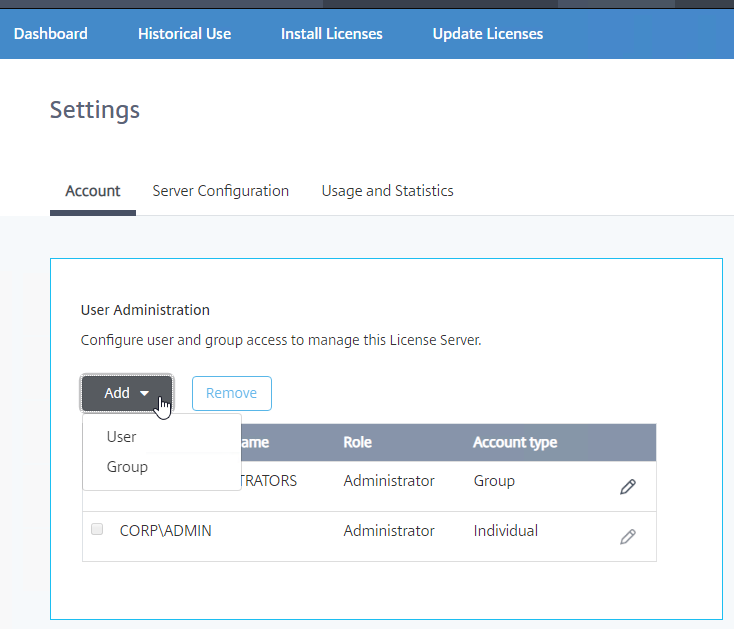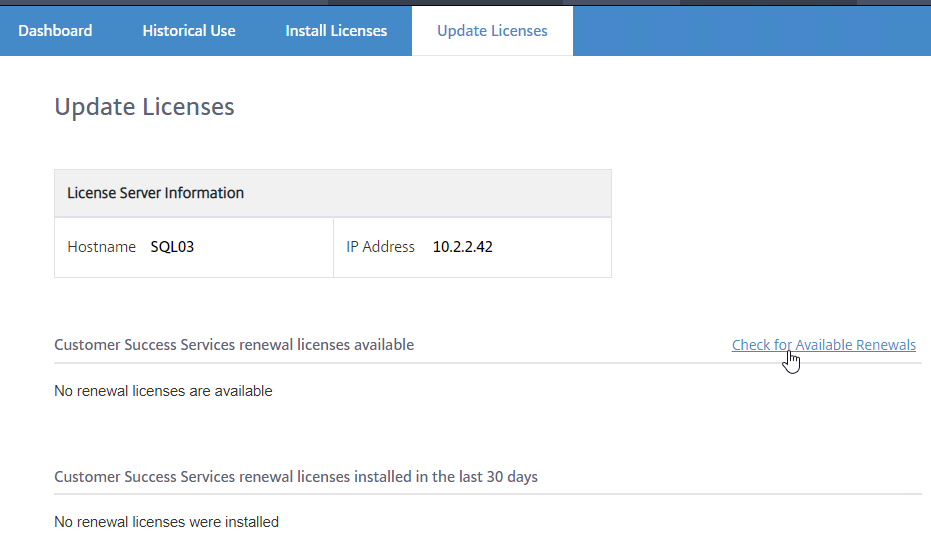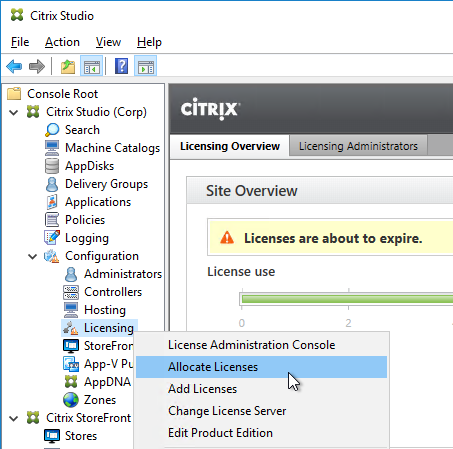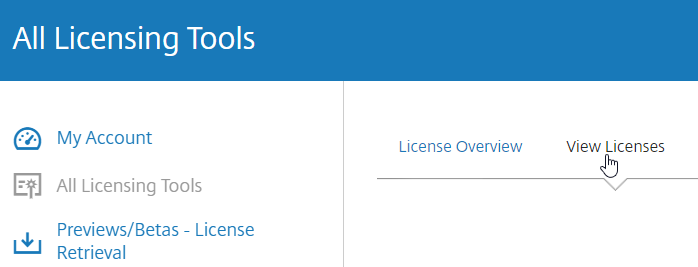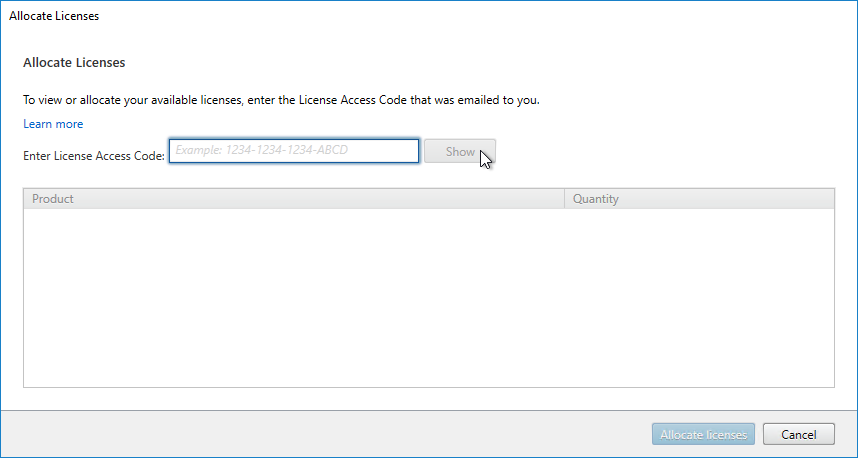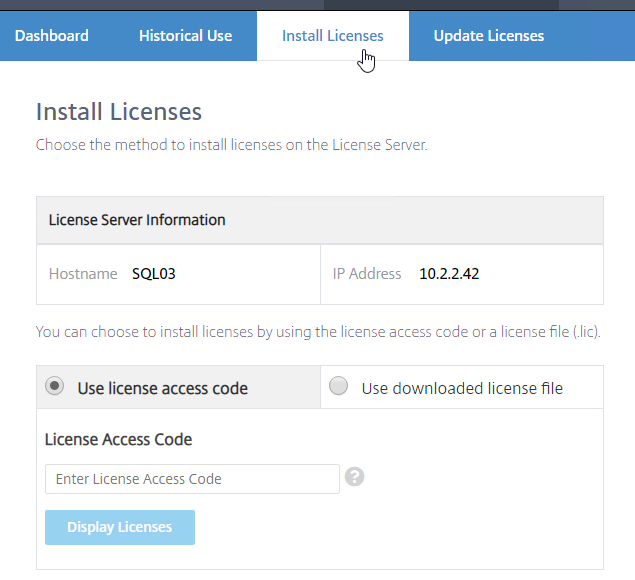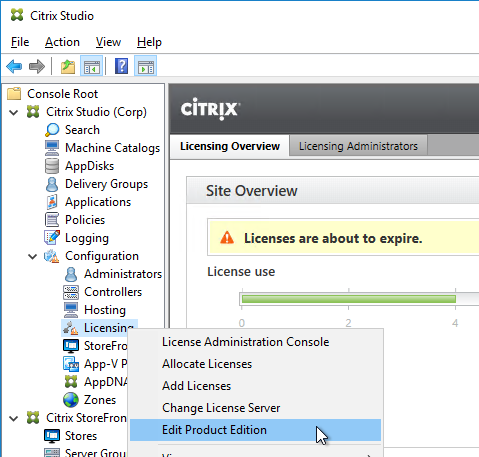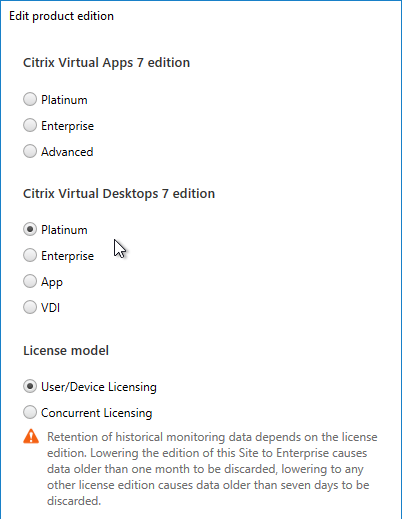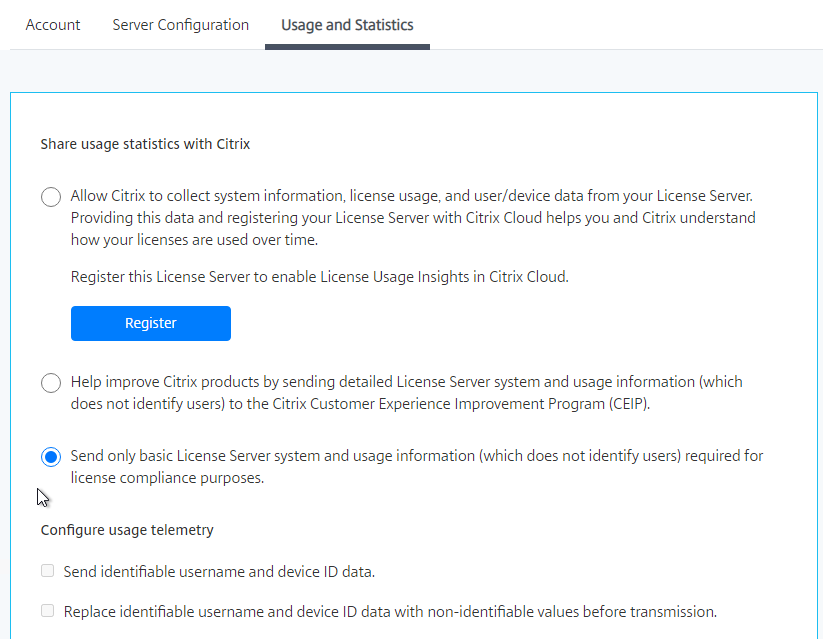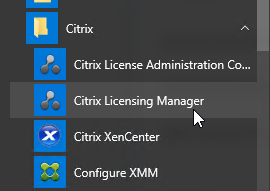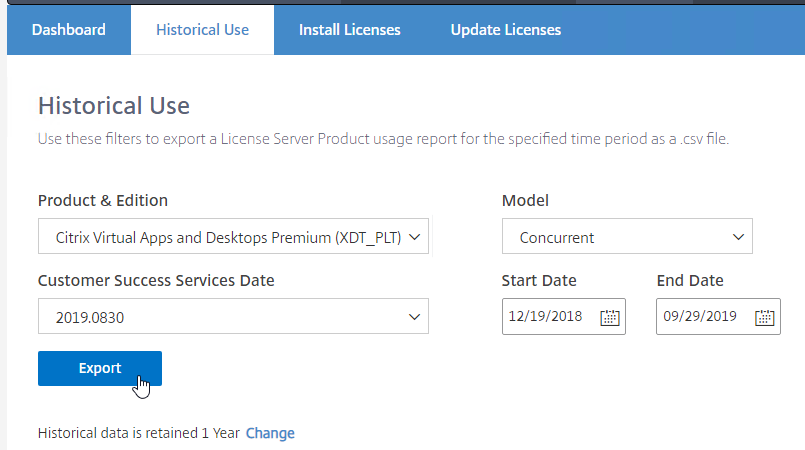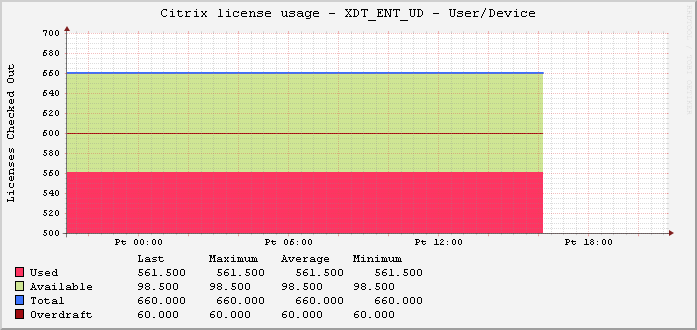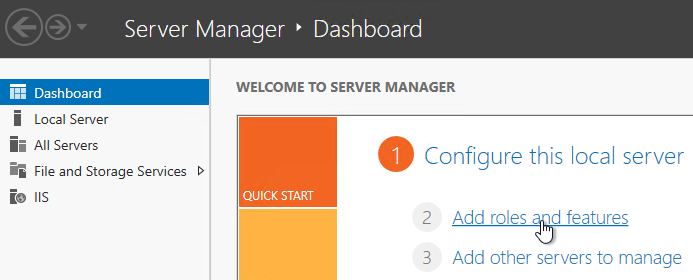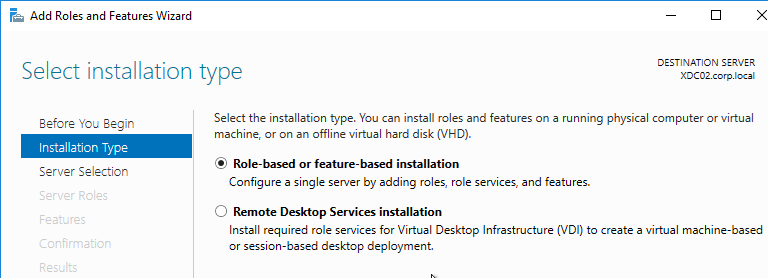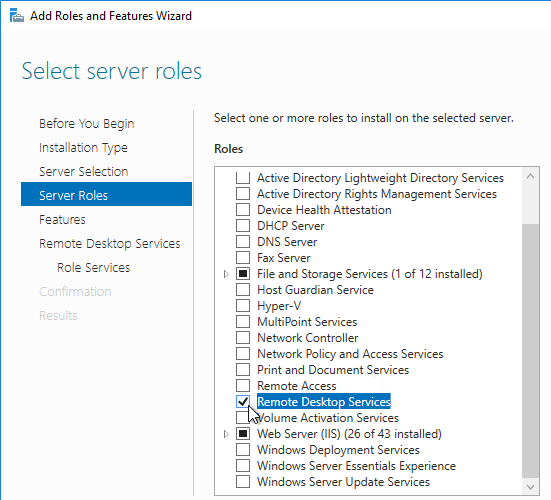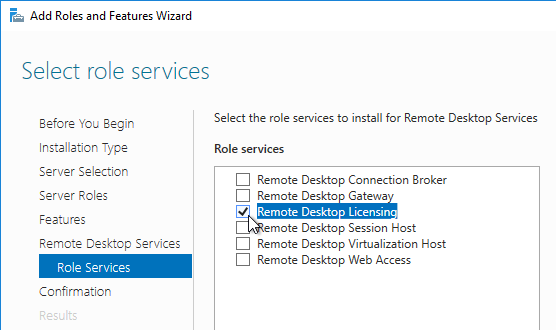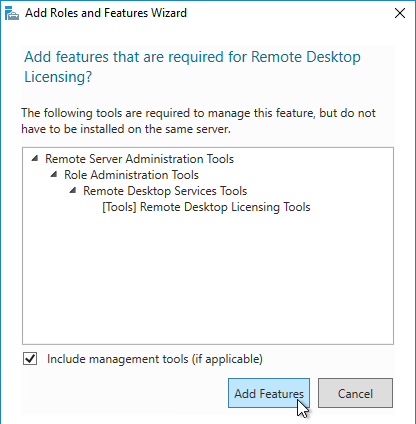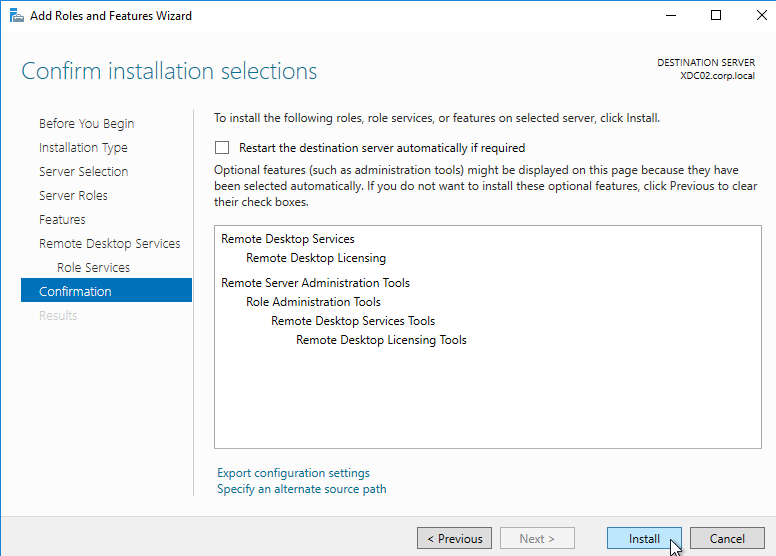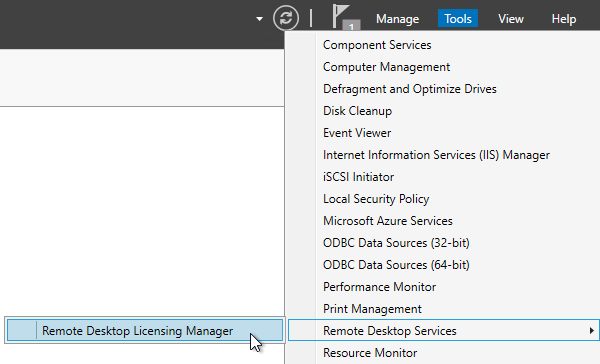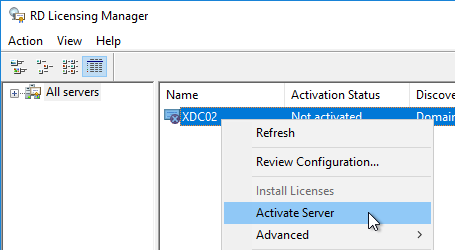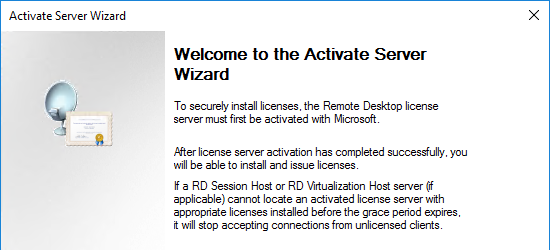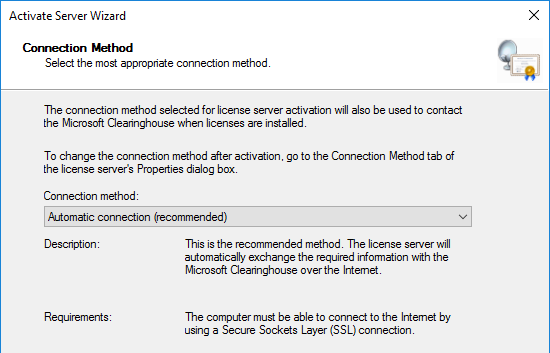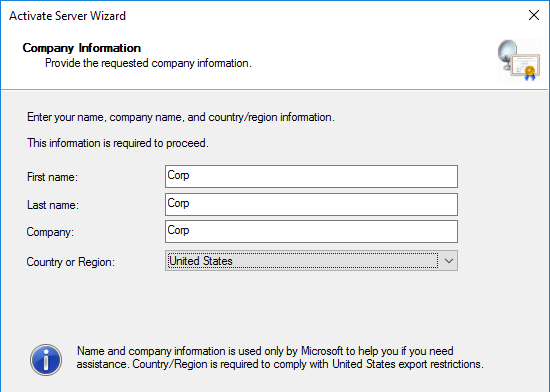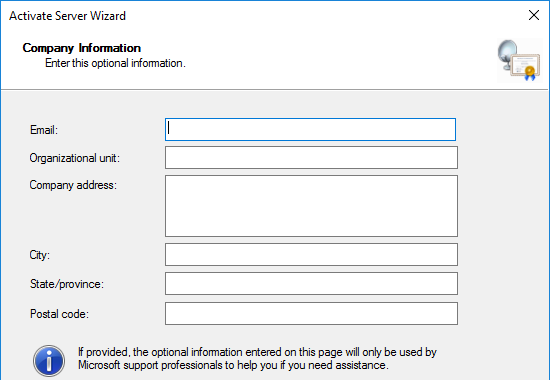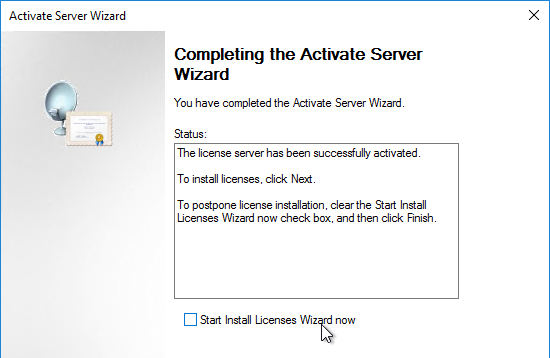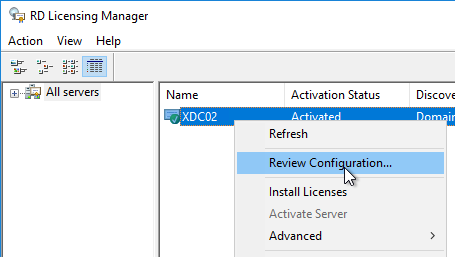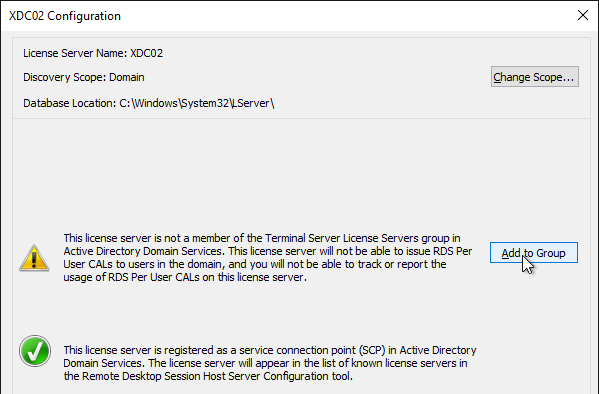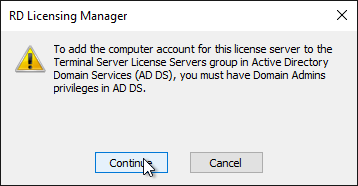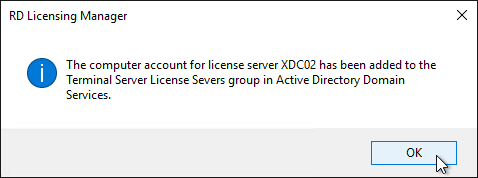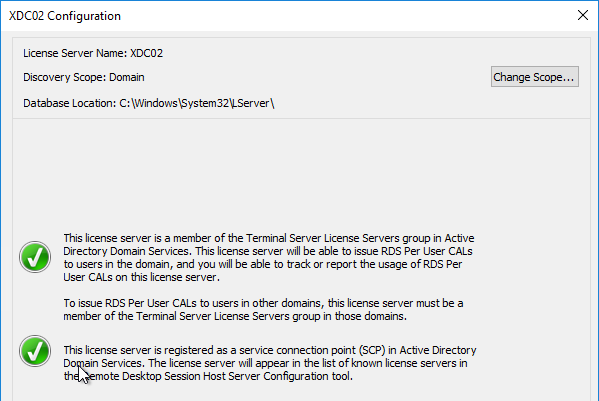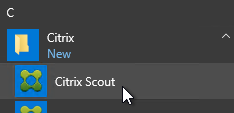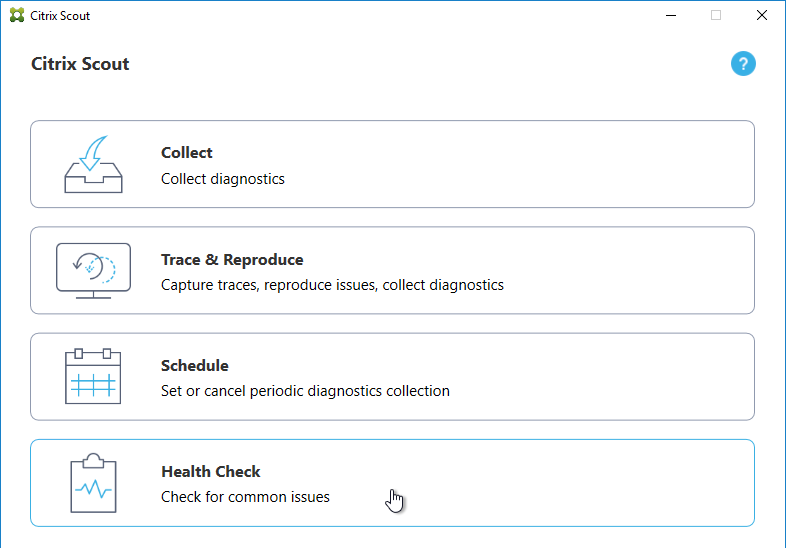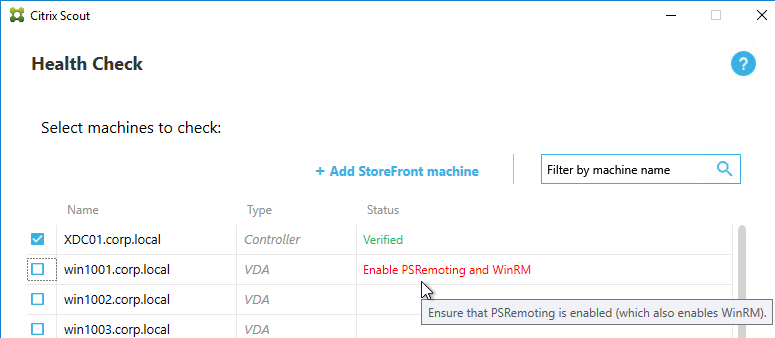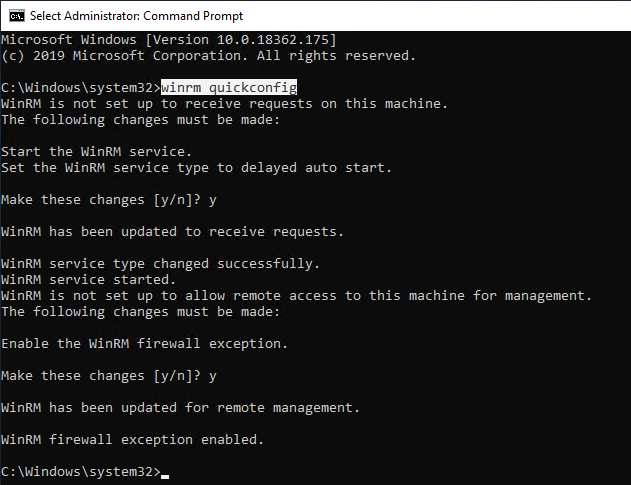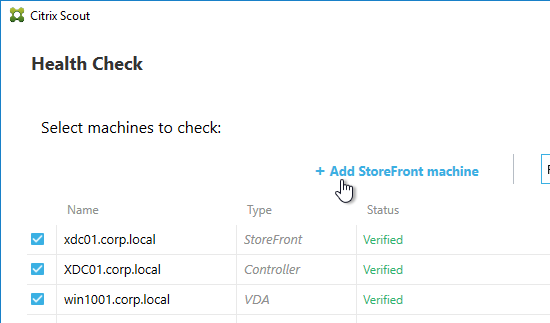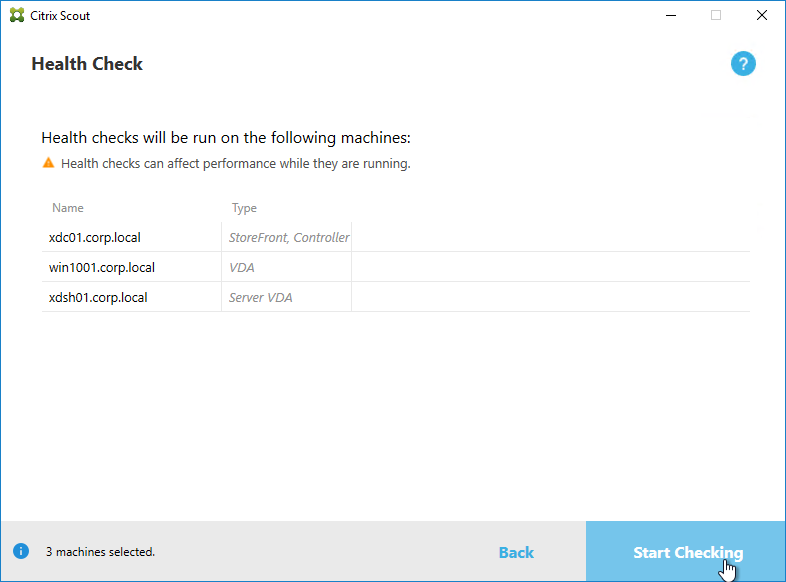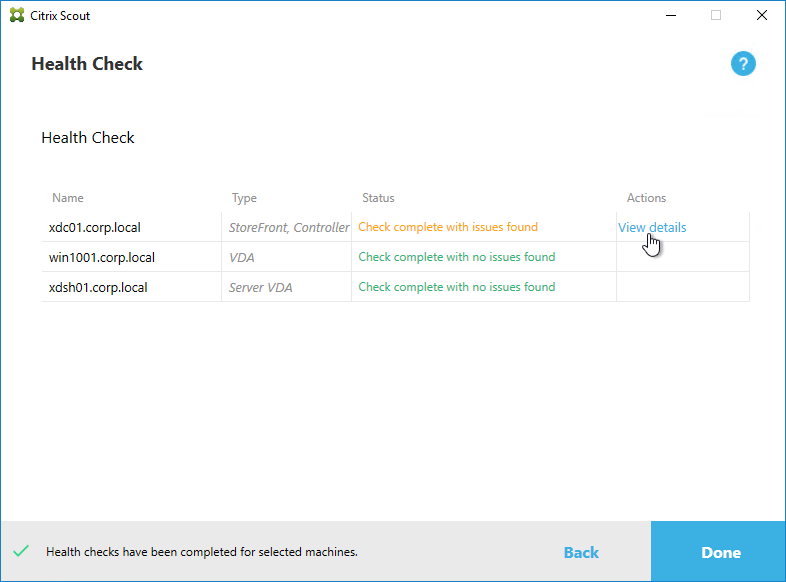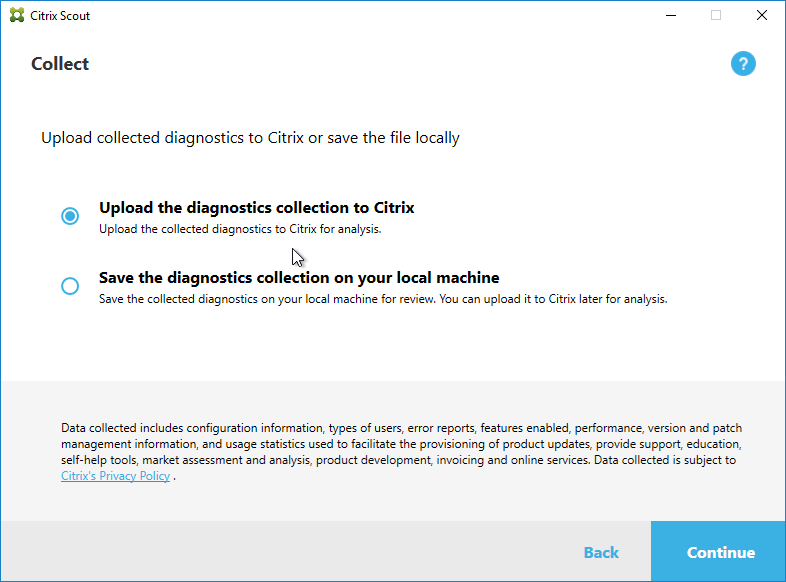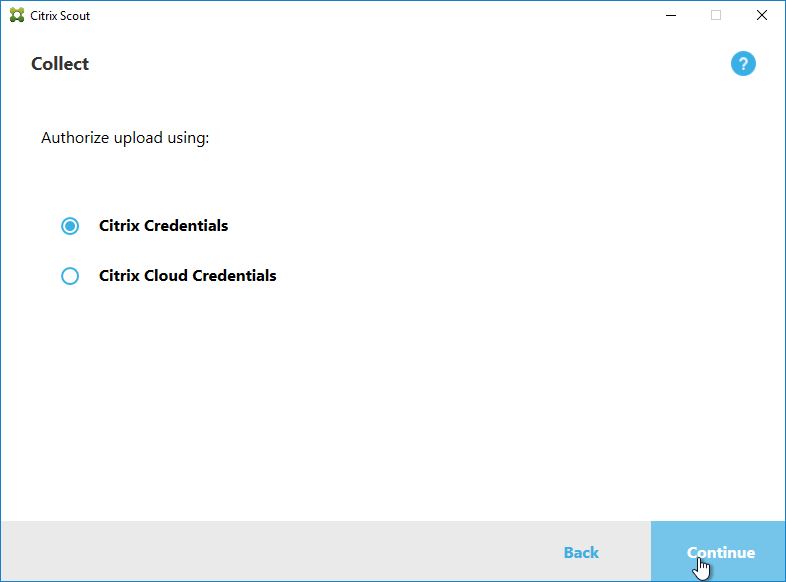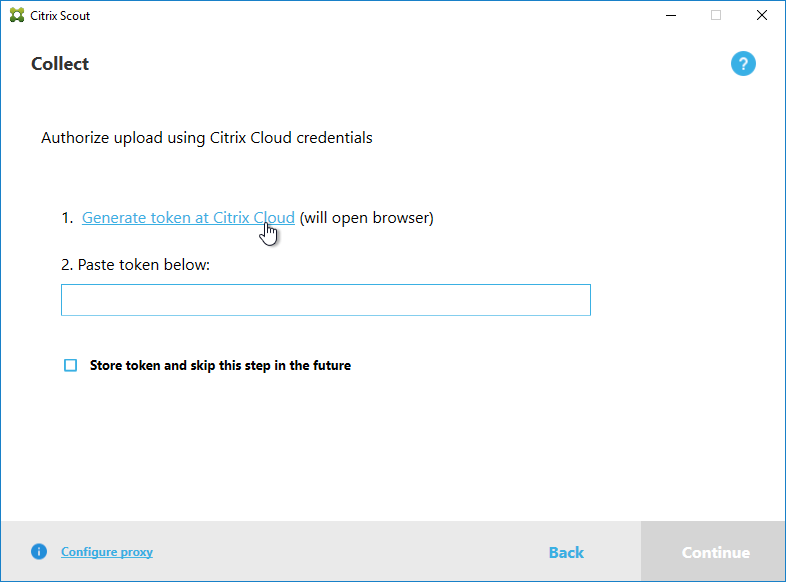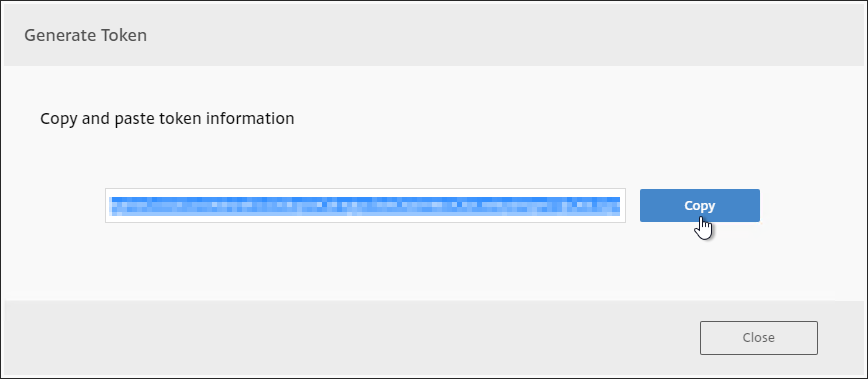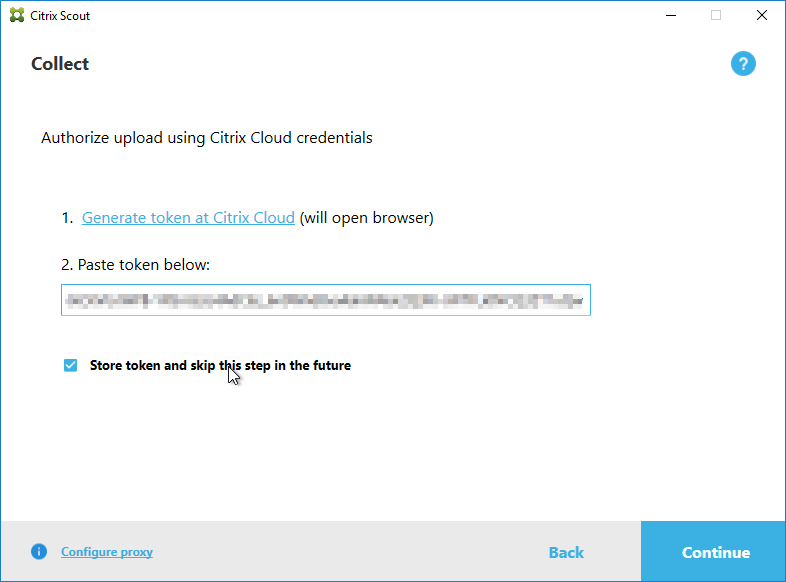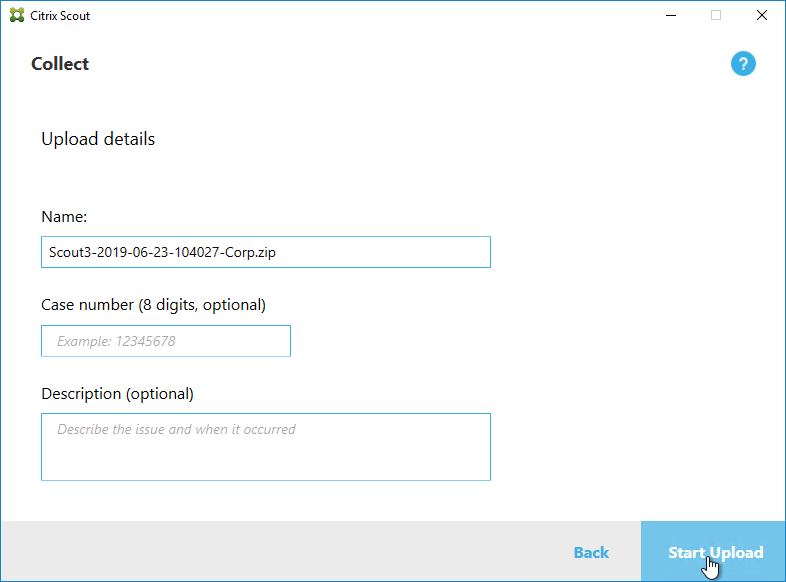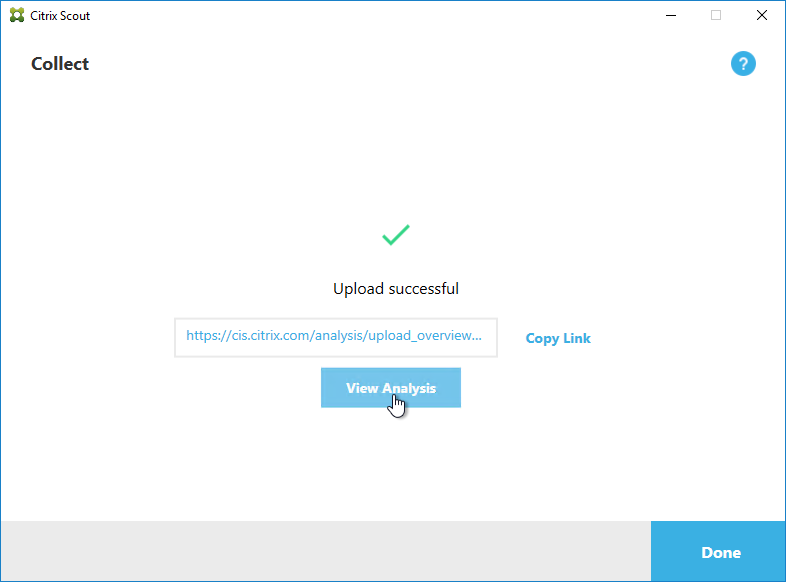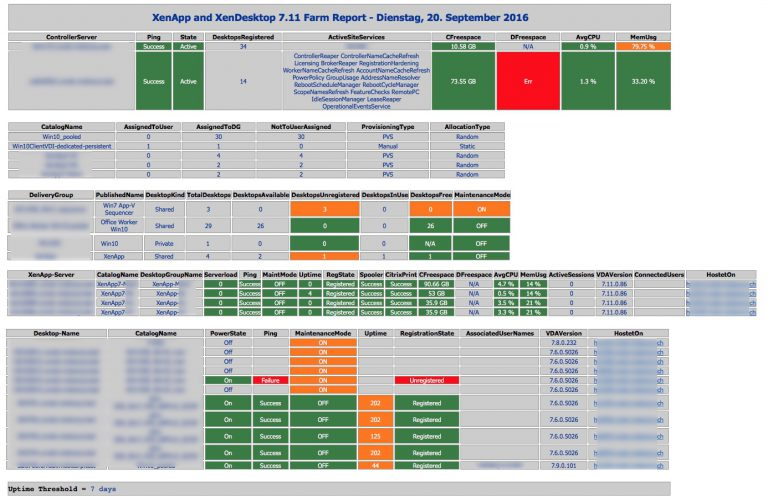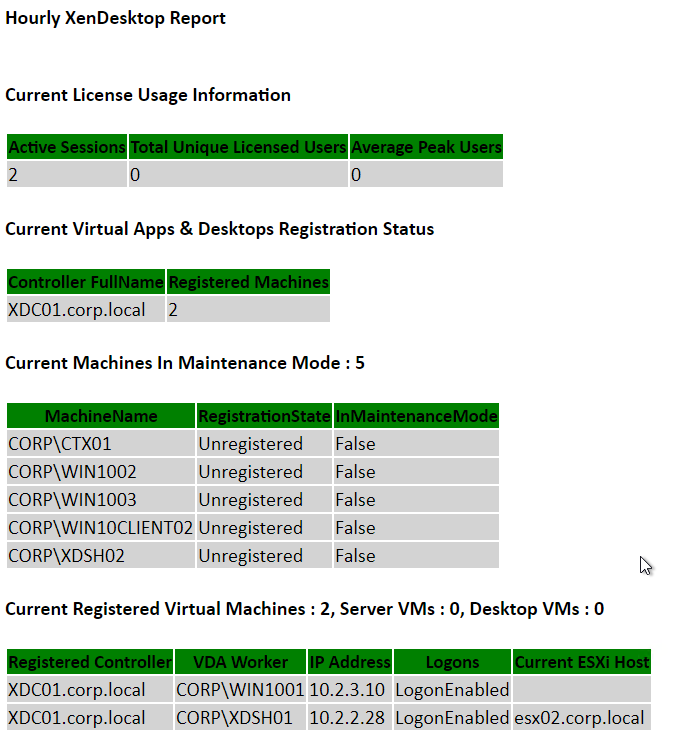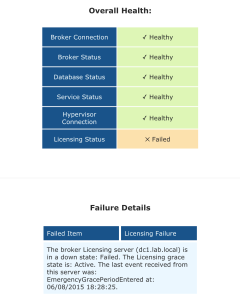Navigation
💡 = Recently Updated
Change Log
Hardware
Hypervisor Host Hardware
- G0-EUC Moore’s law of Windows 10 1903 – Newer versions of Windows 10 have lower density than older versions
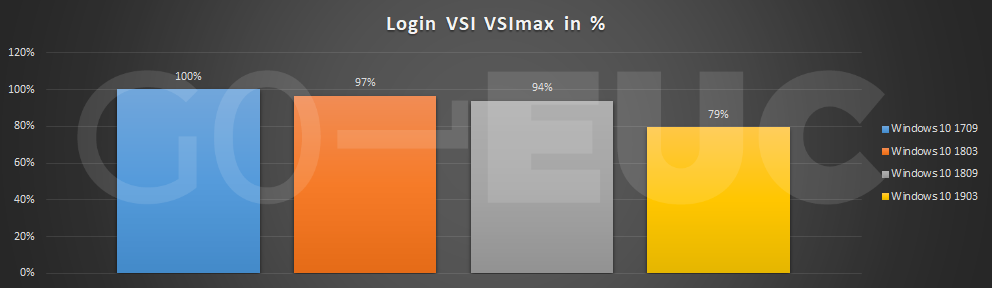
- Citrix Blog Post Citrix Scalability — The Rule of 5 and 10: Simply take the number of physical cores in a hypervisor host, multiply it by 5 or 10, and the result will be your Single Server Scalability. Use 5 if you’re looking for the number of Virtual Desktop VMs you can host on a box, and use 10 if you’re looking for the number of Virtual Apps user sessions you can host on a box.
Virtual Machine Hardware
- Operating system version support: VDA 1912 LTSR Cumulative Update 8 supports Windows 10 64-bit (1607 and newer), Windows Server 2019, Windows Server 2016, and Windows Server 2012 R2.
- Windows 11 is not supported in CVAD 1912, but it is supported in CVAD 2109 and newer.
- For older operating systems (e.g., Windows 7 or Windows Server 2008 R2), install VDA 7.15 with the latest Cumulative Update. VDA 7.15 will work with newer Delivery Controllers (e.g., Delivery Controller 1909 and 1903).
- Microsoft TechNet Blog – Say No to Windows 10 Long Term Servicing Channel (LTSC)
- No Edge
- From January 2020, Microsoft Office 365 will not be supported on LTSC
- Non-security operating system fixes and enhancements may not get back-ported to LTSC
- CTX224843 Windows 10 compatibility with Citrix Virtual Desktops (XenDesktop)
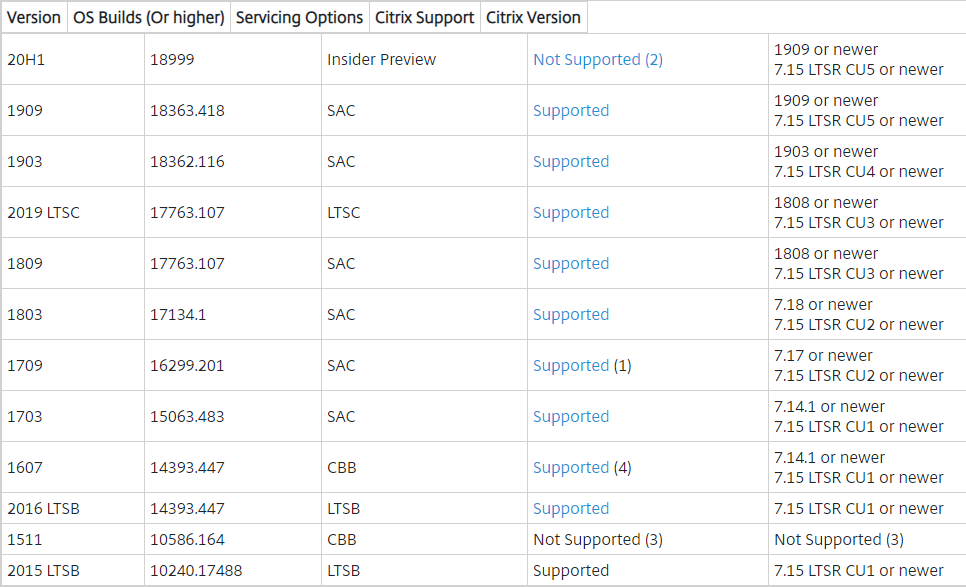
- Hypervisor Support – CTX131239 Supported Hypervisors for Virtual Desktops (XenDesktop) and Provisioning Services
- Firewall – the UDP-based EDT protocol is enabled by default. Make sure the UDP ports are open for ICA/HDX:
- UDP 1494
- UDP 2598
- UDP 443 – from Internet to Citrix Gateway.
- UDP 443 can also be used by internal ICA connections if VDA SSL is configured.
- For EDT through Citrix Gateway, make sure your Citrix ADC firmware is up to date, preferably 12.1 or newer. Then enable DTLS on the Gateway Virtual Server.
- VDA virtual machine sizing:
- For Windows 10 virtual desktops, give the virtual machine: 2+ vCPU and 4+ GB of RAM
- For Windows 2016 RDSH, give the virtual machine 8 vCPU, and 24-48 GB of RAM
- See Daniel Feller Sizing Windows 2016, Windows 2012 And Windows 10 Virtual Machines
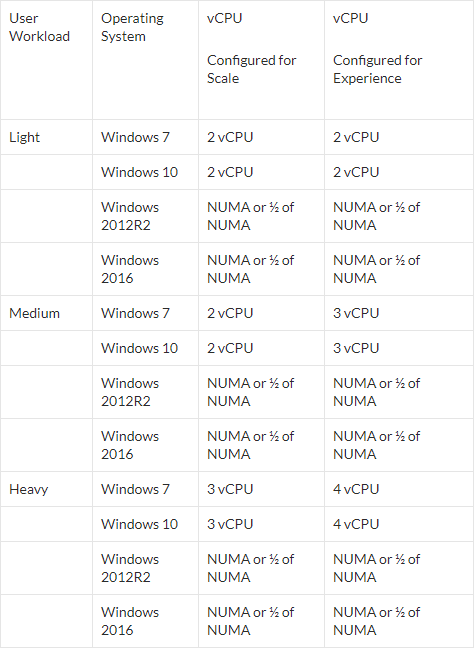
- If using RAM caching (MCSIO or PvS), add more RAM for the cache
- Remove the floppy drive
- Remove any serial or LPT ports
- If vSphere:
- To reduce disk space, reserve memory. Memory reservations reduce or eliminate the virtual machine .vswp file.
- The NIC should be VMXNET3.
- For vGPU, if vSphere 6.7 Update 1 or newer, set vgpu.hotmigrate.enabled Advanced vCenter Server Setting to true. (source = William Lam How to enable vGPU vMotion in vSphere 6.7 Update 1)
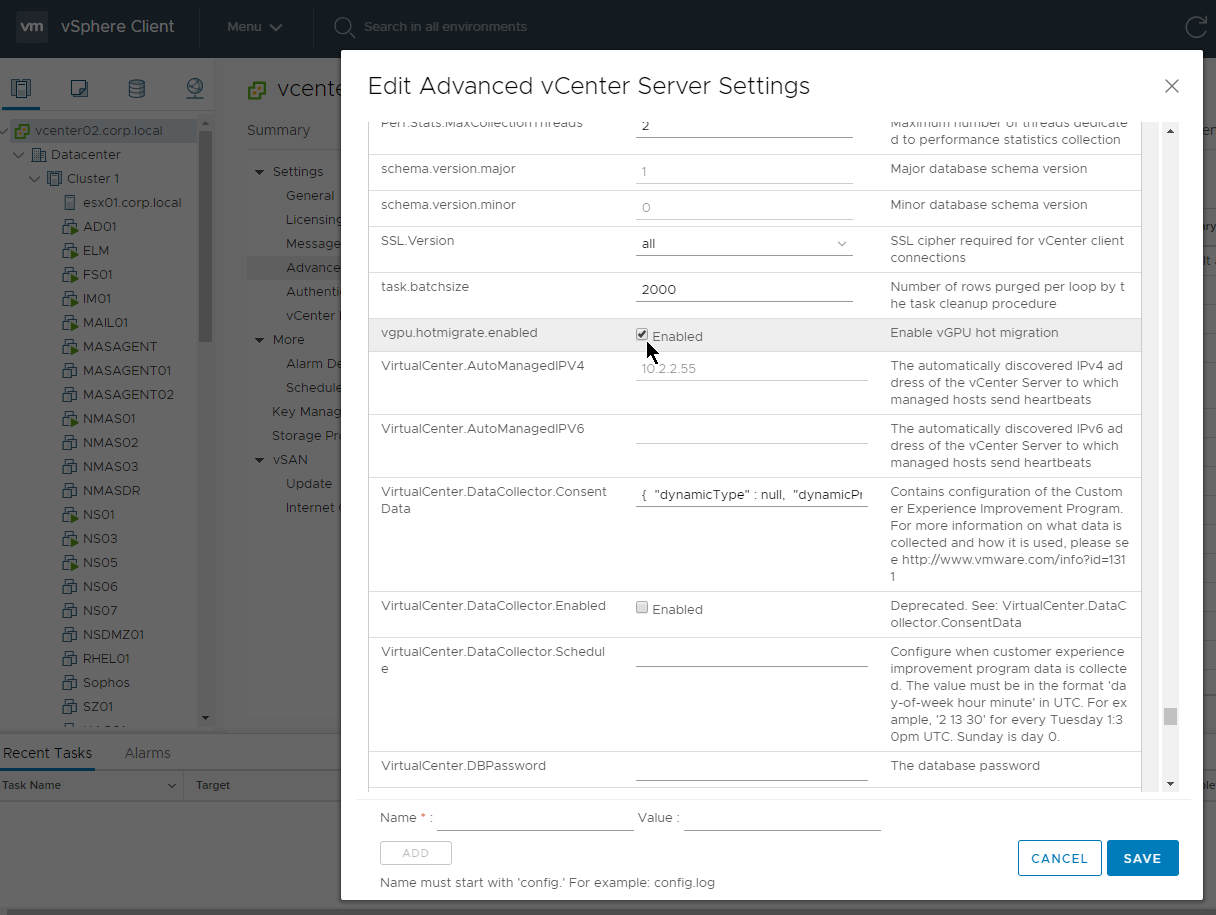
- For User Personalization Layer (UPL), Secure Boot is not supported.
- When creating a new VM, on the Customize Hardware page, switch to the tab named VM Options.
- Expand Boot Options and deselect Secure Boot. You can also disable Secure Boot after the machine is created. Or you can switch the Firmware to BIOS instead of EFI but you can only do that while creating the machine.
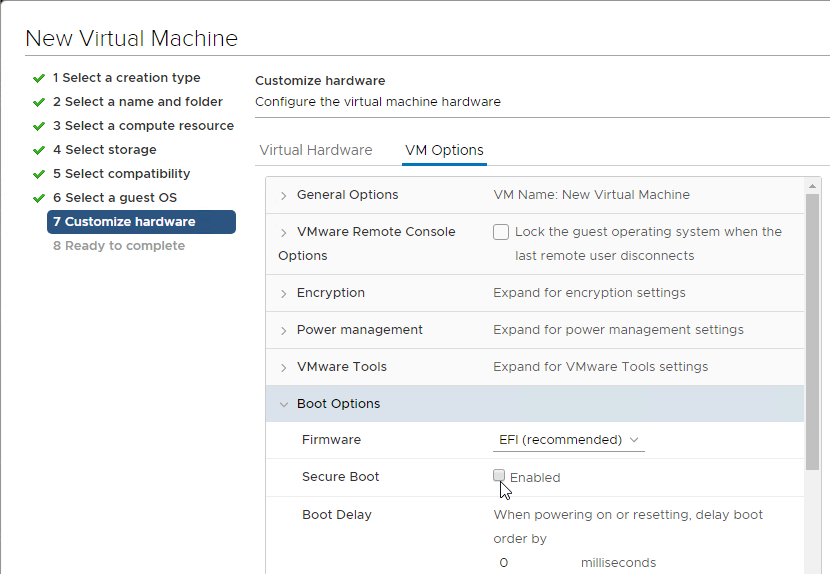
- For Citrix App Layering, switch to BIOS instead of UEFI:
- When creating a new VM, on the Customize Hardware page, switch to the tab named VM Options.
- Expand Boot Options and change Firmware to BIOS. Note: you can only do this when creating a VM. Changing an existing VM will prevent it form booting.
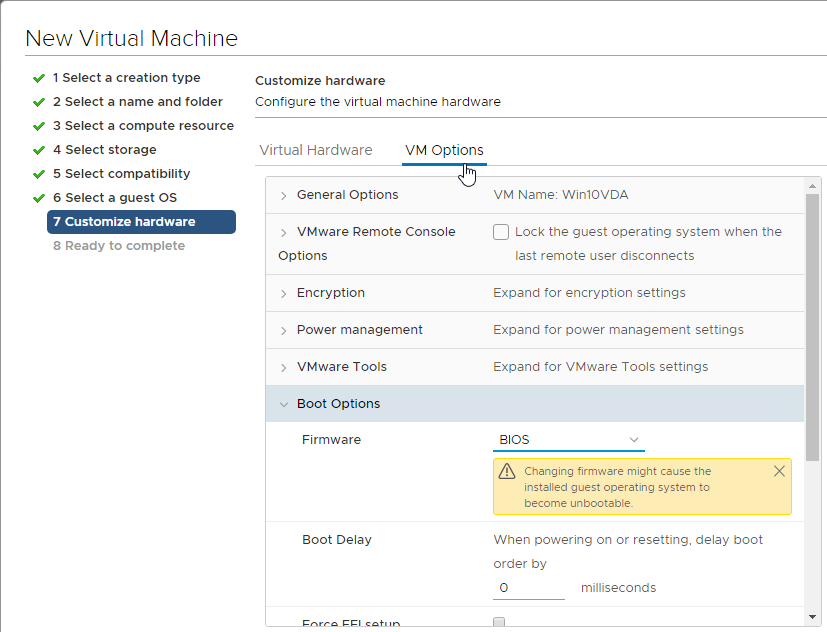
- If this VDA will boot from Citrix Provisioning:
- For vSphere, the NIC Adapter Type must be VMXNET3.
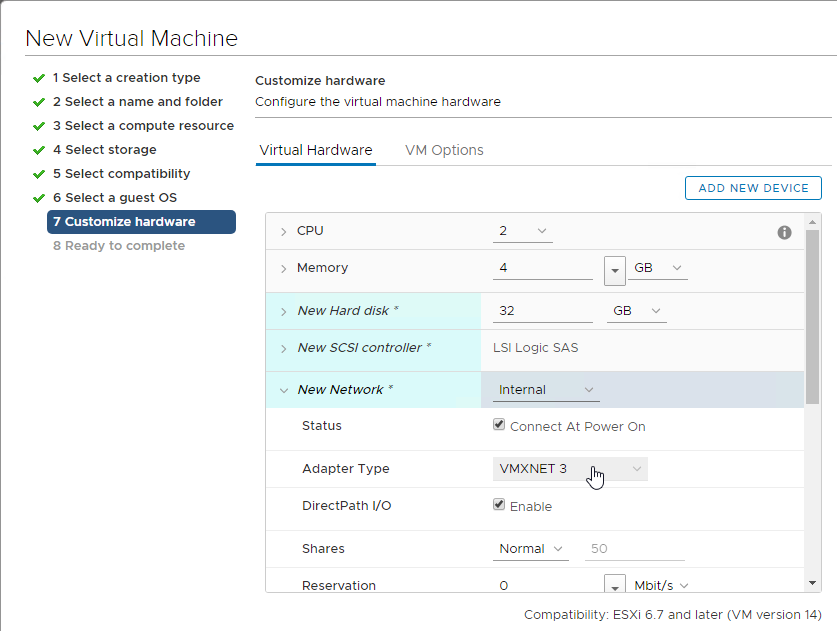
- For vSphere, configure the CD/DVD Drive to boot from IDE instead of SATA. SATA won’t work with PVS.
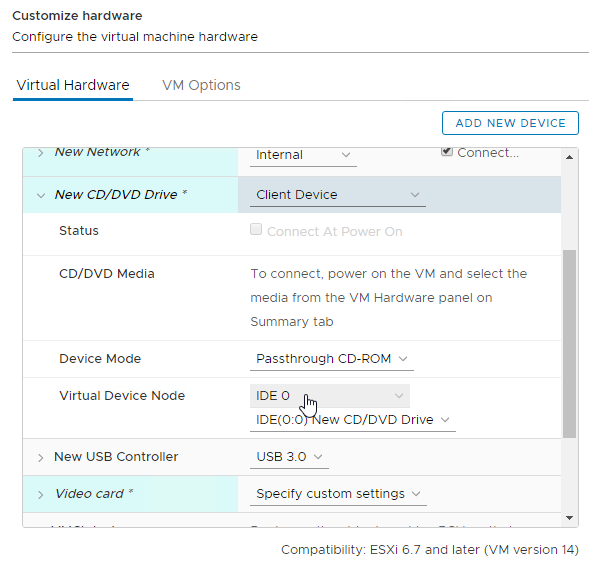
- Make sure you remove the SATA Controller after you change the CD/DVD Drive to be IDE.
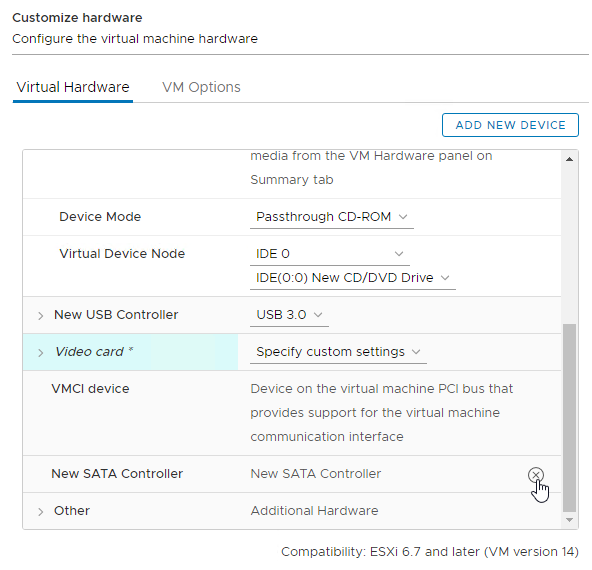
- Install the latest version of hypervisor drivers (e.g. VMware Tools).
- The vSphere Activity Monitoring Feature with NSX Guest Introspection feature uses a TDI driver (vnetflt.sys), which might cause a “Connection Interrupted” message when users log off of Citrix. See CTX221206 “Connection Interrupted” error message displayed while logging off ICA session.
If vSphere, disable NIC Hotplug
- Users could use the systray icon to Eject the Ethernet Controller. Obviously this is bad.
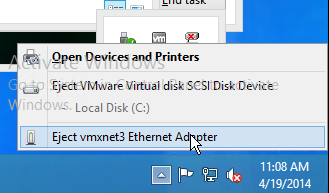
- To disable this functionality, power off the virtual machine.
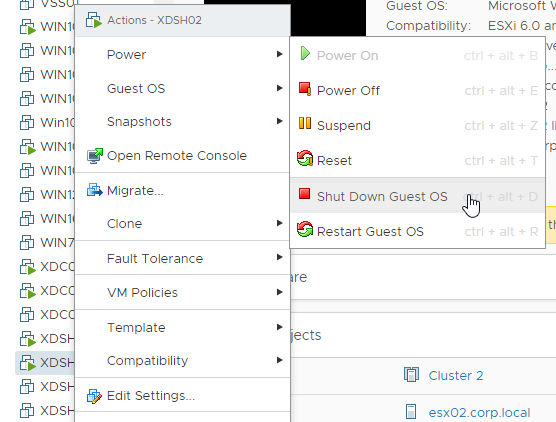
- Once powered off, right-click the virtual machine, and click Edit Settings.
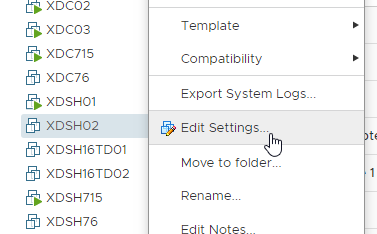
- Switch to the tab named VM Options.
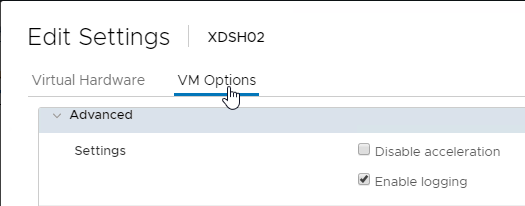
- Expand Advanced and then click Edit Configuration.
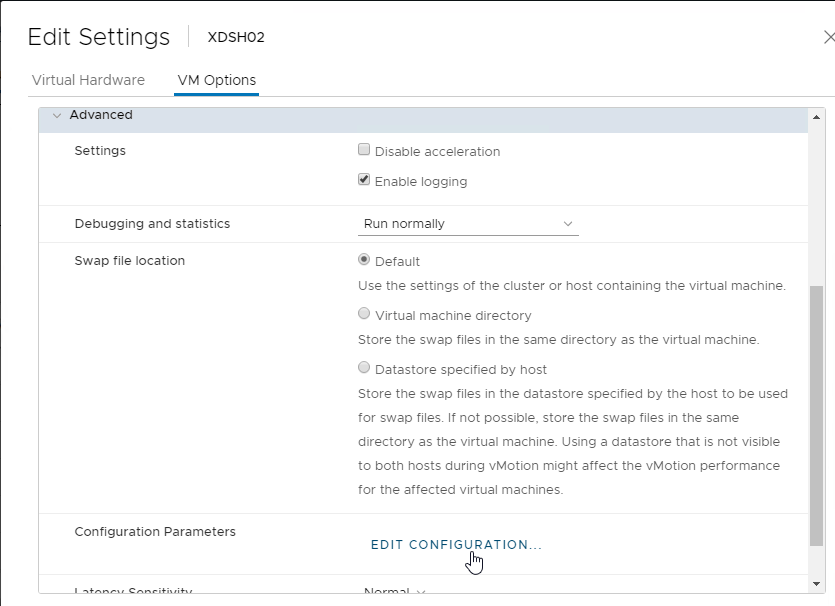
- Click the button labelled Add Configuration Params.
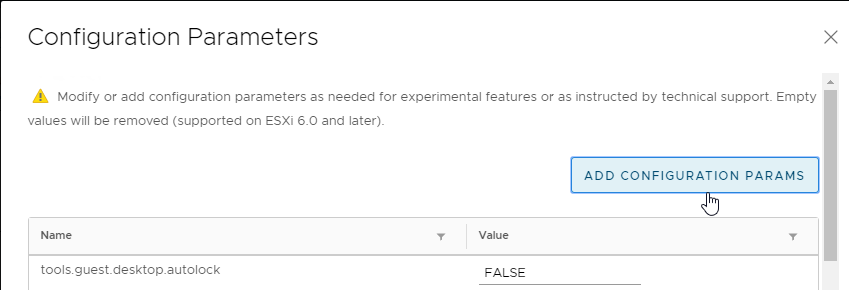
- For the Name, enter devices.hotplug.
- For the Value, enter false. Then click OK.
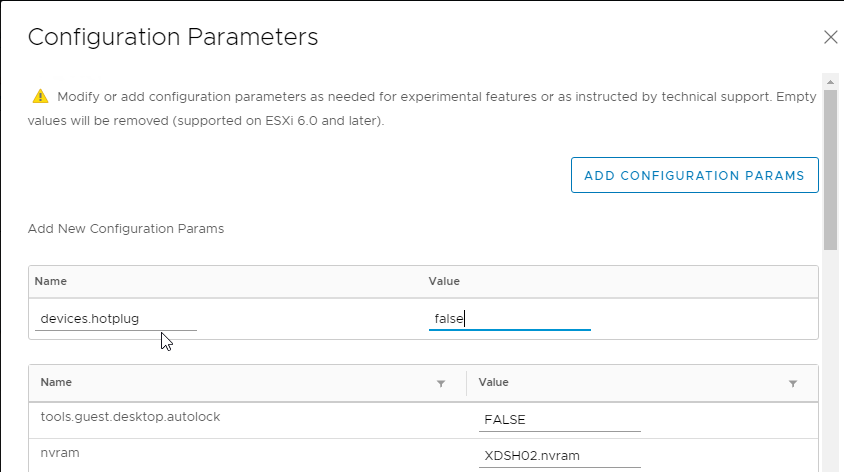
- The VM can then be powered on.
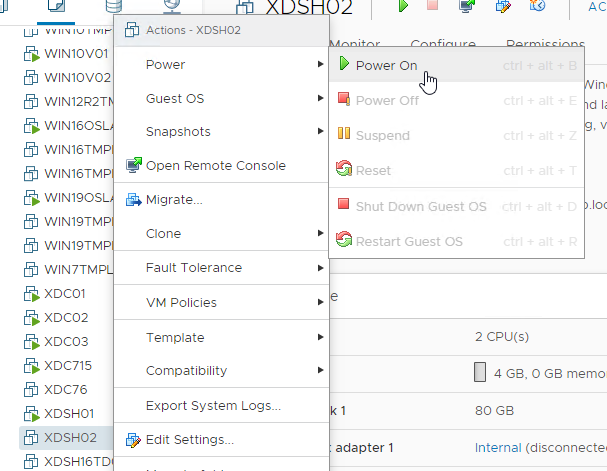
Windows Preparation
- Computer Group Policy – Make sure the Master VM is in the same OU as the Linked Clones so the Master VM will get the computer-level GPO settings in its registry. Run gpupdate on the master after moving the VM to the correct OU. When Clones are created from the Master, the computer-level GPO settings will already be applied, thus eliminating timing issues.
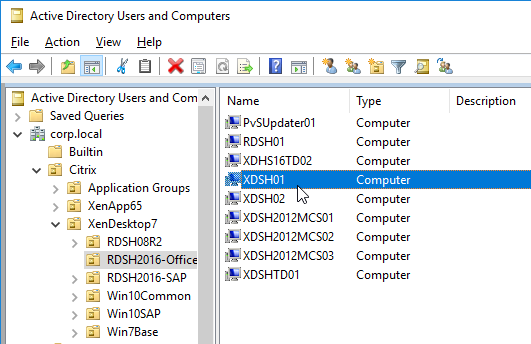
- If Server OS, disable IE Enhanced Security Configuration in Server Manager > Local Server.

- Optionally, go to Action Center (Windows 2012 R2) or Control Panel > Security and Maintenance (Windows 10/2016/2910) to disable User Account Control, and enable SmartScreen.
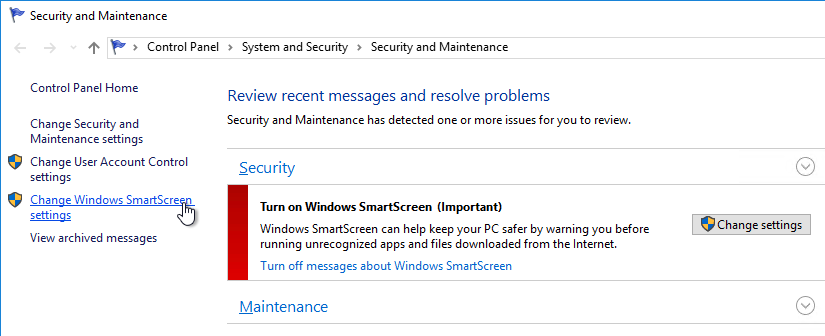
- In Windows 10 1703 and newer, search the Settings app for Change User Account Control settings.
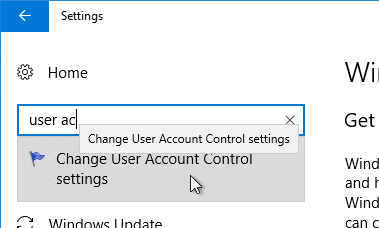
- SmartScreen is configured in Windows Defender Security Center > App & browser control.
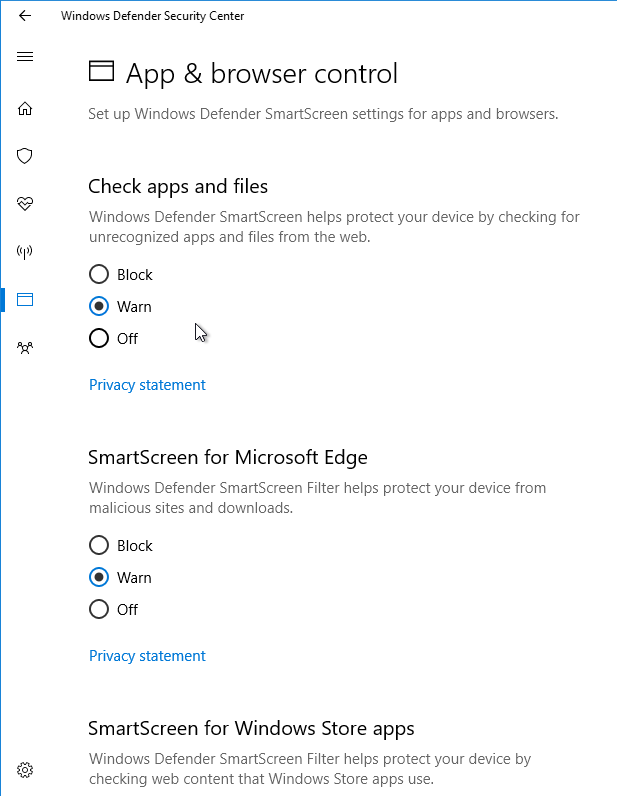
- Run Windows Update. Do not skip this step. Many VDA installation problems are fixed by simply updating Windows.
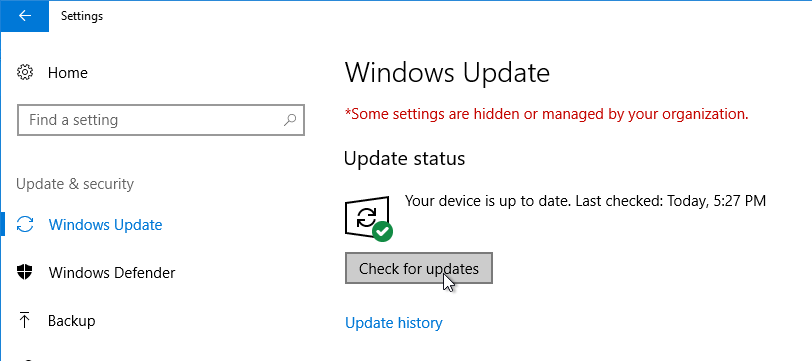
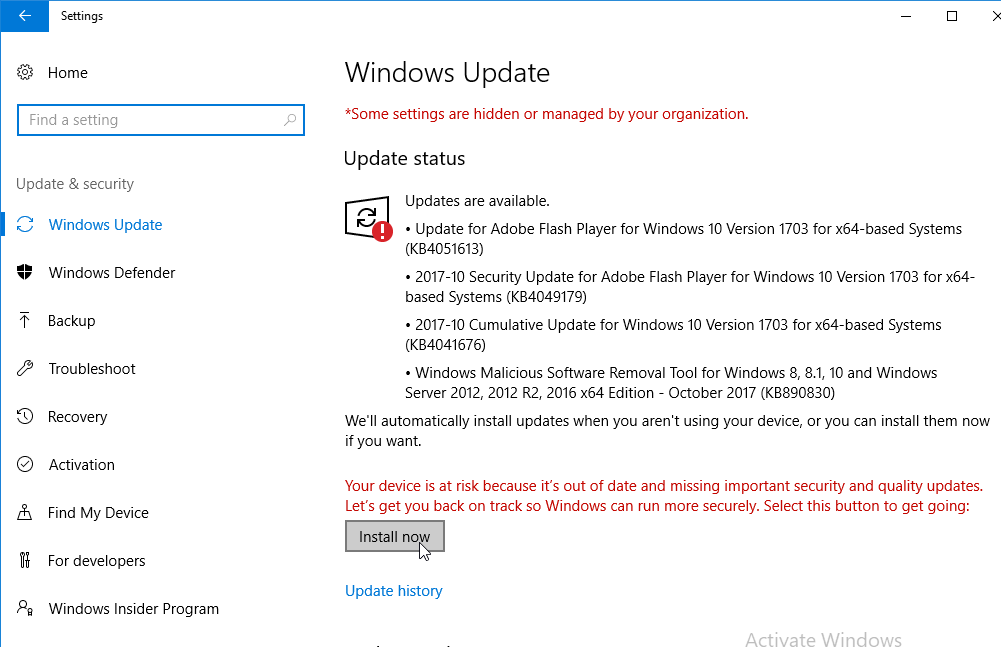
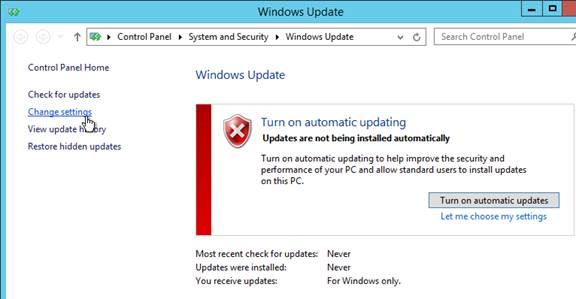
- Defer Feature Updates – For Windows 10, since Citrix VDA does not immediately support new Windows 10 versions, configure Windows Update to defer feature updates.
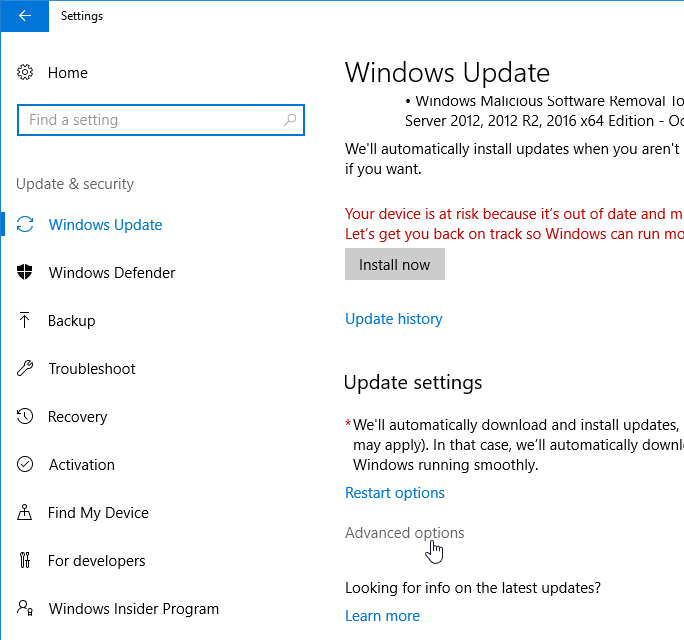
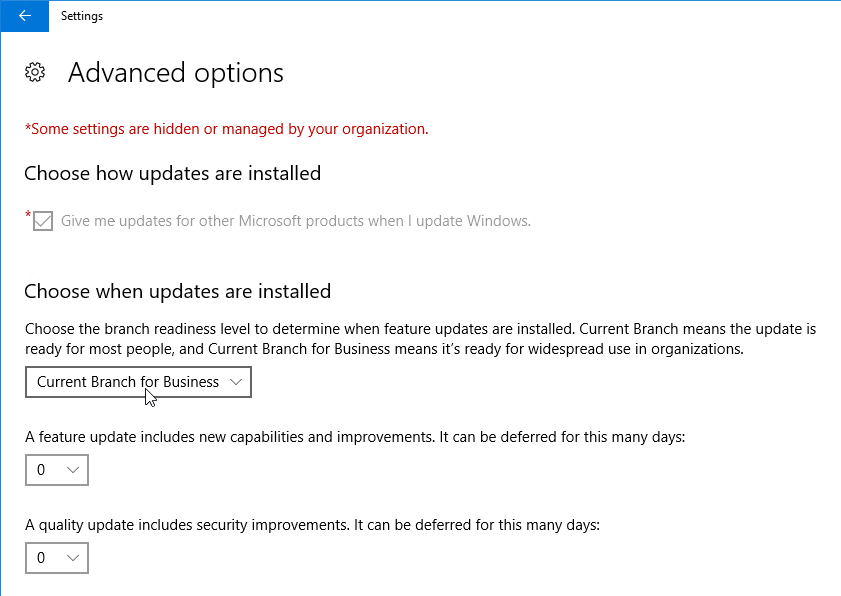
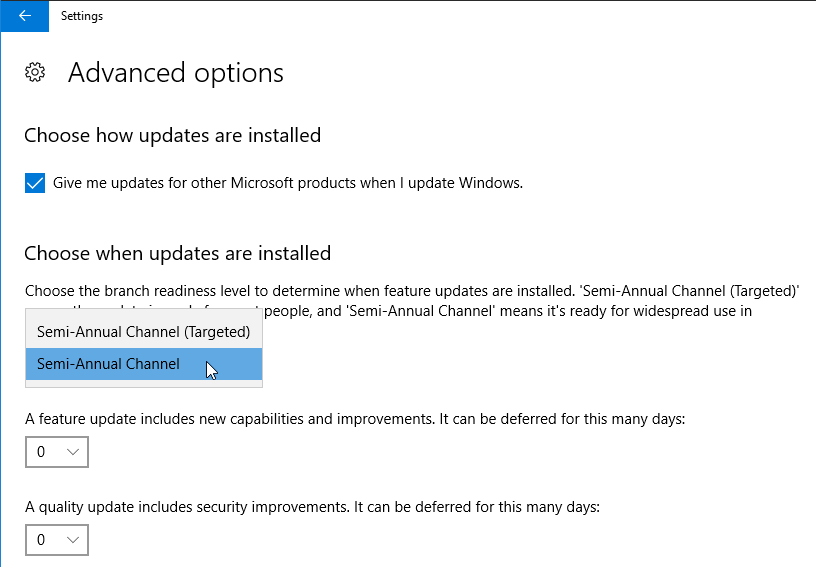
- Add your Citrix Administrators group to the local Administrators group on the VDA. Computer Management.
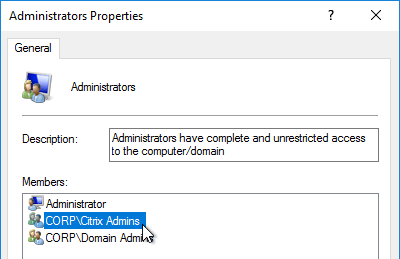
- The Remote Desktop Services “Prompt for Password” policy prevents Single Sign-on to the Virtual Delivery Agent. Check registry key
HKEY_LOCAL_MACHINE\SOFTWARE\Policies\Microsoft\Windows NT\Terminal Services. If fPromptForPassword = 1 then you need to fix group policy. The following GPO setting will prevent Single Sign-on from working.
Computer Configuration | Policies | Administrative Templates | Windows Components | Remote Desktop Services | Remote Desktop Session Host | Security | Always prompt for password upon connection
Or set the registry value
HKEY_LOCAL_MACHINE\SOFTWARE\Citrix\Portica\AutoLogon (DWORD) = 0x1. This registry value only applies to Single-session OS (aka Desktop OS), not Multi-session OS (aka Server OS). (source =
comments)
- For Remote Assistance in Citrix Director, configure the GPO setting Computer Configuration | Policies | Administrative Templates | System | Remote Assistance | Offer Remote Assistance. See Jason Samuel – How to setup Citrix Director Shadowing with Remote Assistance using Group Policy for more details.
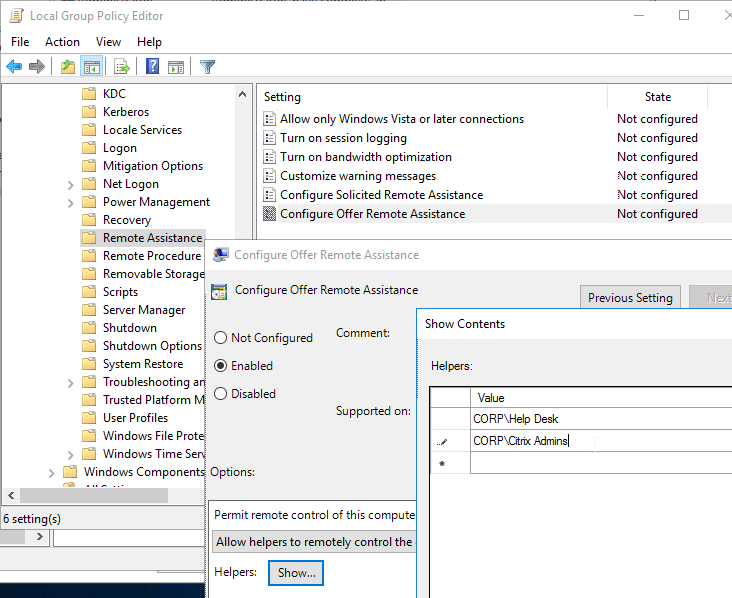
Install Virtual Delivery Agent (VDA) 1912 Cumulative Update 8
Mixed versions – You can upgrade the VDAs before you upgrade the Delivery Controllers resulting in VDAs being newer than the Delivery Controllers. You can upgrade the Delivery Controllers before you upgrade the VDAs. In other words, you can mix and match VDA and Delivery Controller versions. However, for LTSR compliance/support, upgrade all of them to the same version as soon as you can.
CLI Install:
Command Line Install Options are detailed at Install using the command line at Citrix Docs.
The Citrix Telemetry Service seems to cause problems. You can use the Command Line Installer to exclude Telemetry Service as detailed at VDA upgrade cmdlet at Citrix Discussions.
XenDesktopVDASetup.exe /quiet /noreboot /masterimage /Enable_HDX_PORTS /Enable_REAL_TIME_TRANSPORT /optimize /controllers "xdc01.corp.local xdc02.corp.local" /Exclude "Citrix Telemetry Service"
CTX234824 Citrix VDA Commandline Helper Tool: a GUI to configure the VDA installation options.
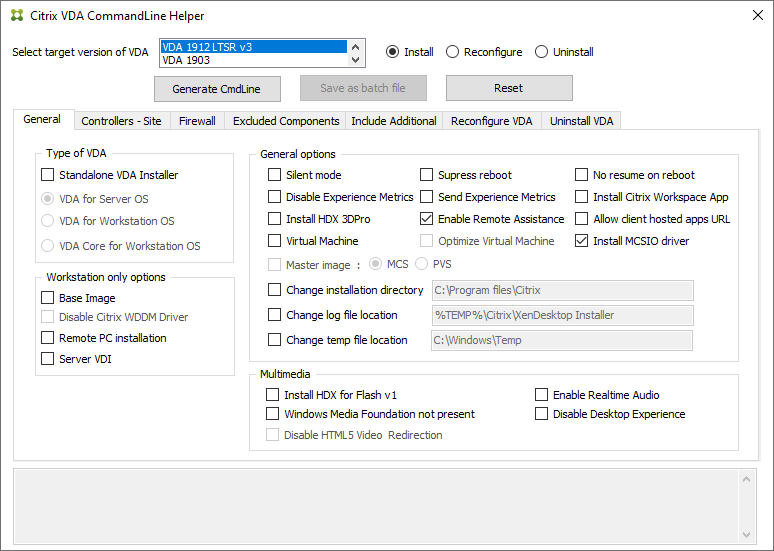
Scripted Upgrade:
To automate the upgrade of VDA software on persistent machines, see Dennis Parker at How to automate unattended VDA upgrade at Citrix Discussions for a sample script. Also see Updated VDA Install / Upgrade / RDS Install / Desktop / Server / App Install Script by Kris Davis.
GUI Install:
- Virtual Channel Allow List is not enabled by default in VDA 1912 but is enabled by default in newer versions of the VDA. This blocks Zoom, Skype, WebEx, etc. See Citrix Docs for more details.
- Run AutoSelect.exe from the 1912 CU9 ISO.
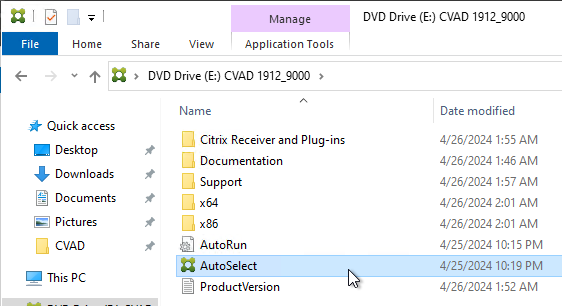
- Alternatively, you can download the standalone VDA package and run that instead. Go the main Citrix Virtual Apps and Desktops 7 1912 Cumulative Update 9 download page. Expand the section labelled Components that are on the product ISO but also packaged separately. There is also a VDA installer called Single-session OS Core Services that is designed for Remote PC deployments.
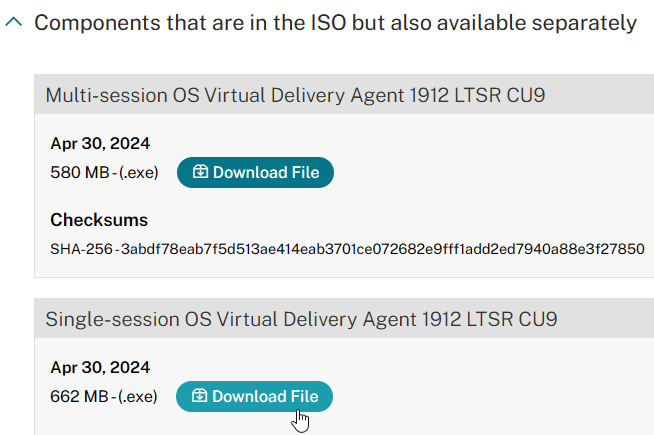
- Click Start next to either Virtual Apps or Virtual Apps and Desktops. The only difference is the product name displayed in the installation wizard.
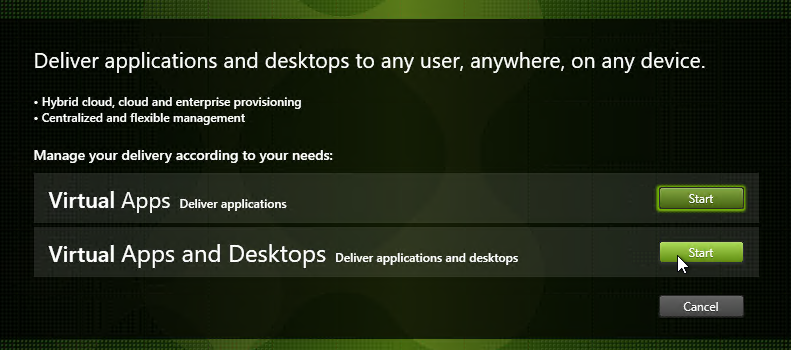
- On the top right, click Virtual Delivery Agent for Windows Multi-session OS (aka RDSH, aka Server OS), or Windows Single-session OS (aka virtual desktop, aka Desktop OS), depending on which type of VDA you are building.
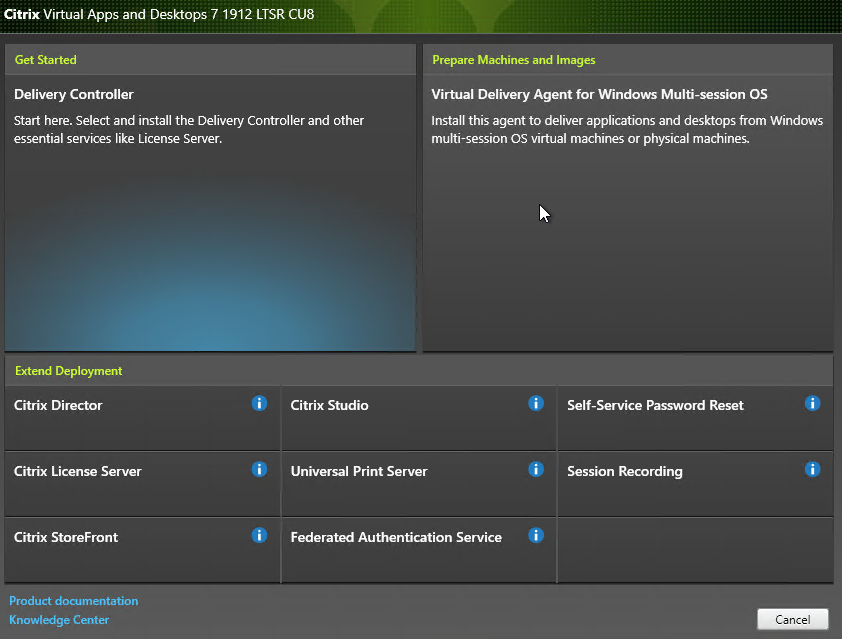
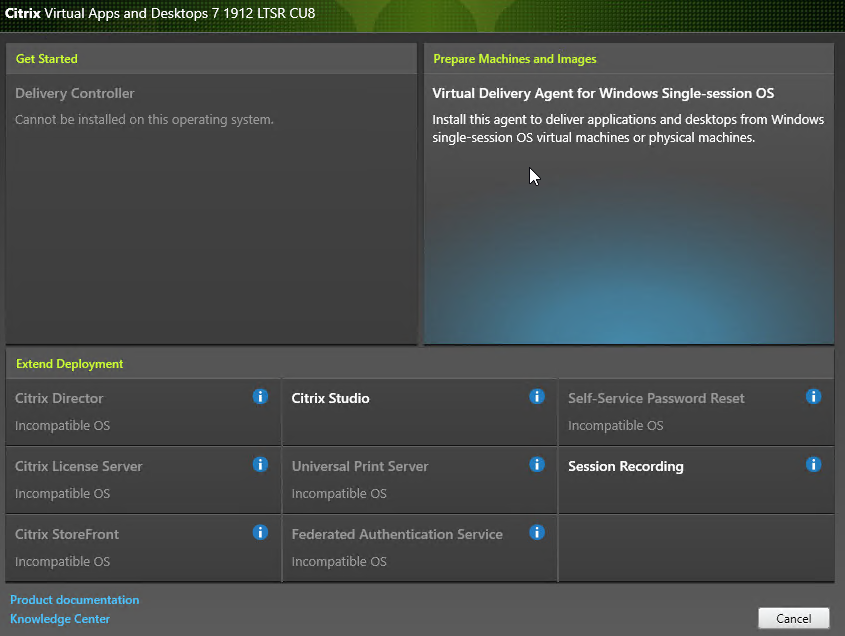
- In the Environment page, select Create a master MCS Image or Create a master image using Citrix Provisioning, and click Next.
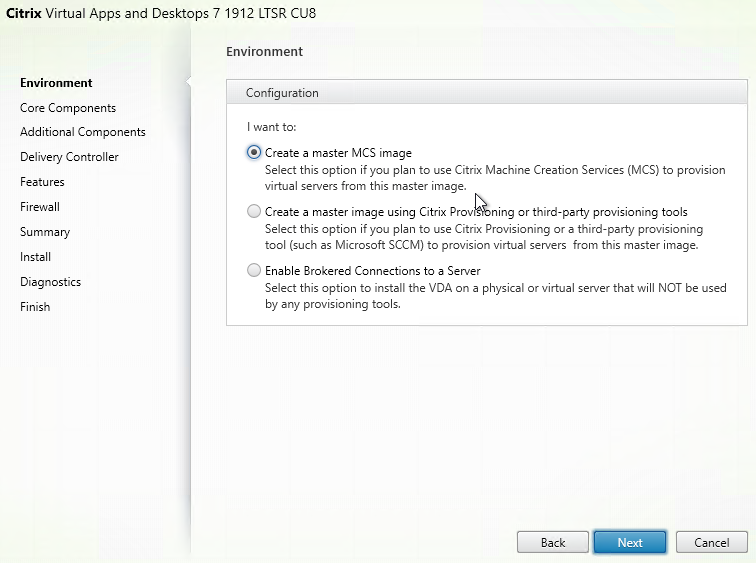
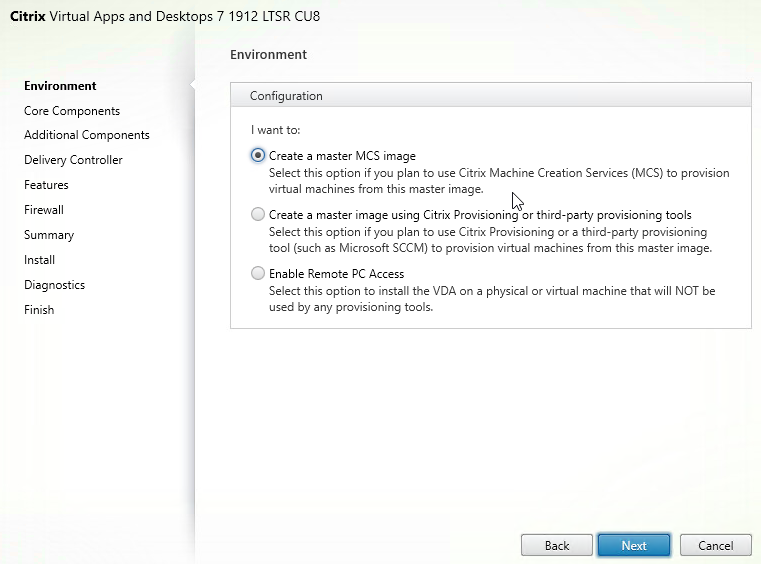
- In the Core Components page, if you don’t need Citrix Workspace App (formerly known as Receiver) installed on your VDA, then uncheck the box. Workspace app is usually only needed for double-hop ICA connections (connect to first VDA, and then from there, connect to second VDA). Click Next.
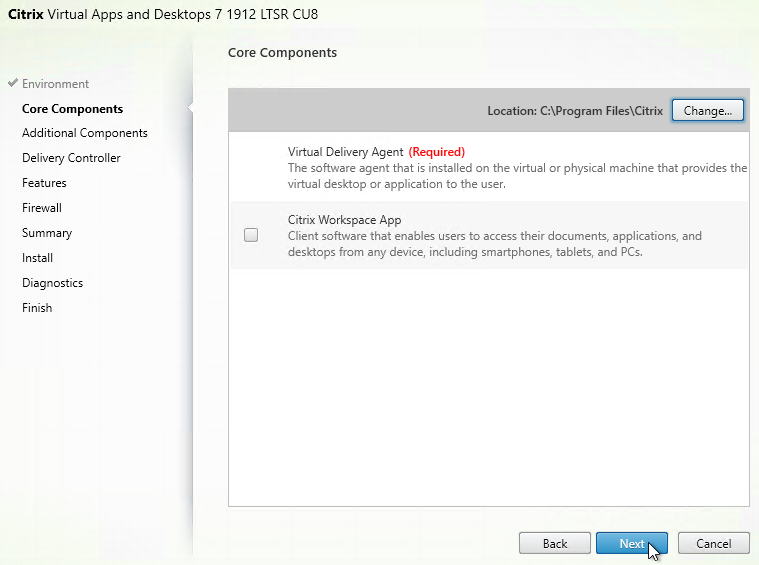
- In the Additional Components page:
- Single-session OS (not Multi-session OS) has a new option for Citrix User Personalization Layer (UPL). This component comes from Citrix App Layering but does not need any of the App Layering infrastructure.
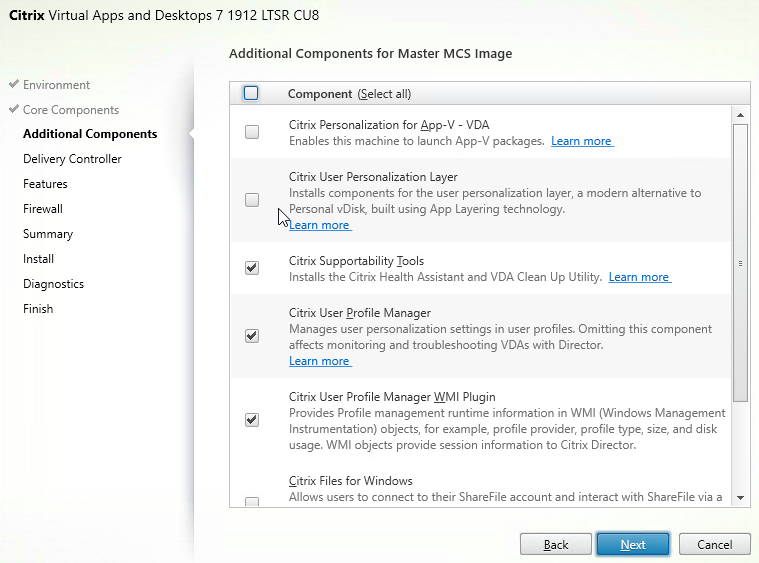
- Do not enable User Personalization Layer if you are also using Citrix App Layering.
- Warning: A Citrix Policy setting activates Citrix User Personalization Layer by setting the UNC path to where the User Personalization Layers should be stored. The Citrix Policy setting should only be deployed to non-persistent machines. If you deploy the Citrix Policy Setting to your Master Image, then your Master Image will be hosed and you must rebuild it from scratch.
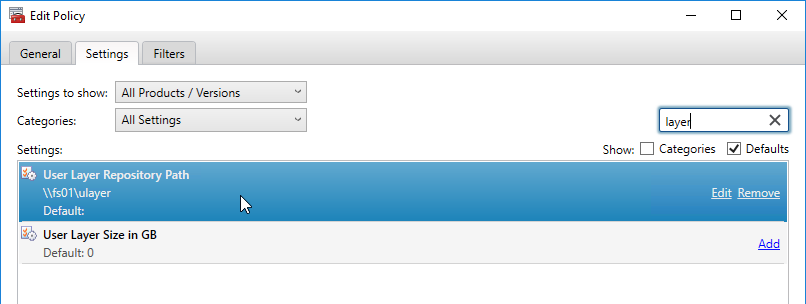
- UPL requires Secure Boot to be disabled. You can do that by editing the VM, switch to the VM Options tab, and expand Boot Options.
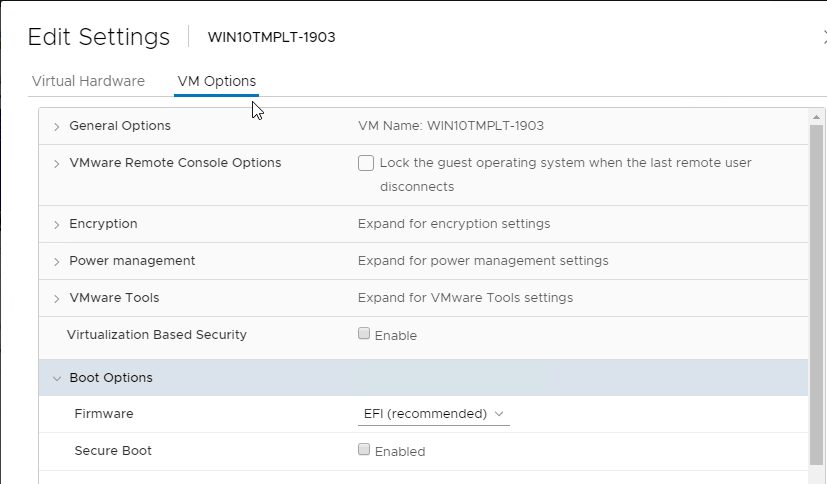
- There’s an option for Citrix Files for Windows, which installs an agent that can display files from Citrix Content Collaboration (aka ShareFile). See CTX228273 Install and Use Citrix Files for Windows.
- Click Next.
- In the Delivery Controller page, select Do it manually. Enter the FQDN of each Delivery Controller. Click Test connection. And then make sure you click Add. Click Next when done.
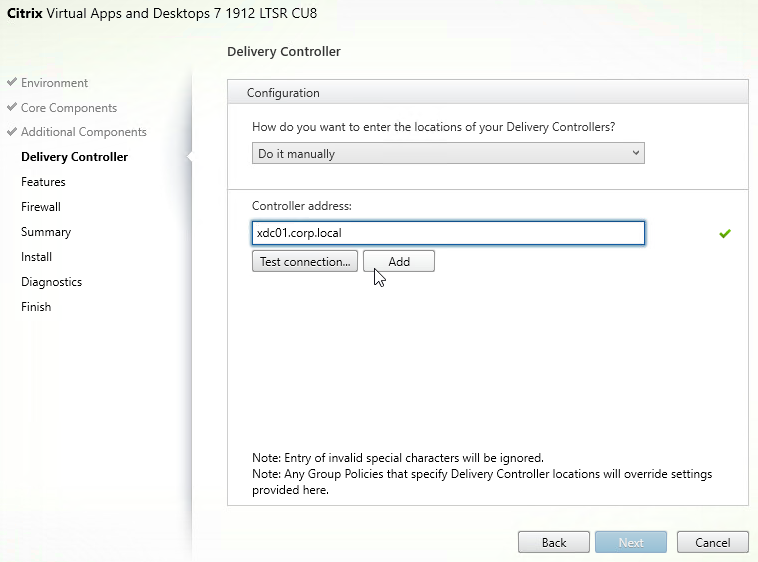
- In the Features page, only the top box is checked by default. If you want to use the other features, check the boxes.
- There’s an option for MCS IO, which is the driver for MCS Memory Read Caching (aka Storage Optimization). In VDA 1912, the MCS IO driver is now the exact same driver as the driver used in Citrix Provisioning. If you want the MCSIO feature, then VDA 1912 and newer are strongly recommended since they don’t have the same performance problems as 1811 and older (including 7.15). If you have fast storage (e.g. All-Flash Array), then you usually don’t need the MCS IO feature.
- Then click Next.
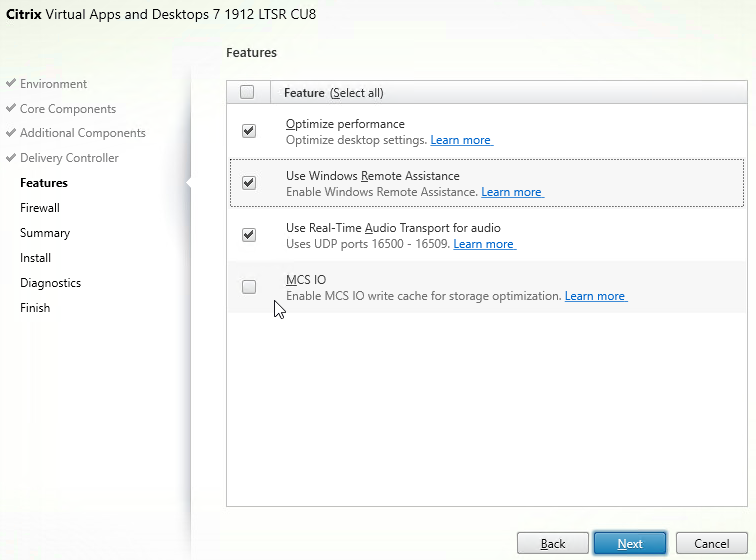
- In the Firewall page, click Next.
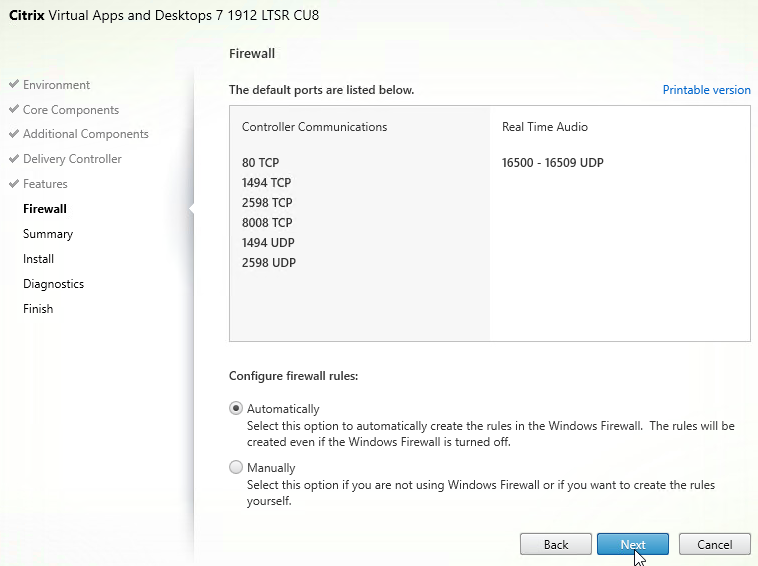
- In the Summary page, click Install.
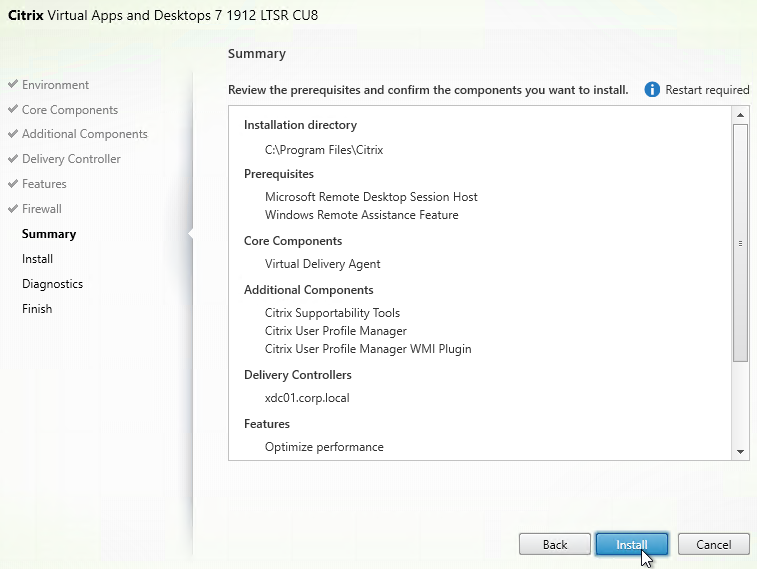
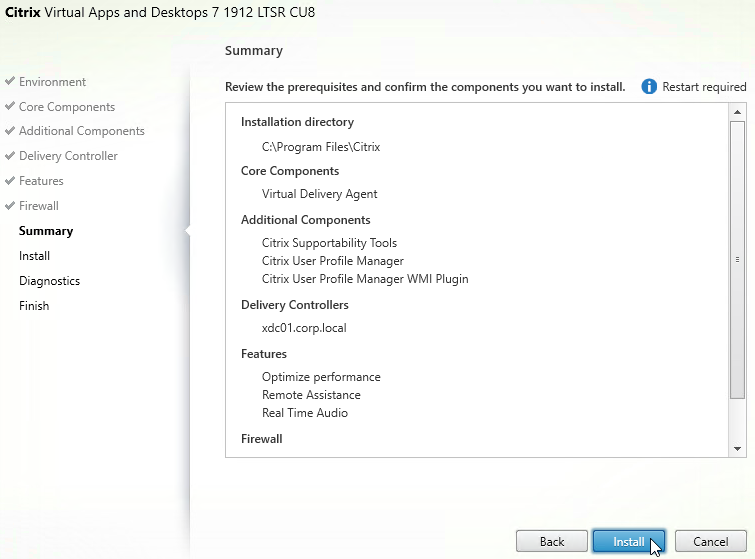
- The machine might need to reboot a couple times.
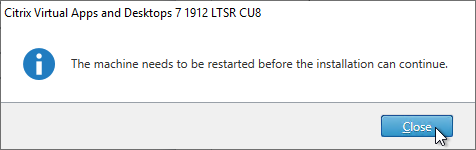
- After the reboot, and after logging in again, you might see a Locate ‘Citrix Virtual Apps and Desktops 7 LTSR CU9’ installation media window. Don’t click anything yet.
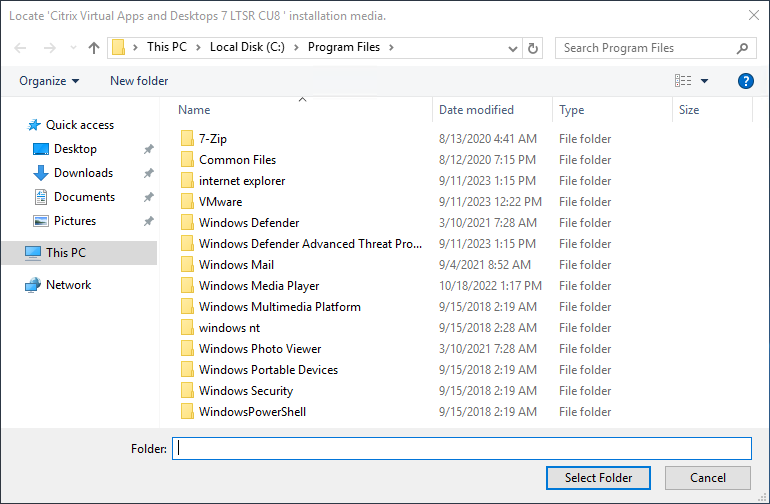
- Go to the Citrix_Virtual_Apps_and_Desktops_7_1912_8000.iso file and mount it.
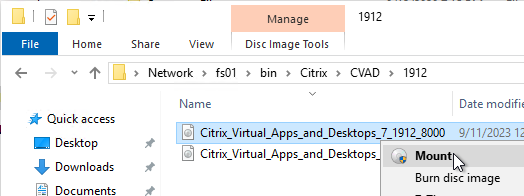
- Go back to the Locate ‘Citrix Virtual Apps and Desktops 7 LTSR CU9’ installation media window.
- On the left, expand This PC and click the DVD Drive.
- Click Select Folder.
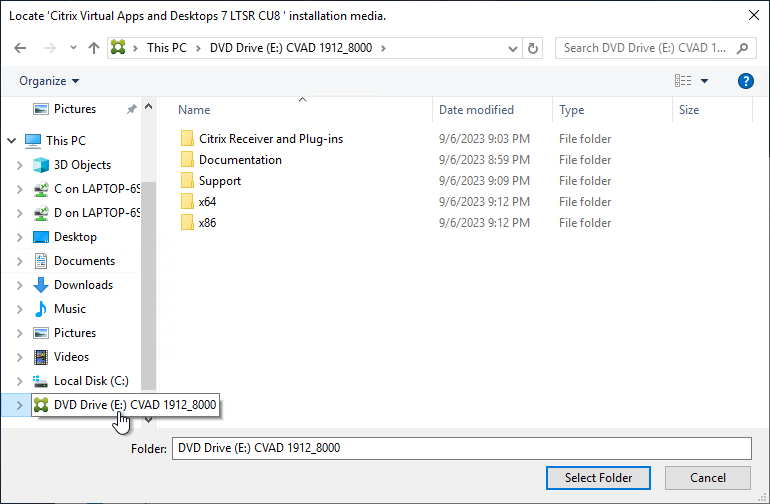
- Installation will resume. Repeat these instructions after each reboot.
- Note: NT SERVICE\CitrixTelemetryService needs permission to login as a service.
- In the Diagnostics page, you can optionally check the box next to Collect diagnostic information, click Connect, enter your Citrix account credentials, and then click Next.
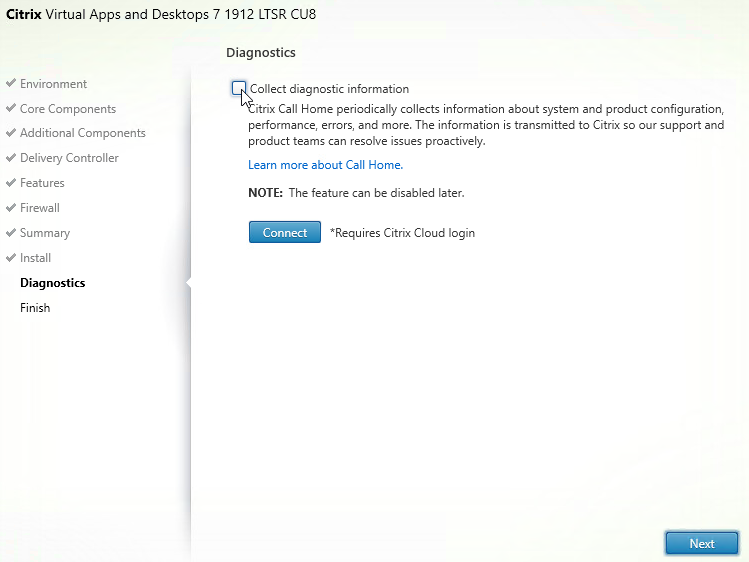
- In the Finish page, click Finish to restart the machine again.
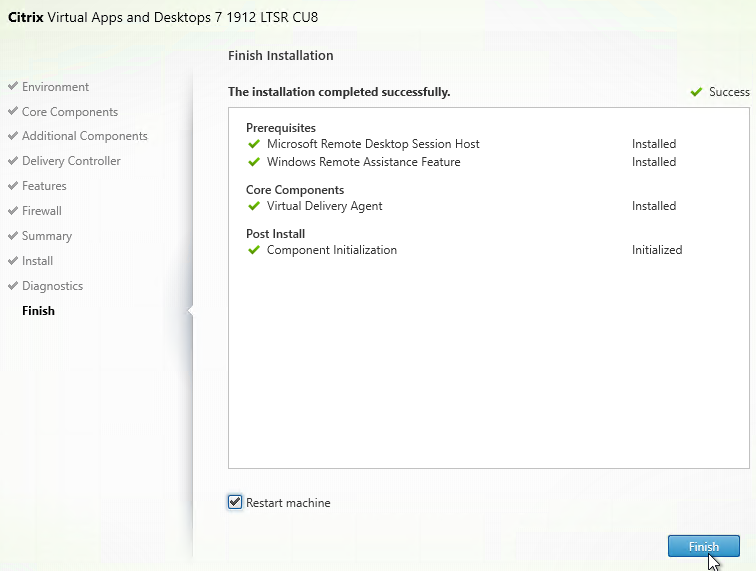
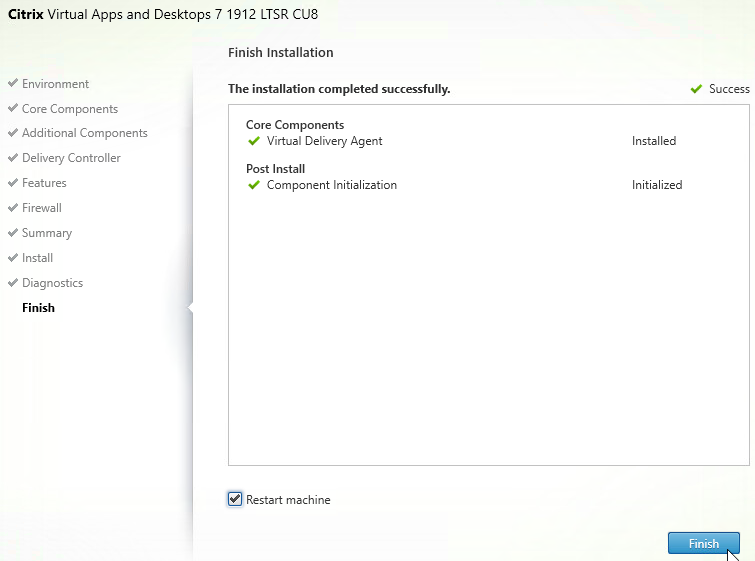
- From CTX225819 When Launching an Application Published from Windows Server 2016, a Black Screen Appears for Several Seconds Before Application is Visible
- HKLM\SOFTWARE\Citrix\Citrix Virtual Desktop Agent\DisableLogonUISuppression (DWORD) should be set to 0.
Microsoft FSLogix
If you need to roam the user’s Outlook .OST file (Outlook Cached Mode), Outlook Search Index, OneDrive cache, OneNote data, SharePoint data, Skype data, and/or Teams data, then download, install, and configure Microsoft FSLogix. FSLogix has more Office roaming features than Citrix Profile Management. A common architecture is to enable FSLogix Office Container for the Office cache files and use Citrix Profile Management for all other roaming profile files and registry keys.
Microsoft FSLogix is free for all Microsoft RDS CALs, Microsoft Virtual Desktop Access per-user CALs, and all Microsoft Enterprise E3/E5 per-user licenses. Notice that per-device licenses are excluded. See Licensing Requirements at Microsoft Docs.
Do the following to install Microsoft FSLogix on the VDA machine:
- Go to https://docs.microsoft.com/en-us/fslogix/install-ht and click the download link.
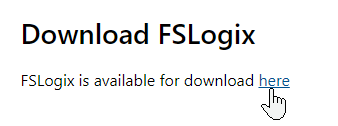
- Extract the downloaded .zip file.
- In the FSLogix \x64\Release folder, run FSLogixAppsSetup.exe.
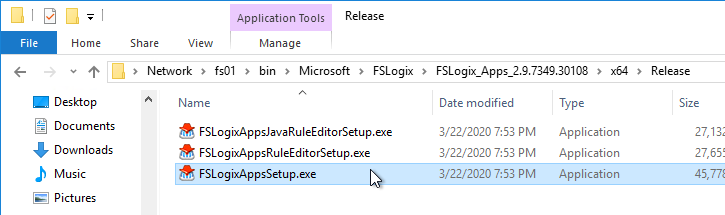
- Check the box next to I agree to the license terms and conditions and click Install.
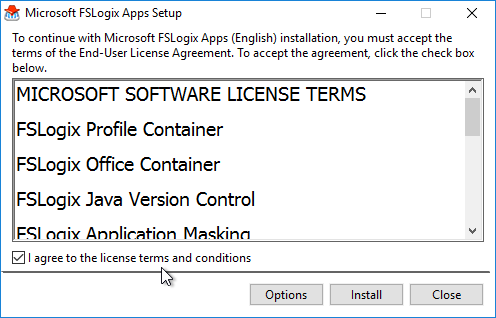
- In the Setup Successful page, click Restart.
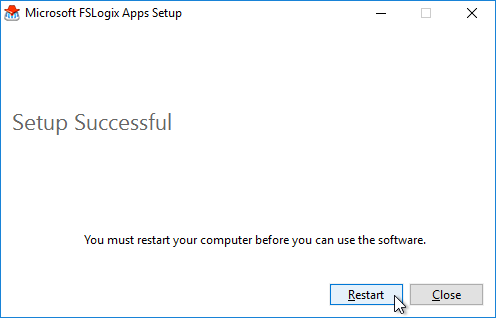
- Make sure the Windows Search service is set to Automatic and Running.
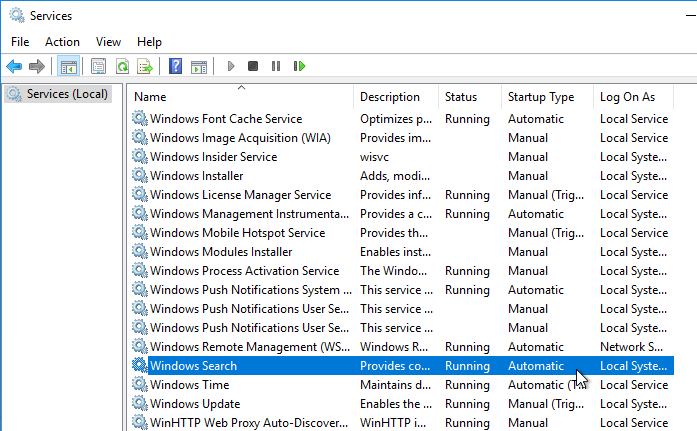
- If Office is already installed, then repair the Office installation after installing and starting the Windows Search Service.
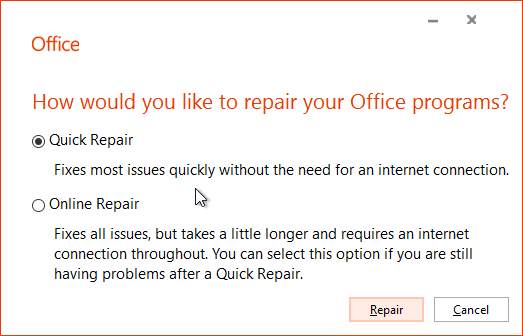
FSLogix is configured through Group Policy or by editing registry values on each FSLogix Agent machine.
Citrix Desktop Service
To prevent Citrix Desktop Service (BrokerAgent) from starting and registering with the Delivery Controllers before the boot process is complete, see Jeremy Saunders Controlling the Starting of the Citrix Desktop Service (BrokerAgent).
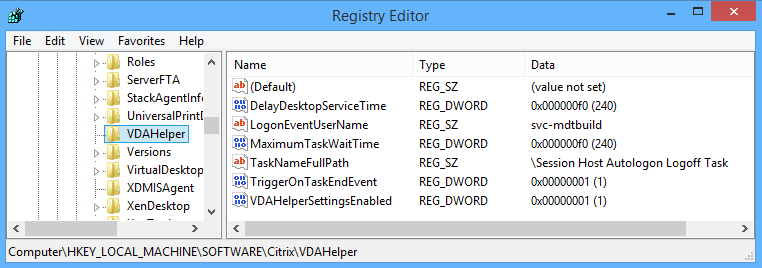
Customer Experience Improvement Program (CEIP)
Customer Experience Improvement Program (CEIP) is enabled by default. To disable it, create the registry value HKEY_LOCAL_MACHINE\SOFTWARE\Citrix\Telemetry\CEIP\Enabled (DWORD), and set it to 0 (zero). Also see CEIP at Citrix Insight Services at Citrix Docs.
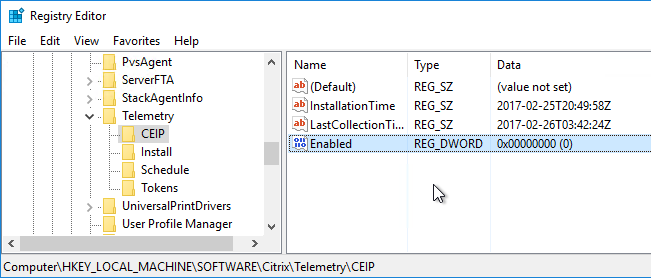
See https://www.carlstalhood.com/delivery-controller-cr-and-licensing/#ceip for additional places where CEIP is enabled.
Connection Quality Indicator
The Connection Quality Indicator tells the user the quality of the connection. Position of the indicator is configurable by the user. Thresholds are configurable through group policy.
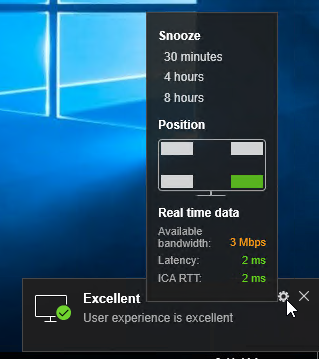
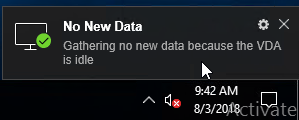
Download it from CTX220774 Connection Quality Indicator and install it. The article is very detailed.
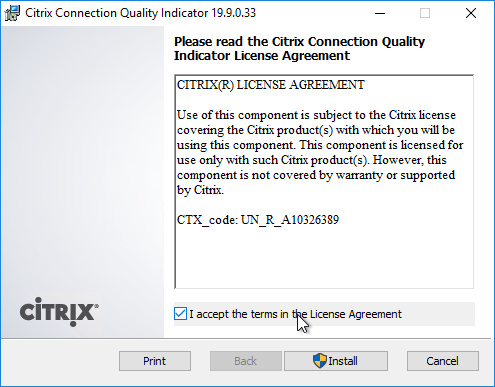
Group Policy templates are located at C:\Program Files (x86)\Citrix\Connection Quality Indicator\Configuration. Copy the files and folder to <Sysvol>\Policies\PolicyDefinitions, or C:\Windows\PolicyDefinitions.
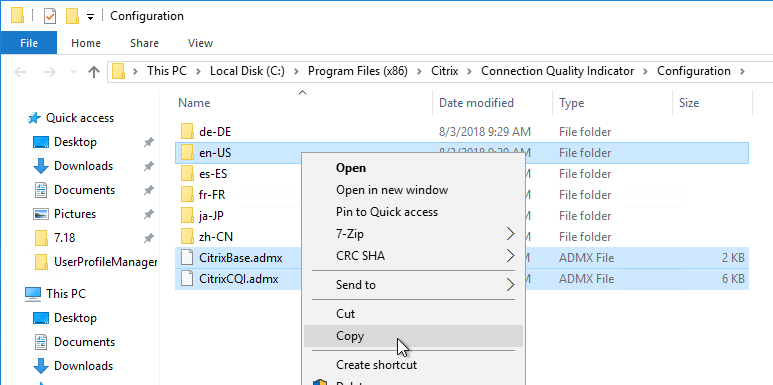
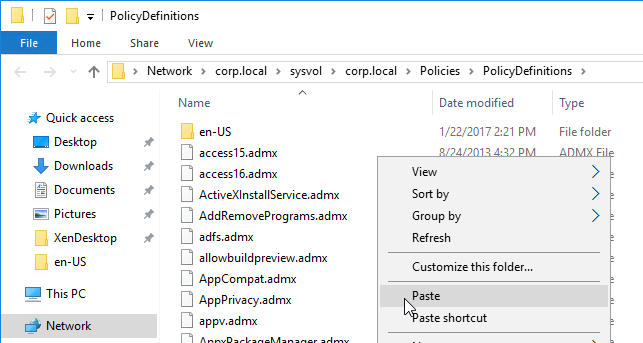
Find the Group Policy settings under Computer Config | Policies | Administrative Templates | Citrix Components | Virtual Desktop Agent | CQI
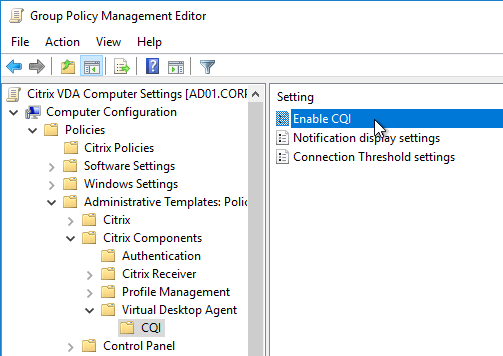
Version 1.2 adds the GPO settings to the user half of a GPO, which lets you disable CQI for some users and enable it for others.
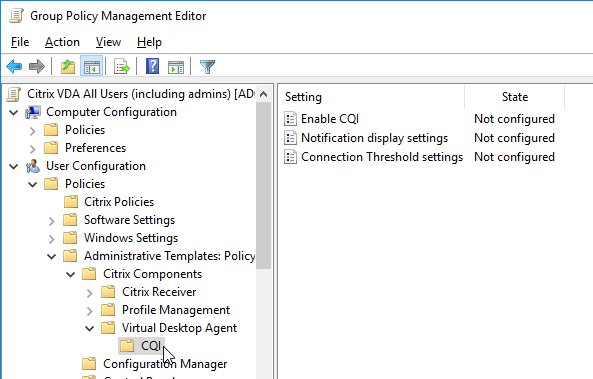
Notification display settings lets you customize the user notifications, or disable them.
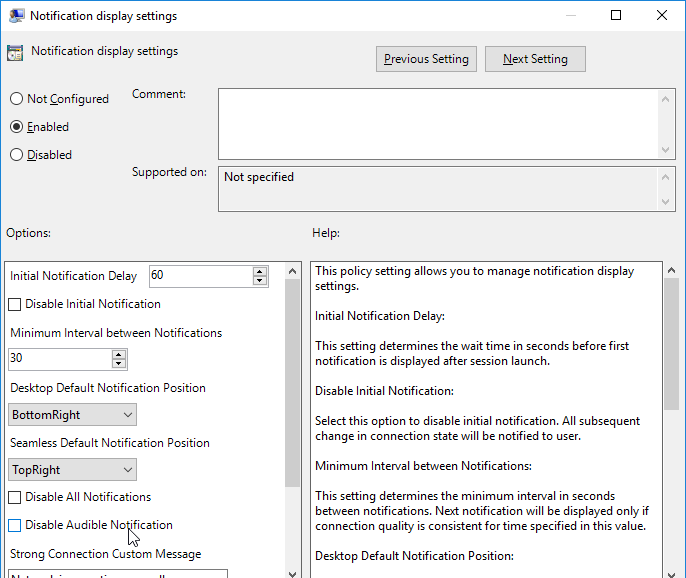
Connection Threshold Settings lets you set the notification thresholds.
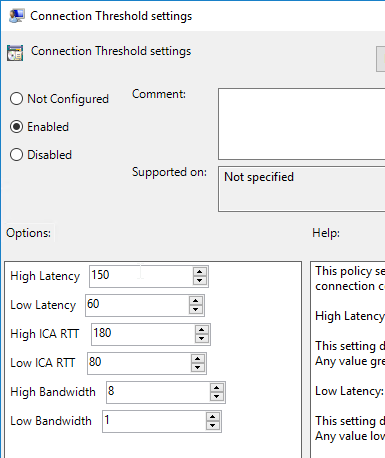
Adaptive Transport
Adaptive Transport is a HDX/ICA protocol feature that tries to use UDP ports (EDT protocol) if they are open, and falls back to TCP ICA if UDP connection is not successful. On higher latency connections, EDT (UDP) tends to perform better than traditional TCP ICA.
The Citrix Policy setting HDX Adaptive Transport defaults to Preferred, which means Adaptive Transport is enabled by default.
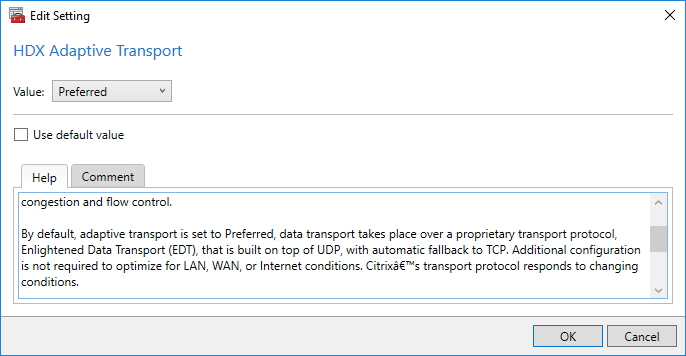
The newer Citrix EDT protocol use UDP Ports 1494/2598 for HDX connections to the VDA. The UDP ports should already be open in the VDA’s Windows Firewall. In other words, HDX/ICA uses both TCP and UDP ports.
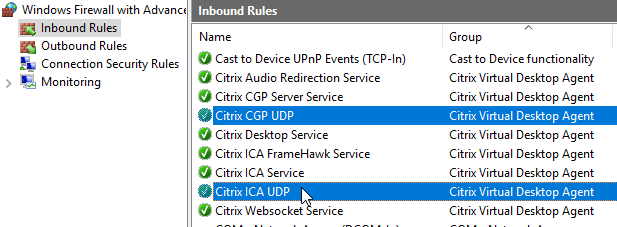
For EDT (and Adaptive Transport) through Citrix Gateway, make sure your Citrix ADC firmware is up to date, preferably 12.1 or newer. Then make sure DTLS is enabled on the Gateway Virtual Server. DTLS is the UDP version of SSL/TLS.
Slow Logons
Citrix Discussions Xenapp 7.9: Wait for local session manager: “I have a Xenapp 7.9 environment on Windows 2012 R2. When logging in through Citrix I got message “Wait for local session manager” for 20-30 seconds. When logging in to the server with RDS, I do not have to wait for this.”
“Add the following 2 registry keys to your VDA server – then try connecting to it using ICA to see if the issue still occurs:
Add reg keys in “HKLM\SOFTWARE\Citrix\GroupPolicy”
Dword: “CacheGpoExpireInHours” – Value = 5-24 (# of Hours) ***start with value of 5***
Dword: “GpoCacheEnabled” – Value = 1
Restart the machine after adding these registry keys and attempt an ICA connection (at least twice) to see if that helps the Login delay.”
Marvin Neys at XenApp slow logon times, user get black screen for 20 seconds at Citrix Discussions says that deleting HKCU\Software\Microsoft\Windows\CurrentVersion\UFH\SHC at logoff reduces logon times from 40 seconds to 6 seconds.
Remove-Item HKCU:\Software\Microsoft\Windows\CurrentVersion\UFH\SHC
For additional logon delay troubleshooting, see Alexander Ollischer XenApp/XenDesktop – “Please Wait For Local Session Manager” message when logging into RDS. He found some Windows Updates that caused a logon delay.

VDA recalculates WMI filters on every reconnect. CTX212610 Session Reconnect 30 sec Delay – DisableGPCalculation – WMI Filters indicates that recalculation can be disabled by setting HKEY_LOCAL_MACHINE\SOFTWARE\Citrix\Reconnect\DisableGPCalculation (DWORD) to 1. Note: this registry value might stop Citrix Policies from being re-evaluated when users reconnect (source = Citrix Discussions).
Verify that VDA registered with a Controller
- If you restart the Virtual Delivery Agent machine, or restart the Citrix Desktop Service…
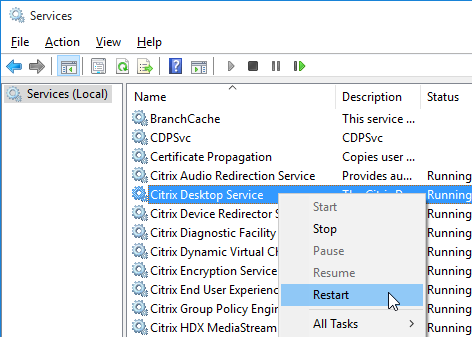
- In Windows Logs > Application log, you should see an event 1012 from Citrix Desktop Service saying that it successfully registered with a controller.
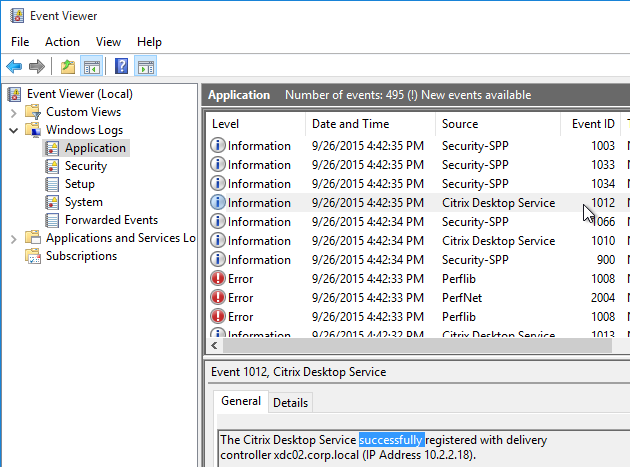
- If you don’t see successful registration, then you’ll need to fix the ListOfDDCs registry key.
- See VDA registration with Controllers at Citrix Docs.
- See The Most Common VDA Registration Issues & Troubleshooting Steps at Citrix Blogs.
- You can also run Citrix’s Health Assistant on the VDA.
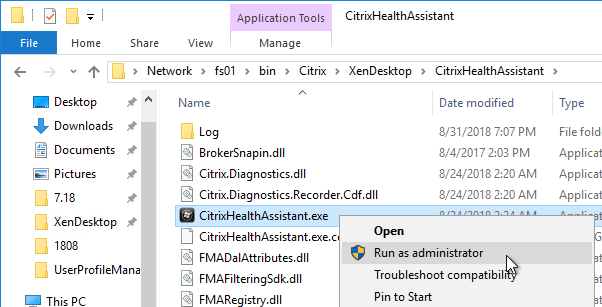
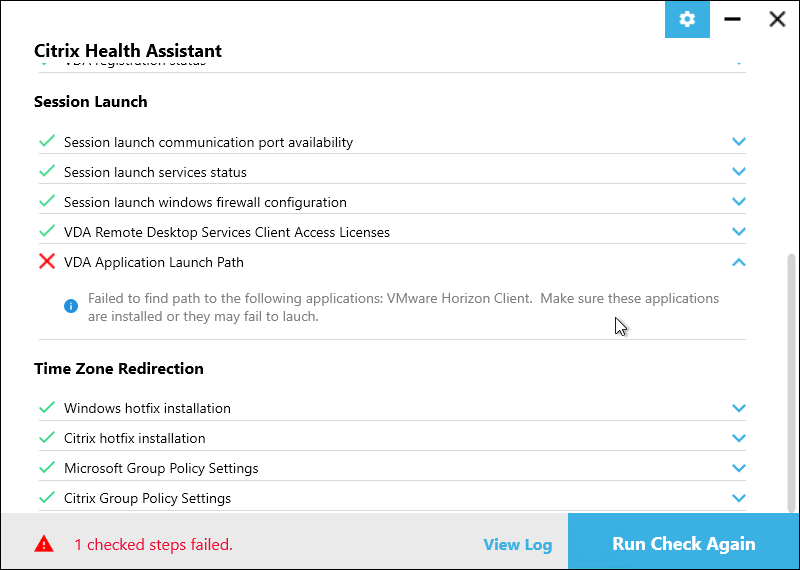
- See CTX220772 Technical Primer: VDA Registration for a very detailed explanation of the VDA Registration process.
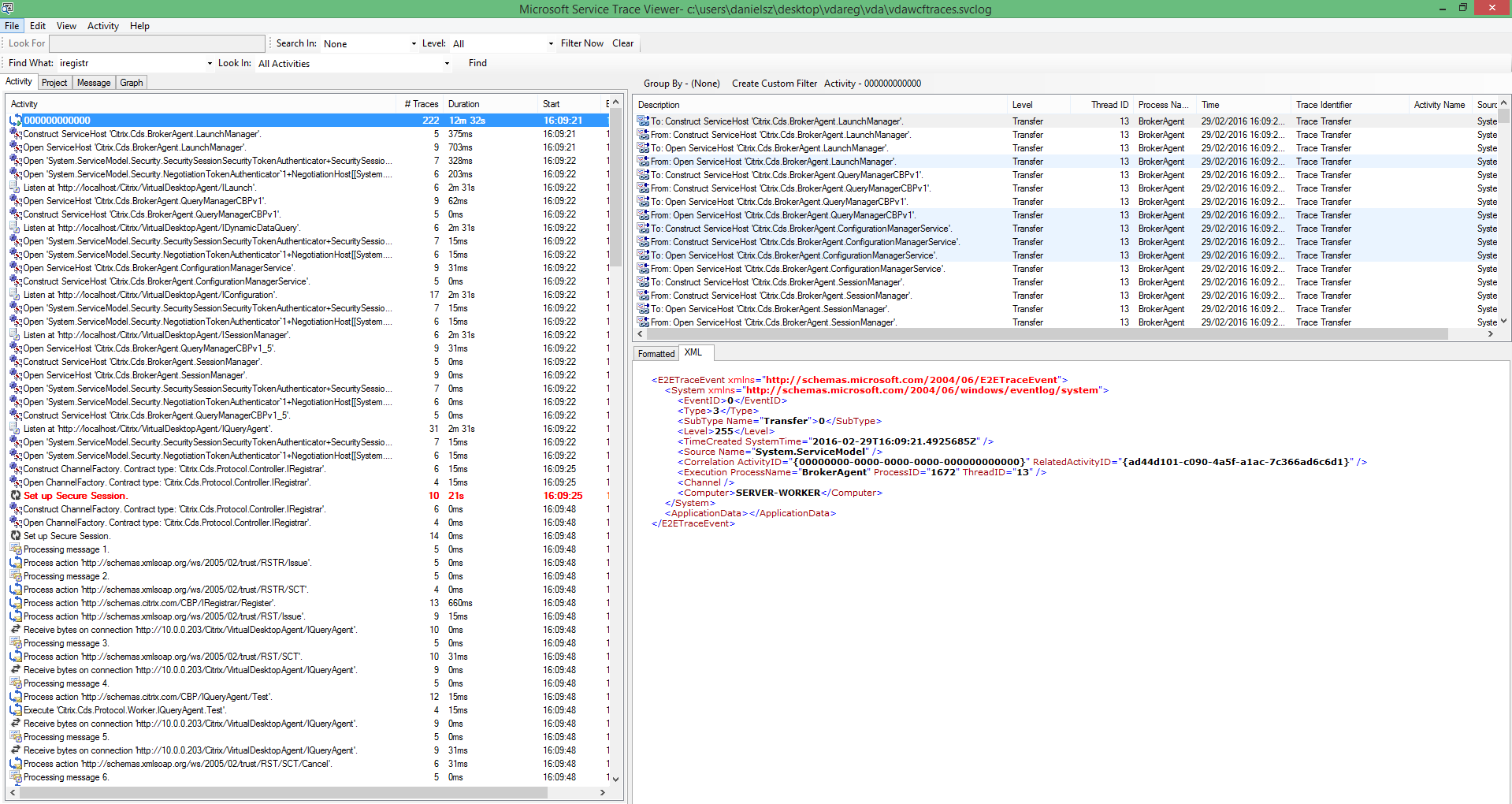
Citrix Workspace app
If you want to run Workspace app on the VDA machine, then upgrade it to your desired version, either a Current Release version, or a Long Term Service Release (LTSR).
- Workspace app LTSR does not support Browser Content Redirection (BCR). Current Releases do support Browser Content Redirection (BCR).
Download and install Workspace app:
- Download Workspace app 2303 (Current Release), or Workspace app 2203.1 LTSR Cumulative Update 3.
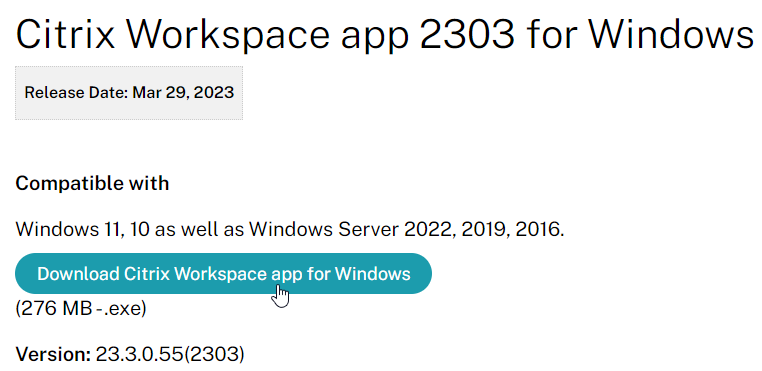
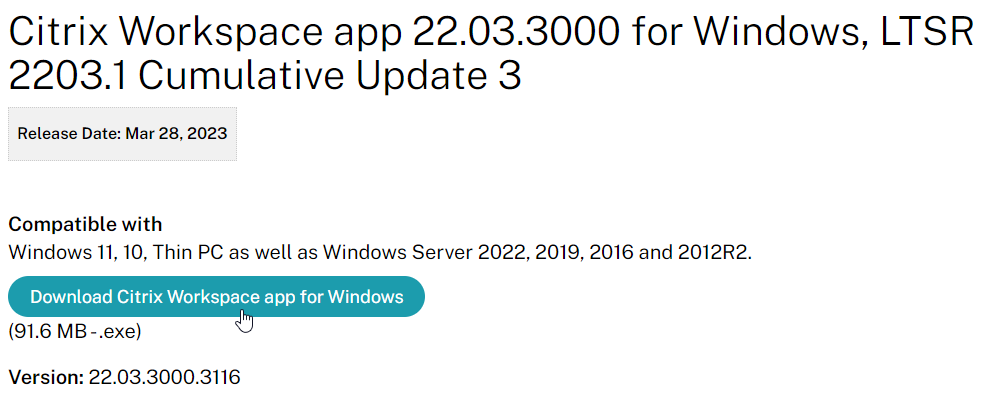
- On the VDA, as administrator, run the downloaded CitrixWorkspaceApp.exe.
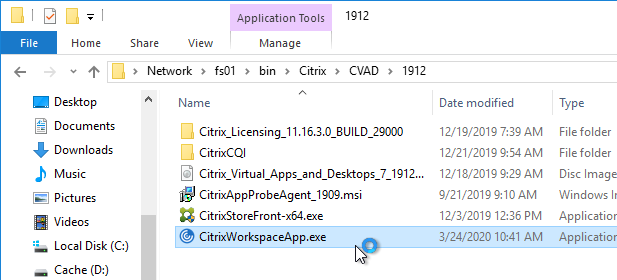
- In the Welcome to Citrix Workspace page, click Start.
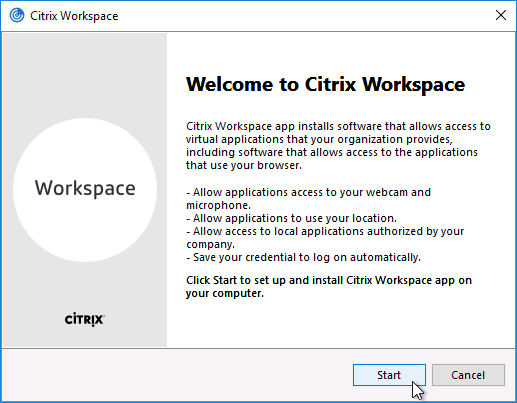
- In the License Agreement page, check the box next to I accept the license agreement, and click Next.
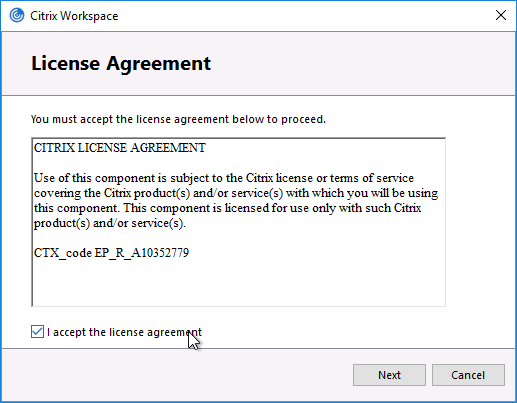
- In the Enable Single Sign-on page, check the box next to Enable single sign-on, and click Install.
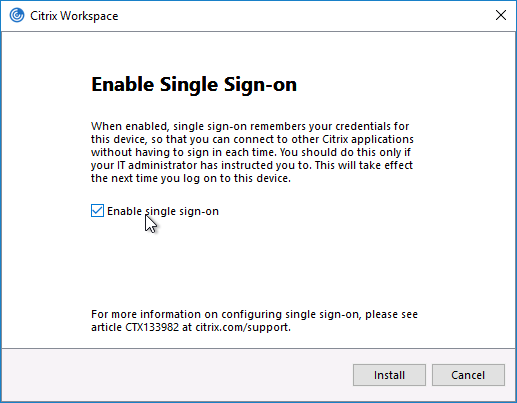
- In the Installation successful page, click Finish.
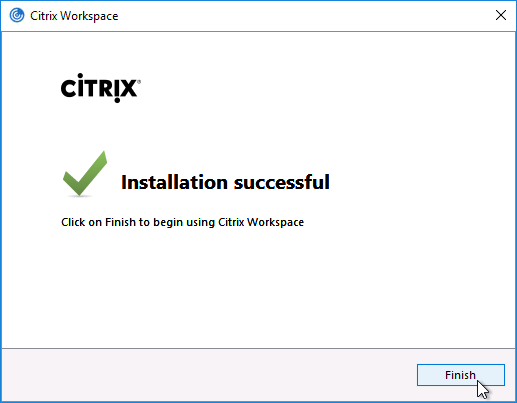
- Click Yes when asked to restart now.
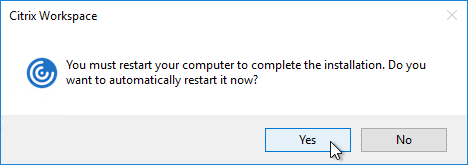
Citrix File Access 2.0.4 for Workspace app for Chrome
- If you support Workspace app for Chrome (Chromebook) and want published applicatons to open files on Google Drive, install Citrix File Access on the VDAs. Get it from the Citrix File Access for Chrome.
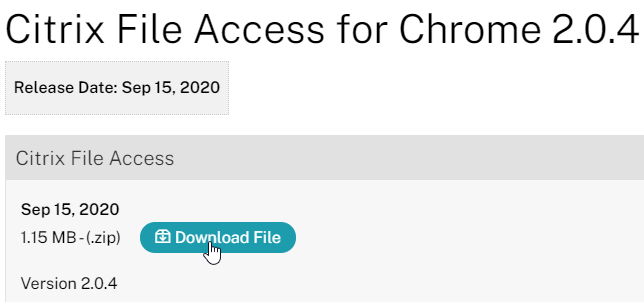
- Go to the extracted Citrix_File_Access_2.0.4, and run FileAccess.msi.
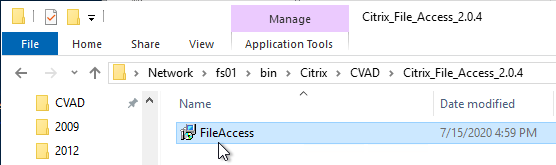
- In the Please read the File Access License Agreement page, check the box next to I accept the terms, and click Install.
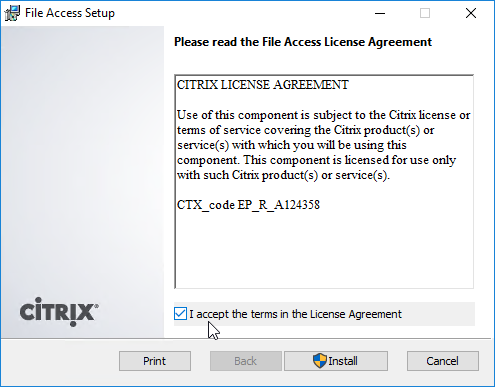
- In the Completed the File Access Setup Wizard page, click Finish.

- File Access is listed in Apps & Features or Programs and Features as version 2.0.4.34.
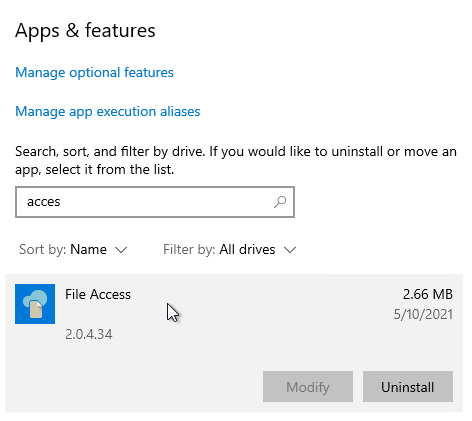
- File Access has a default list of supported file extensions. The list can be expanded by editing the registry on the VDA. See CTX219983 Receiver for Chrome Error: Invalid command line arguments: Unable to open the file as it has an unsupported extension.
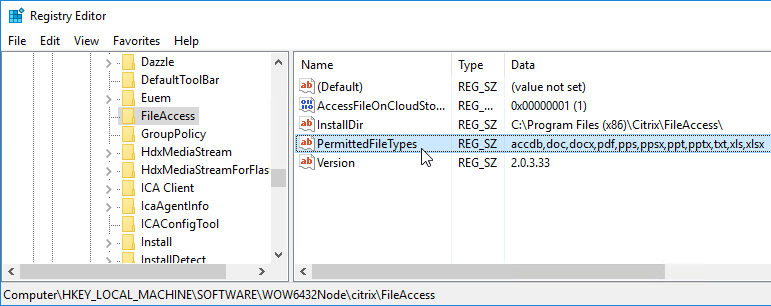
- To open a file from Google Drive, right-click and and open the file using Citrix Workspace app.
Remote Desktop Licensing Configuration
On 2012 R2 and newer RDSH, the only way to configure Remote Desktop Licensing is using group policy (local or domain). This procedure is not needed on virtual desktops.
- For local group policy, run gpedit.msc. Alternatively, you can configure this in a domain GPO.
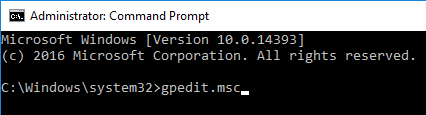
- Go to Computer Configuration > Administrative Templates > Windows Components > Remote Desktop Services > Remote Desktop Session Host > Licensing.
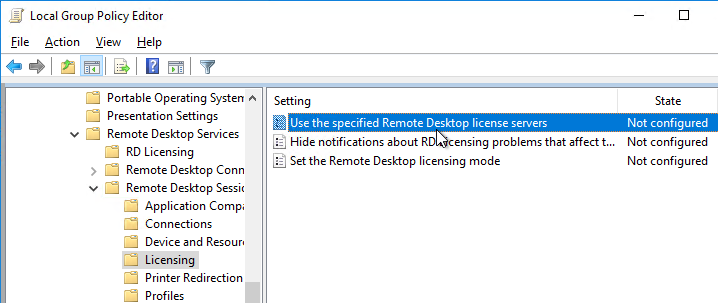
- Double-click Use the specified Remote Desktop license servers. Change it to Enabled, and enter the names of the RDS Licensing Servers (typically installed on Delivery Controllers). Click OK.
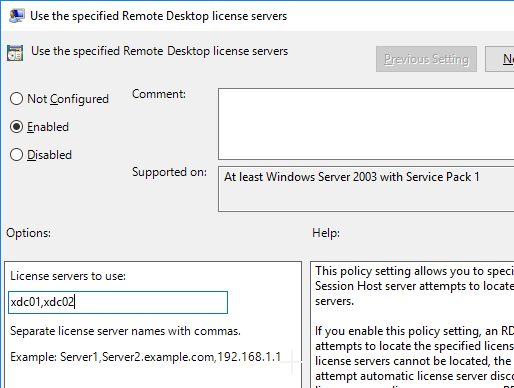
- Double-click Set the Remote Desktop licensing mode. Change it to Enabled and select Per User. Click OK.
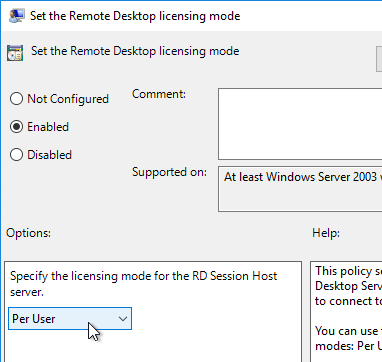
- Optionally, you can install the Remote Desktop Licensing Diagnoser Tool. In the Server Manager > Add Roles and Features Wizard, on the Features page, expand Remote Server Administration Tools, expand Role Administration Tools, expand Remote Desktop Services Tools, and select Remote Desktop Licensing Diagnoser Tool. Then Finish the wizard.
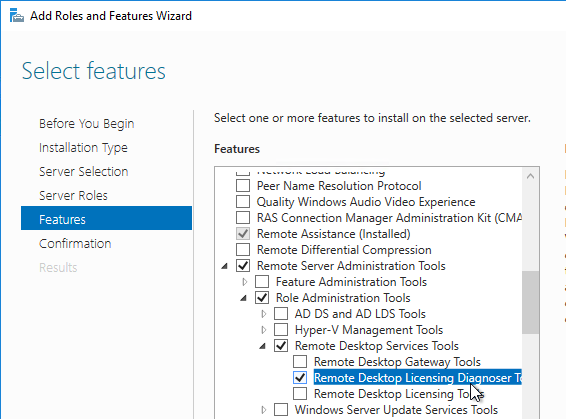
- If it won’t install from Server Manager, you can install it from PowerShell by running
Install-WindowsFeature rsat-rds-licensing-diagnosis-ui.

- In Server Manager, open the Tools menu, expand Remote Desktop Services (or Terminal Services), and click Remote Desktop Licensing Diagnoser.
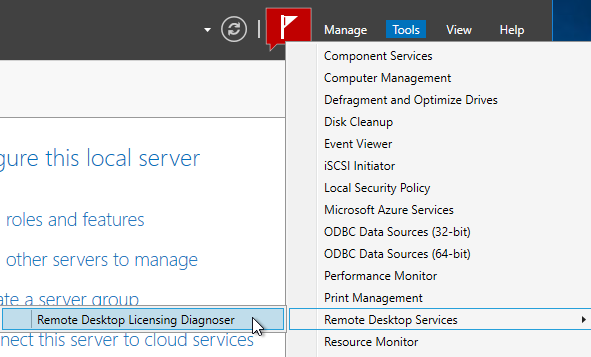
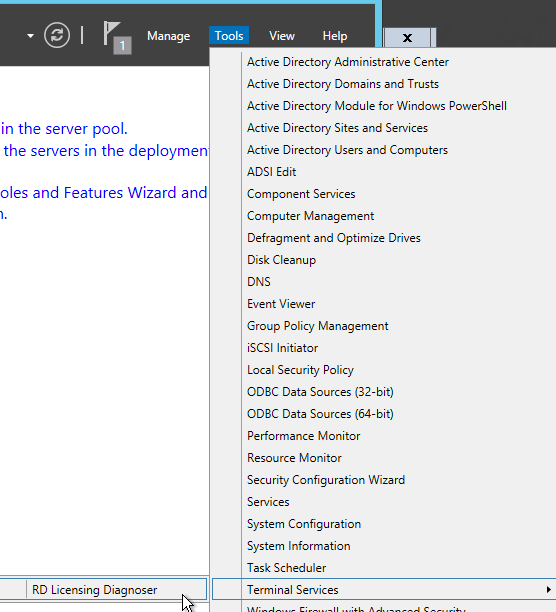
- The Diagnoser should find the license server, and indicate the licensing mode. If you’re configured for Per User licenses, then it’s OK if there are no licenses installed on the Remote Desktop License Server.
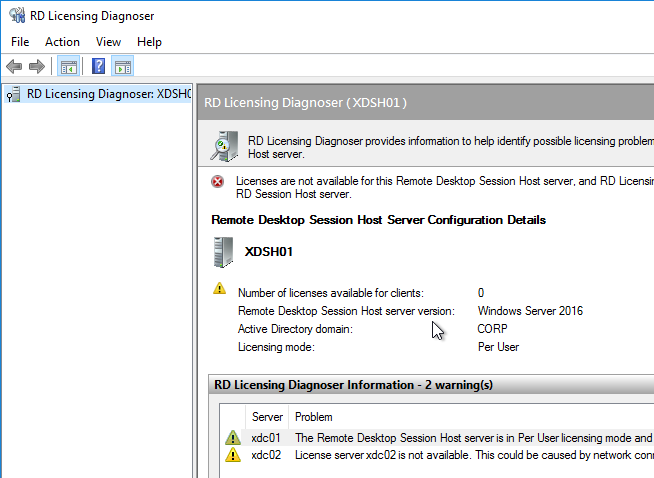
Several people in Citrix Discussions reported the following issue: If you see a message about RD Licensing Grace Period has expired even though RD Licensing is properly configured, see Eric Verdumen No remote Desktop Licence Server availible on RD Session Host server 2012. The solution was to delete the REG_BINARY in HKEY_LOCAL_MACHINE\SYSTEM\CurrentControlSet\Control\Terminal Server\RCM\GracePeriod only leaving the default. You must take ownership and give admin users full control to be able to delete this value.
C: Drive Permissions
This section is more important for shared VDAs like RDSH (Windows Server 2012 R2, Windows Server 2016, and Windows Server 2019).
The default permissions allow users to store files on the C: drive in places other than their profile.
- Open the Properties dialog box for C:.
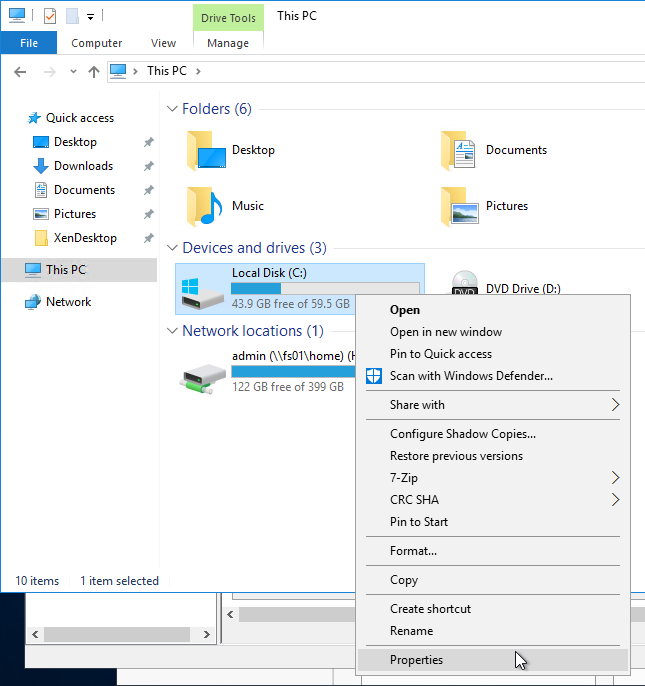
- On the Security tab, click Advanced.
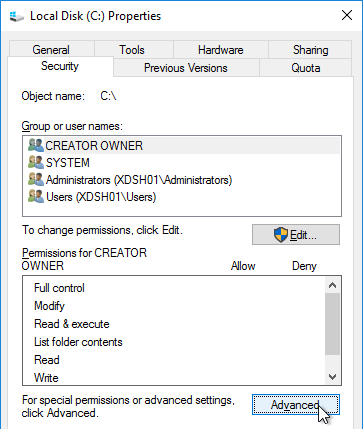
- If UAC is enabled, click Change permissions.
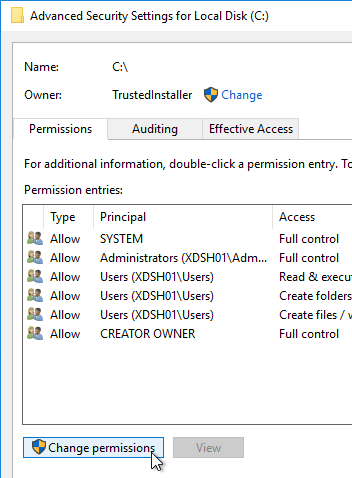
- Highlight the line containing Users and Create Folders, and click Remove.
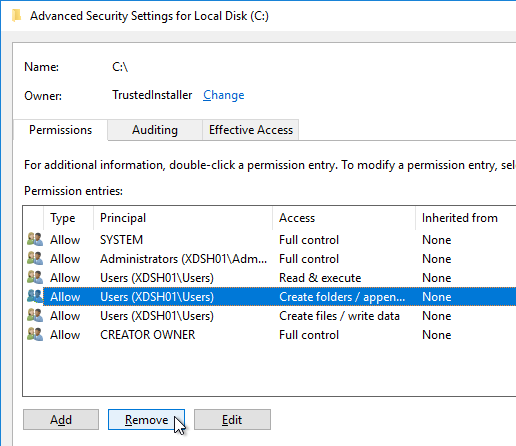
- Highlight the line containing Users and Create files (or Special), and click Remove. Click OK.
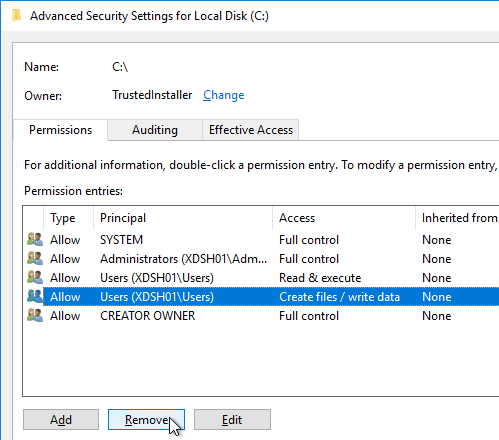
- Click Yes to confirm the permissions change.
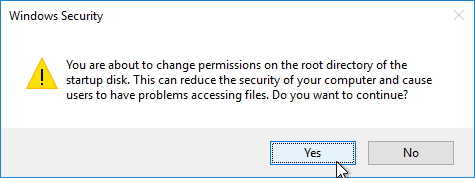
- If you see any of these Error Applying Security windows, click Continue. This window should appear multiple times.
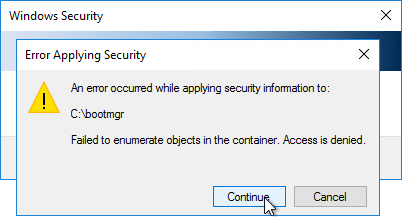
- Click OK to close the C: drive properties.
Pagefile
If this image will be converted to a Citrix Provisioning vDisk, then you must ensure the pagefile is smaller than the cache disk. For example, if you allocate 20 GB of RAM to your Remote Desktop Session Host, and if the cache disk is only 15 GB, then Windows will have a default pagefile size of 20 GB, and Citrix Provisioning will be unable to move it to the cache disk. This causes Citrix Provisioning to cache to server instead of caching to your local cache disk (or RAM).
- Open System.
- In Windows Server 2012 R2 and Windows Server 2016, you can right-click the Start button, and click System.
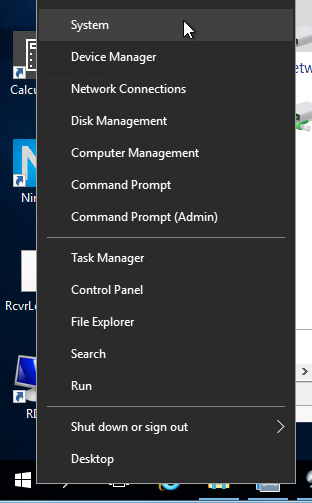
- In Windows 10 1703 or newer (or Windows Server 2019), search the Start Menu for advanced system settings.
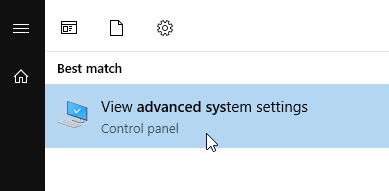
- Another option is to open File Explorer, right-click This PC, and click Properties. This works in Windows 10 1703 and newer.
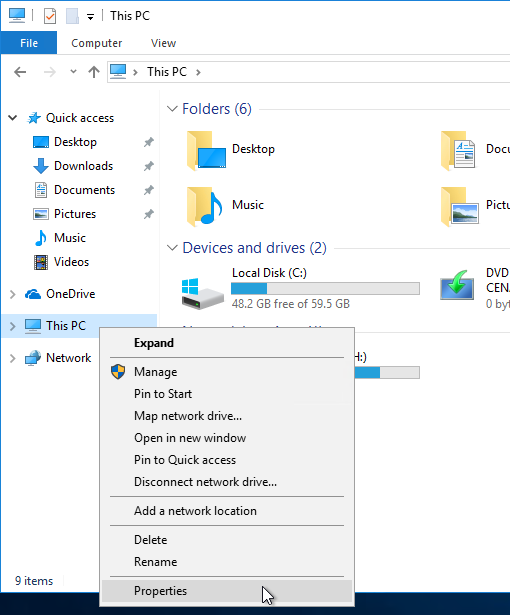
- Click Advanced system settings.
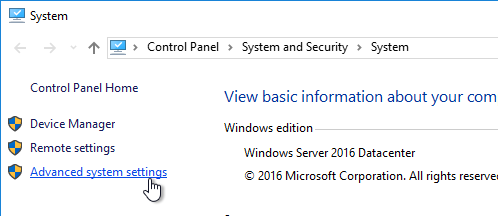
- On the Advanced tab, click the top Settings button.
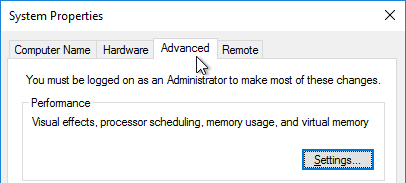
- On the Advanced tab, click Change.

- Uncheck the box next to Automatically manage paging file size for all drives. Then either turn off the pagefile, or set the pagefile to be smaller than the cache disk. Don’t leave it set to System managed size. Click OK several times.
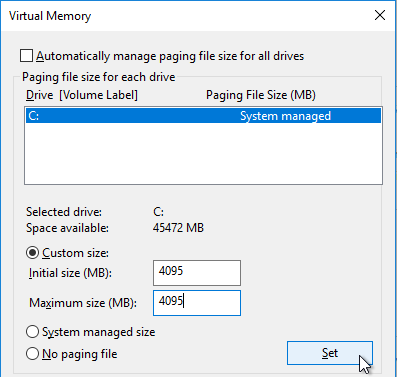
Direct Access Users
When Citrix Virtual Delivery Agent (VDA) is installed on a machine, non-administrators can no longer RDP to the machine. A new local group called Direct Access Users is created on each Virtual Delivery Agent. Add your non-administrator RDP users to this local group so they can RDP directly to the machine.
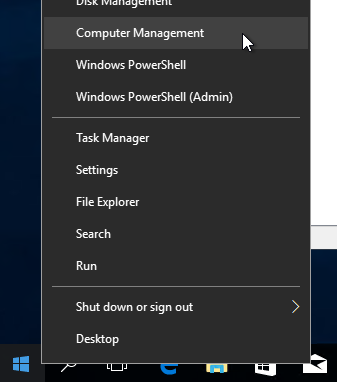
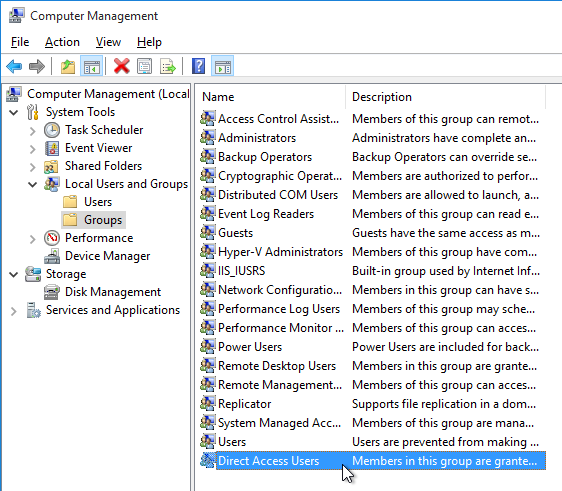
From CTX228128 What is the HKLM\Software\Citrix\PortICA\DirectAccessUsers registry function: The HKLM\Software\Citrix\PortICA\DirectAccessUsers registry key determines which Local group the VDA references to determine if a user should be allowed Unbrokered RDP access. Members of the Local Administrators group will always be granted access. If the Registry Key does not exist, or gets deleted, VDA will always allow the Unbrokered RDP Connection. The Registry key and local group are created as part of the VDA installation process.
Windows Profiles v3/v4/v5/v6
Roaming Profiles are compatible only between the following client and server operating system pairs. The profile version is also listed.
- v6 = Windows 10 (1607 through 1903), Windows Server 2016, and Windows Server 2019
- v5 = Windows 10 (1511 and older)
- v4 = Windows 8.1 and Windows Server 2012 R2
- v3 = Windows 8 and Windows Server 2012
- v2 = Windows 7 and Windows Server 2008 R2
- v2 = Windows Vista and Windows Server 2008
For Windows 2012 R2, install Microsoft hotfix 2890783, and set the UseProfilePathExtensionVersion registry value to 1.
CTX230343 Reset Profile Options Is Greyed Out In Citrix Director states that the UseProfilePathExtensionVersion registry value is required on Windows 2012 R2 to enable Director users to reset profiles.
Registry
EDT MTU Discovery
EDT MTU Discovery prevents EDT packet fragmentation that might result in performance degradation or failure to establish a session. This feature requires the following:
- Citrix Workspace app 1911 for Windows or newer
- Citrix ADC 13.0.52.24 or newer
- Citrix ADC 12.1.56.22 or newer
Set the following registry value on the VDA:
- Key =
HKEY_LOCAL_MACHINE\SYSTEM\CurrentControlSet\Control\Terminal Server\Wds\icawd
- Value (DWORD) =
MtuDiscovery = 1
Faster Login
From CTP James Rankin The ultimate guide to Windows logon time optimizations, part #6: DelayedDesktopSwitchTimeout tells the logon process to wait for a shorter time before switching from session 0 to the actual session in use.
- Key =
HKLM\SOFTWARE\Microsoft\Windows\CurrentVersion\Policies\System
- Value (DWORD) =
DelayedDesktopSwitchTimeout = 1
Black Screen when launching Published Apps on Windows Server 2016
From CTX225819 When Launching an Application Published from Windows Server 2016, a Black Screen Appears for Several Seconds Before Application is Visible: Citrix and Microsoft have worked together together to deliver code fixes for both Windows Server 2016 and Citrix Virtual Apps. Microsoft is targeting their KB4034661 patch for the third week of August 2017. This fix requires a registry edit to enable.
- Key =
HKLM\SOFTWARE\Citrix\Citrix Virtual Desktop Agent
- Value (DWORD) =
DisableLogonUISuppression = 0
Published Explorer
From Citrix CTX128009 Explorer.exe Fails to Launch: When publishing the seamless explorer.exe application, the session initially begins to connect as expected. After the loading, the dialog box disappears, and the Explorer application fails to appear. On the VDA, use the following registry change to set the length of time a client session waits before disconnecting the session:
- Key =
HKLM\SYSTEM\CurrentControlSet\Control\Citrix\wfshell\TWI
- Value (DWORD) =
LogoffCheckerStartupDelayInSeconds = 10 (Hexadecimal)
Screen Saver
From Citrix CTX205214 Screensaver Not Working in XenDesktop: By default, Screen Saver doesn’t work on Desktop OS. To enable it, on the VDA, configure the following registry value:
- Key =
HKEY_LOCAL_MACHINE\SOFTWARE\Citrix\Graphics
- Value (DWORD) =
SetDisplayRequiredMode = 0
Smart Cards
From CTX231942 Windows 10 April 2018 Update (v1803) – Citrix Known Issues – Smart Card Service (SCardSvr) will run only if a Smart Card reader is connected. As ICA sessions redirect the Smart Card, it finds the service not to be running and fails.
- Key =
HKEY_LOCAL_MACHINE\Software\WOW6432Node\Microsoft\Cryptography\Calais
- Value (DWORD) =
AllowServiceAccessWithNoReaders = 1
Logon Disclaimer Window Size
From XenApp 7.8 – Session Launch Security/Warning Login Banner at Citrix Discussions: If your logon disclaimer window has scroll bars, set the following registry values:
- Key =
HKEY_LOCAL_MACHINE\Software\Wow6432node\Citrix\CtxHook\AppInit_DLLS\Multiple Monitor Hook
- Value (DWORD) =
LogonUIWidth = 300
- Value (DWORD) =
LogonUIHeight = 200
Login Timeout
From Citrix CTX203760 VDI Session Launches Then Disappears: VDA, by default, only allows 180 seconds to complete a logon operation. The timeout can be increased by setting the following:
- Key =
HKLM\SOFTWARE\Citrix\PortICA
- Value (DWORD) =
AutoLogonTimeout = decimal 240 or higher (up to 3599).
Also see Citrix Discussions Machines in “Registered” State, but VM closes after “Welcome” screen.
From Citrix CTX138404 Application Connection Starts but Disappears after Timeout: after loading the application, the dialog box disappears and the application fails to appear.
- Key =
HKEY_LOCAL_MACHINE\SYSTEM\CurrentControlSet\Control\Citrix\wfshell\TWI
- Value (DWORD) =
ApplicationLaunchWaitTimeoutMS = decimal 60000
Workspace app for HTML5/Chrome Enhanced Clipboard
From About Citrix Receiver for Chrome 1.9 at Citrix Docs: To enable enhanced clipboard support, create a REG_SZ registry value HKEY_LOCAL_MACHINE\SYSTEM\CurrentControlSet\Control\Citrix\wfshell\Virtual Clipboard\Additional Formats\HTML Format\Name=”HTML Format”. Create any missing registry keys. This applies to both virtual desktops and Remote Desktop Session Hosts.
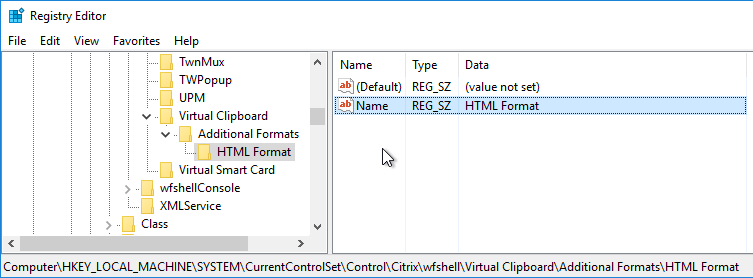
Workspace app for HTML5/Chrome Upload Folder
The Workspace app for HTML5 (or Chrome) lets upload files.
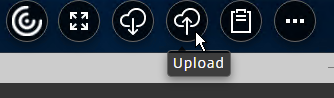
By default, the user is prompted to select a upload location. If you use the Upload feature multiple times, the last selected folder is not remembered.
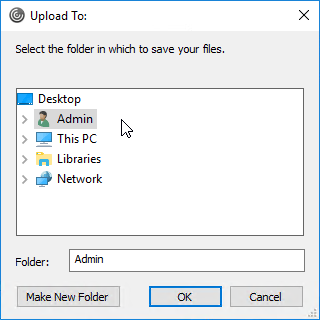
Citrix CTX217351 How to Customize File Upload and Download Using Receiver for HTML5 and Receiver for Chrome. You can specify a default uploads location by editing HKLM\Software\Citrix\FileTransfer\UploadFolderLocation on the VDA. Environment variables are supported. When this value is configured, users are no longer prompted to select an upload location. The change takes effect at next logon.
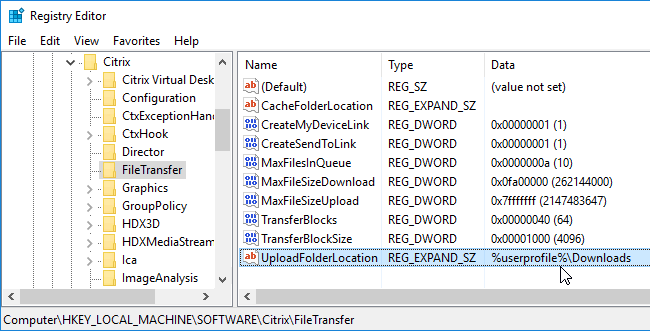
Note: HTML5/Chrome Workspace app also adds a Save to My Device location to facilitate downloads.
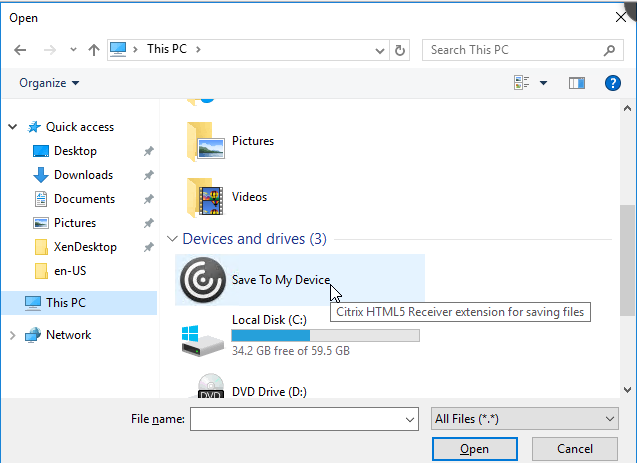
4K Monitors
From Citrix Knowledgebase article CTX218217 Unable to span across multiple monitors after upgrade to 7.11 VDA, Black/Blank screen appears on the monitors while connecting to ICA session:
- Calculate the video memory that is required for monitors using the following formula:
SumOfAllMons (Width * Height) * 4 / 0.3, where width and height are resolution of the monitor. Note: There is no hard and fast rule that will work for all cases.
Example: Consider the resolution of monitor 1 is 1920*1200 and monitor 2 is 1366*768. Then SumOfAllMons will be (1920*1200 + 1366*768)
- CTX115637 Citrix Session Graphics Memory Reference describes how multi-monitor resolution is determined.
- Open the registry (regedit) and navigate to: HKEY_LOCAL_MACHINE\SYSTEM\CurrentControlSet\services\vbdenum
- Increase the value of “MaxVideoMemoryBytes” REG_DWORD value to the above calculated memory.
- Reboot the VDA.
Citrix Policies also control graphics performance.
COM Port Threads
CTX212090 COM Port Intermittently Inaccessible During ICA Sessions: increase the default value of “MaxThreads” under the registry key HKEY_LOCAL_MACHINE\SYSTEM\CurrentControlSet\services\picaser\Parameters from 20 to a value greater than the number of COM port connections you want to support. For example, if a VDA server supports 100 sessions and each session opens two COM ports, the value of “MaxThreads” should be greater than 200.
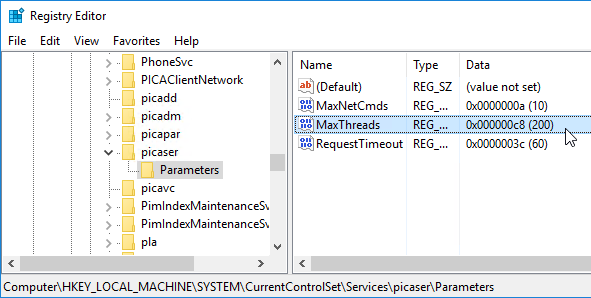
NVIDIA vGPU GRID License
Allow NVIDIA vGPU GRID License to apply after the session is started. (Source = Jan Hendrik Meier NVIDIA GRID license not applied before the user connects – License Restriction will not be removed until the user reconnects)
- Key =
HKLM\SOFTWARE\NVIDIA Corporation\Global\GridLicensing
- Value (DWORD) =
IgnoreSP = 1
Legacy Client Drive Mapping
Citrix CTX127968 How to Enable Legacy Client Drive Mapping Format on XenApp: Citrix Client Drive Mapping no longer uses drive letters and instead they appear as local disks. This is similar to RDP drive mapping.
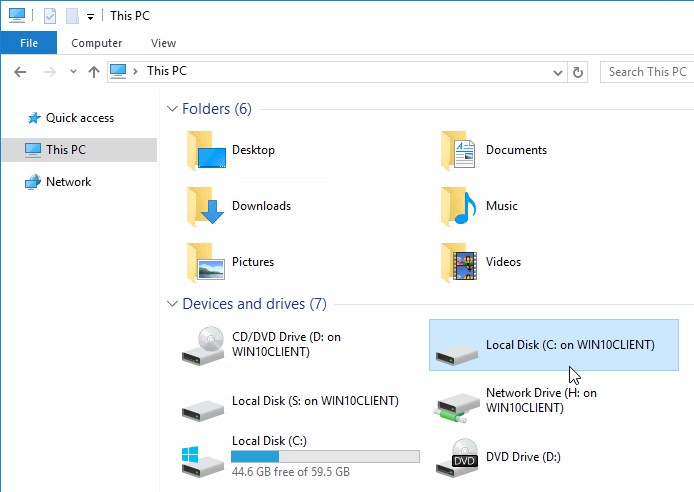
The old drive letter method can be enabled by setting the registry value:
- Key =
HKEY_LOCAL_MACHINE\SOFTWARE\Citrix\UncLinks (create the key)
- Value (DWORD) =
UNCEnabled = 0
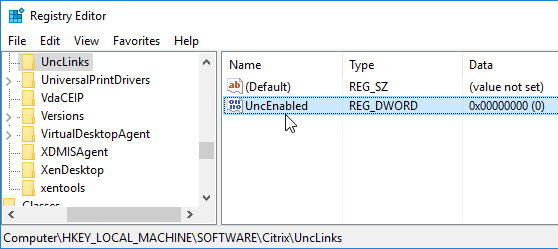
When you reconnect, the client drives will be mapped as drive letters (starts with V: and goes backwards).
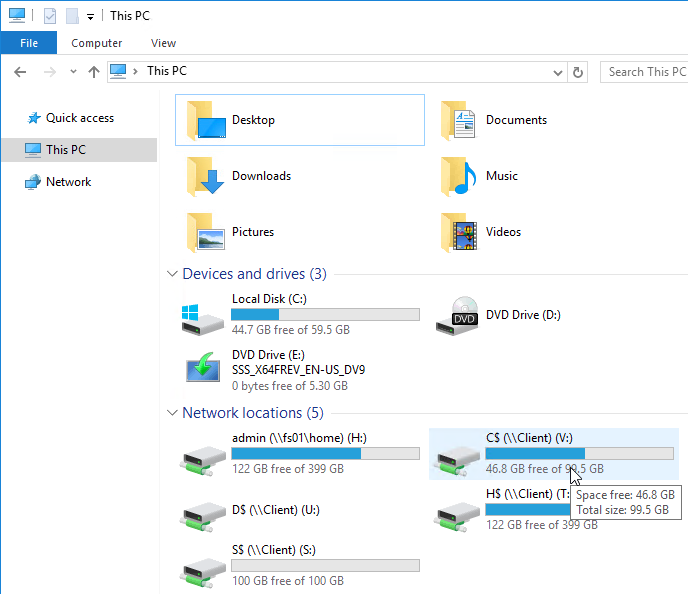
Print Driver for Mac/Linux Clients
From CTX140208 Client printing from Mac and Linux clients on Windows 10, Server 2012 R2, and Server 2016. By default, Non-Windows clients cannot map printers due to a missing print driver on the VDA machine.
- Download the HP Color LaserJet 2800 Series PS driver directly from Microsoft Catalog as detailed at CTX283355 Client Printing from Linux/MAC is not working on Windows Server 2016 and 2019. The Catalog is at https://www.catalog.update.microsoft.com/. Then search for hp color laserjet 2800. Pick the 6.1.7600.16385 driver version 💡
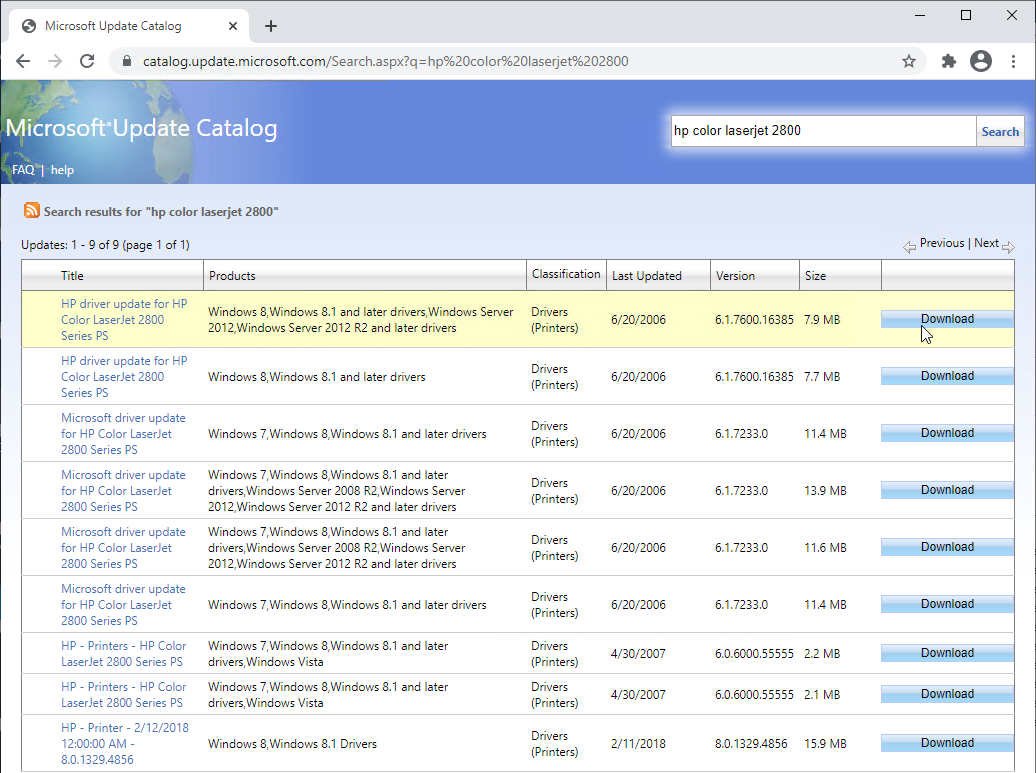
- Extract the .cab file using 7-zip or similar.
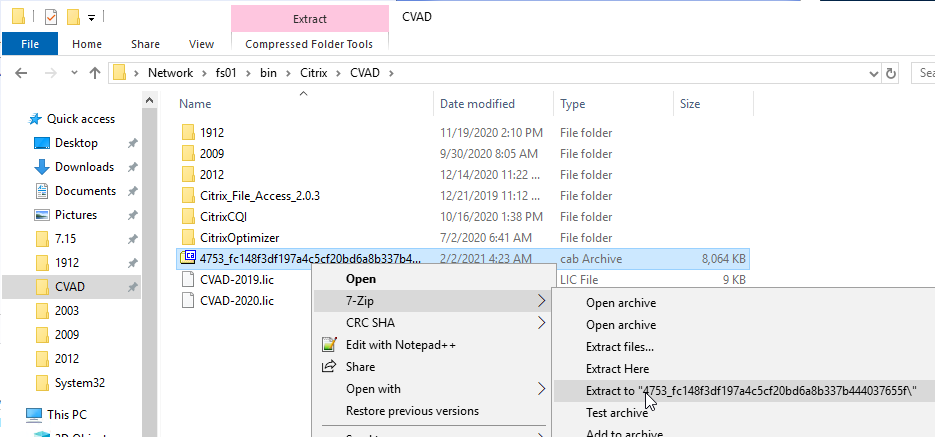
- In Windows 10 1803+, open Printers & scanners. On the right (or scroll down) is a link to Print Server Properties.
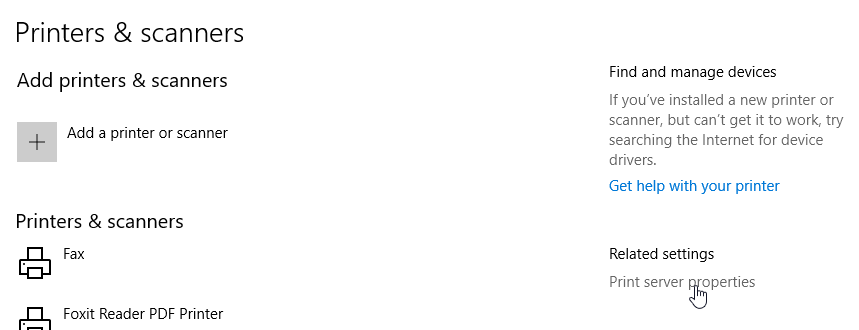
- In older versions of Windows, you can get to Print server properties from Devices and Printers.
- In Windows prior to Windows 10 1703, click Start, and run Devices and Printers.
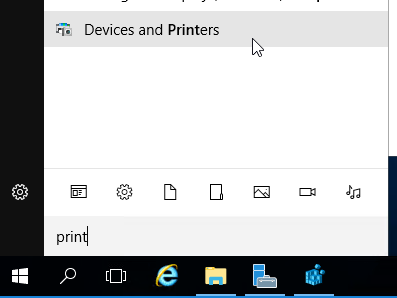
- In Windows 10 1703, open Printers & scanners, then scroll down, and click Devices and printers.
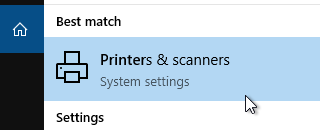
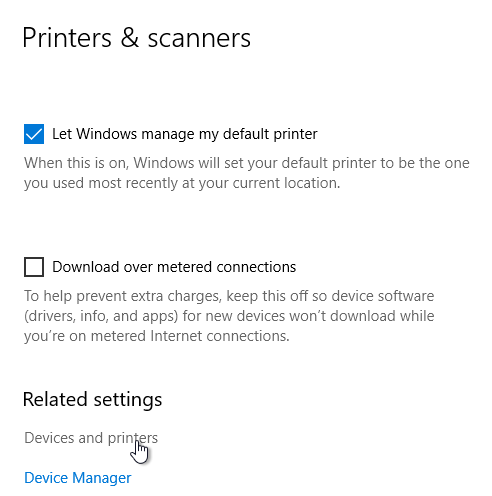
- In the Printers section, highlight a local printer (e.g. Microsoft XPS Document Writer). Then in the toolbar, click Print server properties.
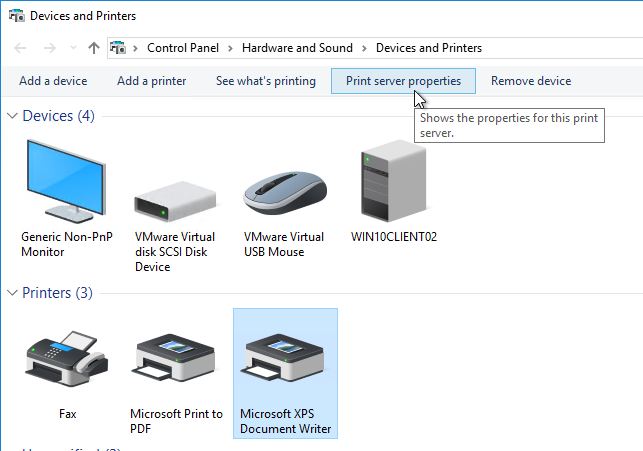
- Switch to the Drivers tab and click Change Driver Settings.
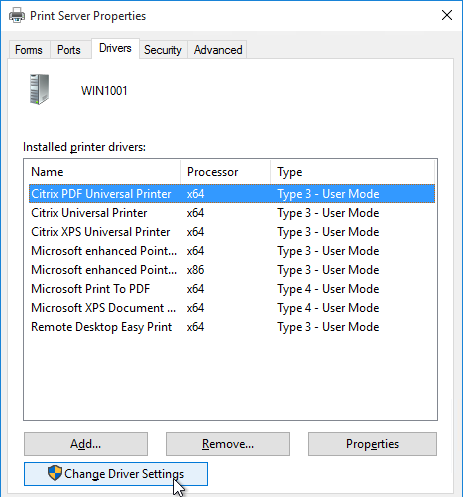
- Then click Add.
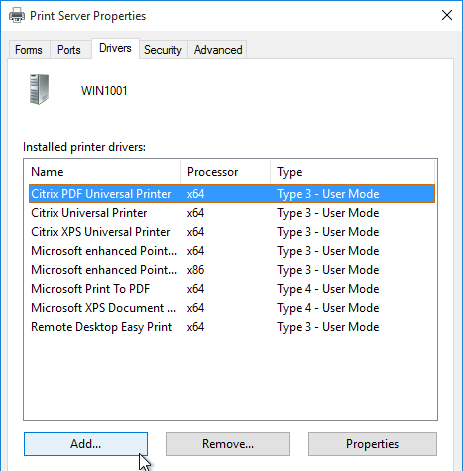
- In the Welcome to the Add Printer Driver Wizard page, click Next.
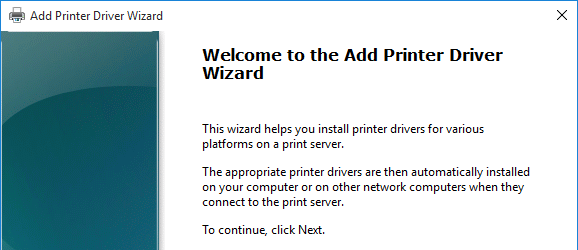
- In the Processor Selection page, click Next.
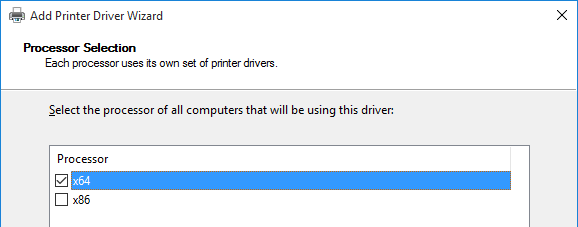
- In the Printer Driver Selection page, click Have Disk and browse to the .inf that you extracted from the .cab file.
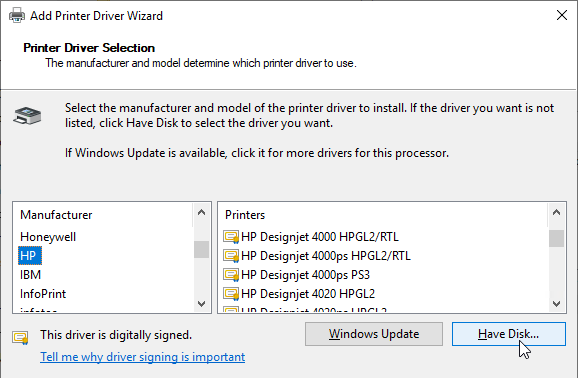

- Select HP Color LaserJet 2800 Series PS and click Next.
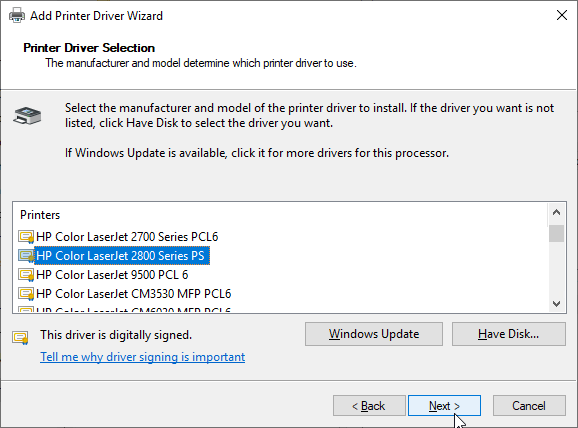
- In the Completing the Add Printer Driver Wizard page, click Finish.
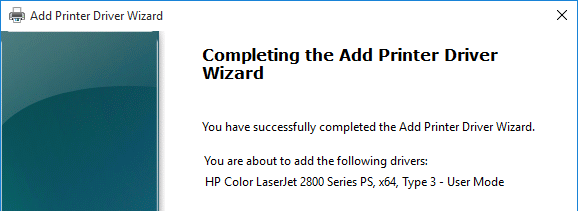
SSL for VDA
If you intend to use HTML5 Workspace app internally, install certificates on the VDAs so the WebSockets (and ICA) connection will be encrypted. Internal HTML5 Workspace app will not accept clear text WebSockets. External users don’t have this problem since they are SSL-proxied through Citrix Gateway.
Notes:
- Each Virtual Delivery Agent needs a machine certificate that matches the machine name. This is feasible for a small number of persistent VDAs. For non-persistent VDAs, you’ll need some automatic means for creating machine certificates every time they reboot.
- As detailed in the following procedure, use PowerShell on the Delivery Controller to enable SSL for the Delivery Group. This forces SSL for every VDA in the Delivery Group, which means every VDA in the Delivery Group must have SSL certificates installed.
The following instructions for manually enabling SSL on VDA can be found at Configure TLS on a VDA using the PowerShell script at Citrix Docs.
- On the VDA machine, run certlm.msc.
- Right-click Personal, expand All Tasks, and click Request New Certificate to request a certificate from your internal Certificate Authority. You can use either the Computer template or the Web Server template.
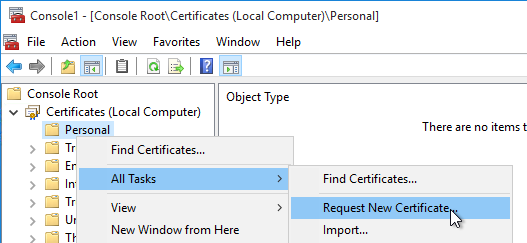
- You can also use group policy to enable Certificate Auto-Enrollment for the VDA computers.
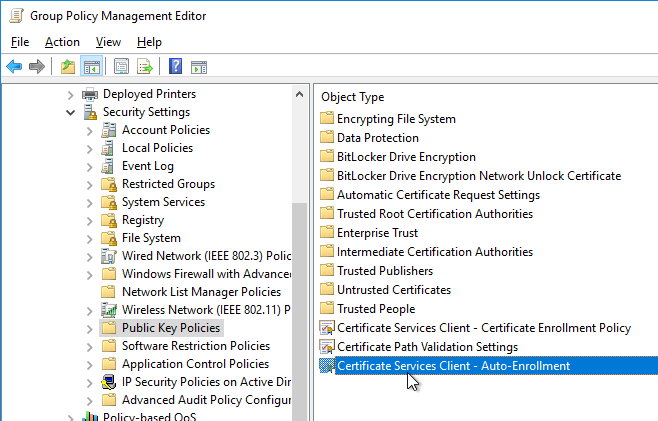
- Browse to the Citrix Virtual Apps and Desktops ISO. In the Support\Tools\SslSupport folder, shift+right-click the Enable-VdaSSL.ps1 script, and click Copy as path.
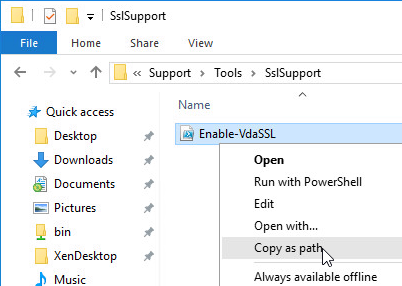
- Run PowerShell as administrator (elevated).
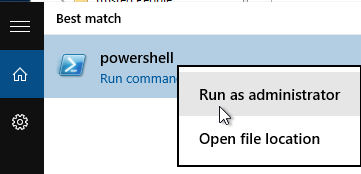
- Run the command Set-ExecutionPolicy unrestricted. Enter Y to approve.

- In the PowerShell prompt, type in an ampersand (&), and a space.
- Right-click the PowerShell prompt to paste in the path copied earlier.
- At the end of the path, type in
-Enable
- If there’s only one certificate on this machine, press Enter.

- If there are multiple certificates, then you’ll need to specify the thumbprint of the certificate you want to use. Open the Certificates snap-in, open the properties of the machine certificate you want to use, and copy the Thumbprint from the Details tab.
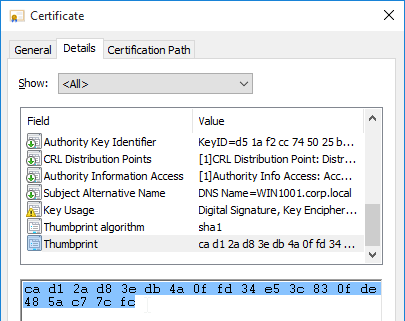
In the PowerShell prompt, at the end of the command, enter ‑CertificateThumbPrint, add a space, and type quotes (").
Right-click the PowerShell prompt to paste the thumbprint.
Type quotes (
") at the end of the thumbprint. Then remove all spaces from the thumbprint. The thumbprint needs to be wrapped in quotes.

- There are additional switches to specify minimum SSL Version and Cipher Suites. Also see Citrix CTX226049 Disabling Triple DES on the VDA breaks the VDA SSL connection.
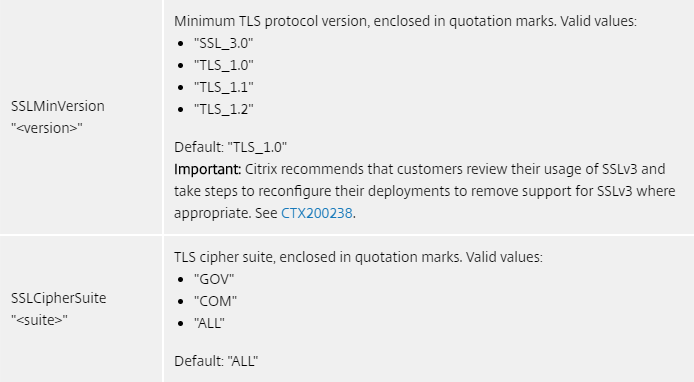
- Press <Enter> to run the Enable-VdaSSL.ps1 script.
- Press <Y> twice to configure the ACLs and Firewall.
- You might have to reboot before the settings take effect.
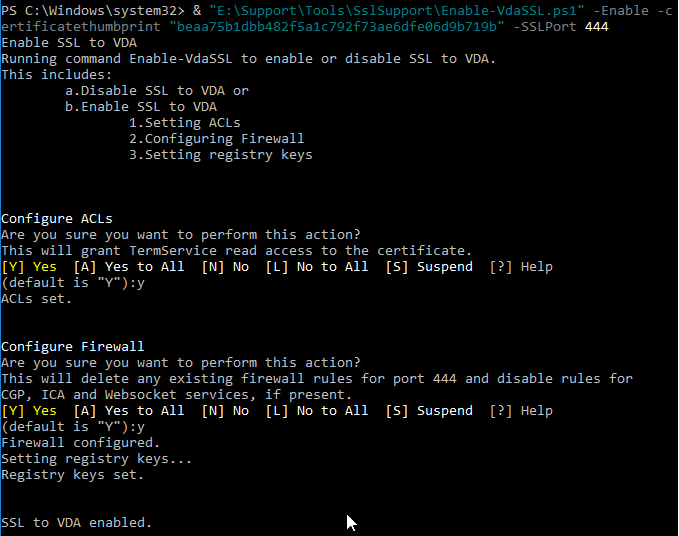
- Login to a Controller, and run PowerShell as Administrator (elevated).
- Run the command
asnp Citrix.*
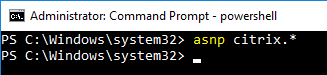
- Enter the command:
Get-BrokerAccessPolicyRule -DesktopGroupName '<delivery-group-name>' | Set-BrokerAccessPolicyRule ‑HdxSslEnabled $true
where <delivery-group-name> is the name of the Delivery Group containing the VDAs.

- You can run
Get-BrokerAccessPolicyRule -DesktopGroupName '<delivery-group-name>' to verify that HDX SSL is enabled.
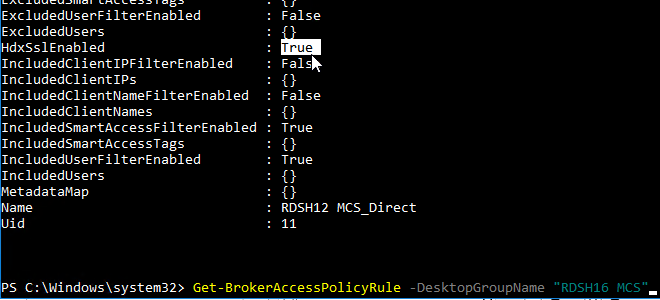
- Also run the following command to enable DNS resolution.
Set-BrokerSite –DnsResolutionEnabled $true

- Since the UDP-based EDT protocol is enabled by default, open port UDP 443 to the VDAs.
You should now be able to connect to the VDA using the HTML5 Workspace app from internal machines.
The Citrix blog post How To Secure ICA Connections in XenApp and XenDesktop 7.6 using SSL has a method for automatically provisioning certificates for pooled virtual desktops by enabling certificate auto-enrollment and setting up a task that runs after the certificate has been enrolled.
- From Russ Hargrove at A note on VDA certificates in 7.14 at Citrix Discussions: Citrix installs a new “Citrix XenApp/XenDesktop HDX Service” certificate in the Personal store which breaks the automation of the Enable-VdaSSL.ps1 script. To fix the problem, modify the task scheduler powershell script to:
Enable-VdaSSL.ps1 -Enable -CertificateThumbPrint (Get-ChildItem -path cert:\LocalMachine\My | Where-Object -FilterScript {$_.Subject -eq ""} | Select-Object -ExpandProperty Thumbprint) -Confirm:$False
- For certificate auto-enrollment on non-persistent Remote Desktop Session Hosts (aka Multi-session OS, aka Server OS VDAs), see Non-Persistent Server SSL to VDA by Alfredo Magallon Arbizu at CUGC.
# First of all, make registry coherent with the listener status
Set-ItemProperty -Path "HKLM:\System\CurrentControlSet\Control\Terminal Server\Wds\icawd" -Name "SSLEnabled" -Value 1 -Type DWORD
# Then, shut down the listener, as it is not configured
C:\Scripts\EnableSSL\Enable-VDASsl.ps1 -Disable -Confirm:$false
# Finally, configure and start listener
C:\Scripts\EnableSSL\Enable-VDASsl.ps1 -Enable -CertificateThumbPrint $Cert.Thumbprint -Confirm:$false
Anonymous Accounts
If you intend to publish apps anonymously then follow this section.
- Anonymous accounts are created locally on the VDAs. When VDA creates Anon accounts, it gives them an idle time as specified at HKEY_LOCAL_MACHINE\SYSTEM\CurrentControlSet\Control\Citrix\AnonymousUserIdleTime. The default is 10 minutes. Adjust as desired.
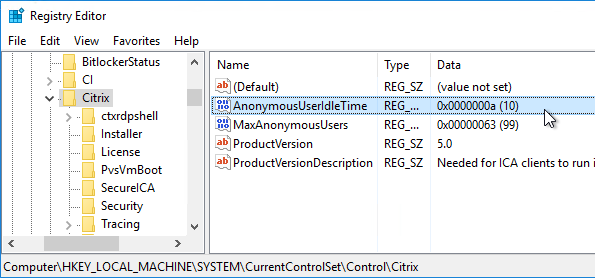
- Pre-create the Anon accounts on the VDA by running
"C:\Program Files\Citrix\ICAConfigTool\CreateAnonymousUsersApp.exe". If you don’t run this tool, then anonymous users can’t login.

- You can see the local Anon accounts by opening Computer Management, expanding System Tools, expanding Local Users and Groups and clicking Users.
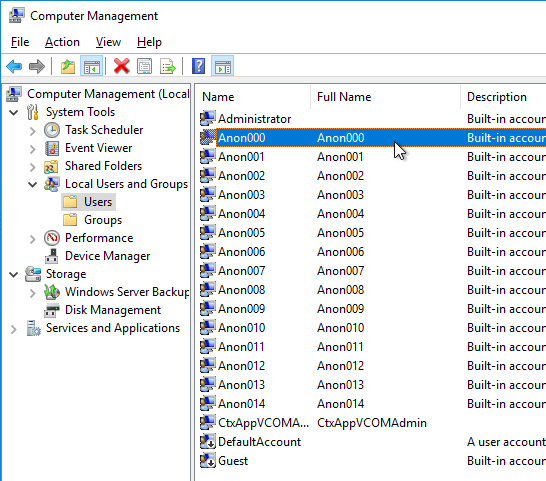
- If you want profiles for anonymous users to delete at logoff, then you’ll need to add the local Anon users to the local Guests group.
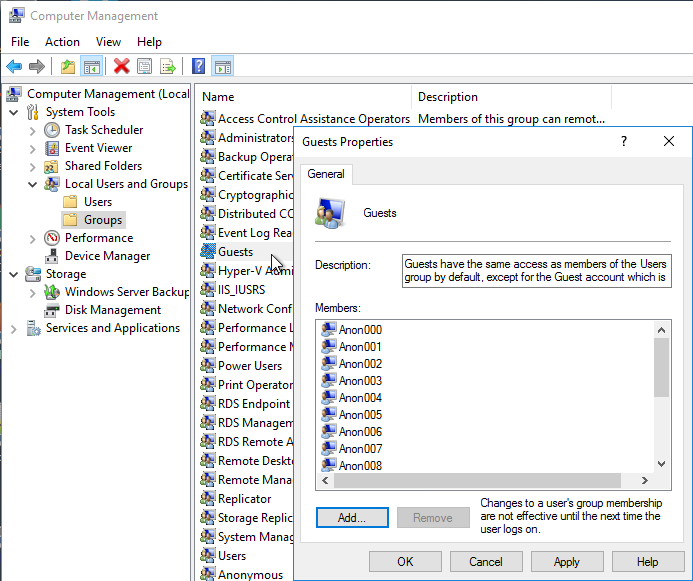
- If you open one of the accounts, on the Sessions tab, notice that idle timeout defaults to 10 minutes. Feel free to change it.
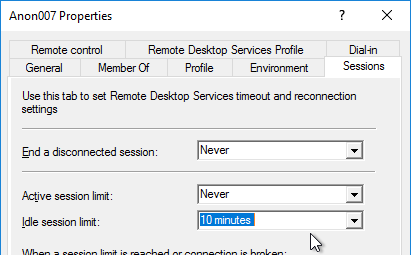
Group Policy for Anonymous Users
Since Anonymous users are local accounts on each Virtual Delivery Agent, domain-based GPOs will not apply. To work around this limitation, you’ll need to edit the local group policy on each Virtual Delivery Agent.
- On the Virtual Delivery Agent, run mmc.exe.
- Open the File menu, and click Add/Remove Snap-in.
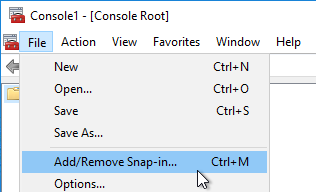
- Highlight Group Policy Object Editor, and click Add to move it to the right.
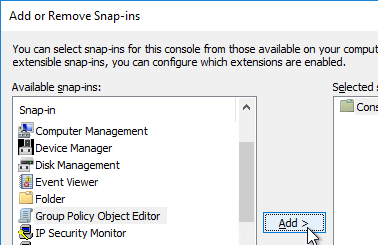
- In the Welcome to the Group Policy Wizard page, click Browse.
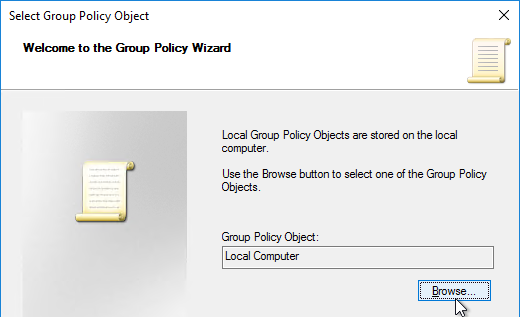
- On the Users tab, select Non-Administrators.
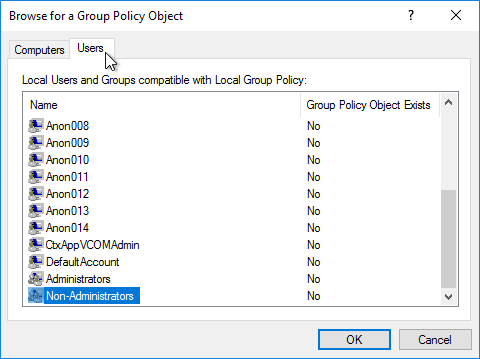
- Click Finish.
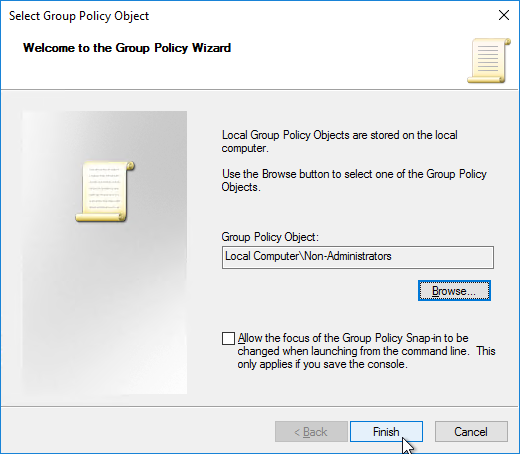
- Now you can configure group policy to lock down sessions for anonymous users. Since this is a local group policy, you’ll need to repeat the group policy configuration on every Virtual Delivery Agent image. Also, Group Policy Preferences is not available in local group policy.
Antivirus
Install antivirus using your normal procedure. Instructions vary for each Antivirus product.
Microsoft’s virus scanning recommendations (e.g. exclude group policy files) – http://support.microsoft.com/kb/822158.
Citrix’s Recommended Antivirus Exclusions
Citrix Tech Zone Endpoint Security and Antivirus Best Practices: provides guidelines for configuring antivirus software in Citrix Virtual Apps and Desktops environments.
Citrix Blog Post Citrix Recommended Antivirus Exclusions: the goal here is to provide you with a consolidated list of recommended antivirus exclusions for your Citrix virtualization environment focused on the key processes, folders, and files that we have seen cause issues in the field:
- Set real-time scanning to scan local drives only and not network drives
- Disable scan on boot
- Remove any unnecessary antivirus related entries from the Run key
- Exclude the pagefile(s) from being scanned
- Exclude Windows event logs from being scanned
- Exclude IIS log files from being scanned
See the Blog Post for exclusions for each Citrix component/product including: StoreFront, VDA, Controller, and Citrix Provisioning. The Blog Post also has links to additional KB articles on antivirus.
Symantec
Symantec links:
Trend Micro
Trend Micro Slow login on Citrix environment after installing OfficeScan (OSCE): The following registries can be used to troubleshoot the issue. These registries will allow a delay on the startup procedure of OSCE until the system has launched successfully. This avoids deadlock situations during login.
Citrix CTX136680 – Slow Server Performance After Trend Micro Installation. Citrix session hosts experience slow response and performance more noticeable while users try to log in to the servers. At some point the performance of the servers is affected, resulting in issues with users logging on and requiring the server to be restarted. This issue is more noticeable on mid to large session host infrastructures.
Trend Micro has provided a registry fix for this type of issue. Create the following registry on all the affected servers. Add new DWORD Value as:
[HKEY_LOCAL_MACHINE\SYSTEM\CurrentControlSet\Services\TmFilterParameters] “DisableCtProcCheck”=dword:00000001
Trend Micro Links:
Sophos
CTX238012 Logon process to VDAs is extremely slow when Citrix UPM is enabled. Set the following registry:
- HKEY_LOCAL_MACHINE\SOFTWARE\WOW6432Node\Sophos\SavService\Application
- DisableAsyncScans (DWORD) = 1
Sophos Endpoint Security and Control: Best Practice for running Sophos on virtual systems: we’ve amassed the following practical information about how you can optimize our software to work with this technology.
Sophos Endpoint Security and Control: Installation and configuration considerations for Sophos Anti-Virus on a Remote Desktop Services server: It maybe desirable to disable the Sophos AutoUpdate shield icon
Sophos Endpoint Security and Control: How to include current version of Sophos in a disk image for cloned virtual machines: This procedure will make sure that the produced target/cloned computers:
- Get their distinct identity with Enterprise Console, under which they can be subsequently managed.
- Have the desired version of Sophos Anti-Virus already installed and configured on the created image.
Palo Alto Traps
- Install Traps Agent for Windows:
- Virtual desktop infrastructure (VDI) installation—Intended for non-persistent endpoints that replicate (also referred to as spawn) from a golden image which has Traps installed.
- Temporary session—Intended for either physical or virtual endpoints (such as a Remote Desktop Server) that repeatedly revert to a snapshot (or image) on which Traps is not installed.
Windows Defender Antivirus
Configuring Microsoft Defender Antivirus for non-persistent VDI machines – Microsoft Blog
Disable Network protection and configure Citrix’s antivirus exclusions (source = Citrix CTX319676 Users sessions are getting disconnected – Connection Interrupted)
Deployment guide for Windows Defender Antivirus in a virtual desktop infrastructure (VDI) environment – Microsoft Docs
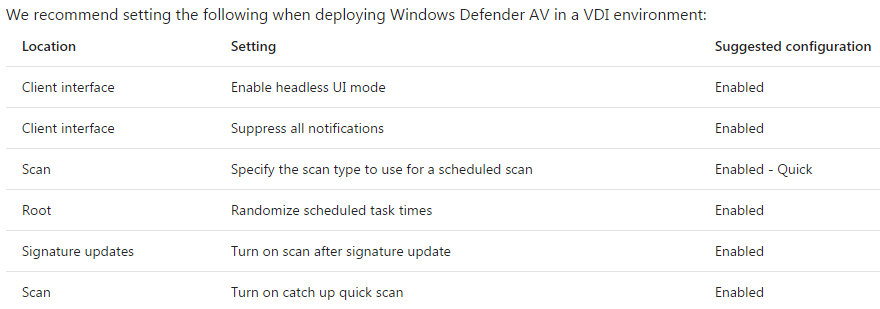
Onboarding and servicing non-persistent VDI machines with Microsoft Defender ATP
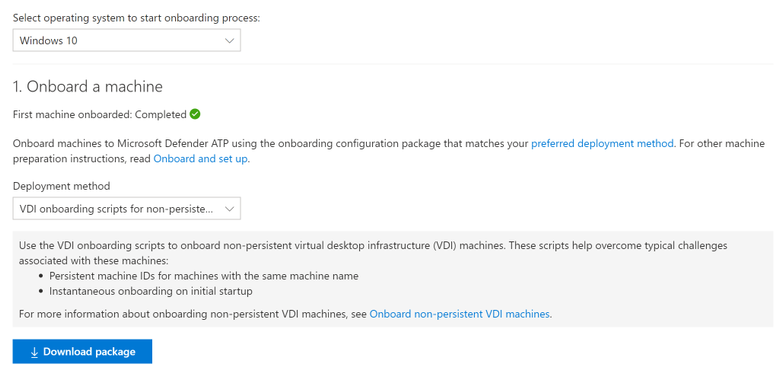
Cylance
CTX232722 Unable to launch application with Cylance Memory Protection Enabled. Cylance must be run in compatibility mode in order to the VDA and Cylance to run on the same machine. See the article for detailed instructions.
Optimize Performance
VDA Optimizer
Installation of the VDA might have already done this, but there’s no harm in doing it again. This tool is only available if you installed VDA in Master Image mode.
- On the master VDA, go to C:\Program Files\Citrix\PvsVm\TargetOSOptimizer, and run TargetOSOptimizer.exe.
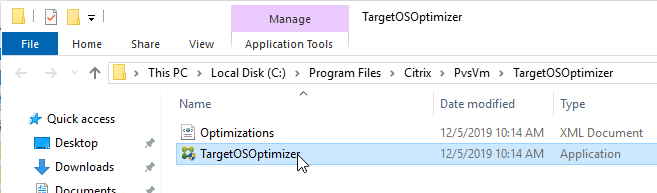
- Then click OK. Notice that it disables Windows Update.
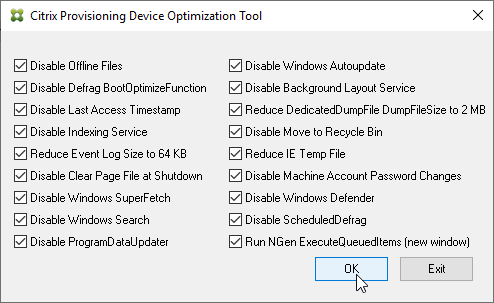
- See CTX125874 How to Optimize XenDesktop Machines for the list of registry values changed by the TargetOSOptimizer tool. You can use Group Policy Preferences to set these values.
Windows 10 / Windows 2012 R2 / Windows 2016 / Windows 2019 and newer
Download Citrix Optimizer and run it.
Citrix Daniel Feller links:
James Rankin Improving Windows 10 logon time:
David Wilkinson links:
Citrix Links:
Microsoft links:
Optimization Notes:
Applications
Choose installers that install to C:\Program Files instead of to %appdata%. Search for VDI or Enterprise versions of the following applications. These VDI versions do not auto-update, so you’ll have to update them manually.
Seal and Shut Down
If this VDA will be a master image in a Machine Creation Services or Citrix Provisioning catalog, after the master is fully prepared (including applications), do the following:
- Go to the properties of the C: drive, and run Disk Cleanup.
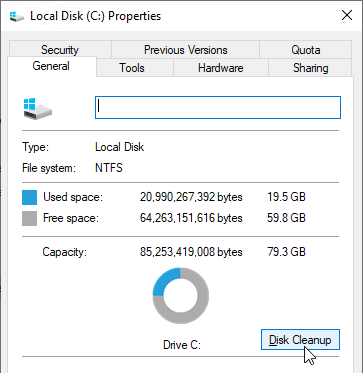
- If Disk Cleanup is missing, you can run cleanmgr.exe instead.

- Windows 10 1703 and newer has a new method for cleaning up temporary files.
- Right-click the Start button, and click System.
- Click Storage on the left, and click This PC (C:) on the right.
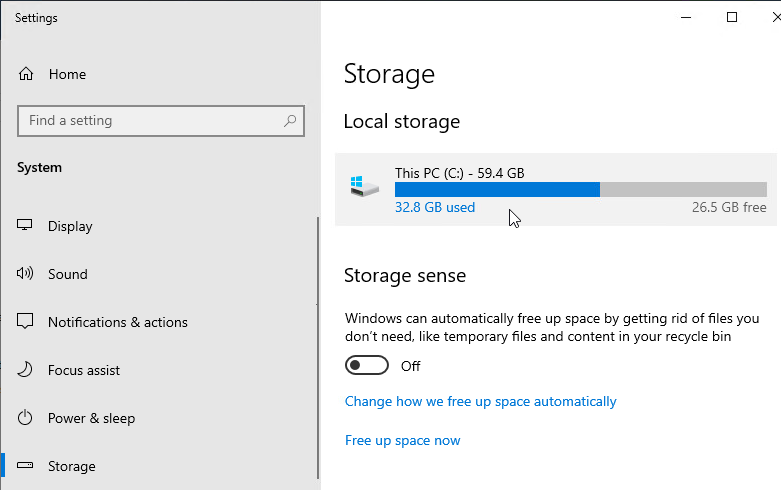
- Click Temporary Files.
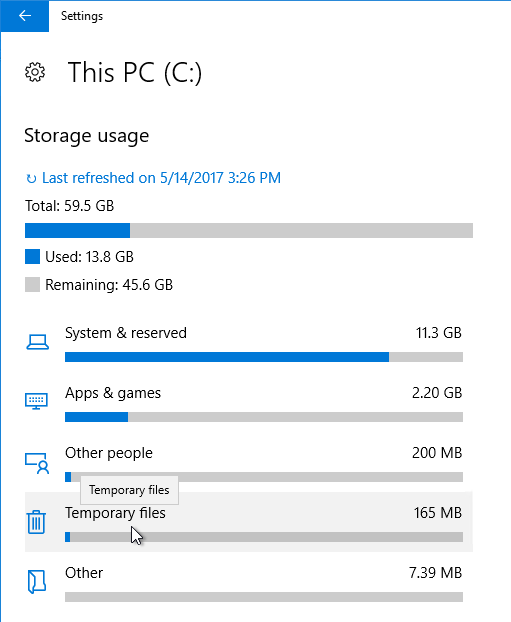
- Check boxes, and click Remove files.
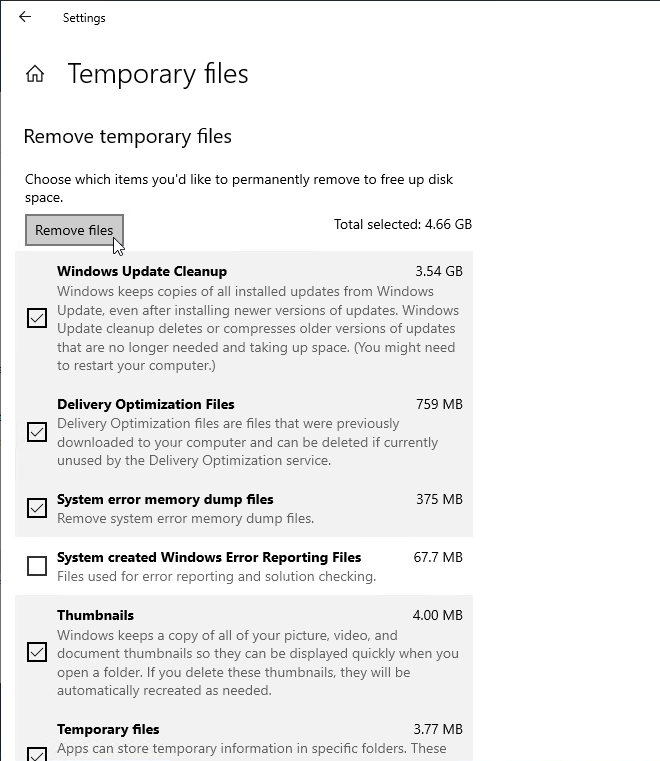
- On the Tools tab of the local C: drive Properties, click Optimize to defrag the drive.
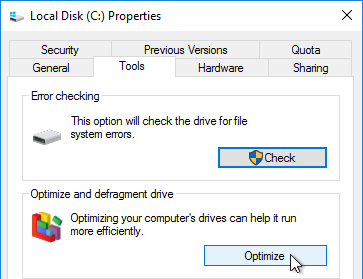 `
`
- Run slmgr.vbs /dlv and make sure it is licensed with KMS and has at least one rearm remaining. It is not necessary to manually rearm licensing since MCS will do it automatically.
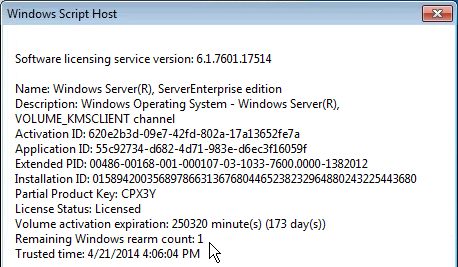
- Run Delprof2 to clean up local profiles. Get it from http://helgeklein.com/download/.
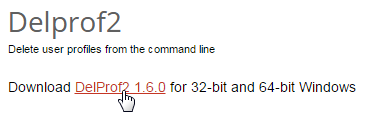
- Machine Creation Services and Citrix Provisioning require DHCP.
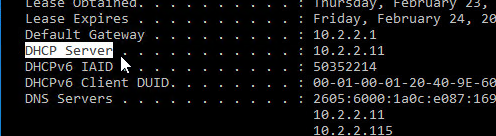
- Session hosts (RDSH) commonly have DHCP reservations.
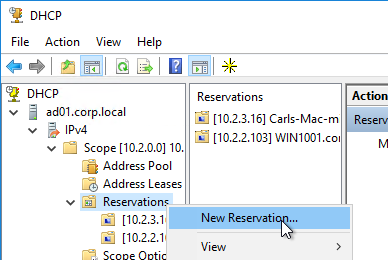
- Base Image Script Framework (BIS-F) automates many sealing tasks. The script is configurable using Group Policy.
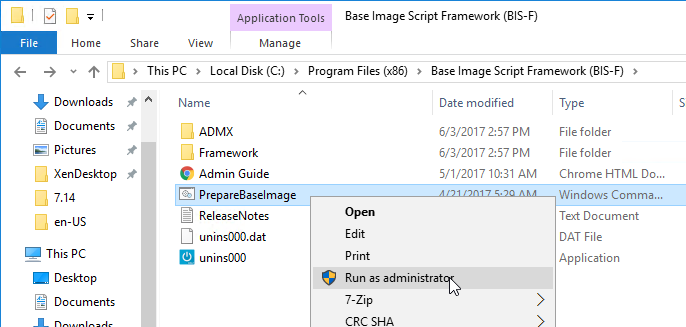
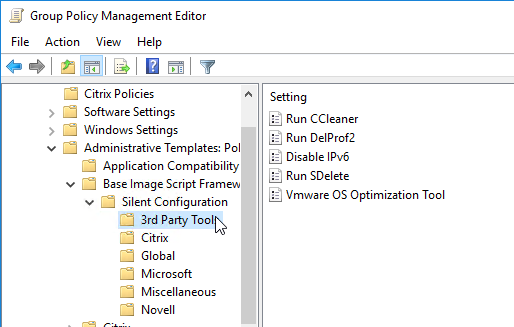
- Shut down the master image. You can now use Studio (Machine Creation Services) or Citrix Provisioning to create a catalog of linked clones.
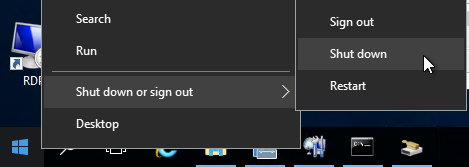
Uninstall VDA
Uninstall the VDA from Apps & Features or Programs and Features.
Then see CTX209255 VDA Cleanup Utility.
To run the VDA Cleanup Tool silently:
- Execute VDACleanupUtility.exe /silent /noreboot to suppress reboot.
- Once the VDACleanupUtility has finished executing, setup Auto logon for the current user.
- Reboot.
- After reboot, tool will launch automatically to continue Cleanup.
Another option is to delete CitrixVdaCleanup value under HKLM\Software\Microsoft\Windows\CurrentVersion\RunOnce. Then after reboot, run VDACleanupUtility.exe /silent /reboot to indicate that it’s running after the reboot.
Related Pages
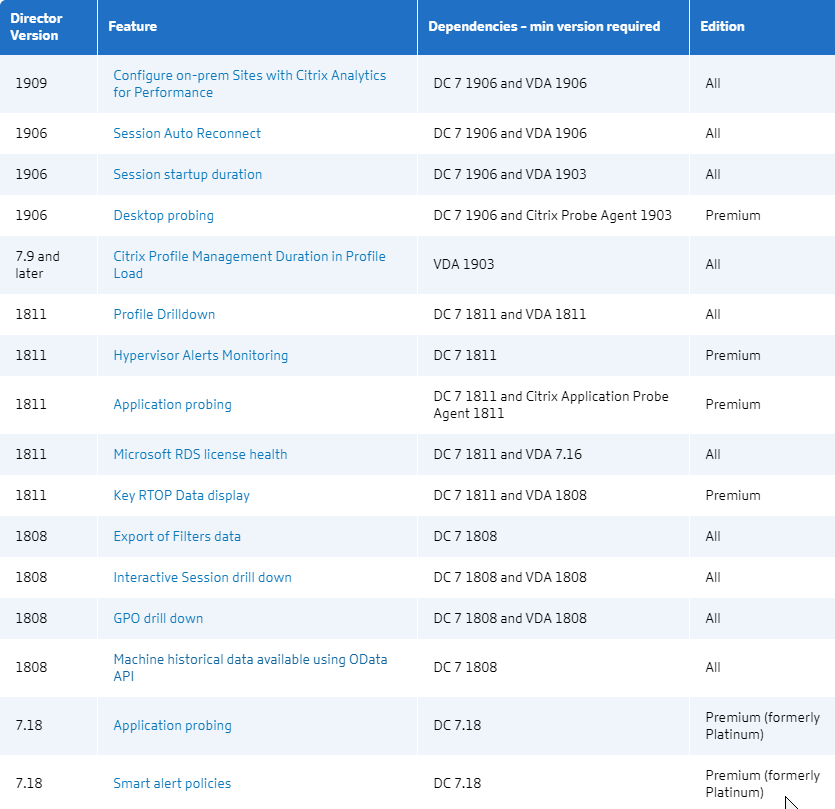
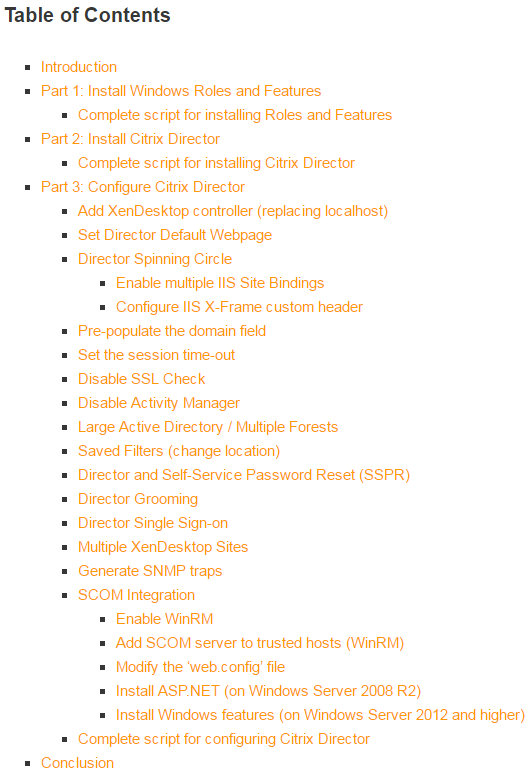
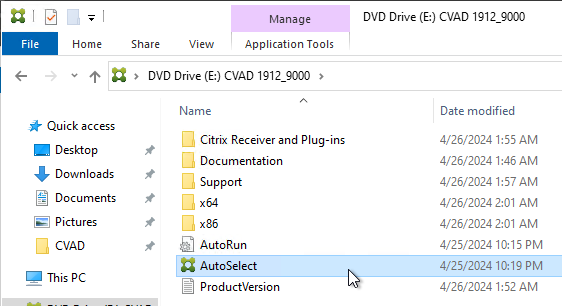
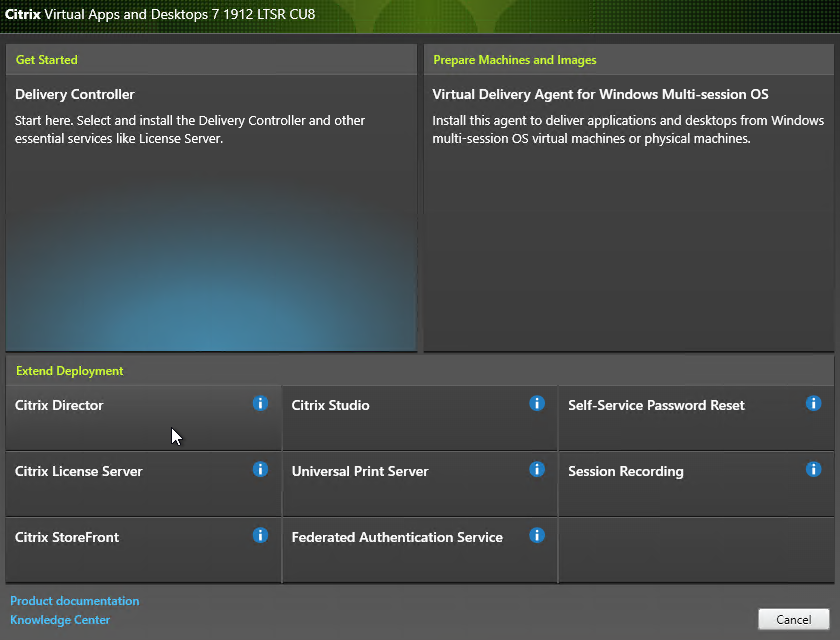
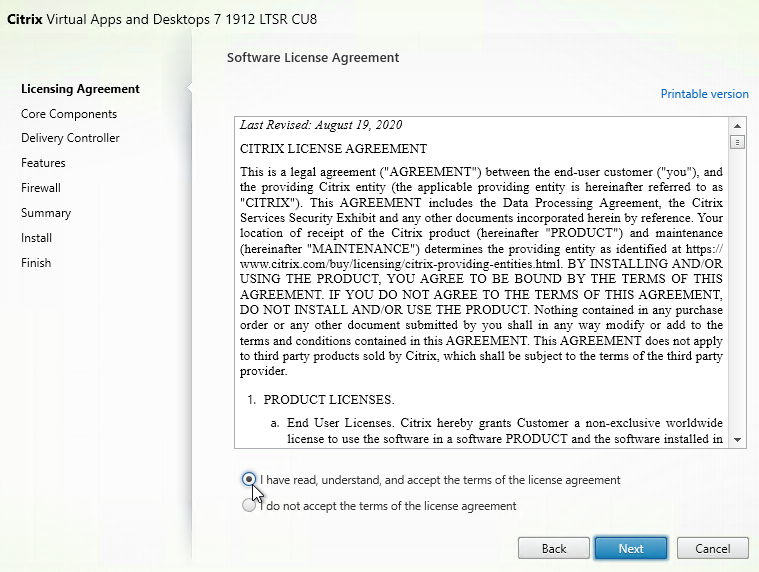

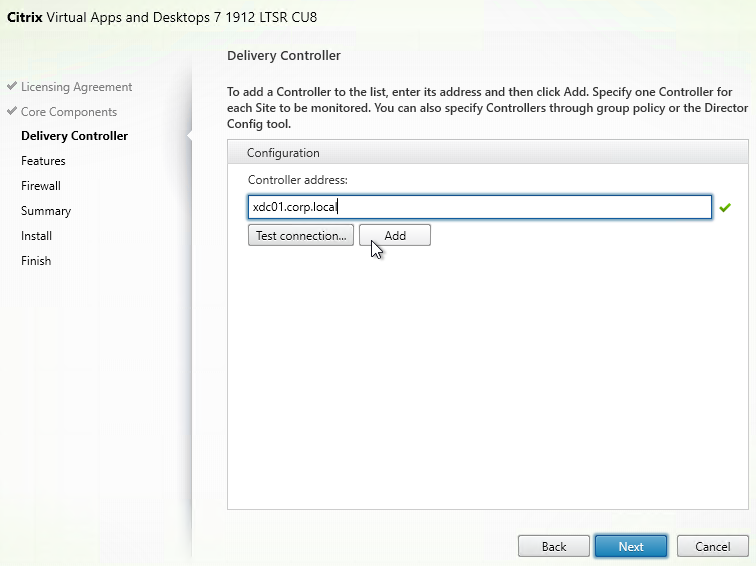
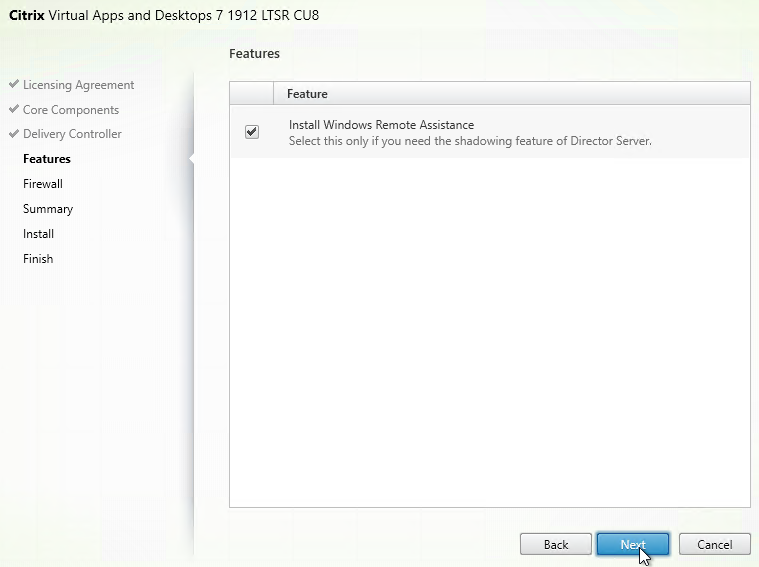
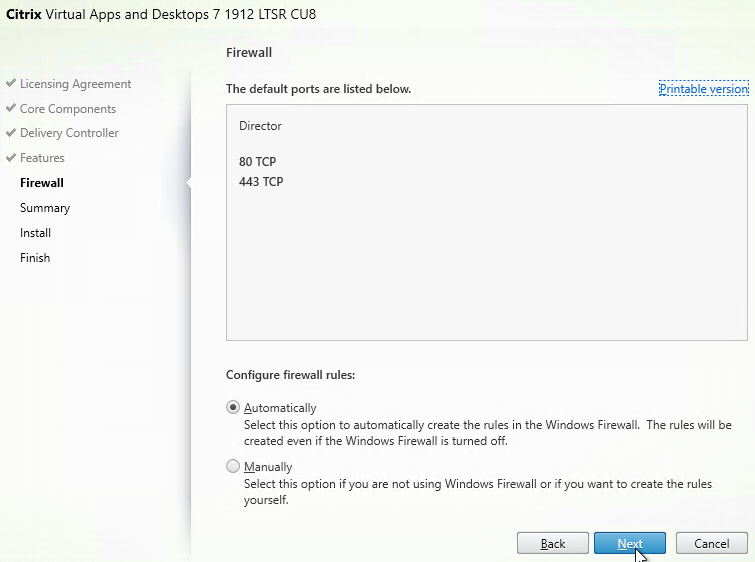
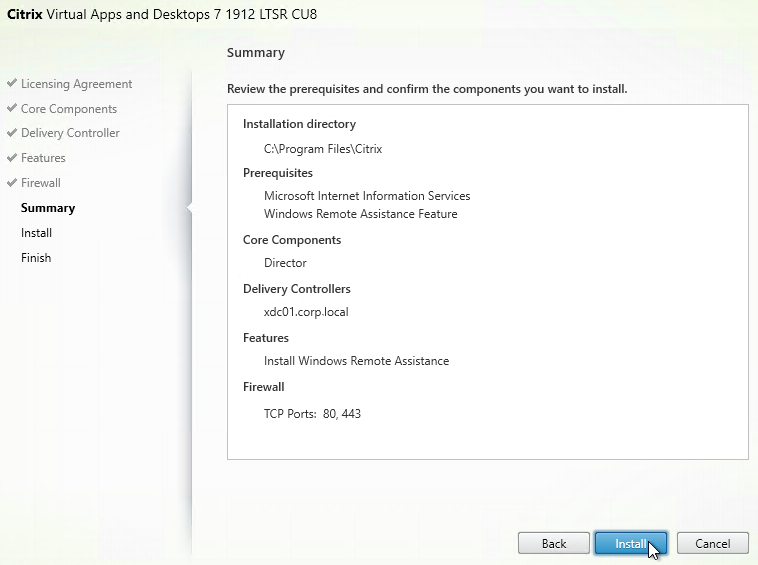
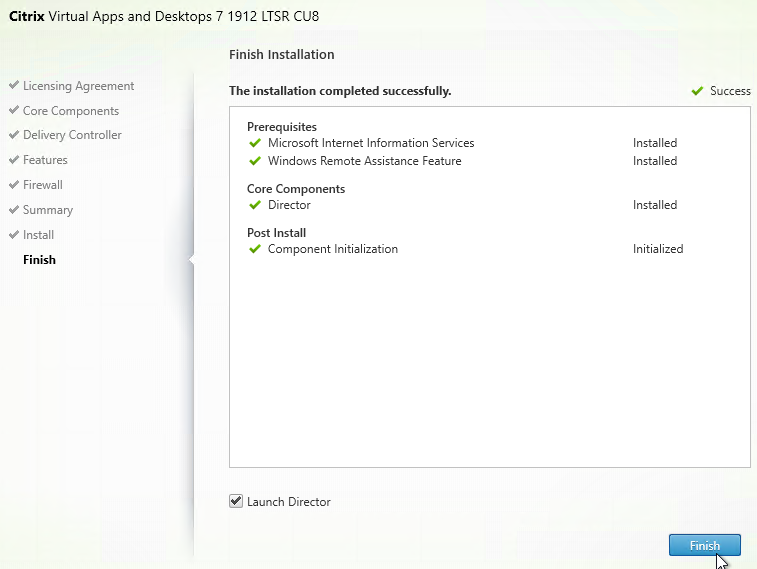
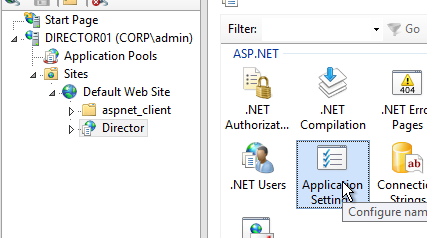
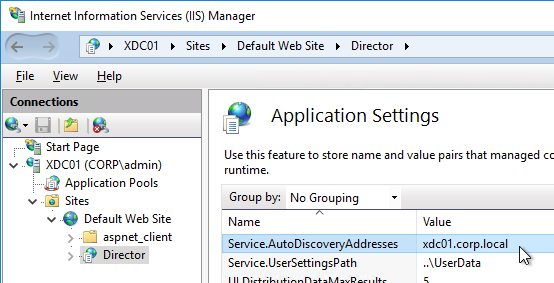
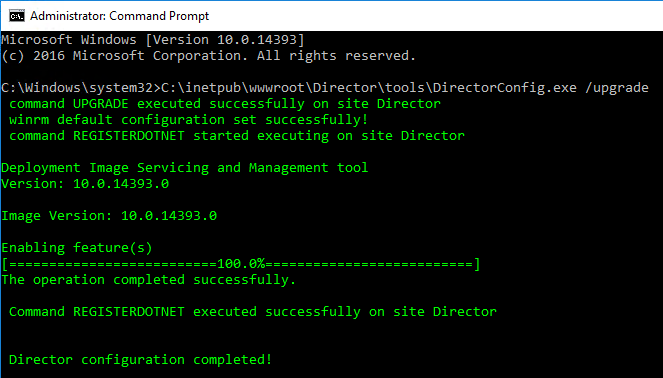
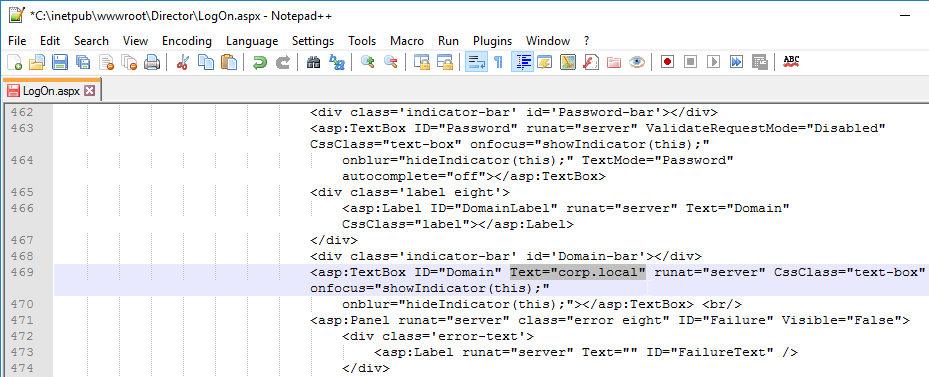
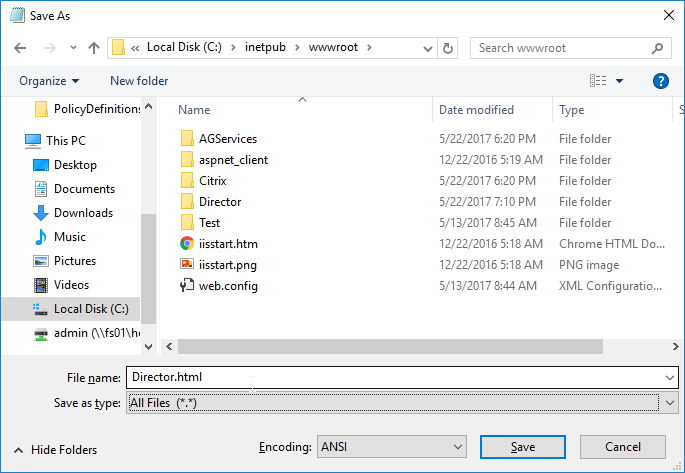
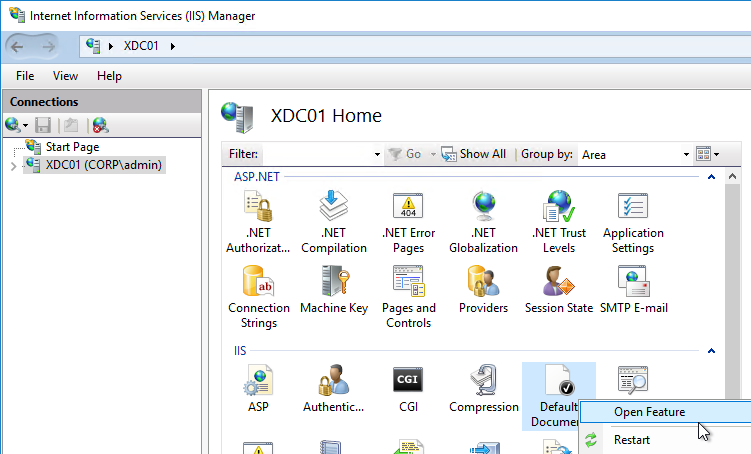
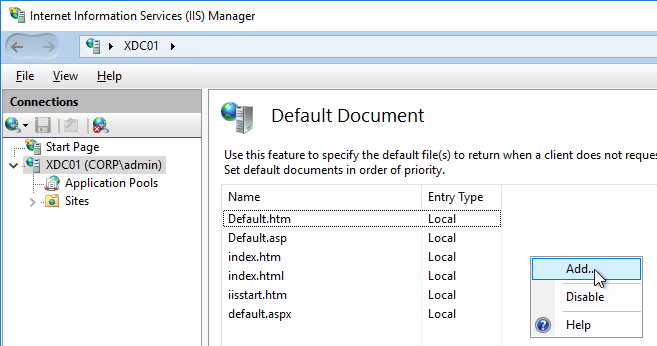
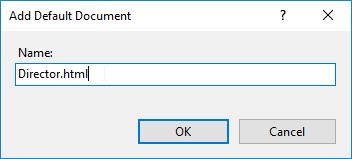
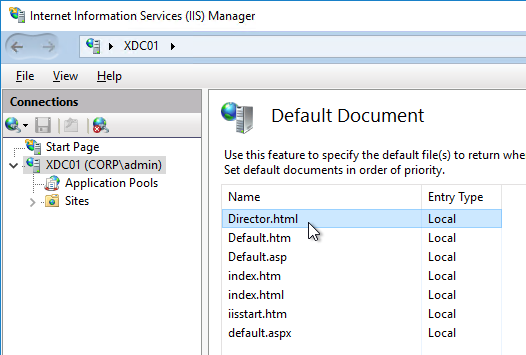
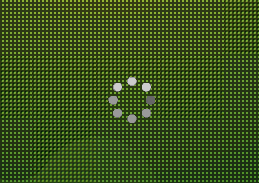
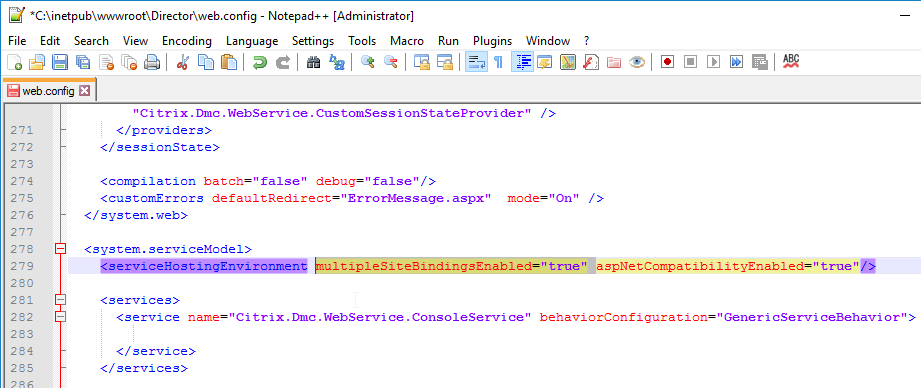
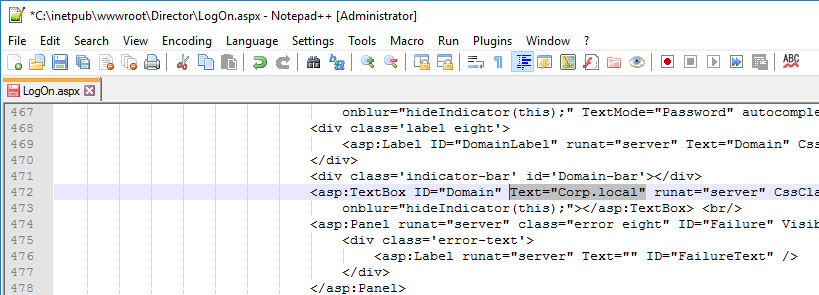
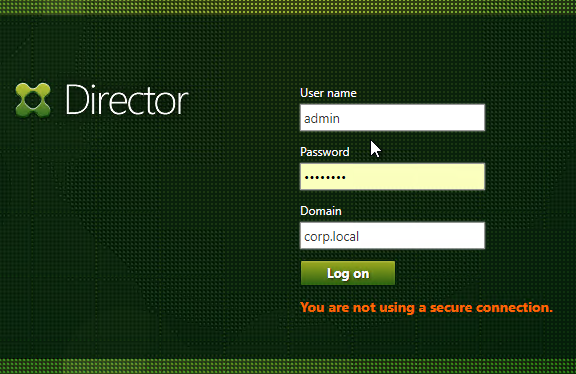
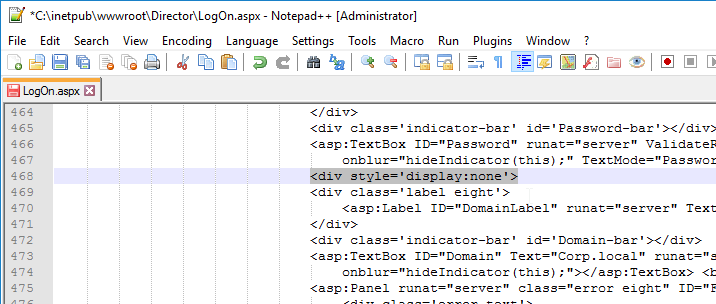
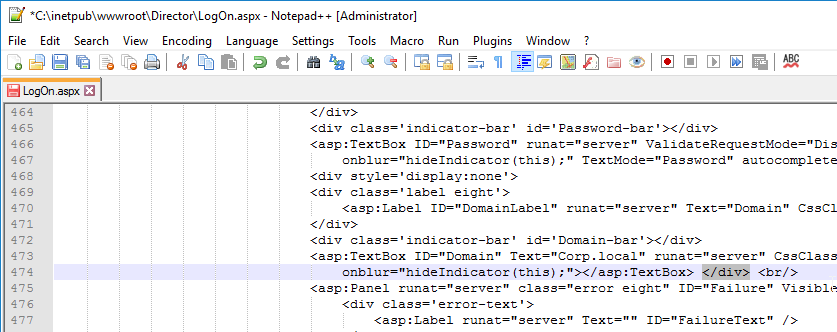
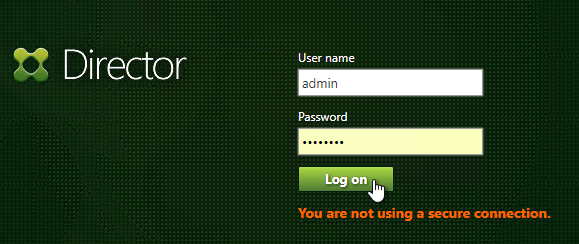
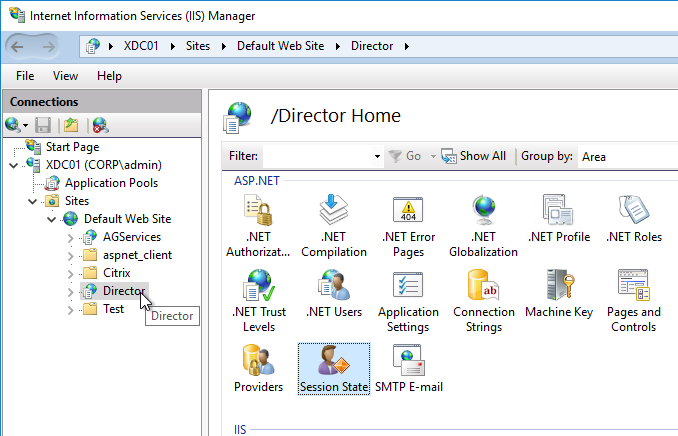
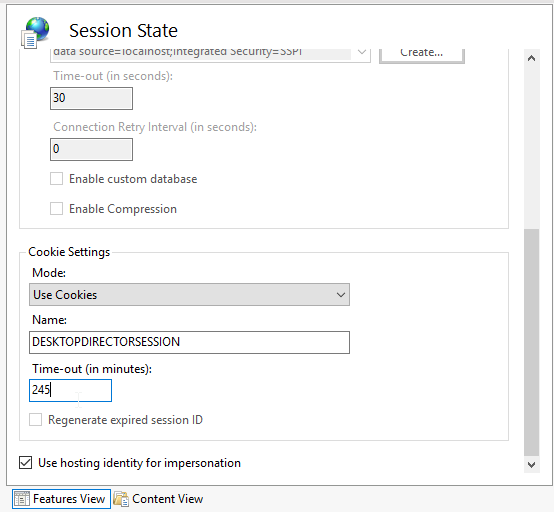
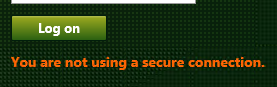
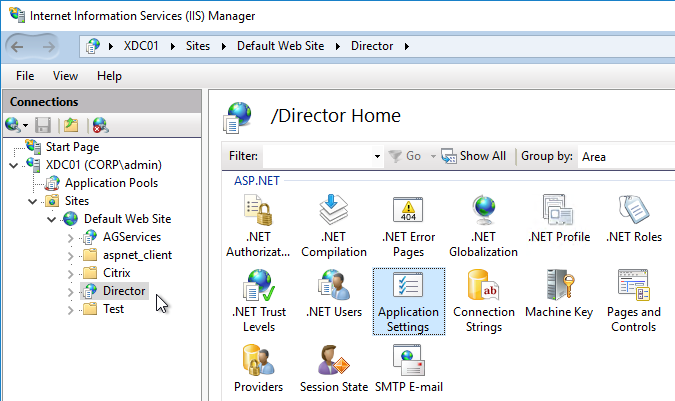
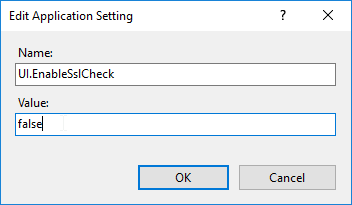
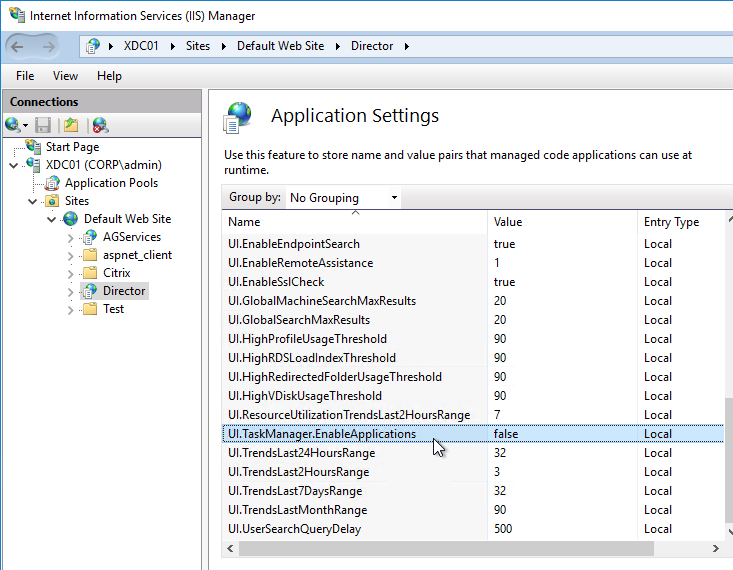
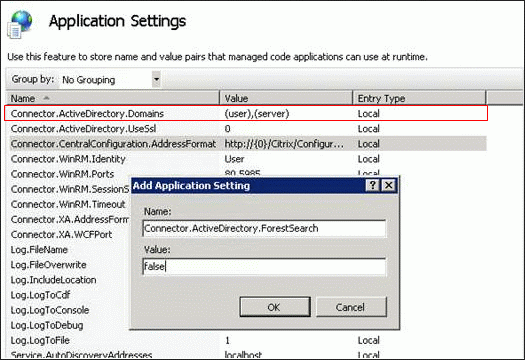
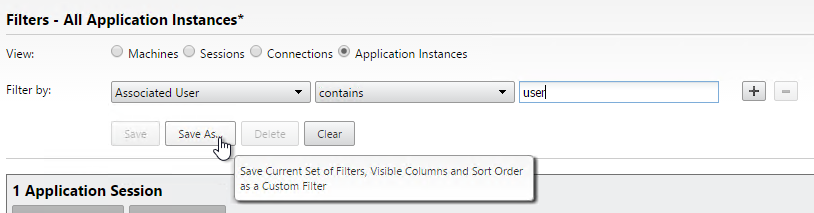
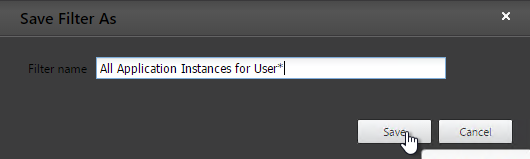
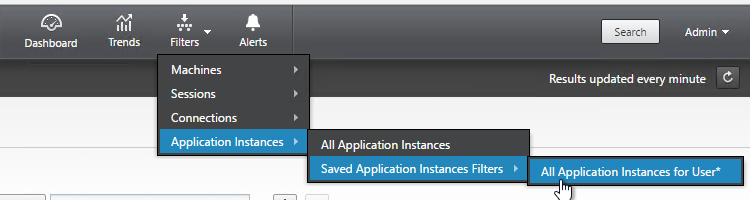
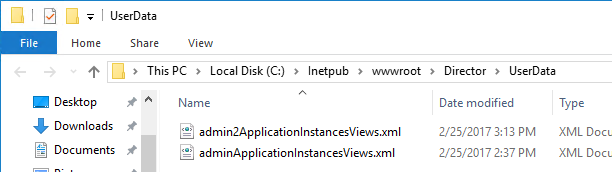
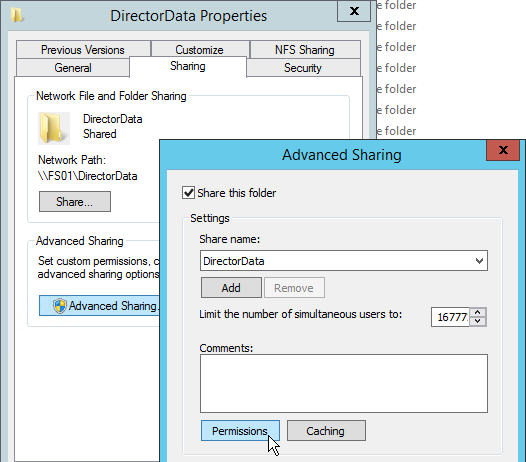
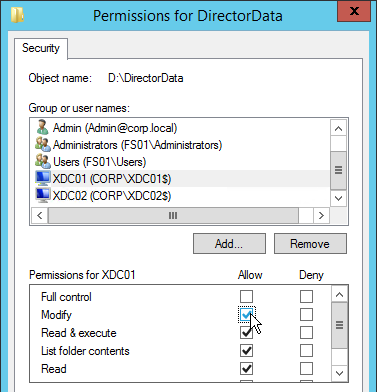
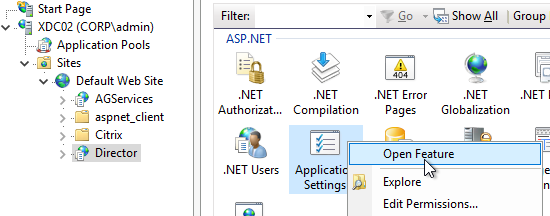
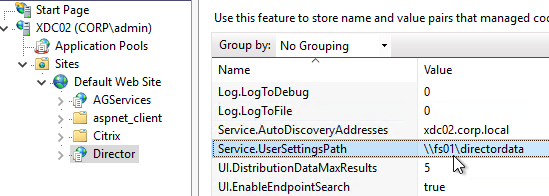
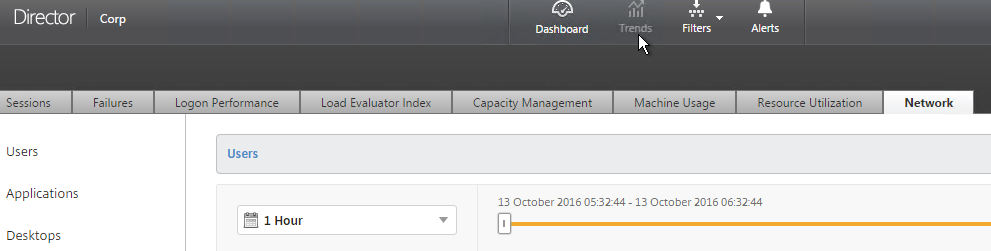
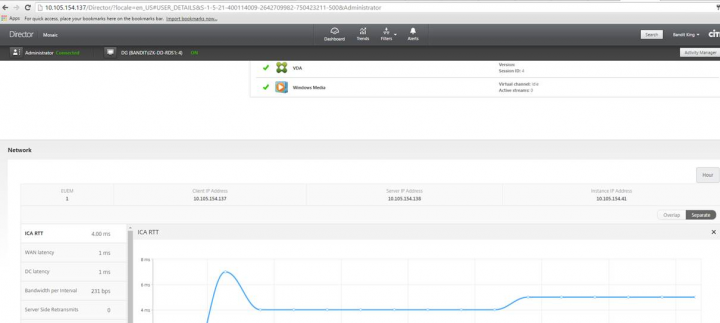

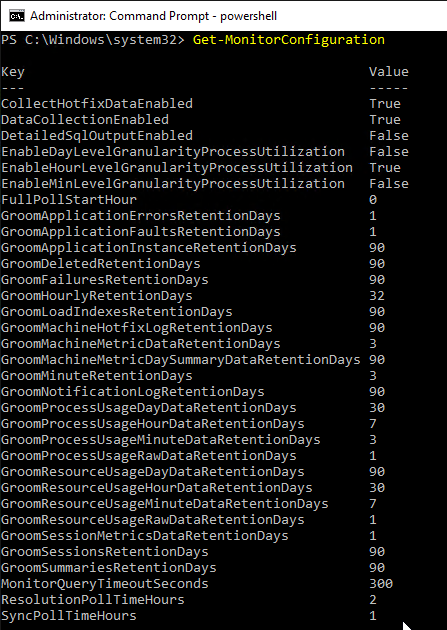
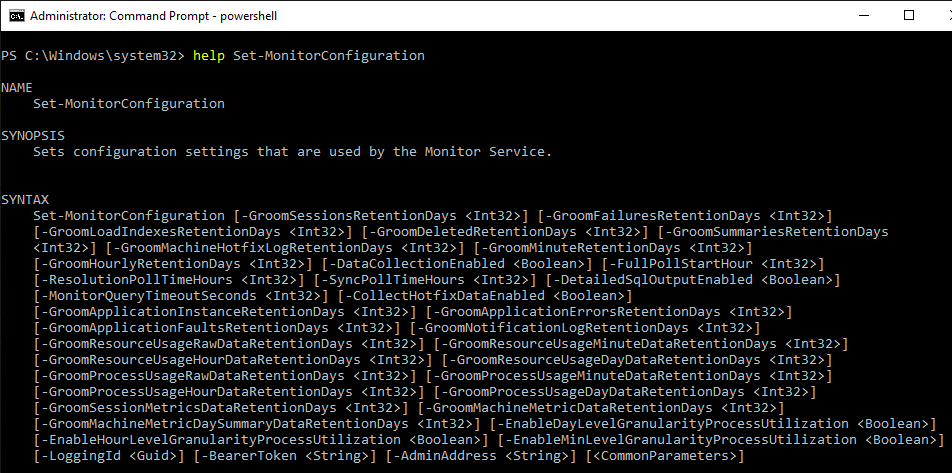
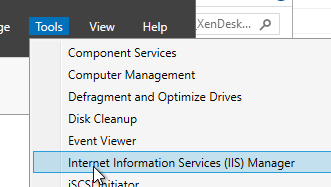
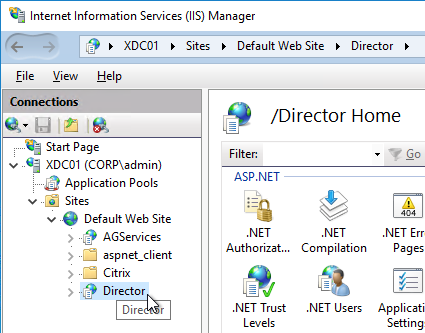
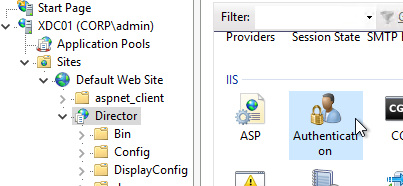
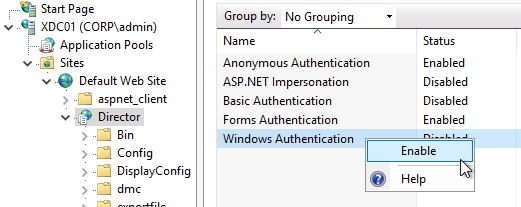
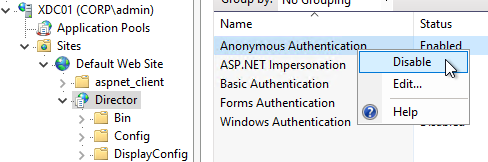

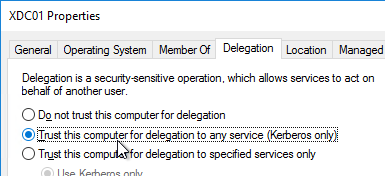
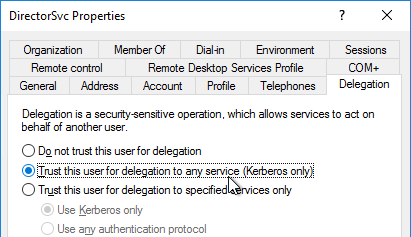
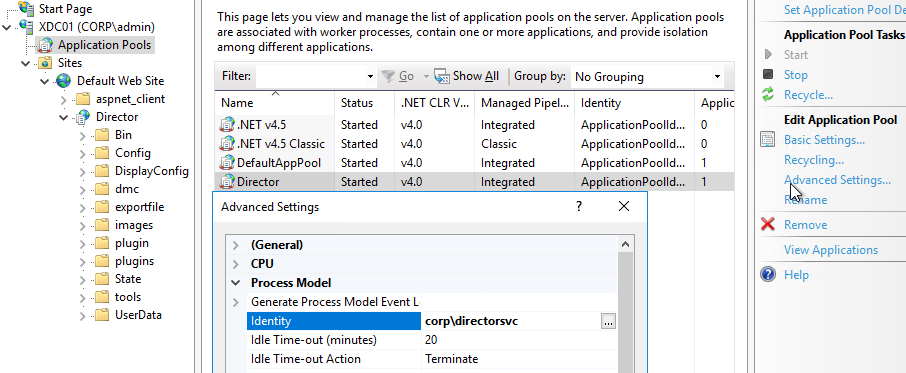
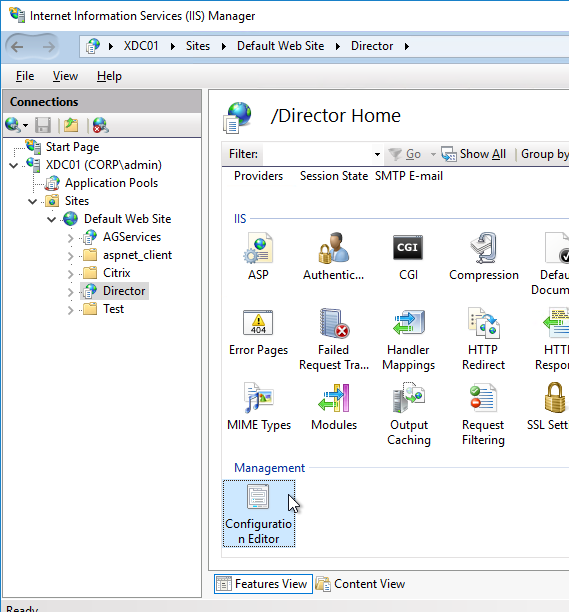
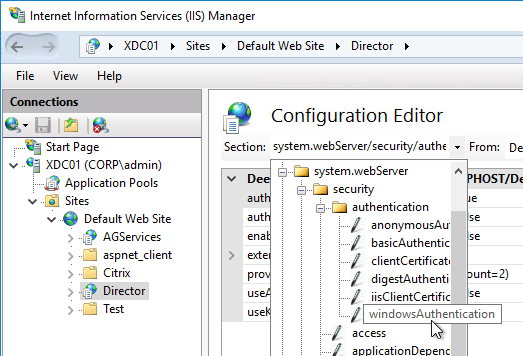
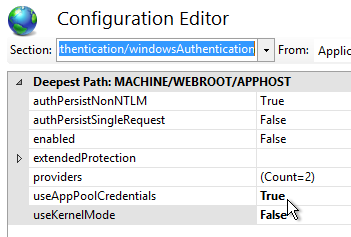
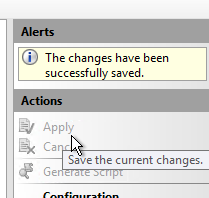
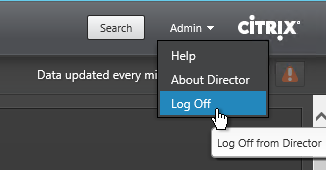
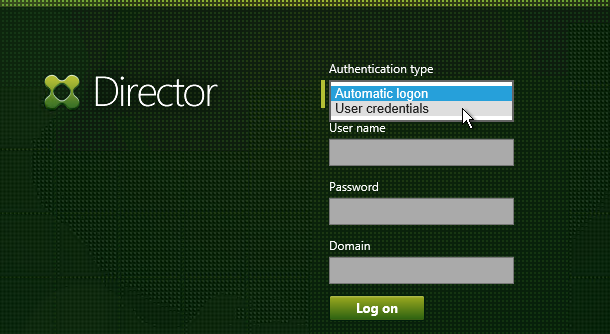
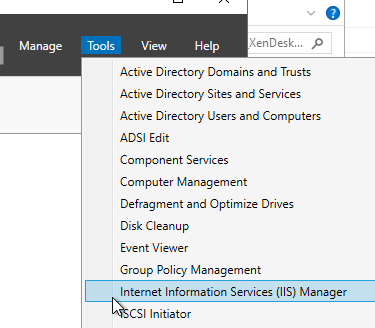
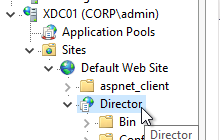
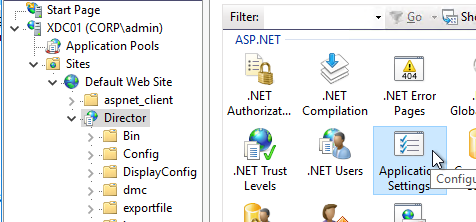
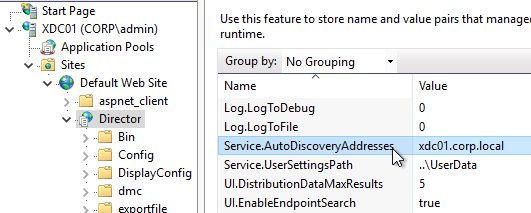
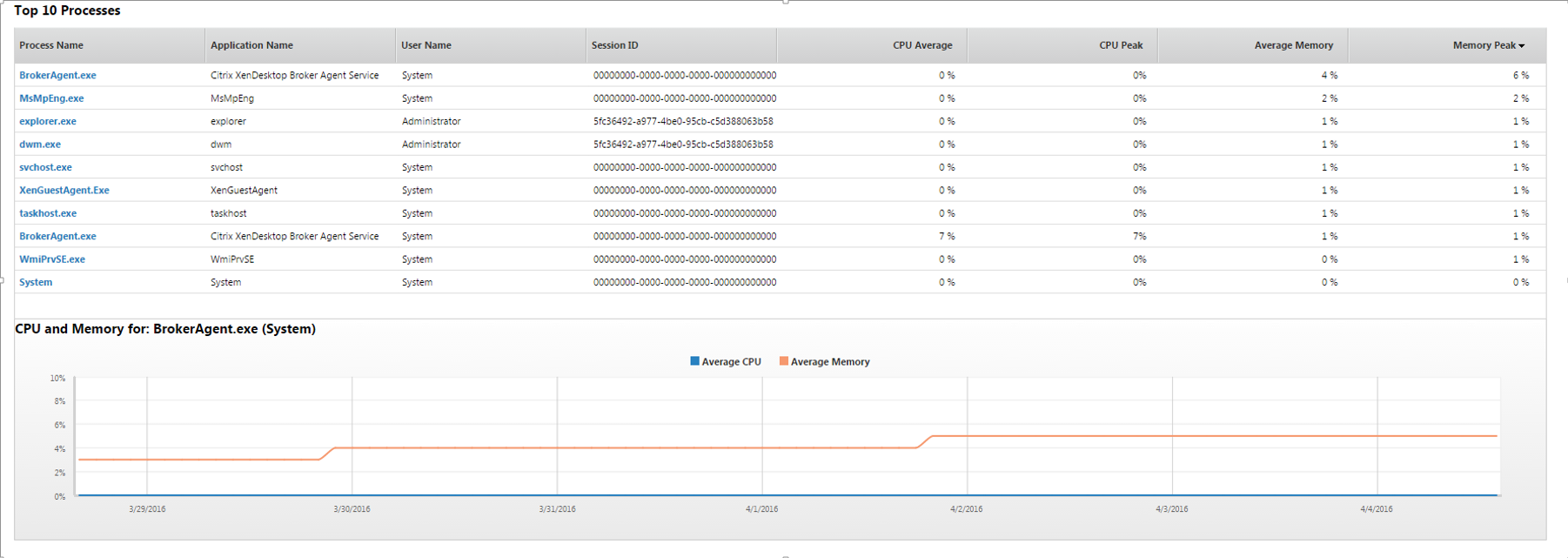
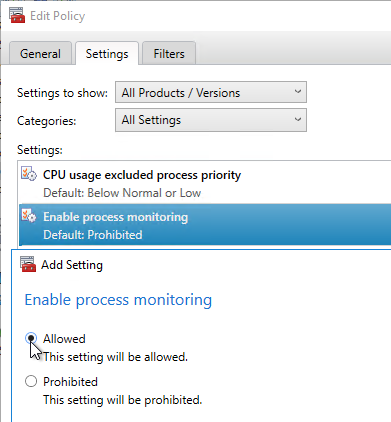
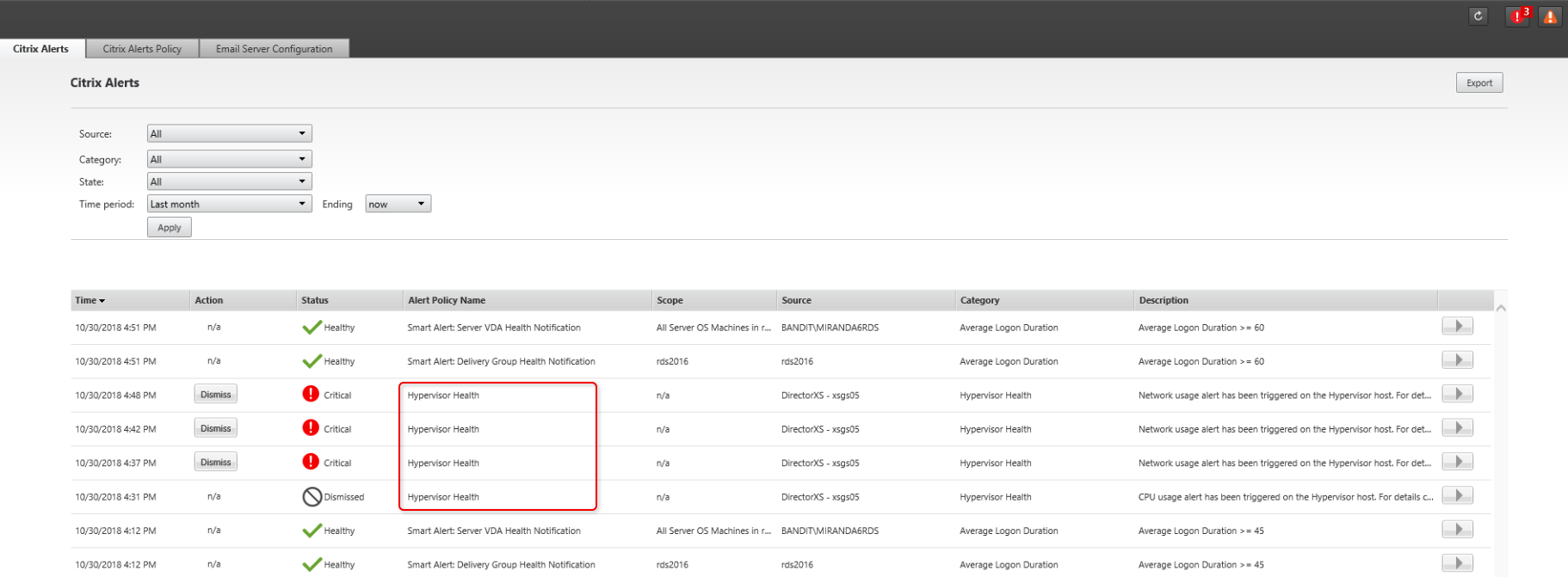
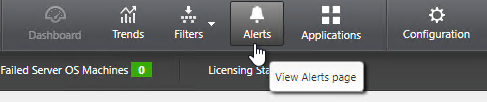
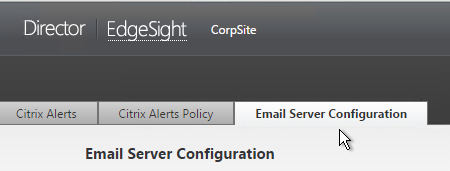
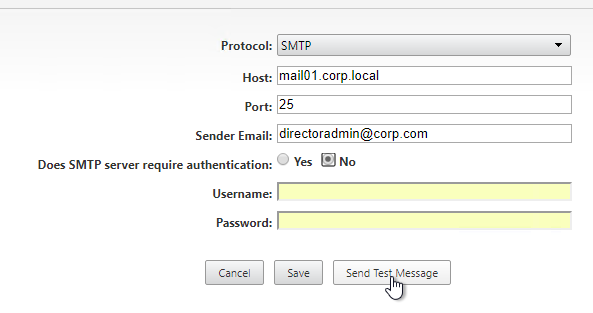
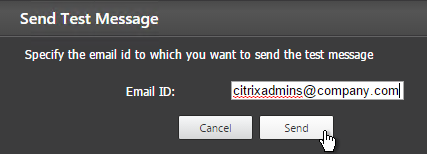

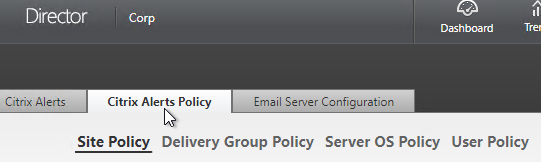
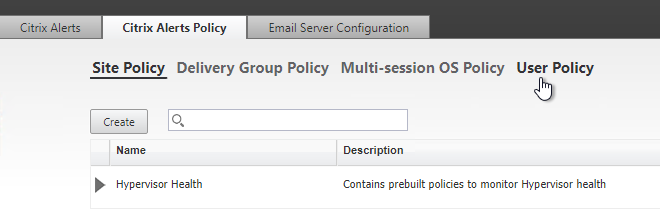
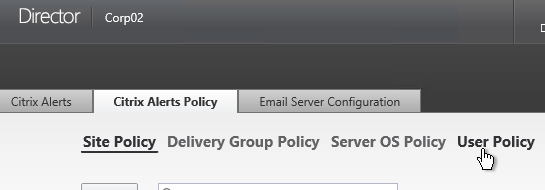
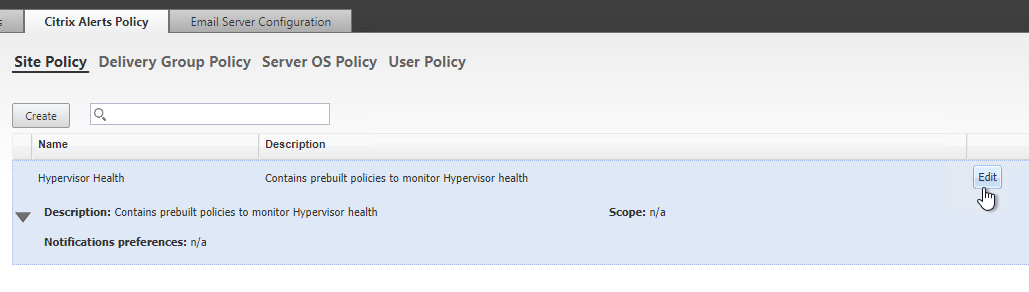
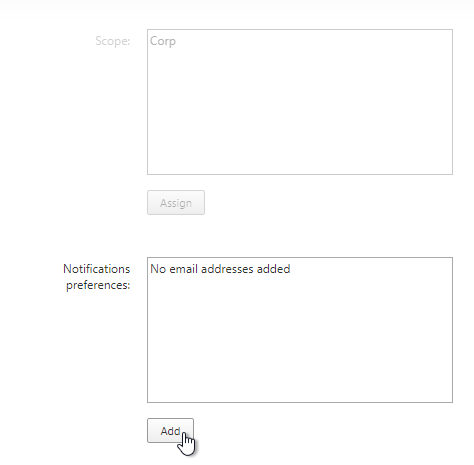
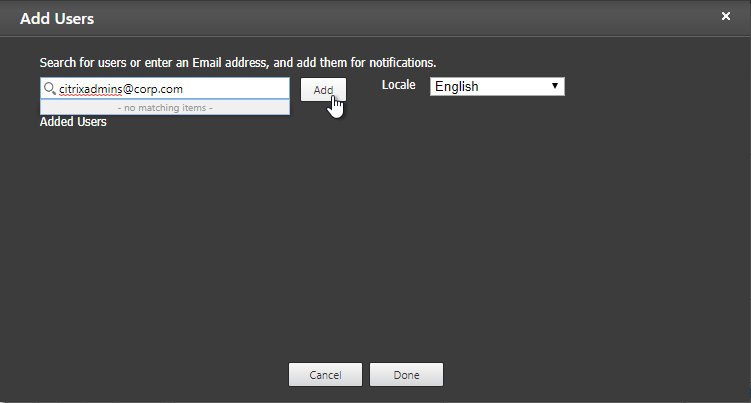
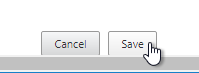
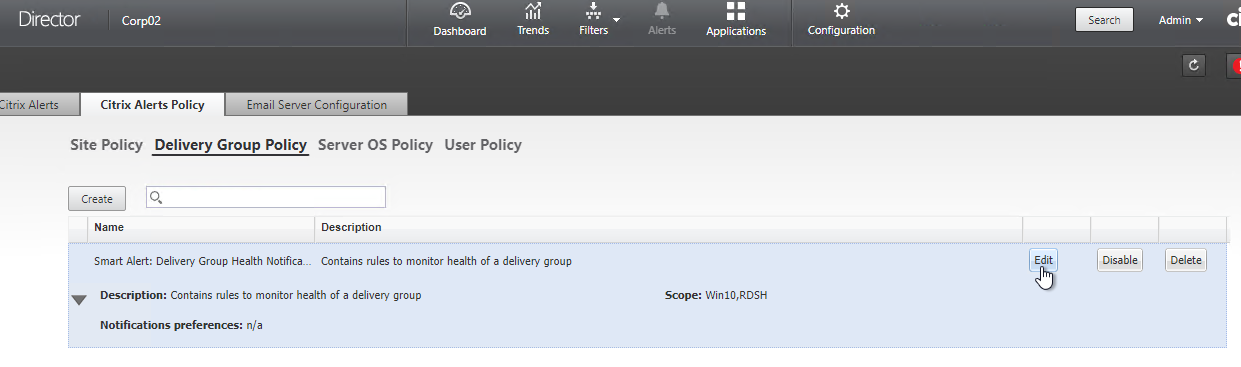
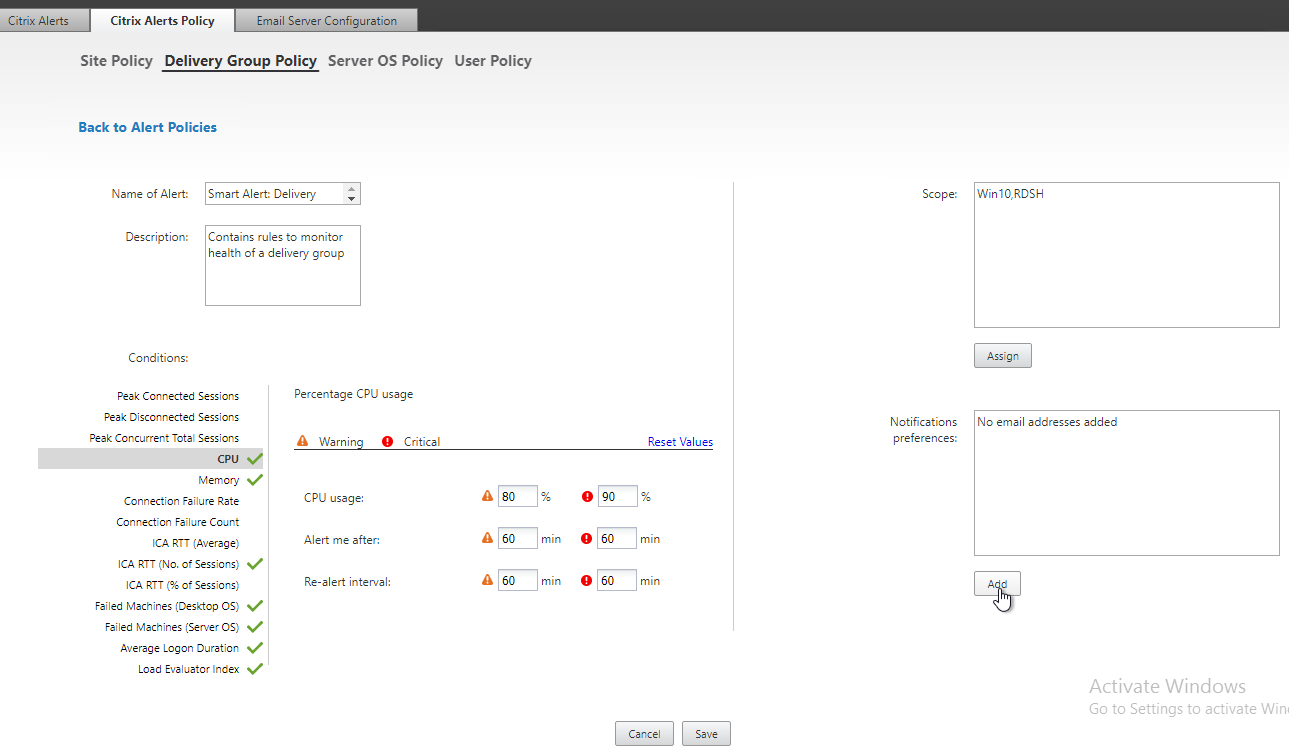
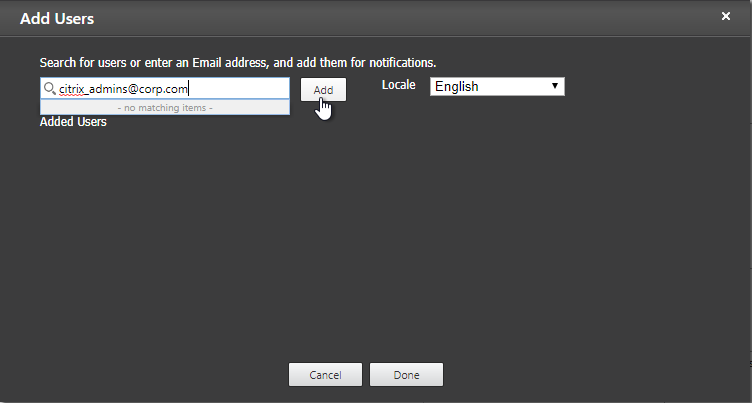
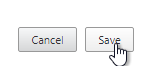

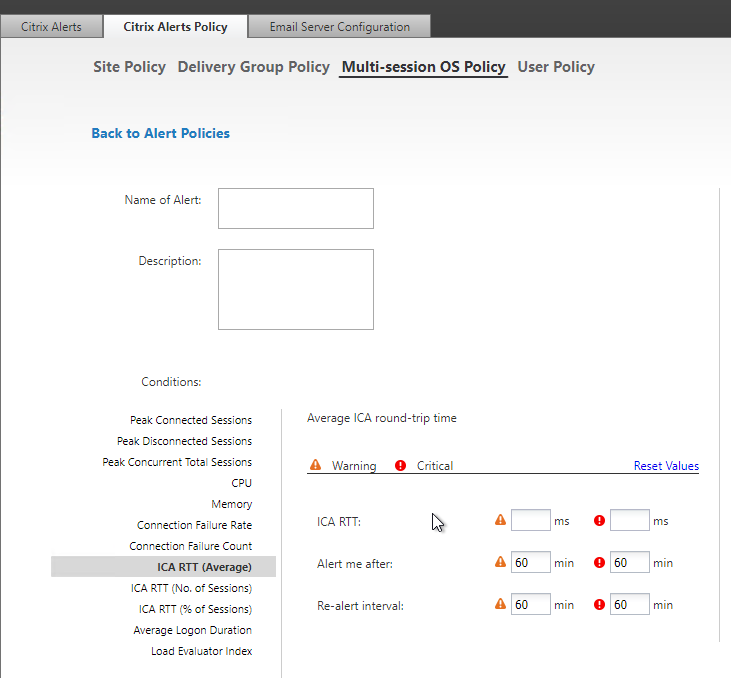
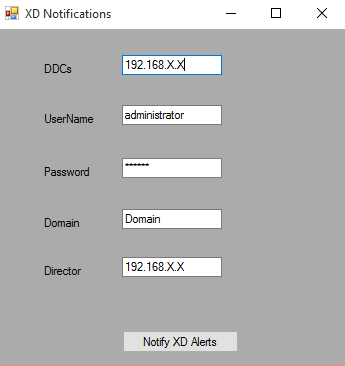
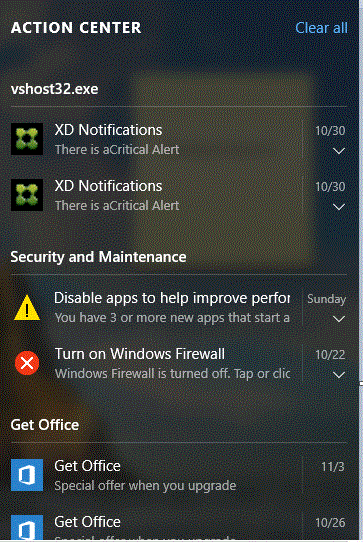
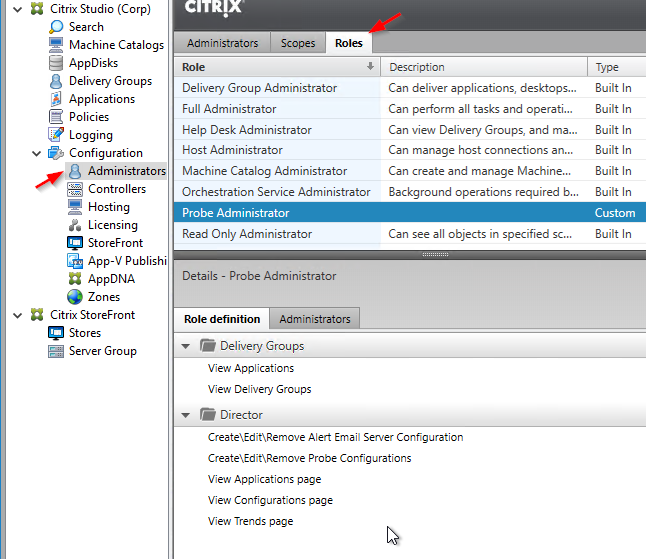
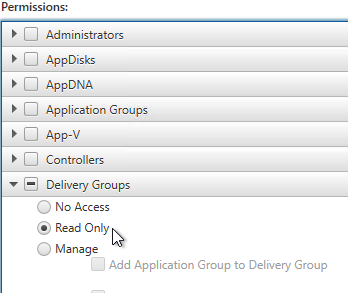
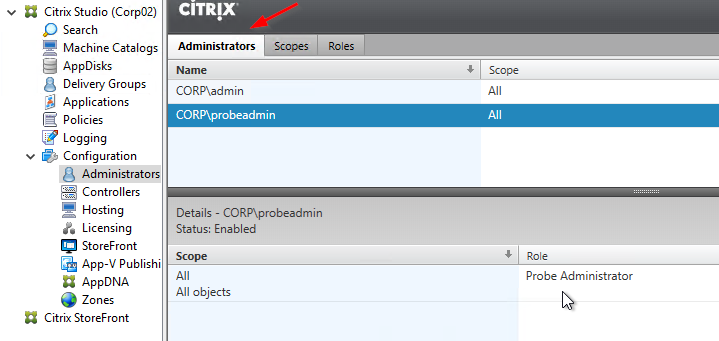
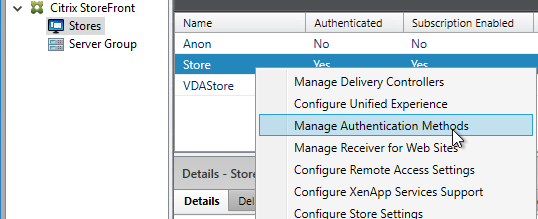
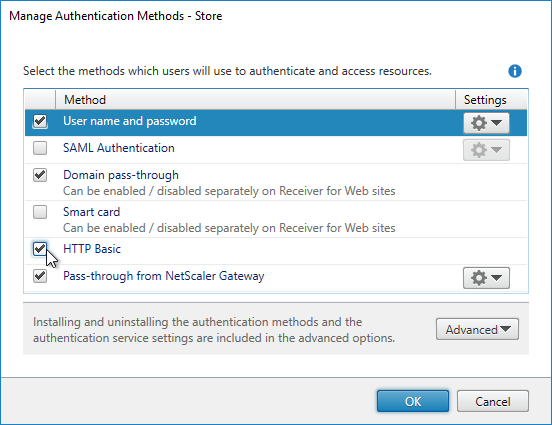
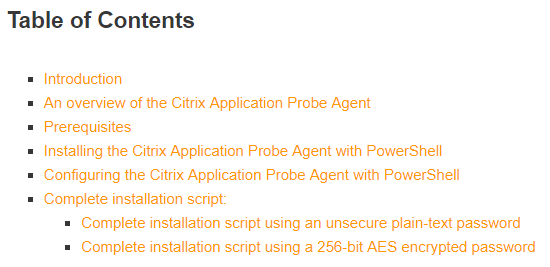
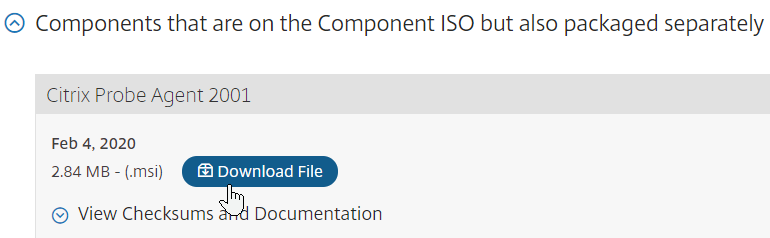
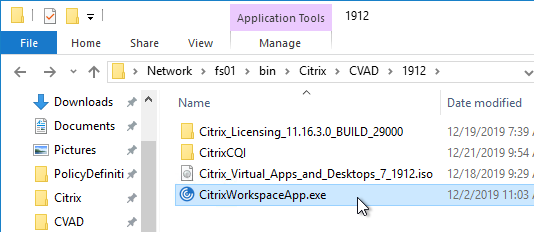
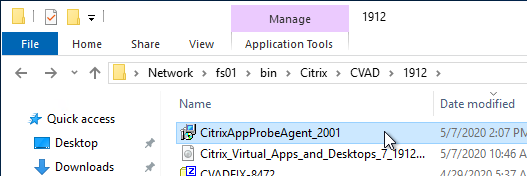
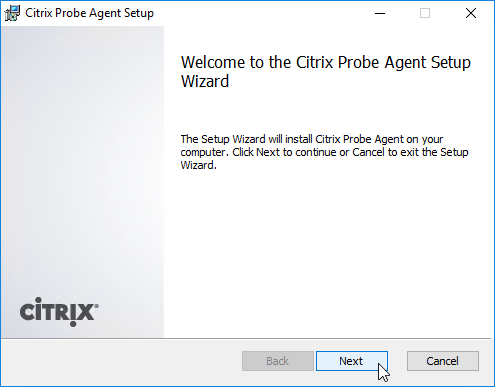
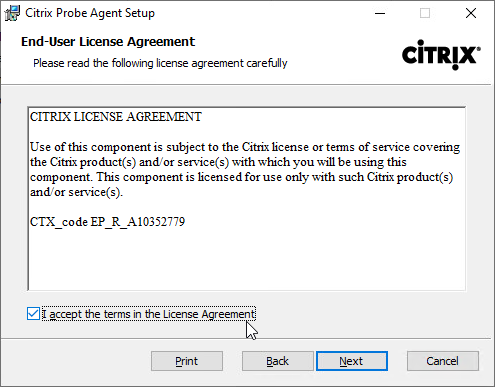
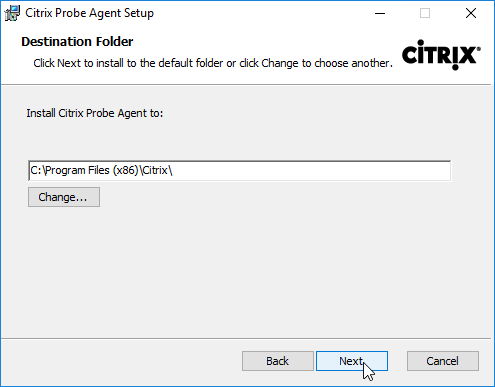
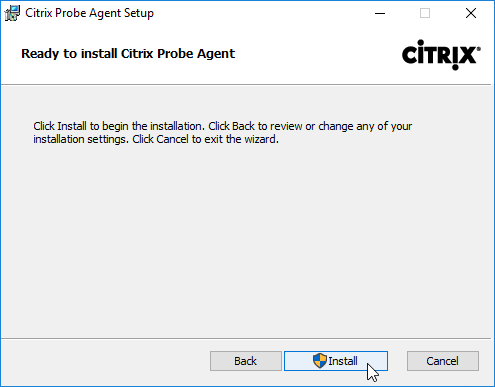
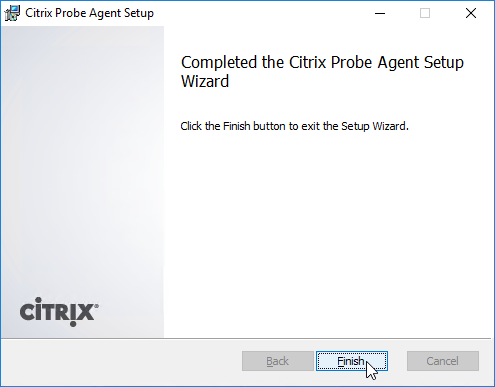
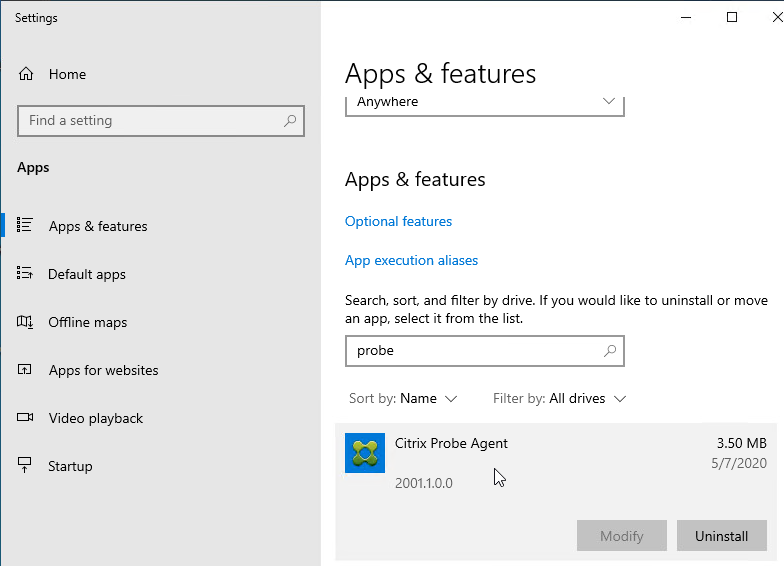
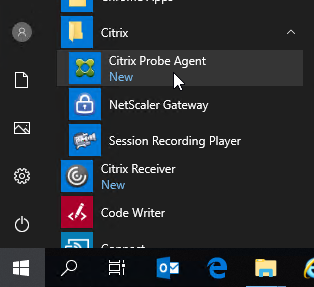
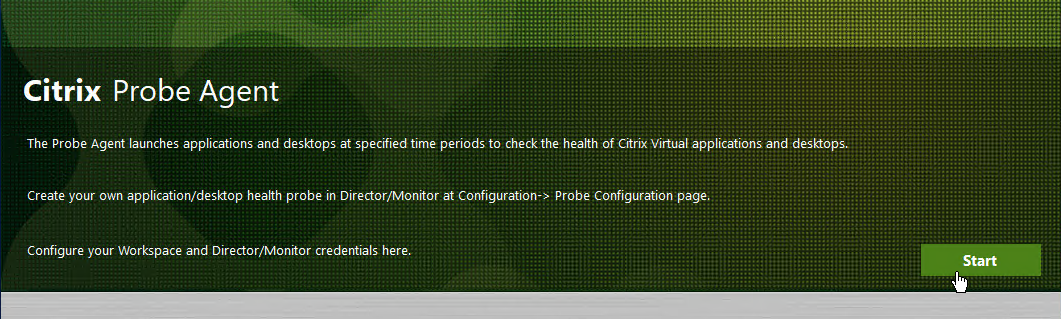
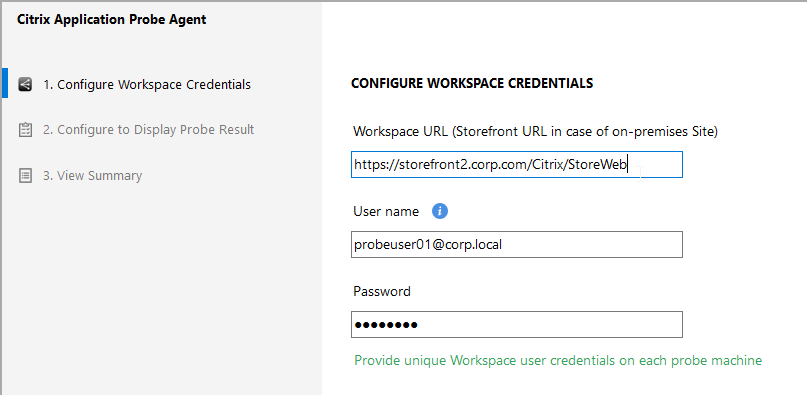
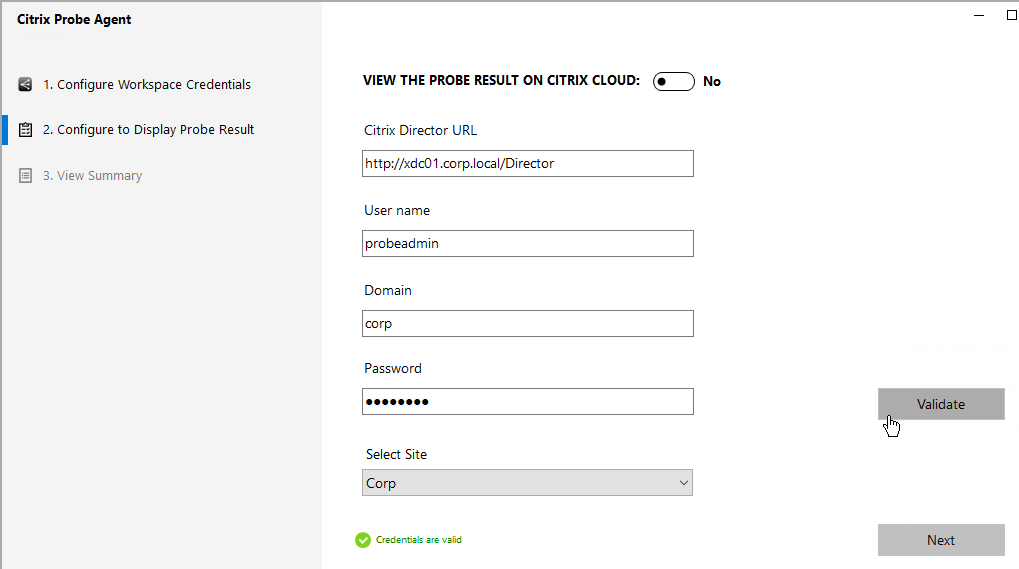
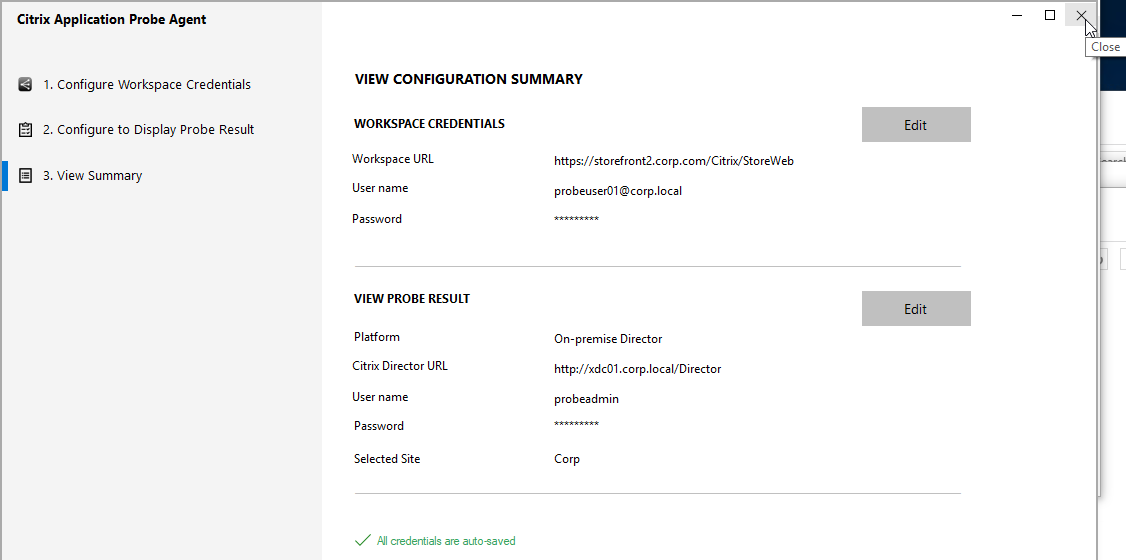
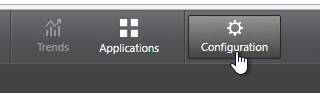
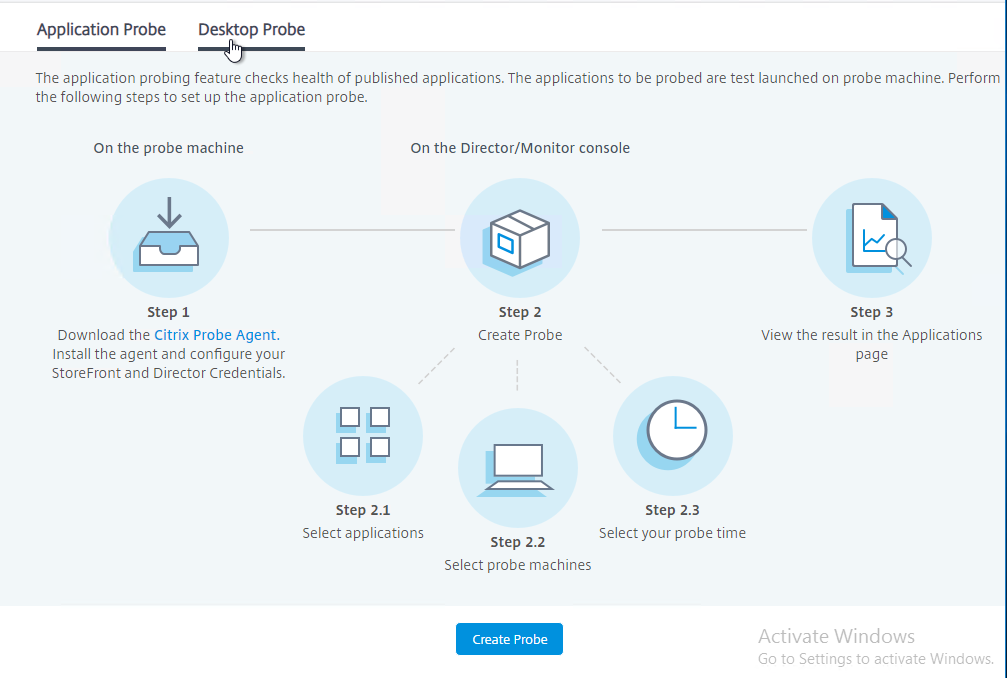
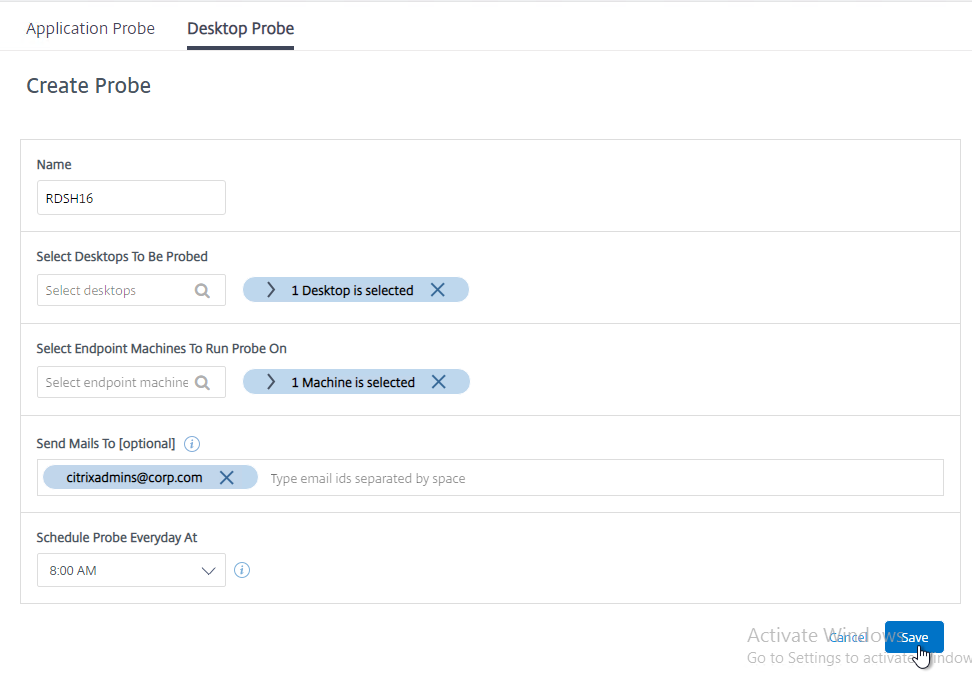
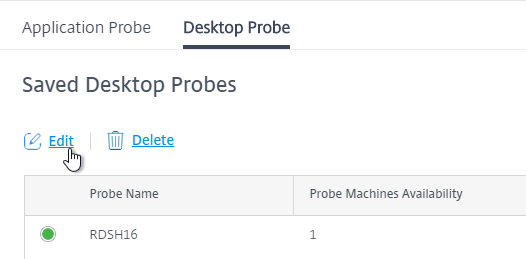
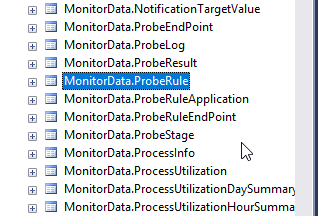
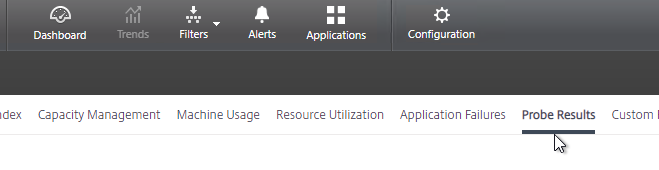
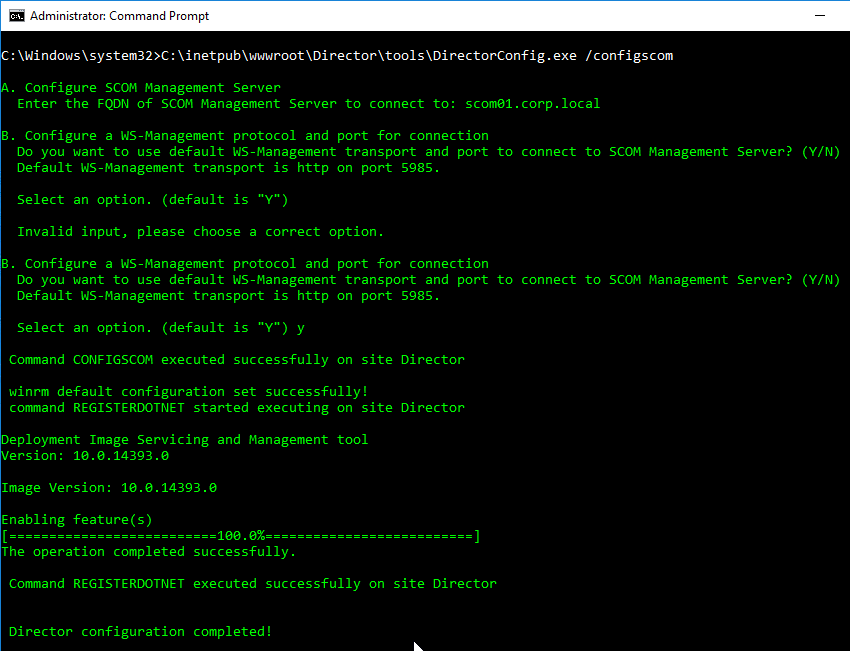

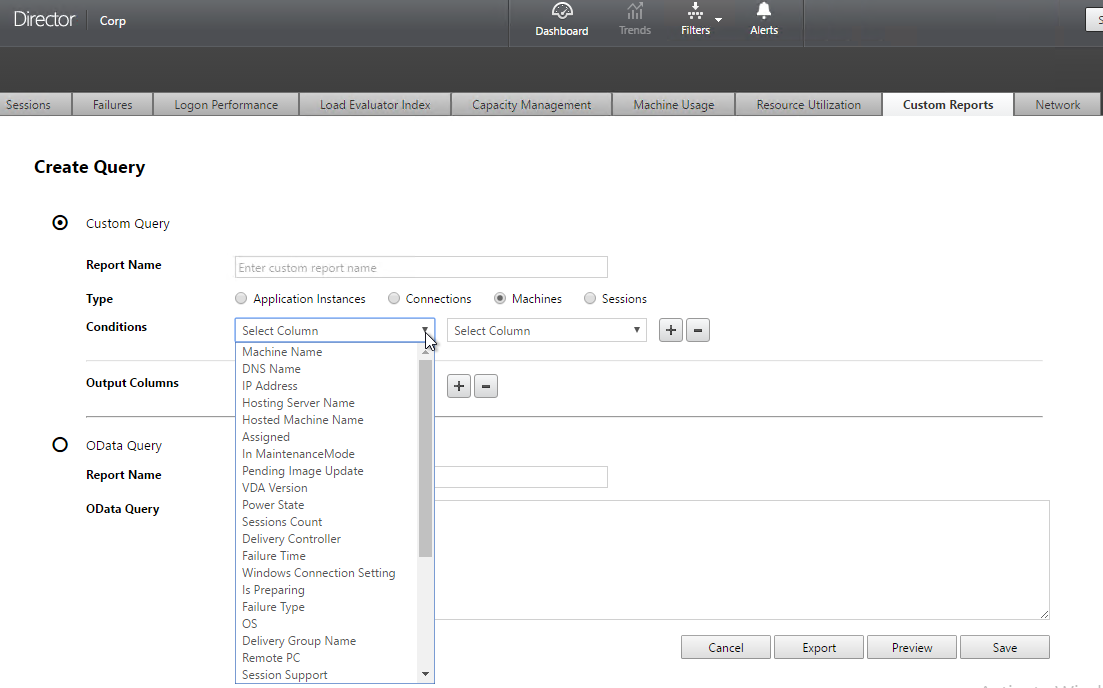
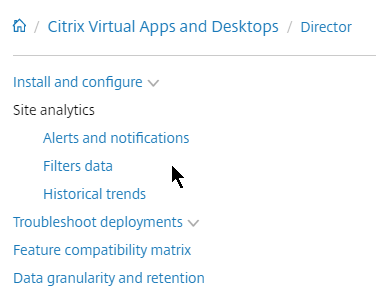
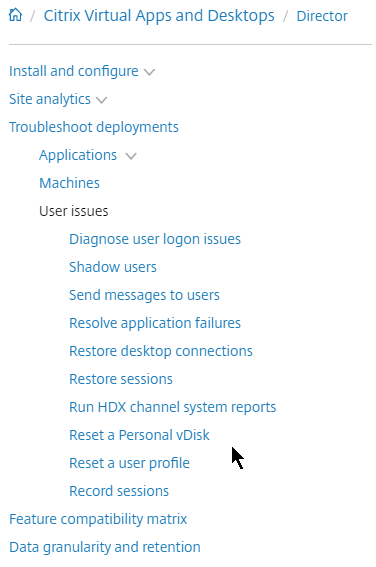
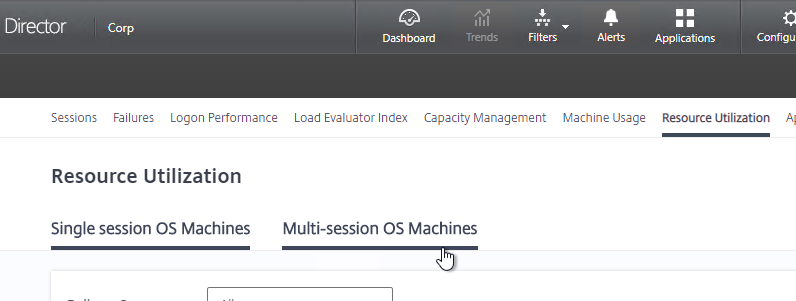
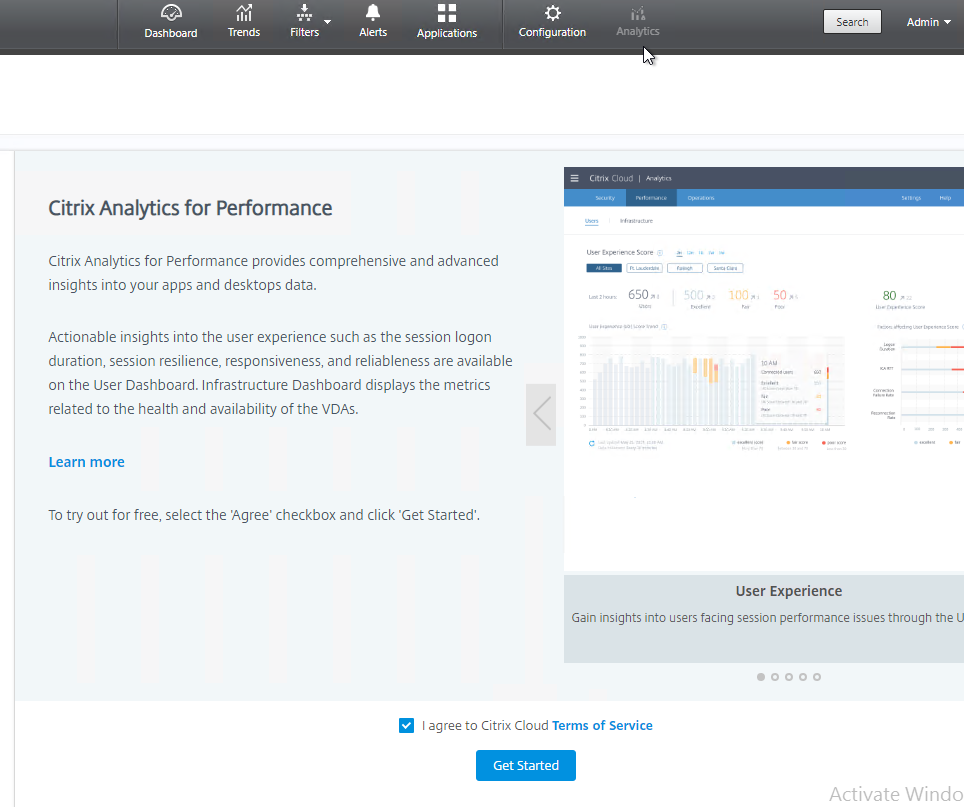
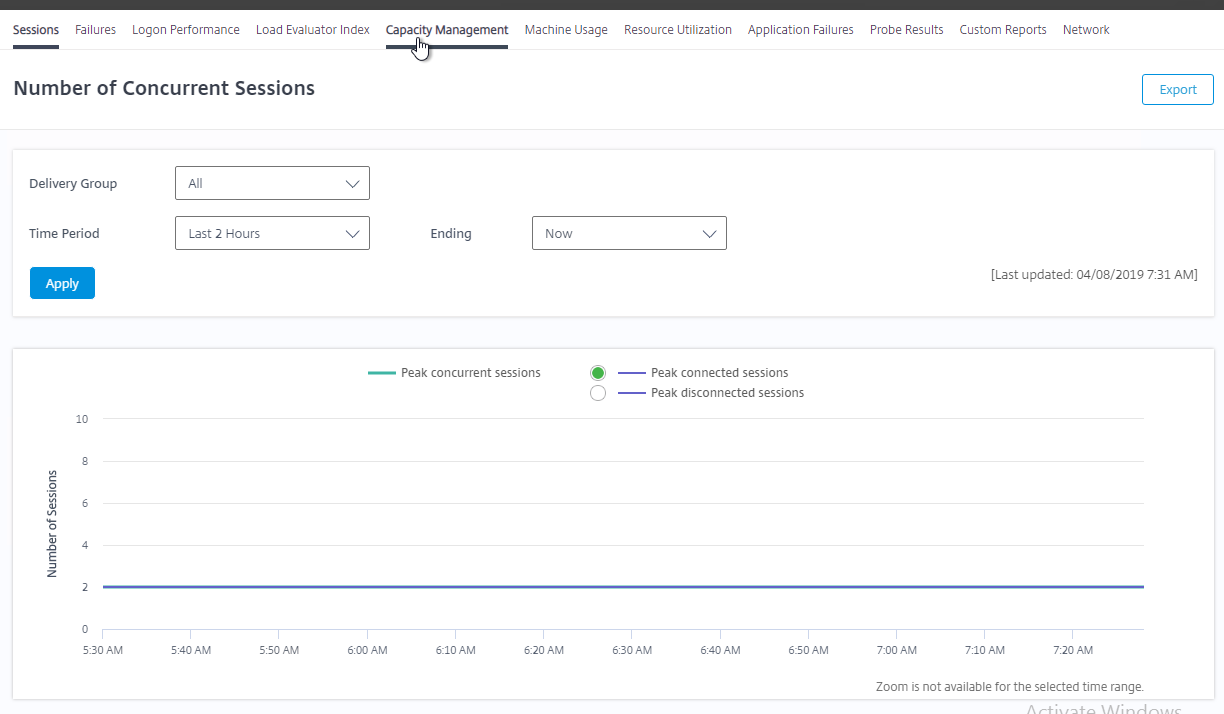
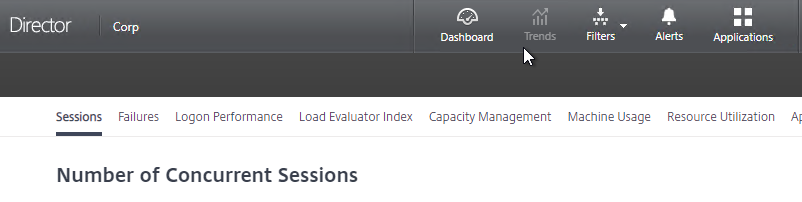
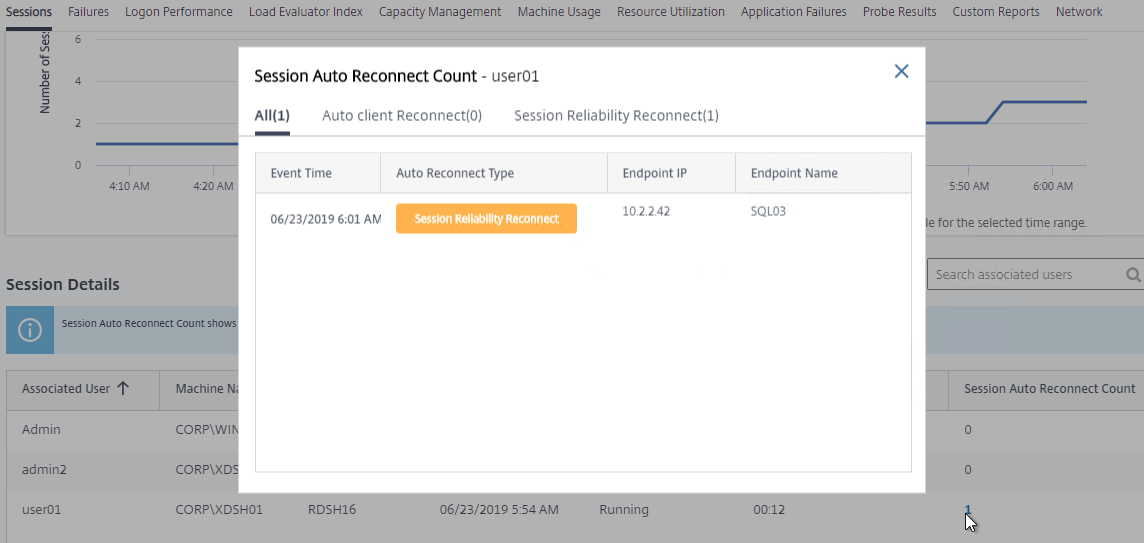
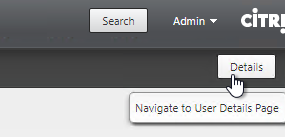
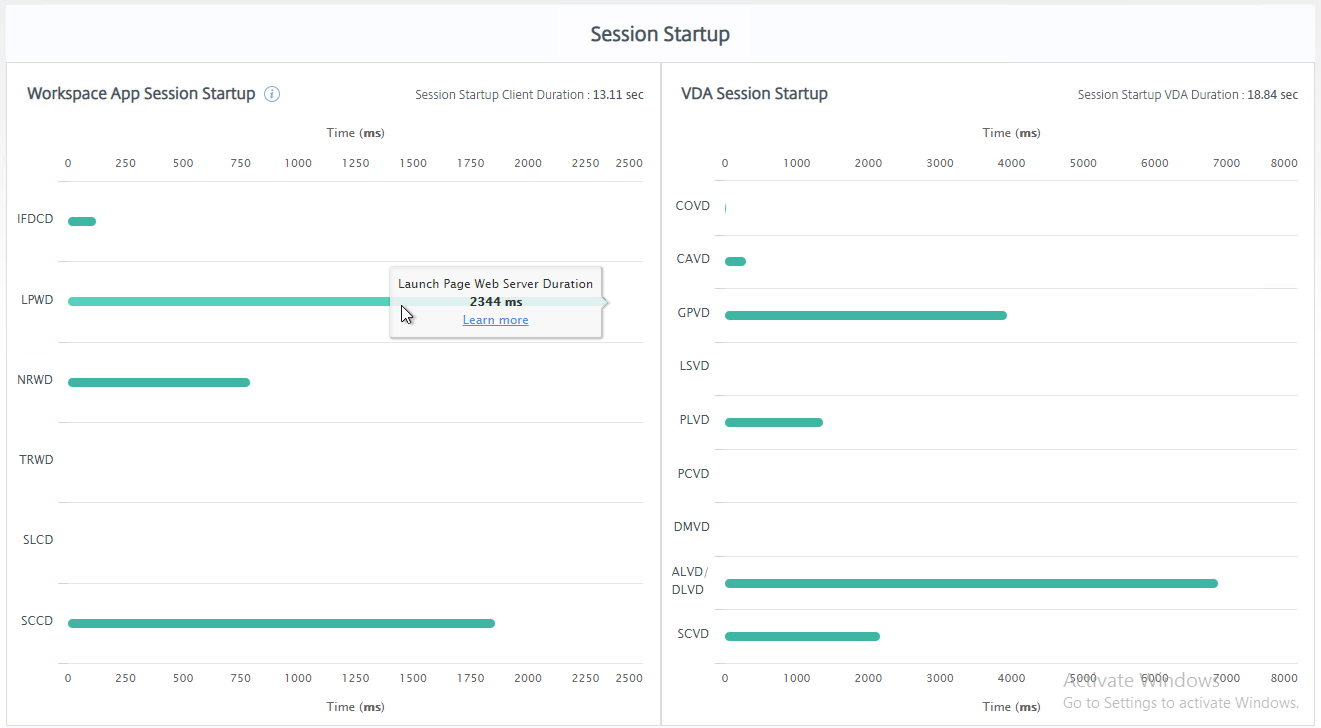
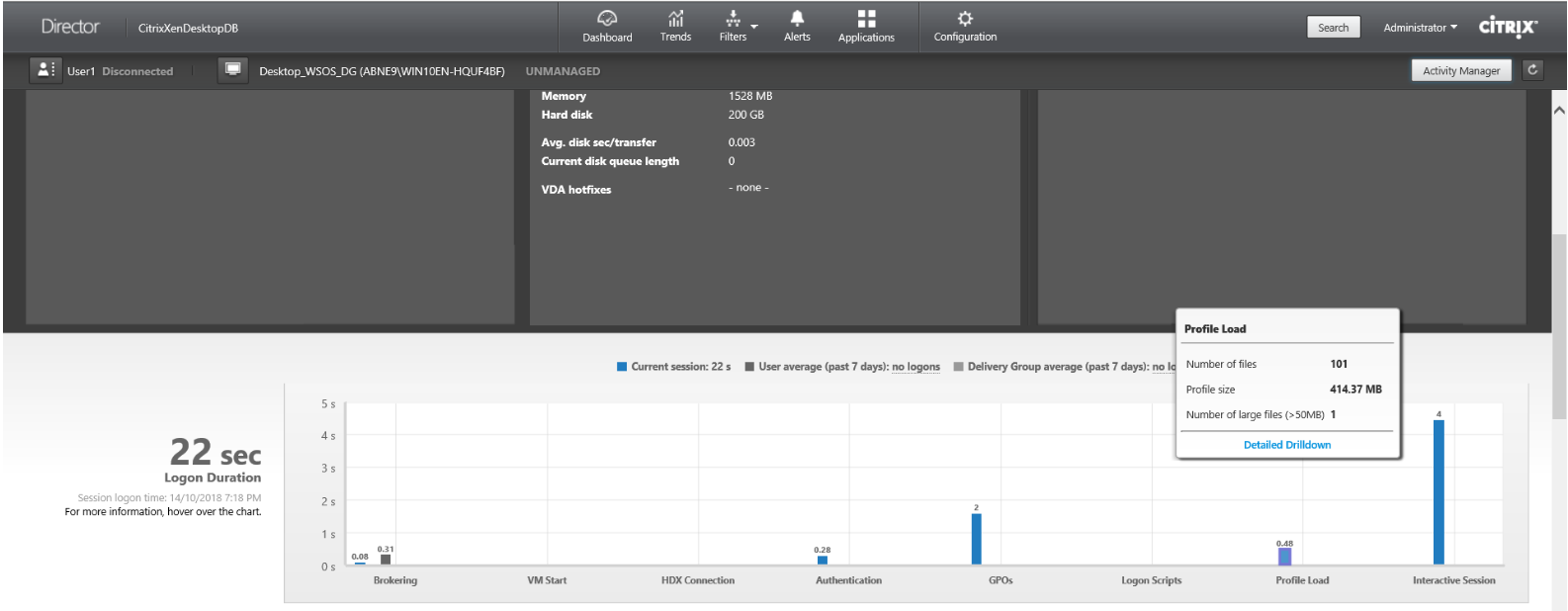
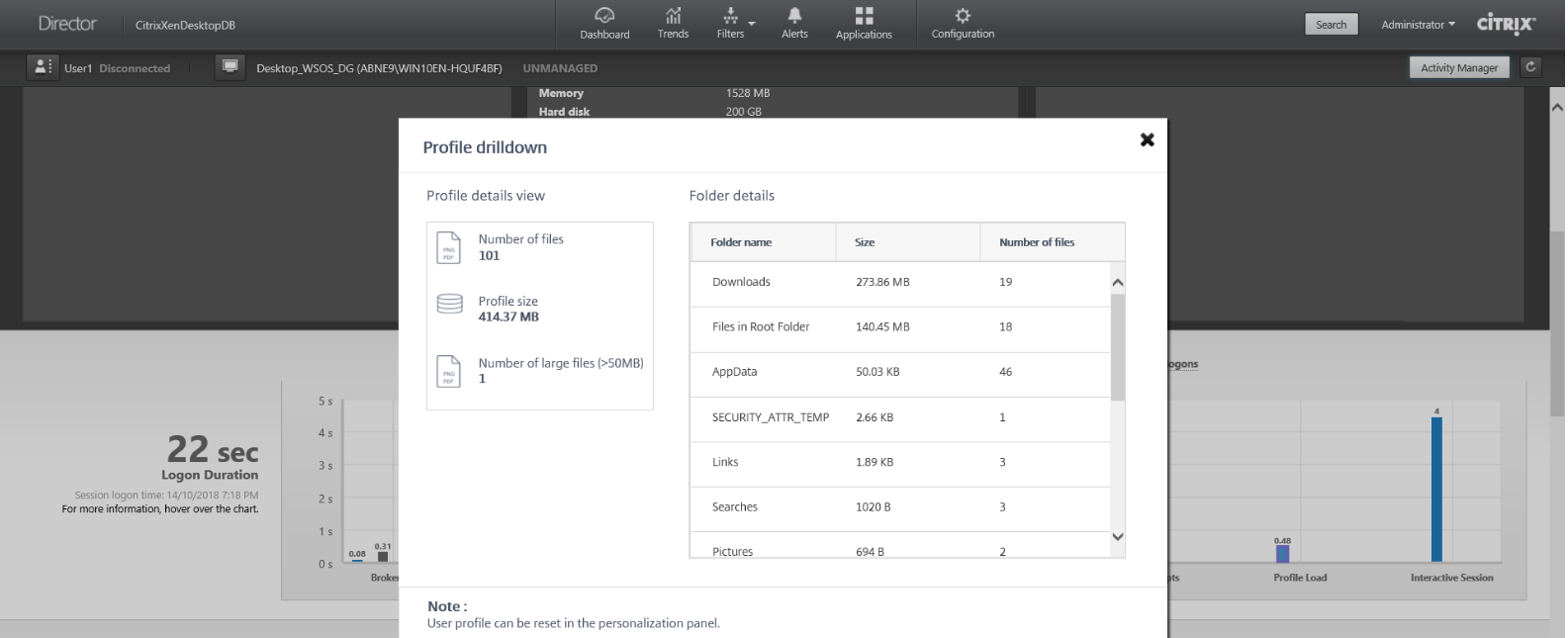
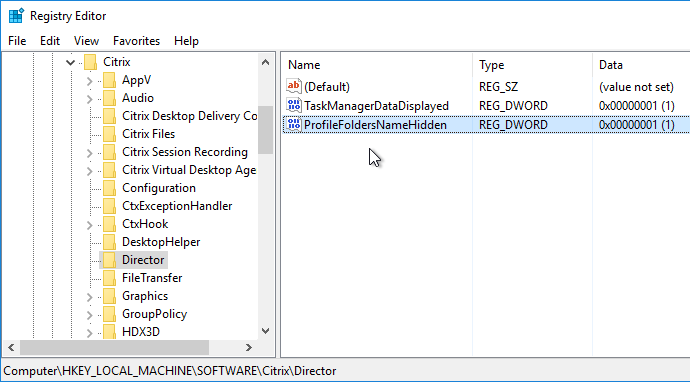
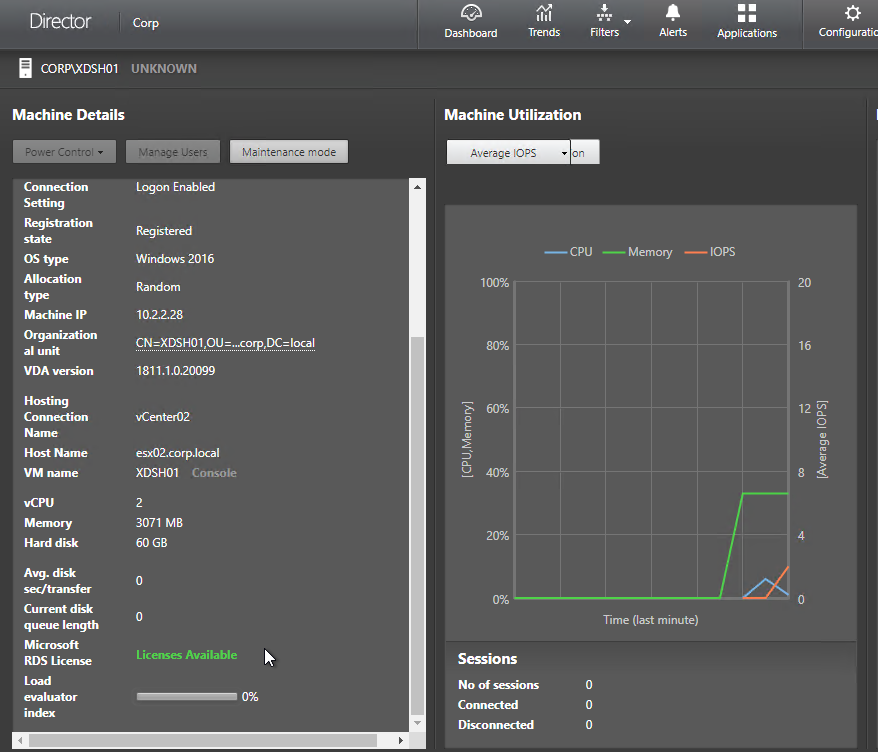
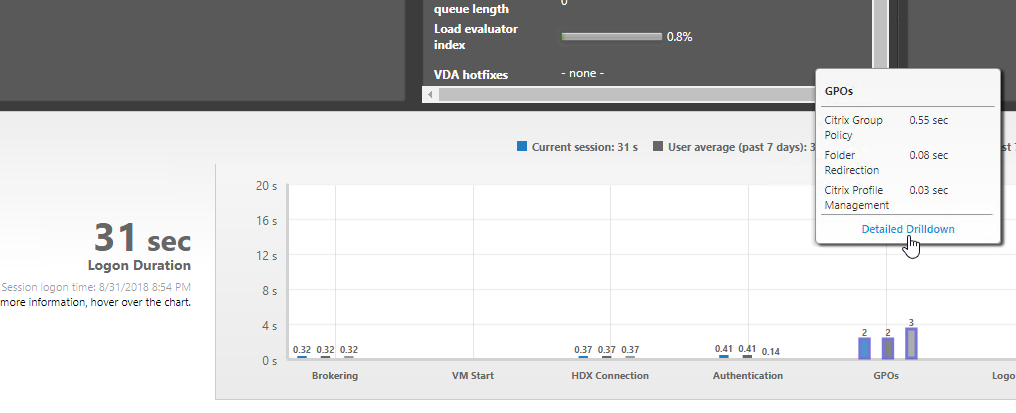
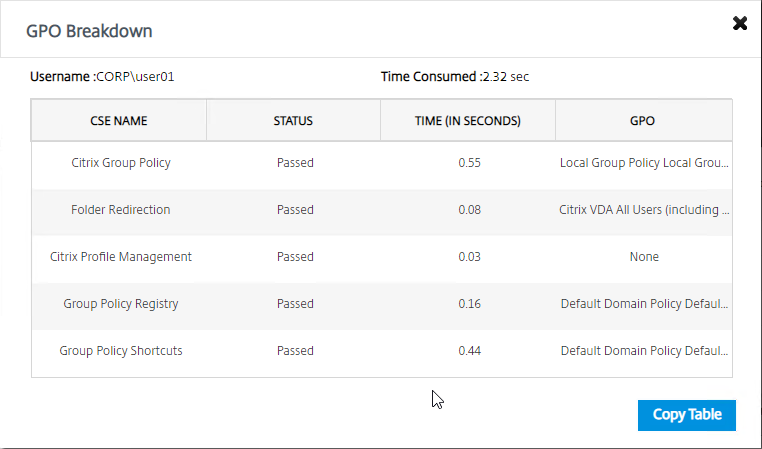
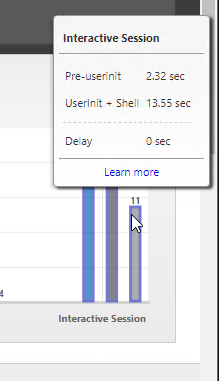
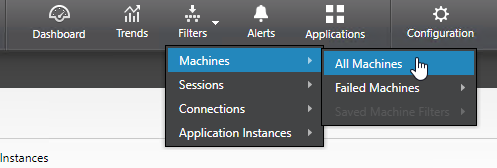
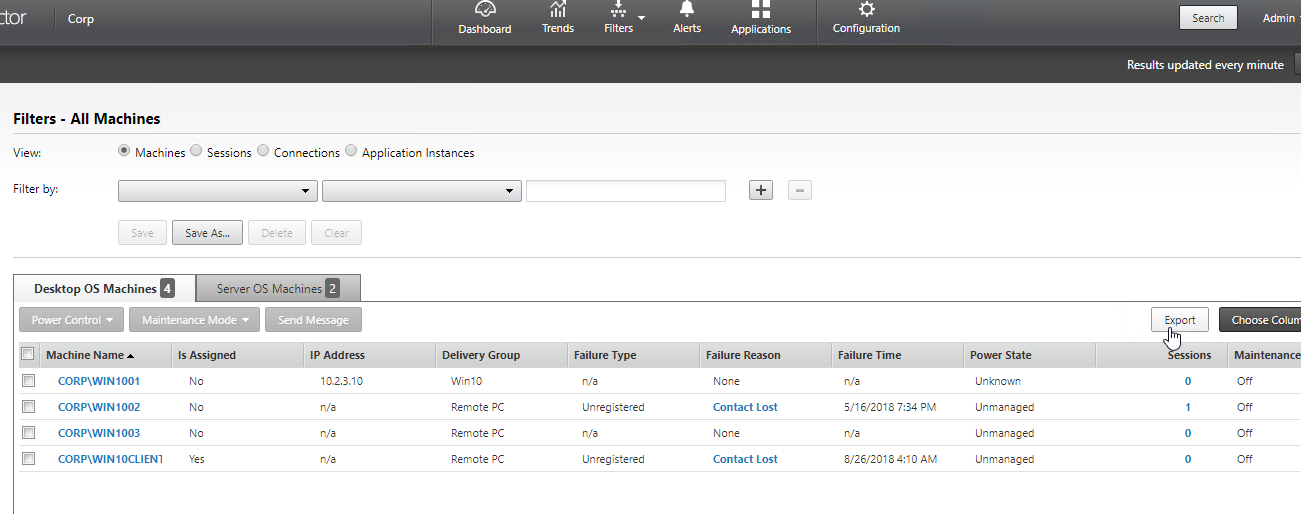
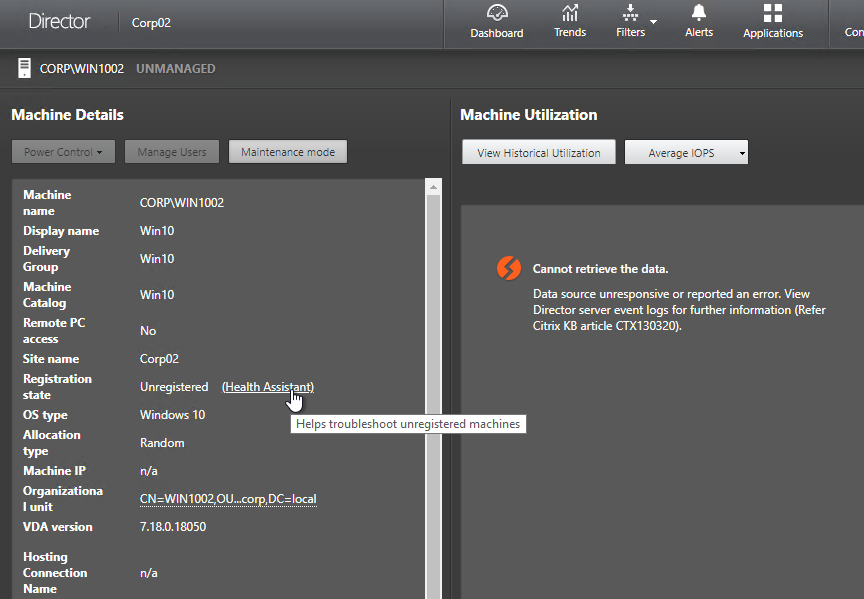
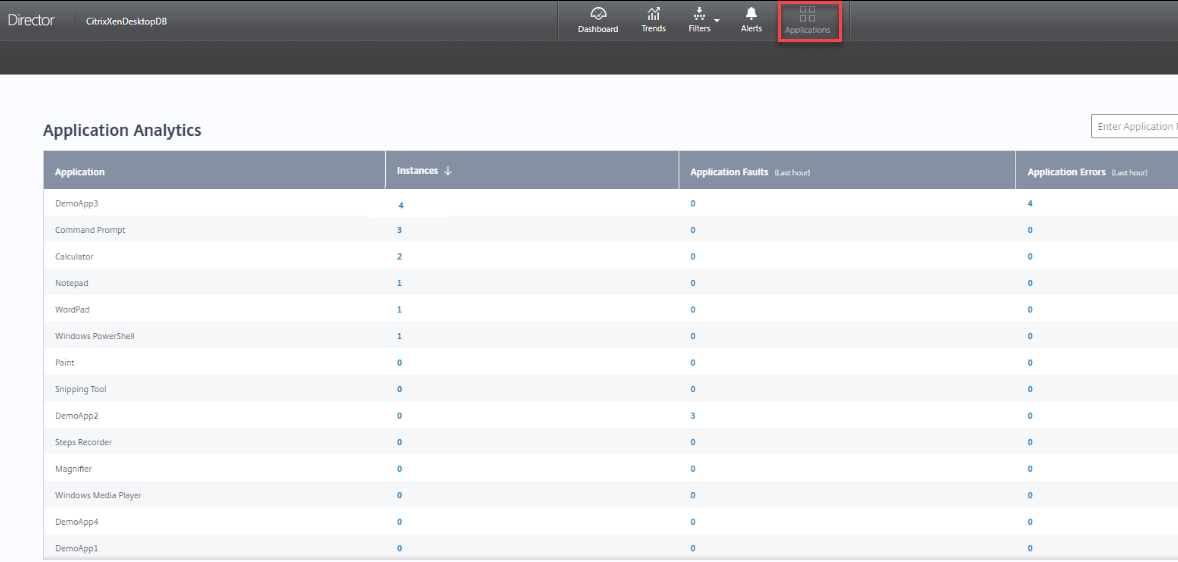
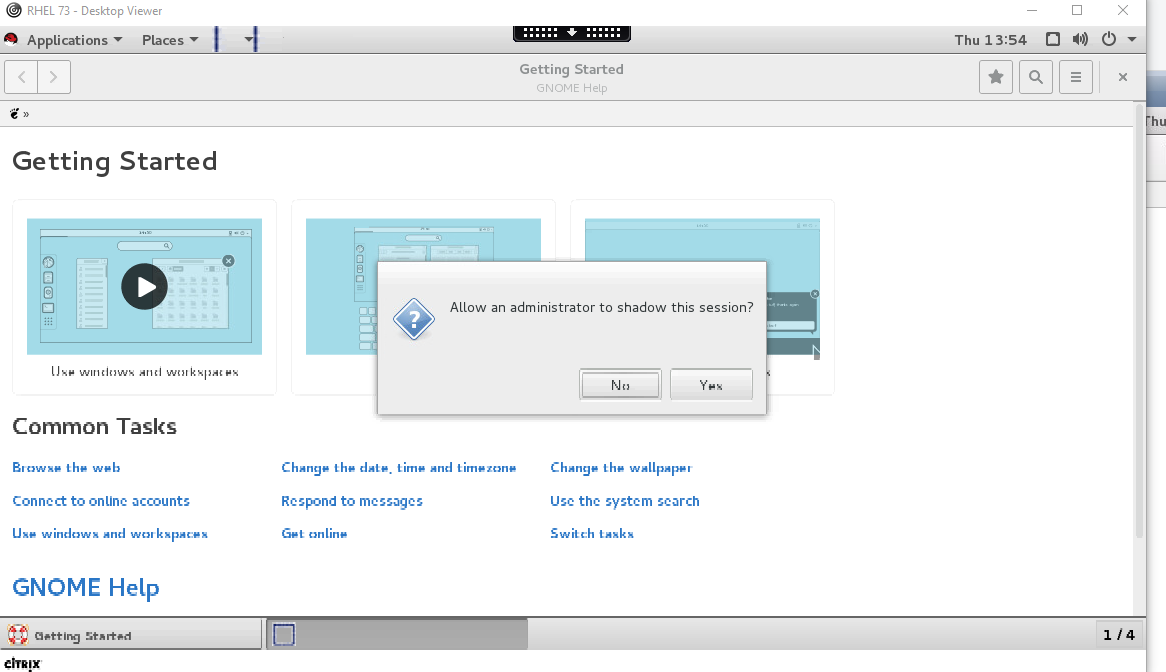
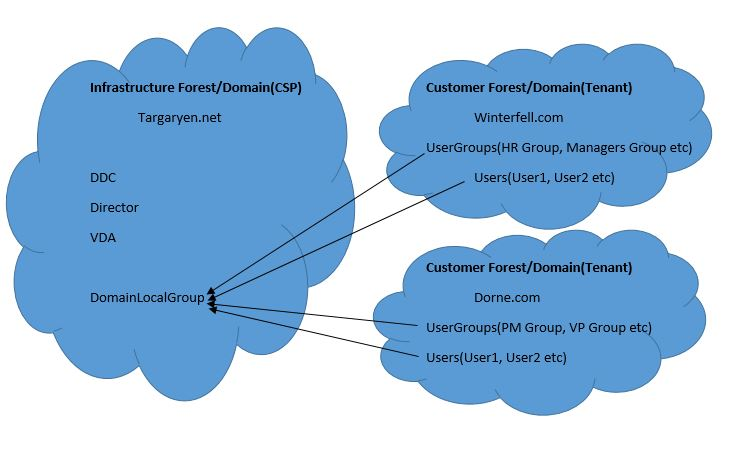
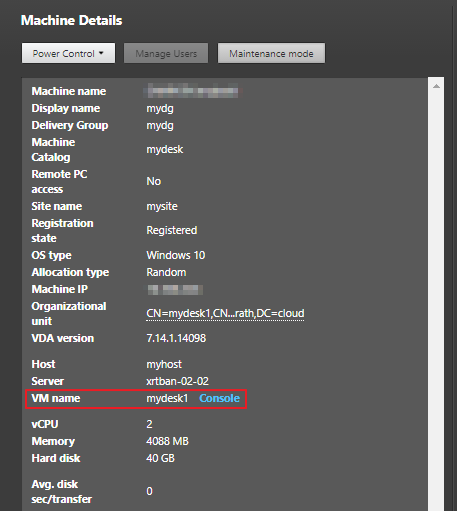
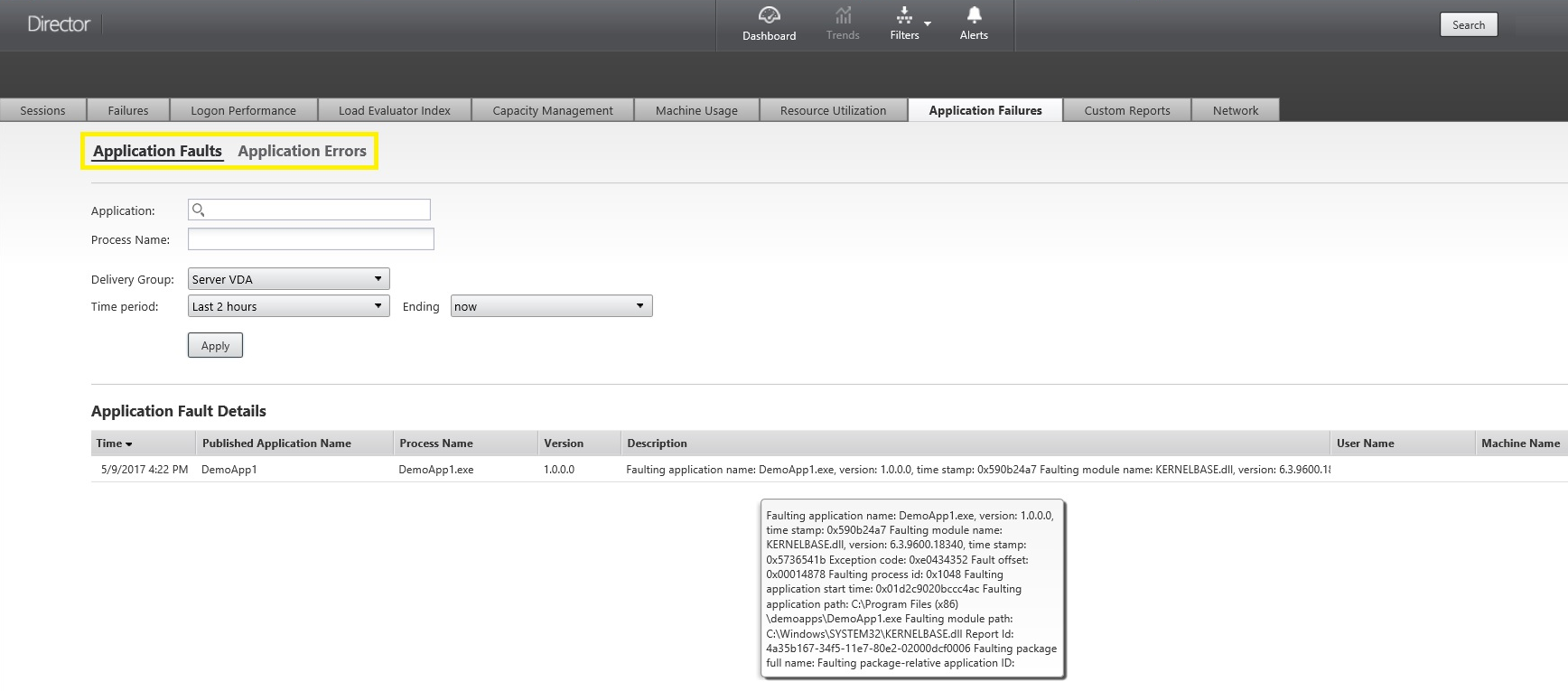
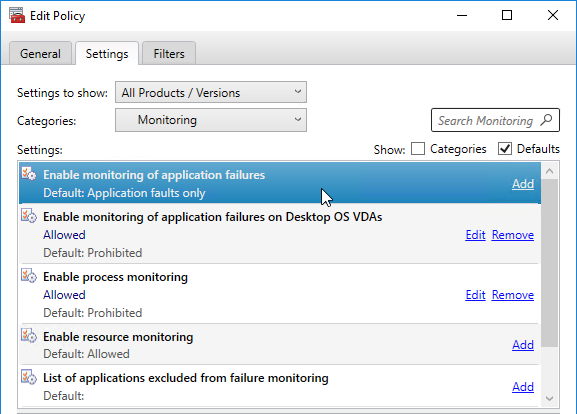
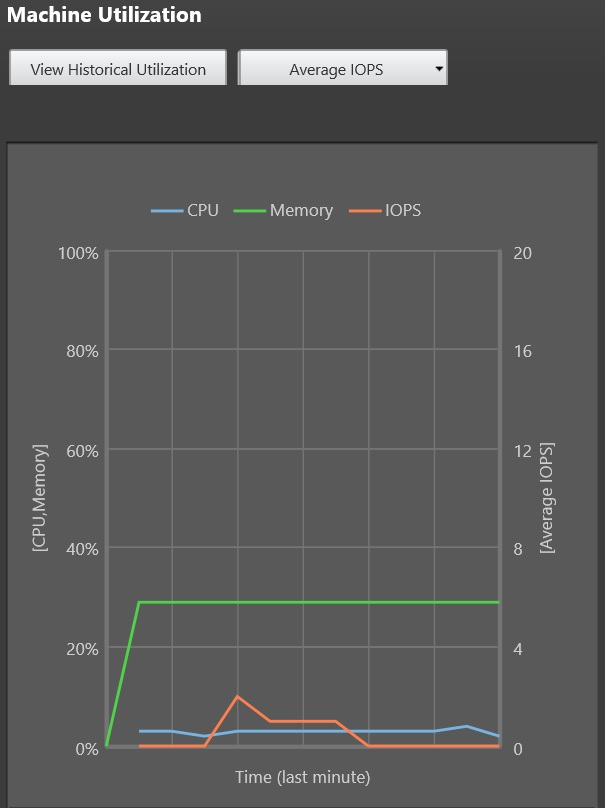
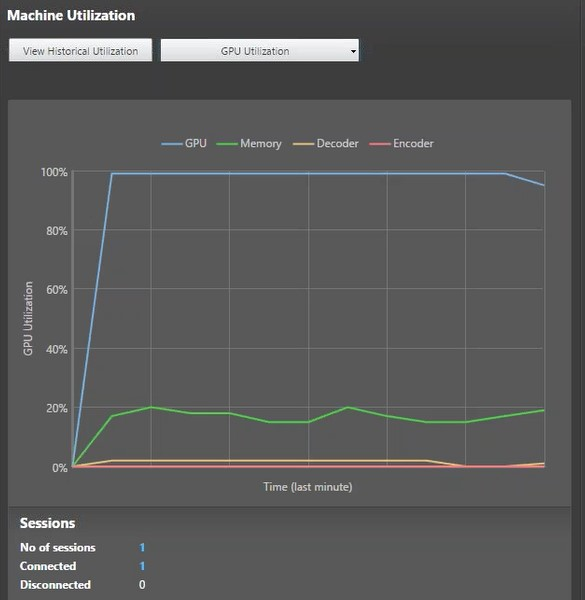
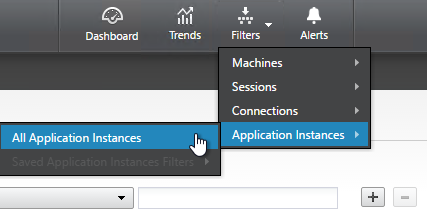
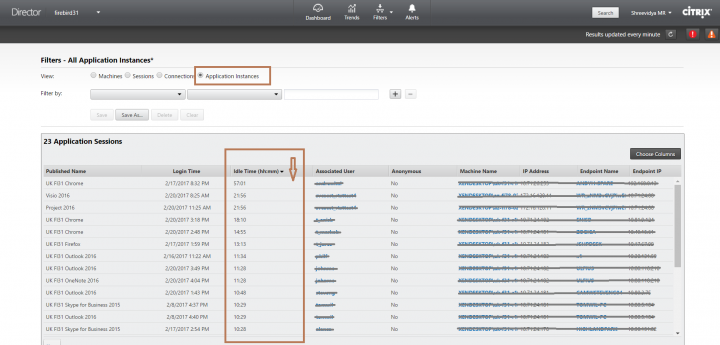
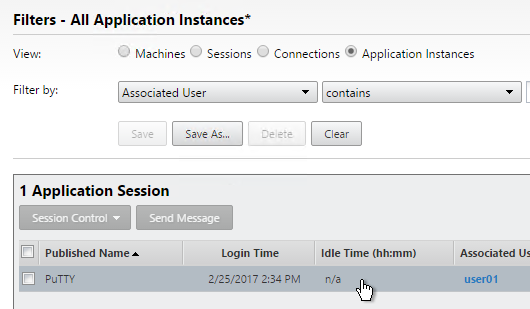

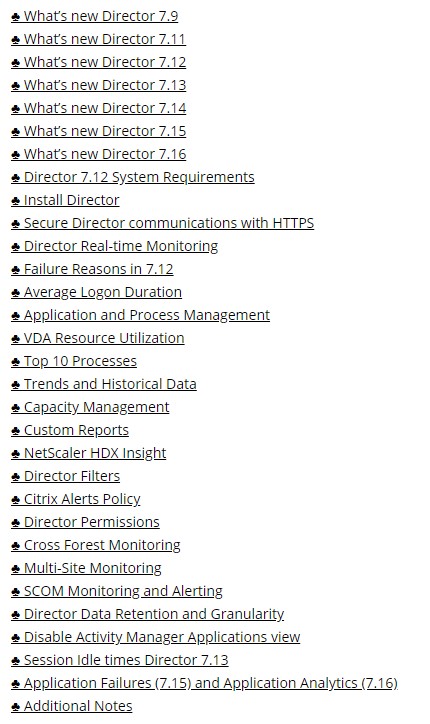

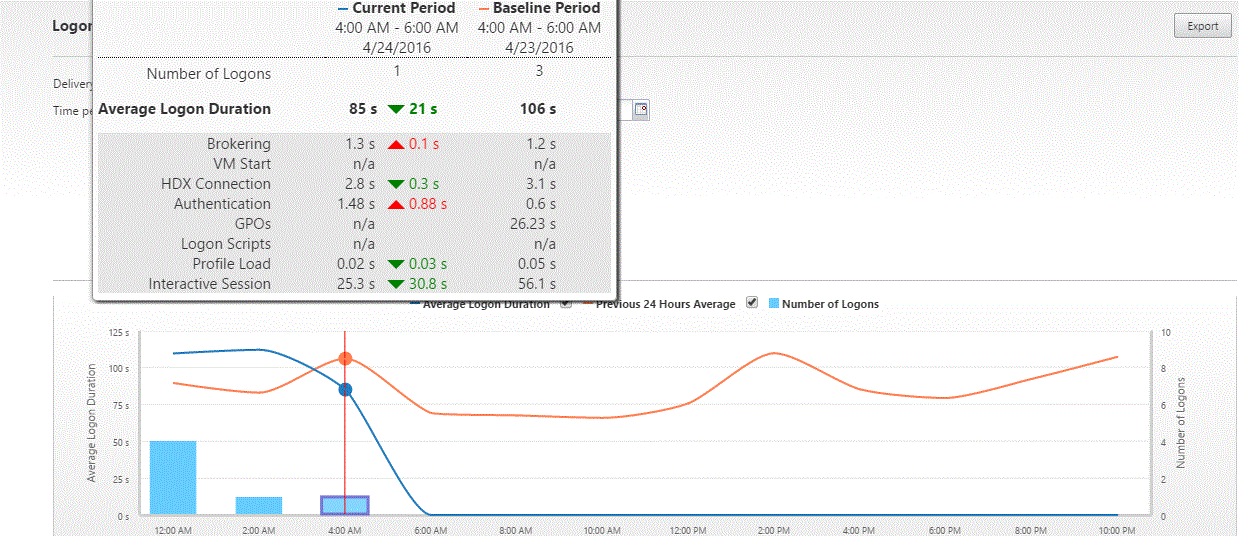

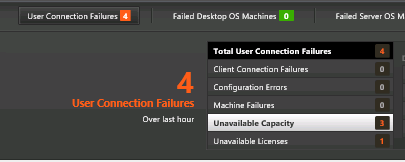
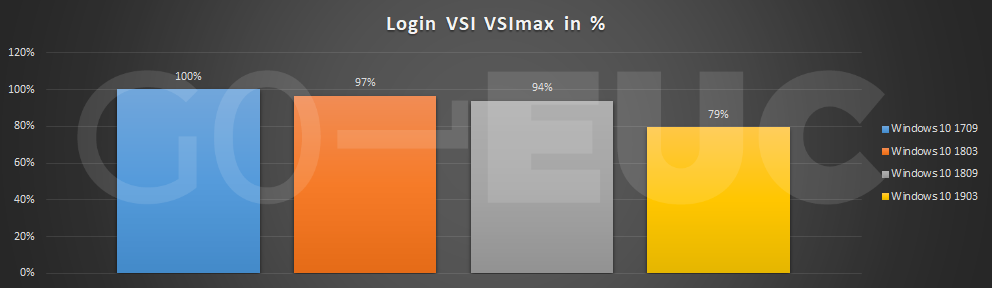
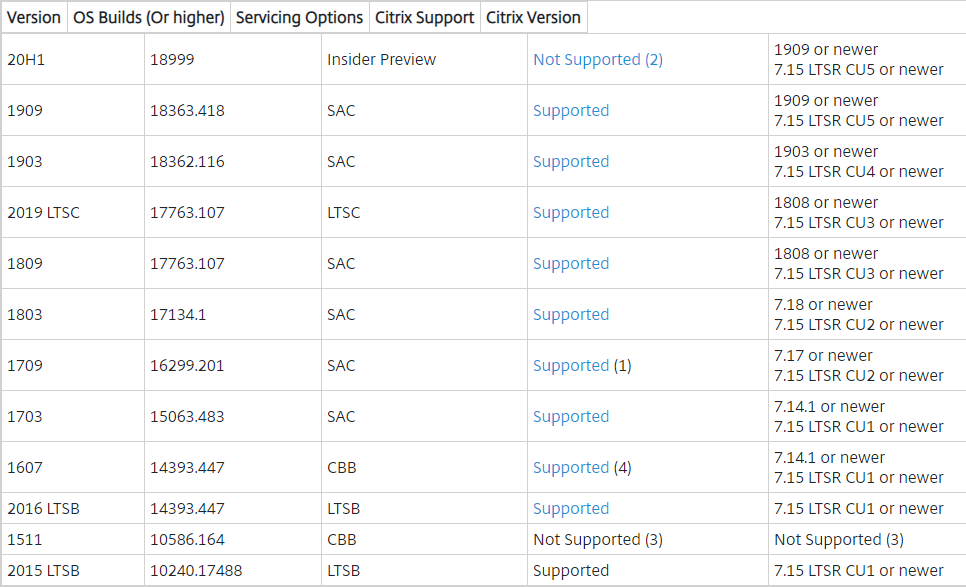
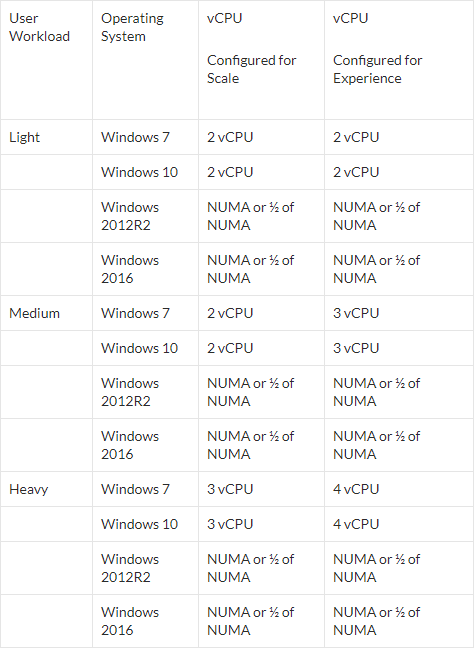
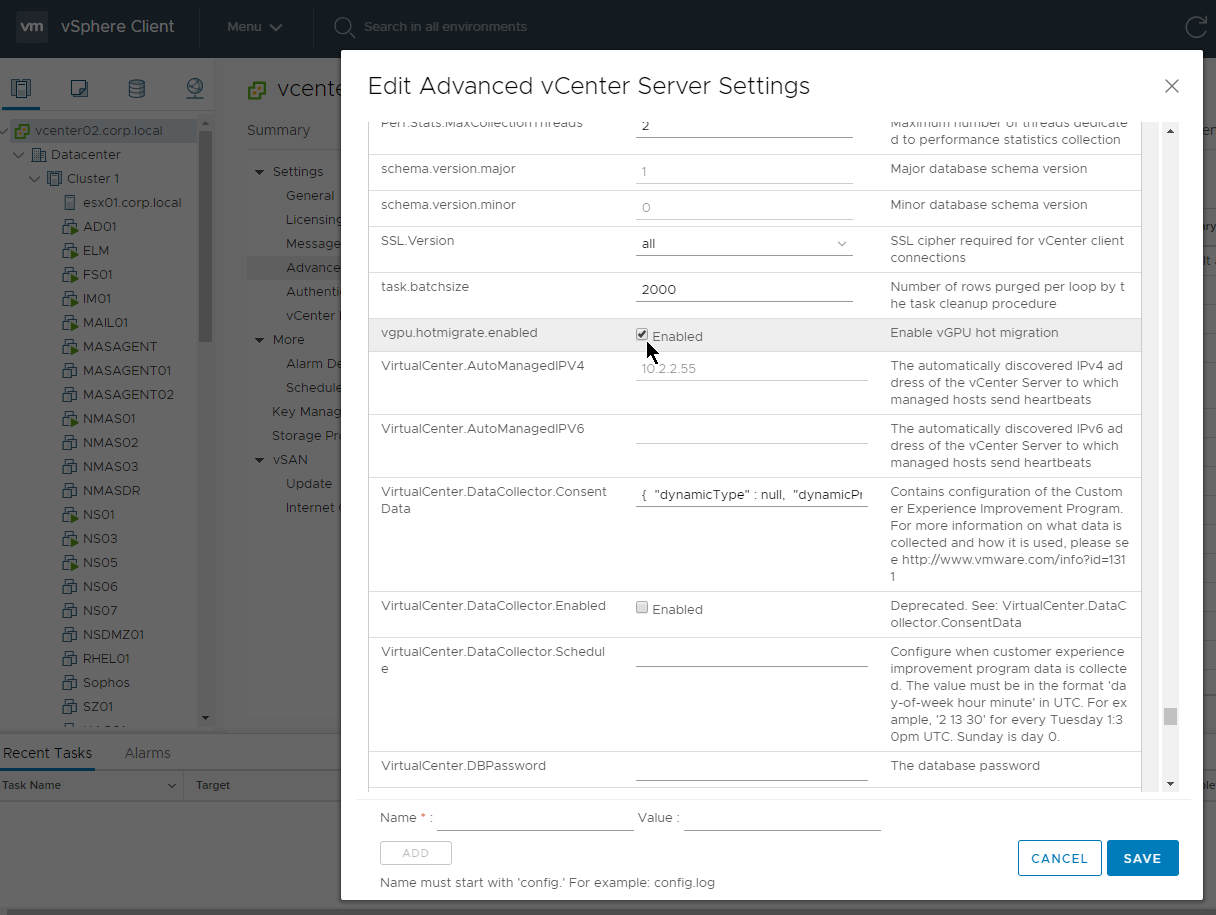
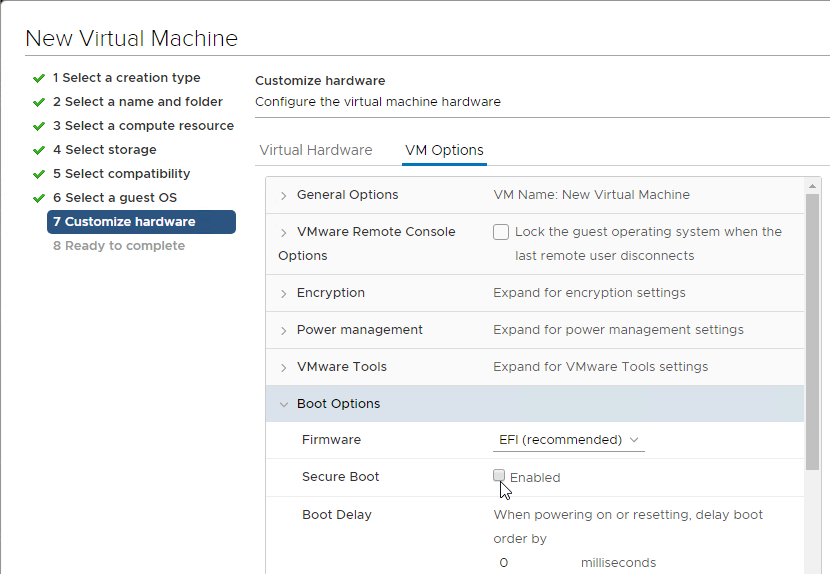
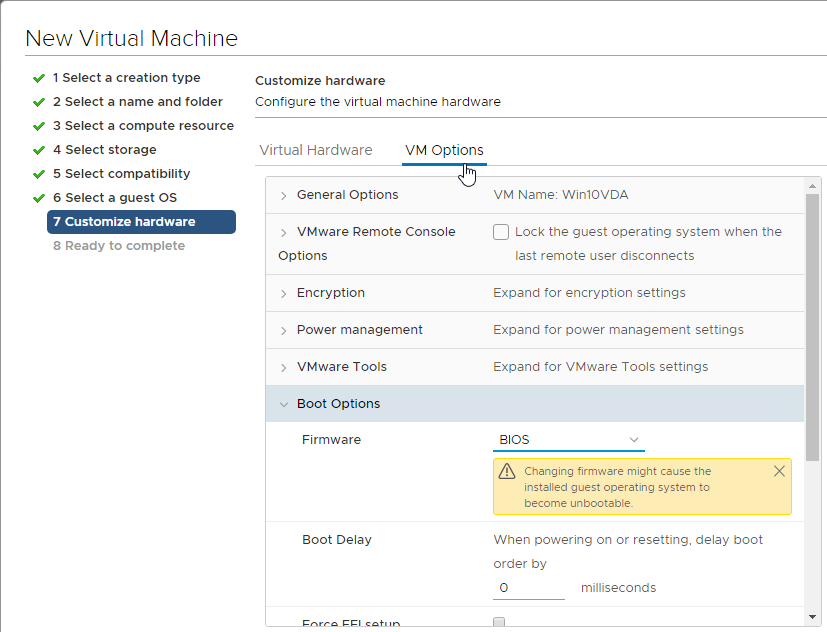
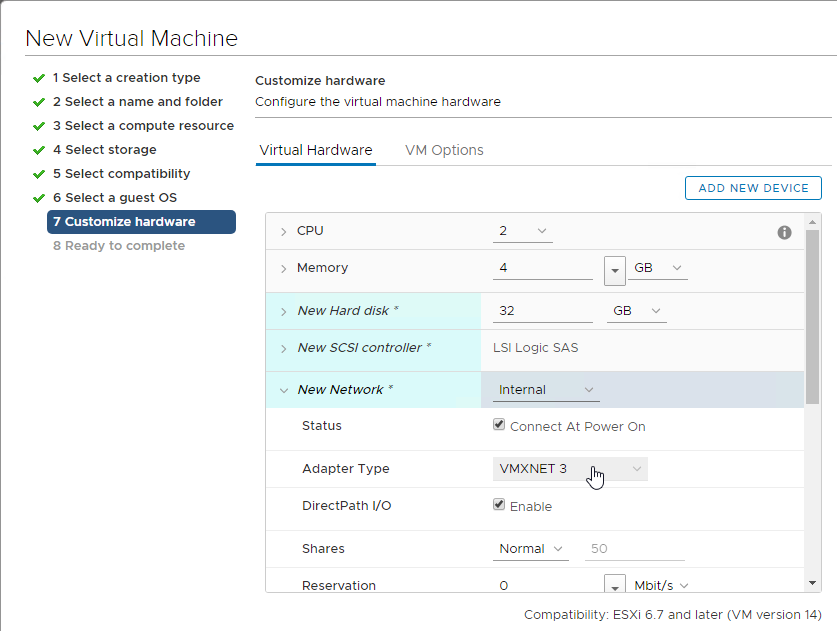
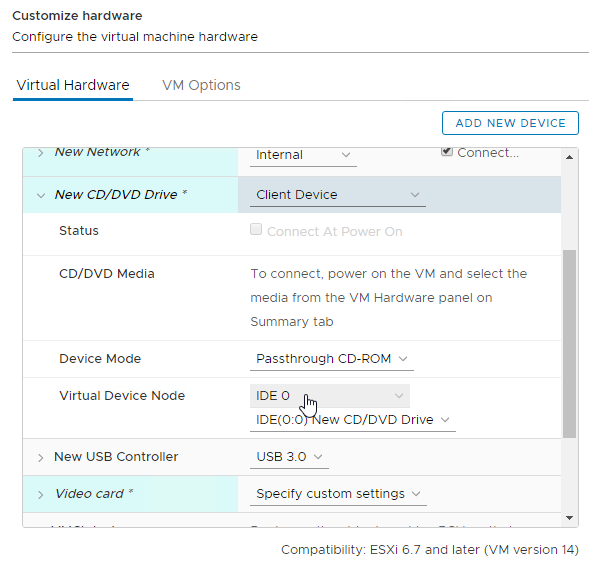
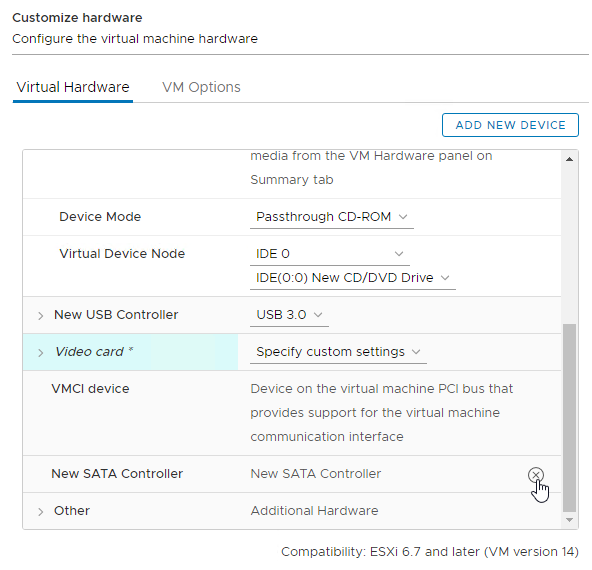
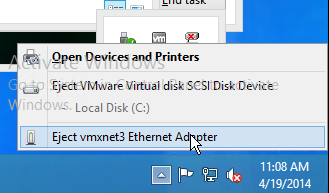
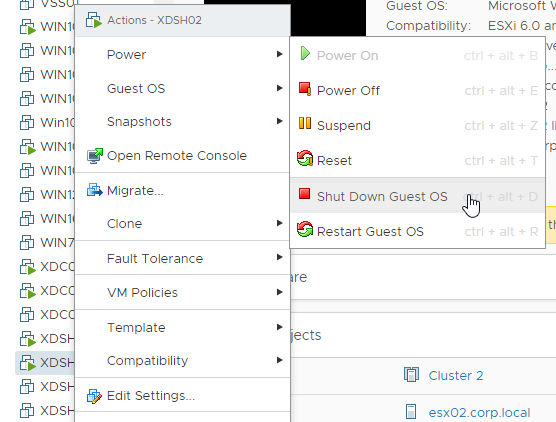
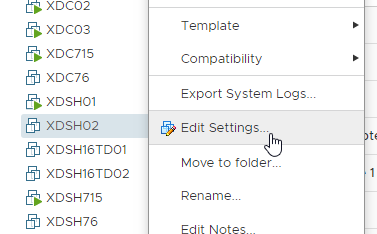
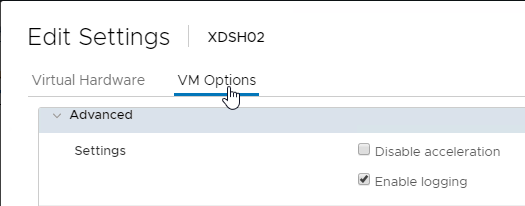
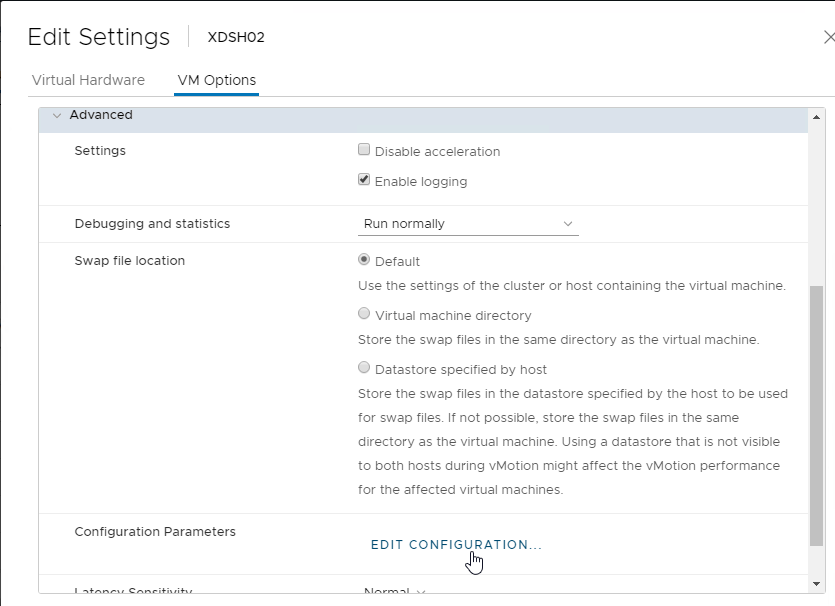
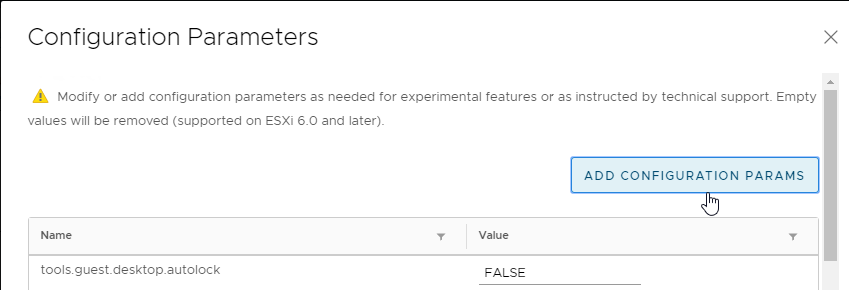
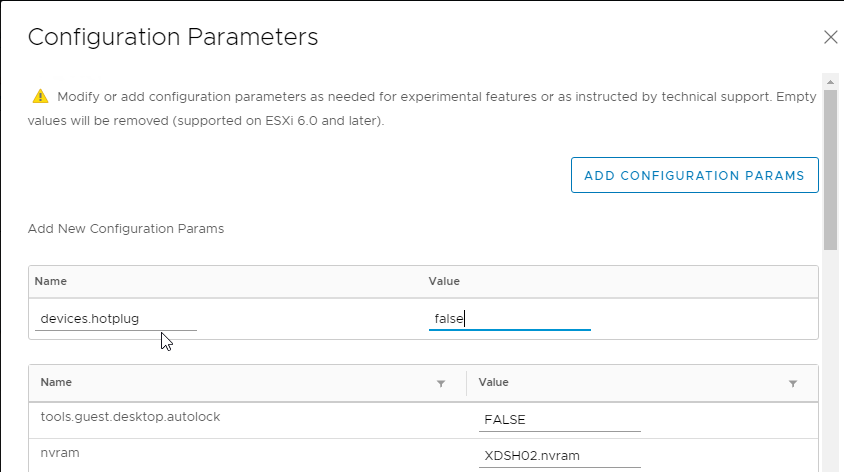
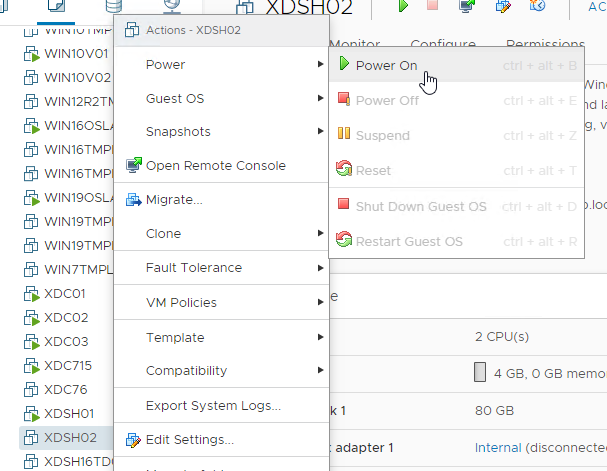
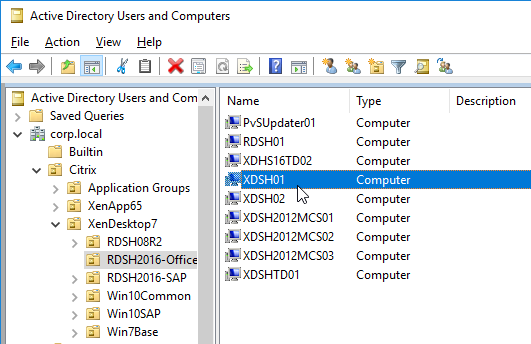

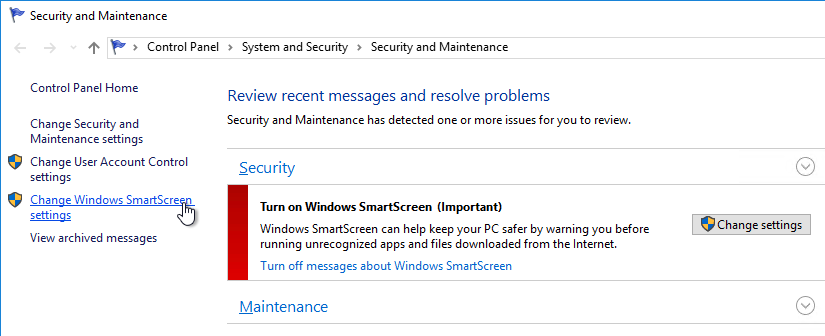
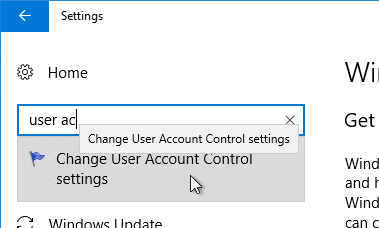
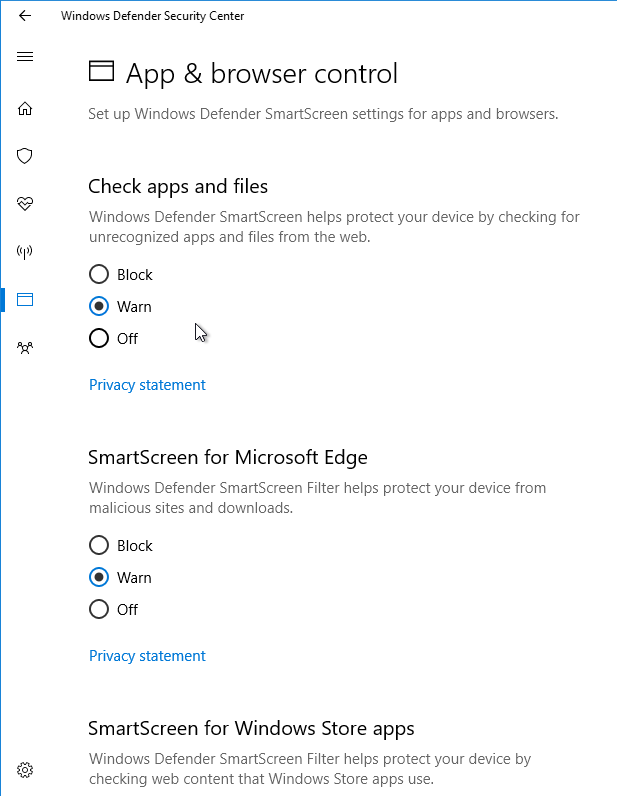
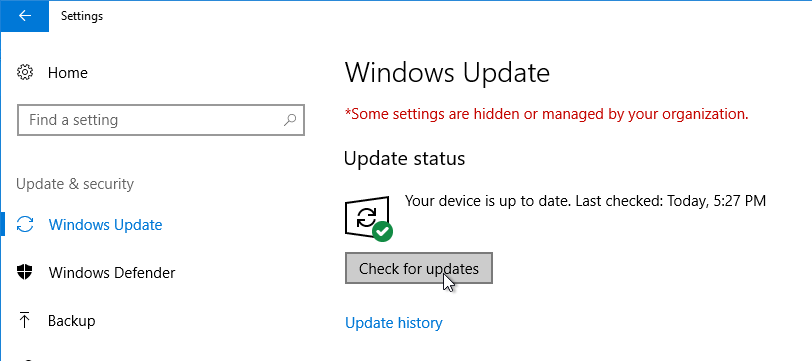
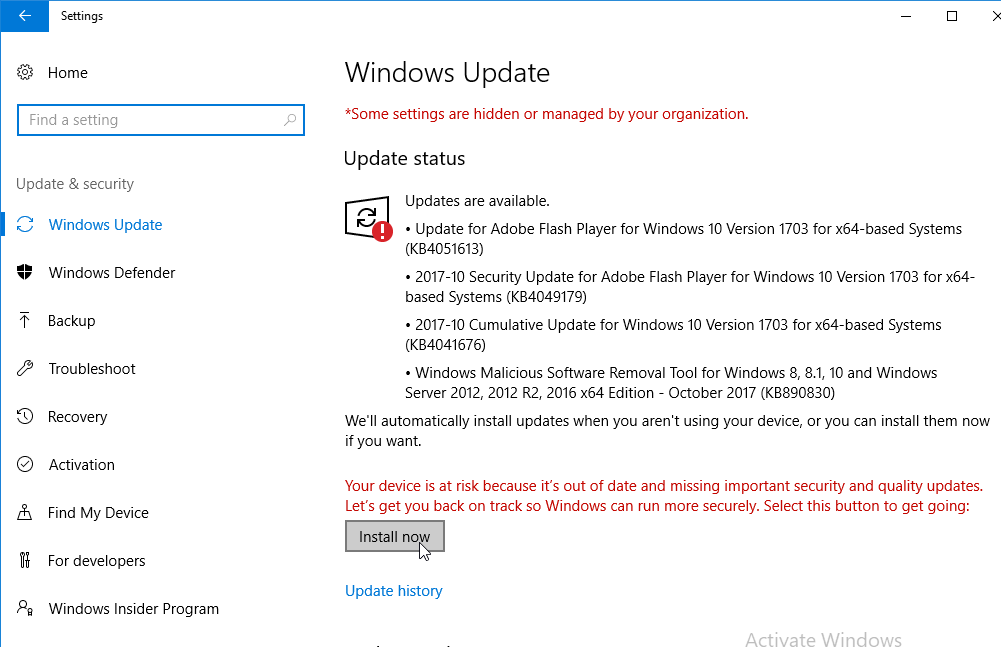
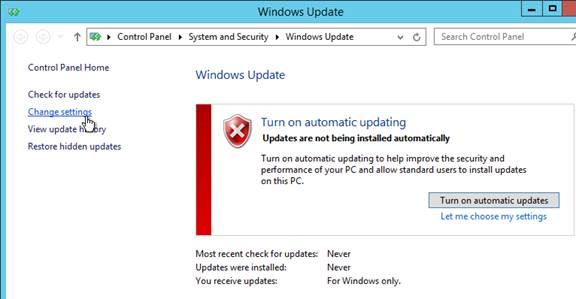
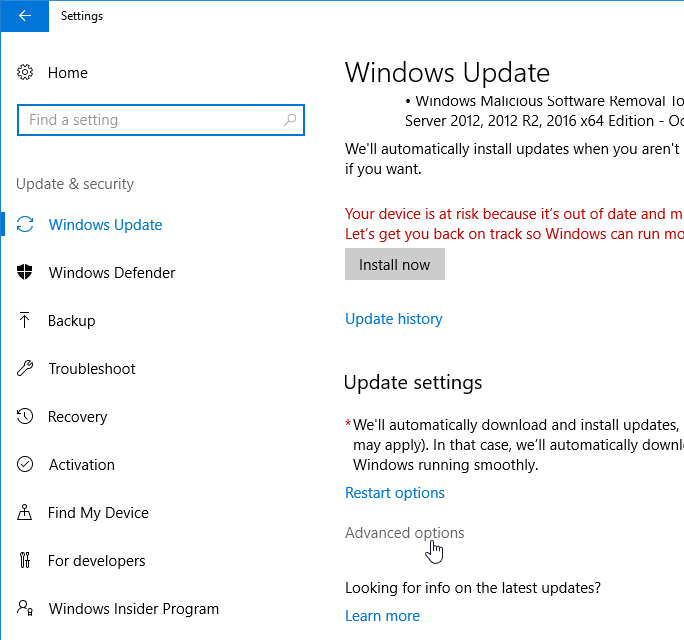
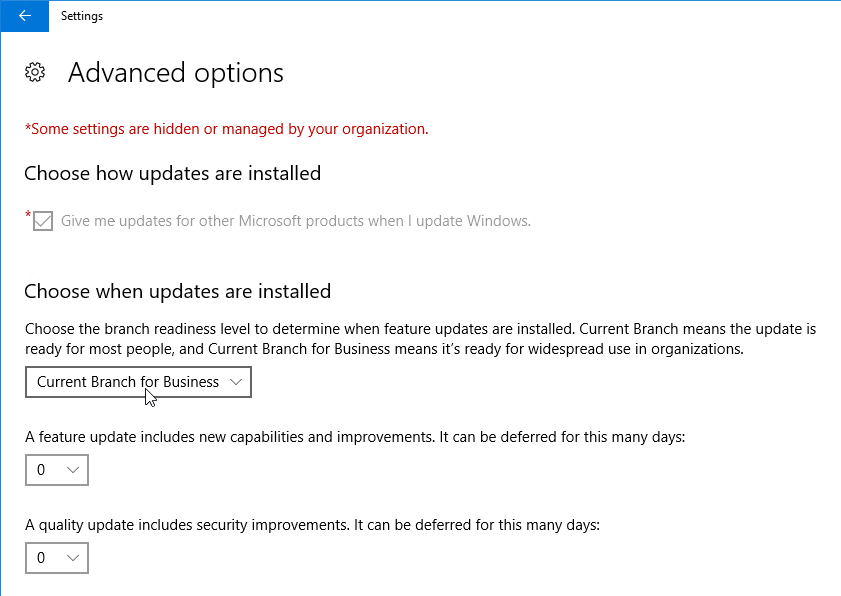
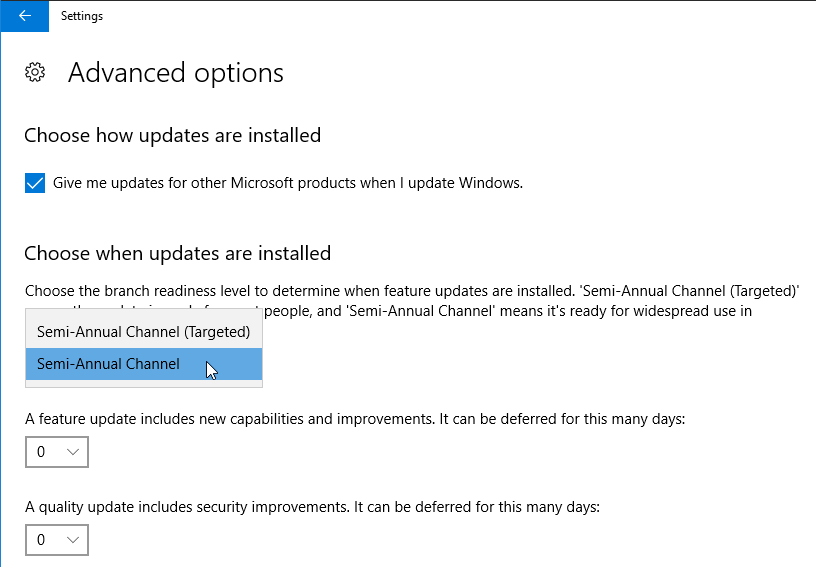
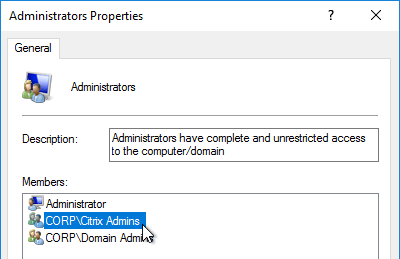
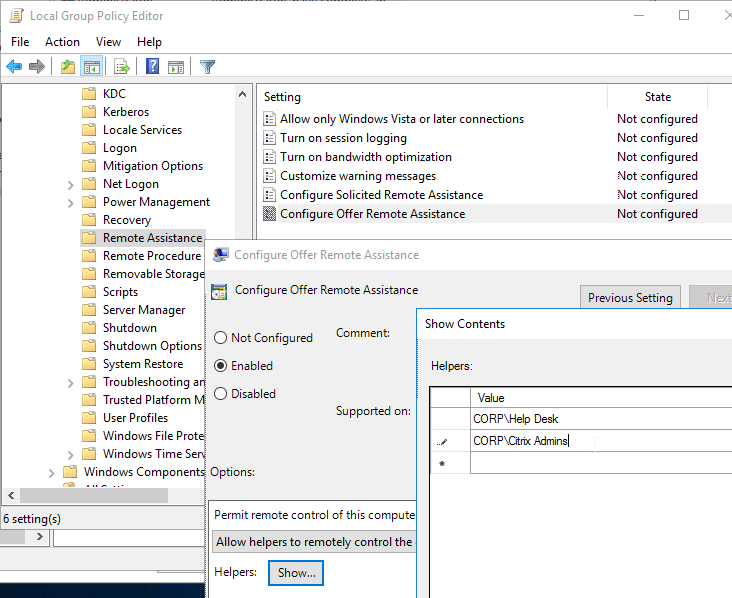
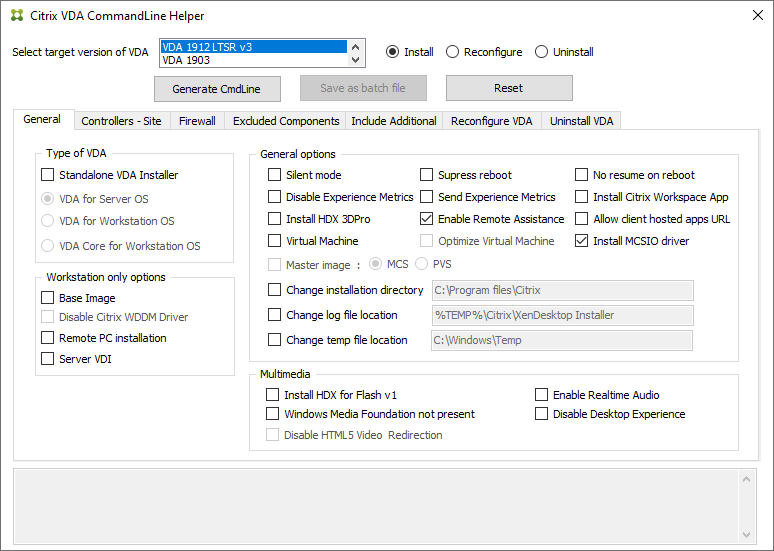
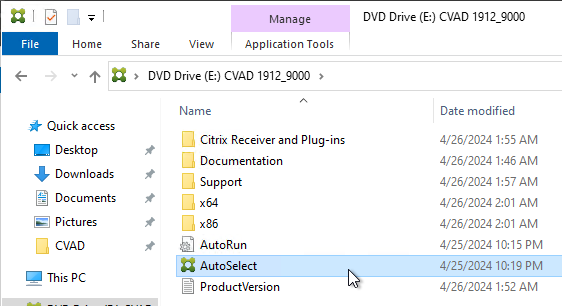
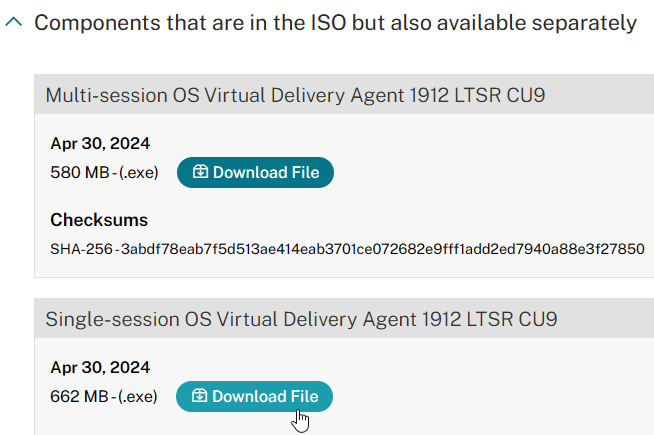
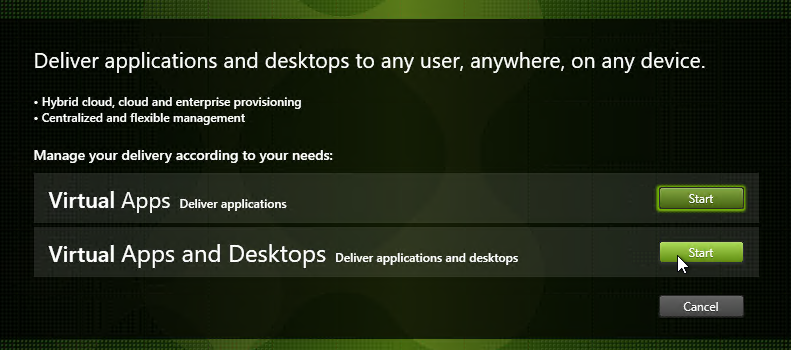
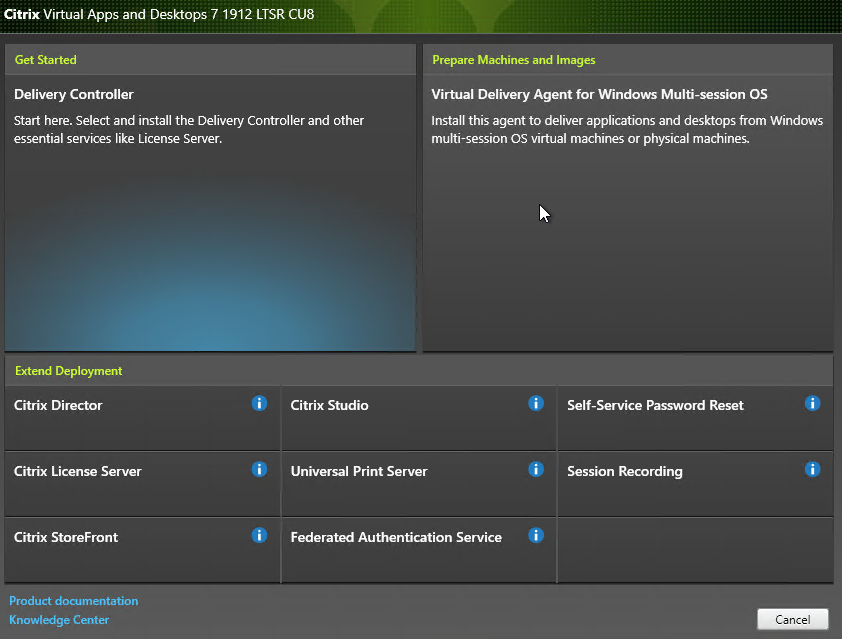
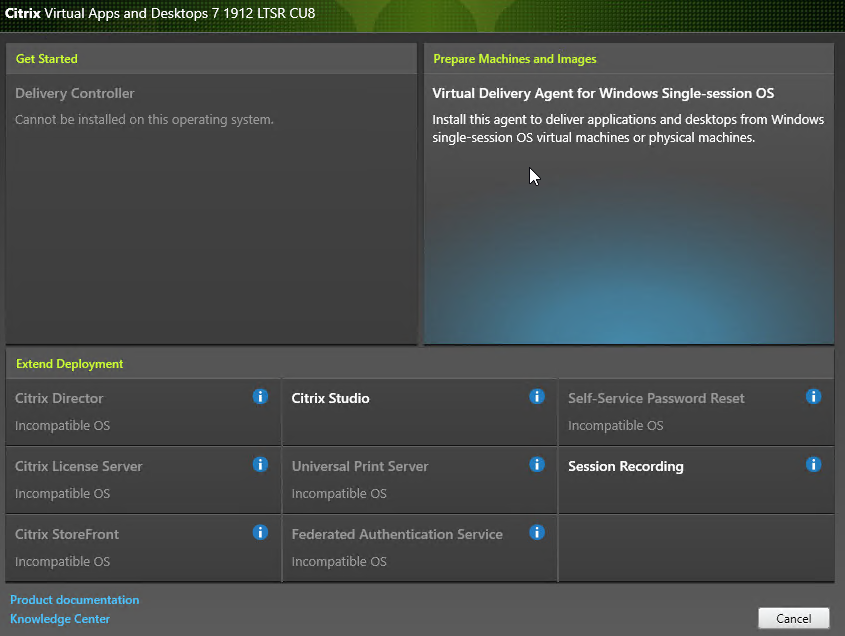
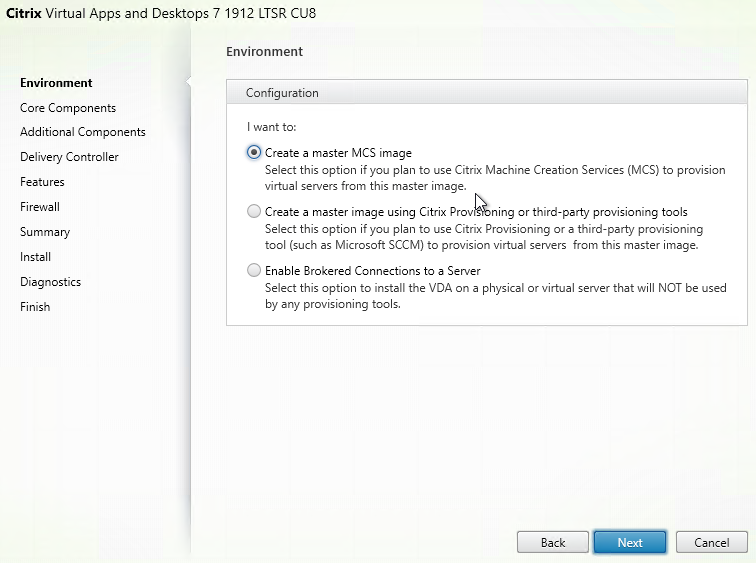
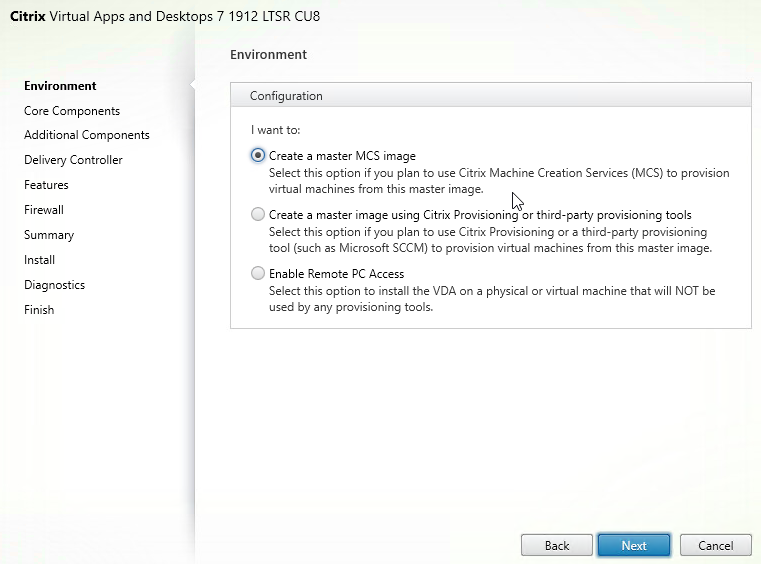
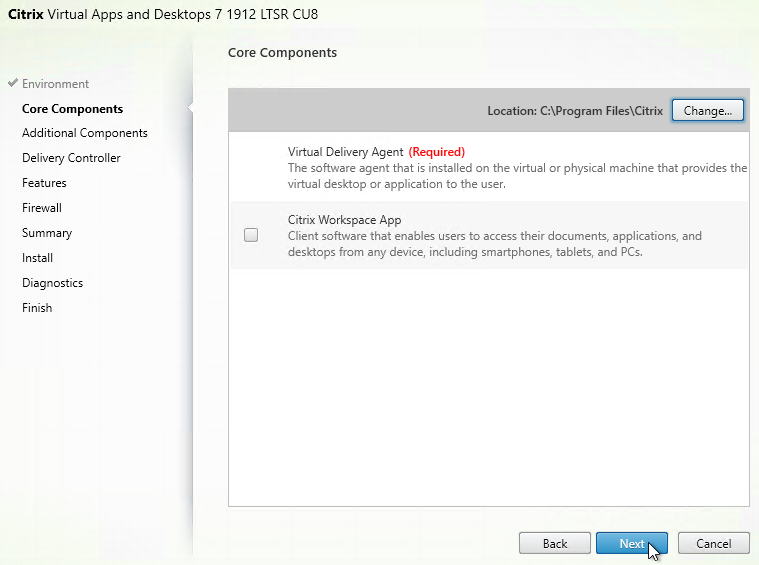
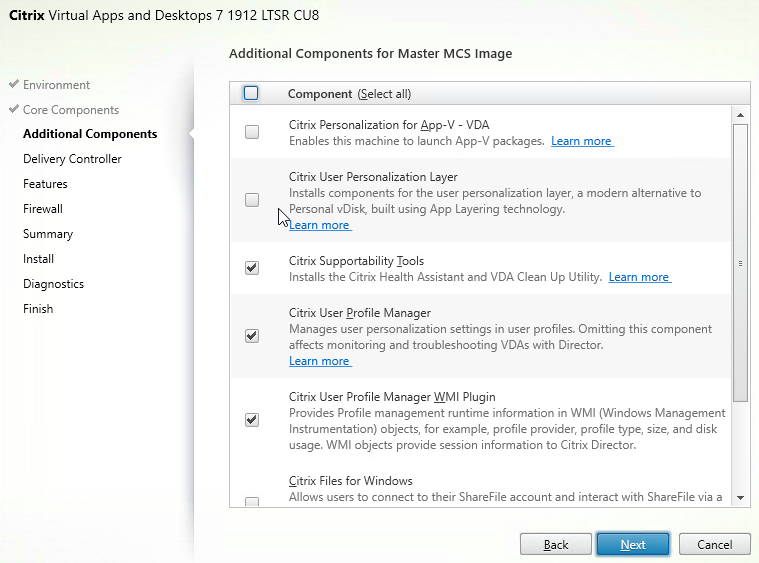
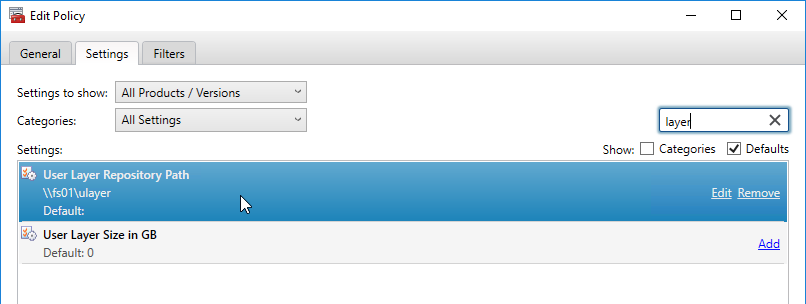
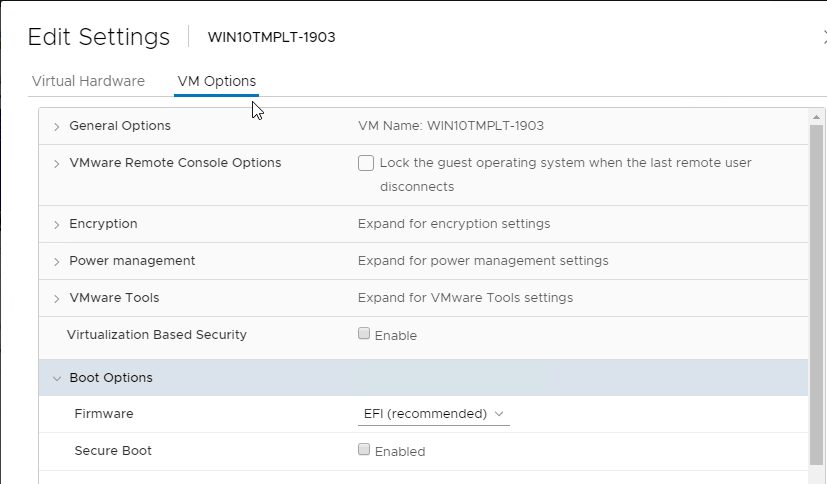
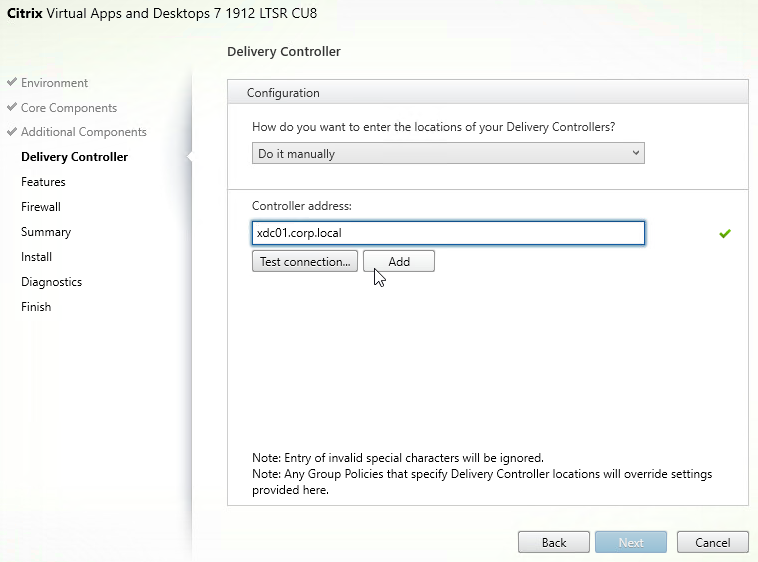
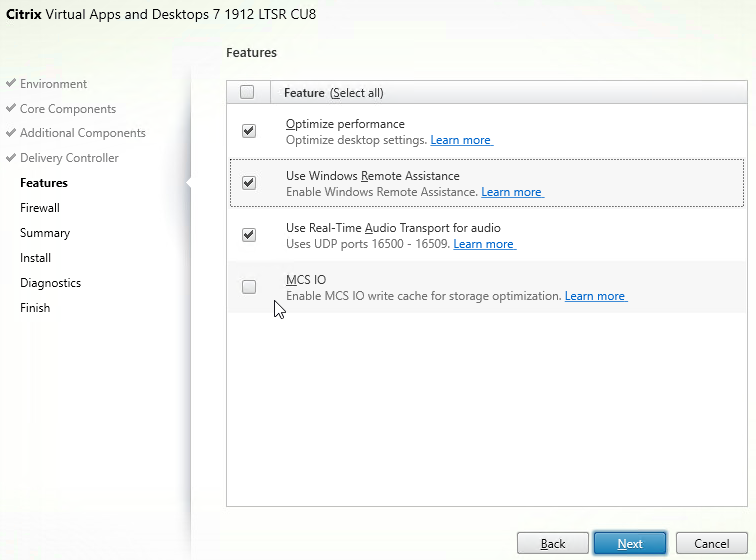
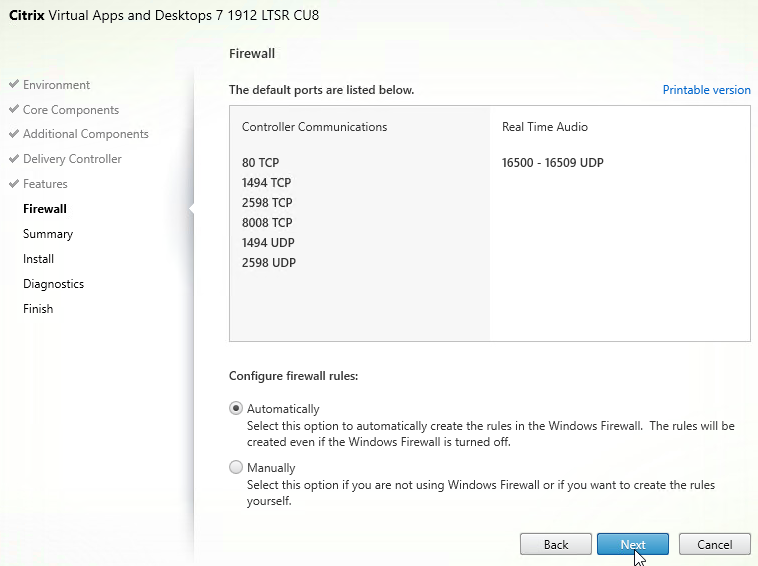
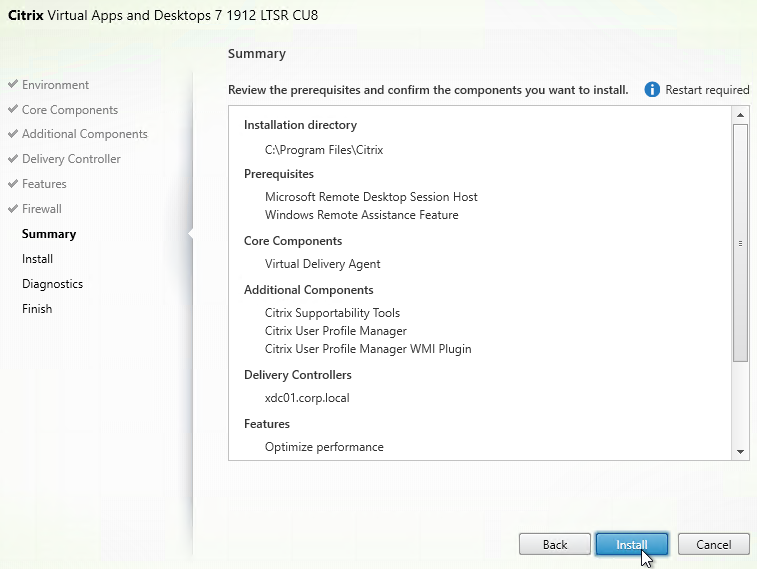
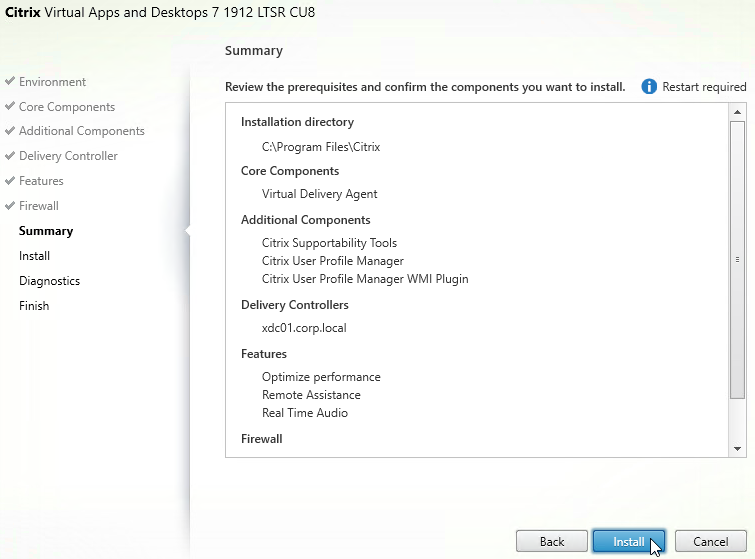
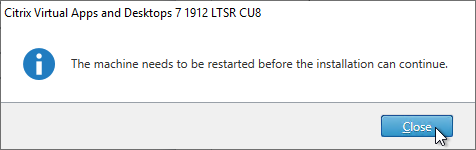
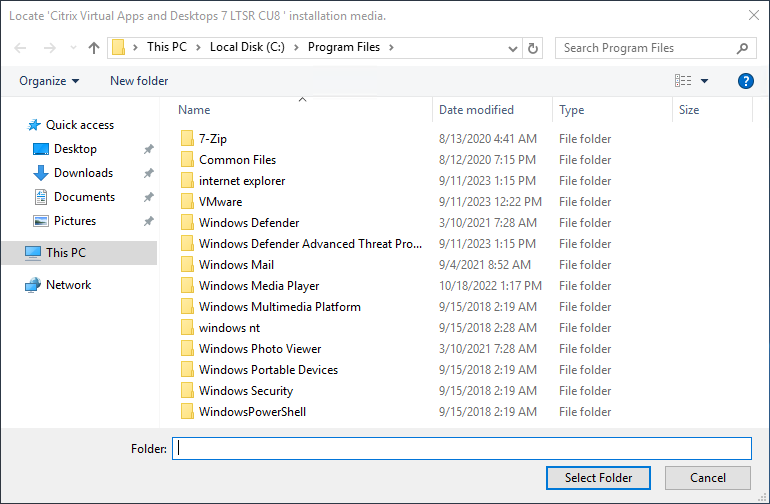
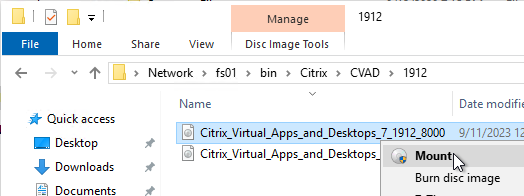
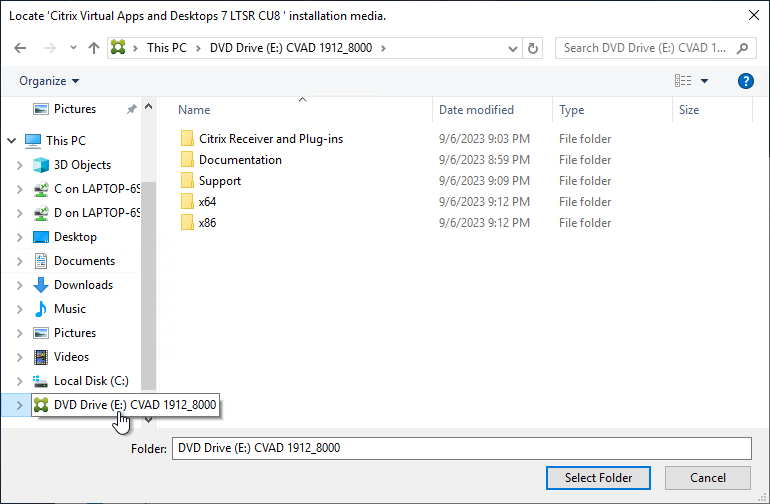
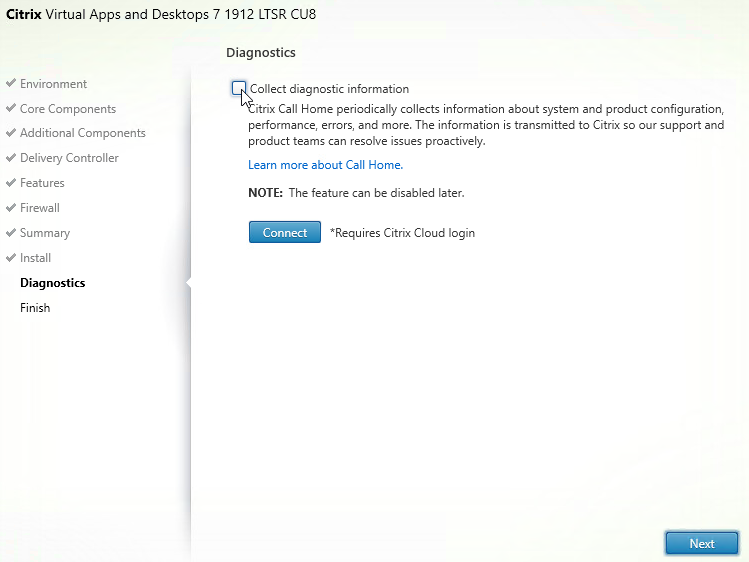
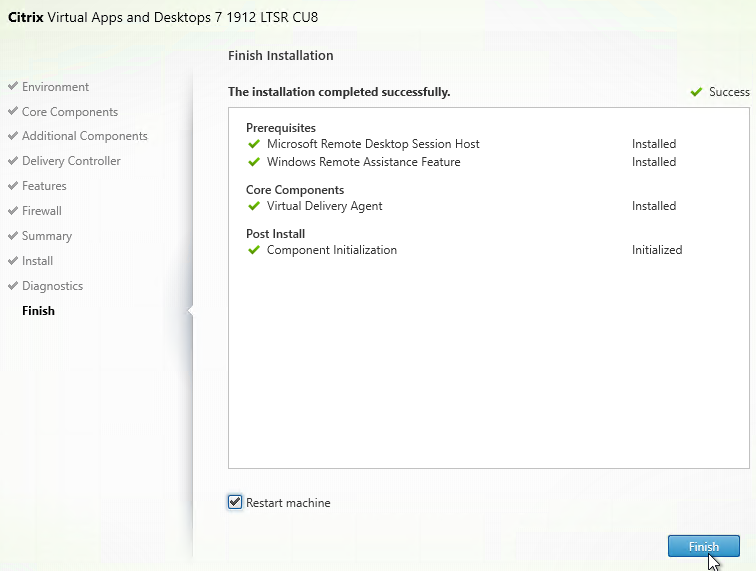
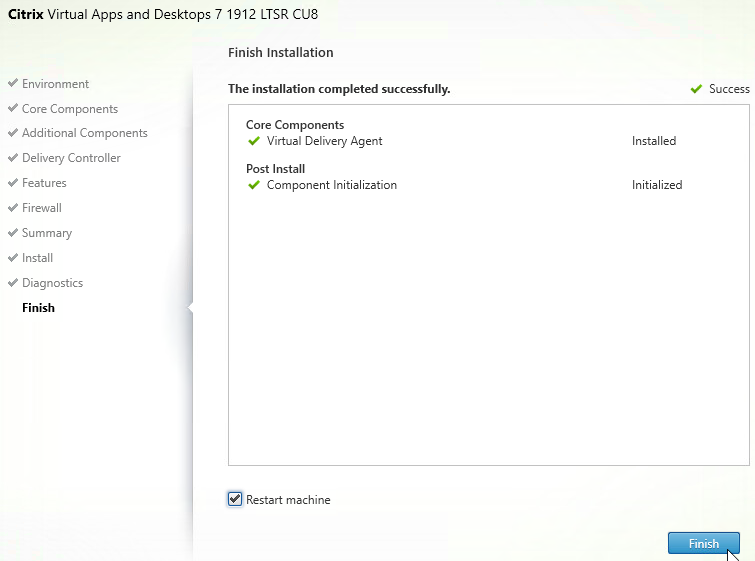
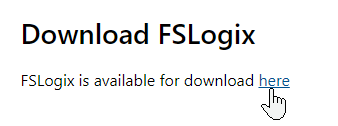
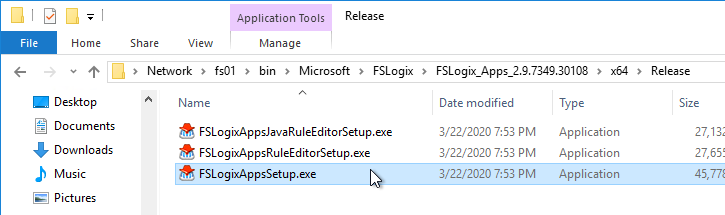
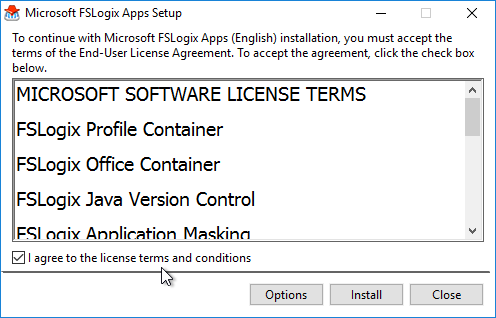
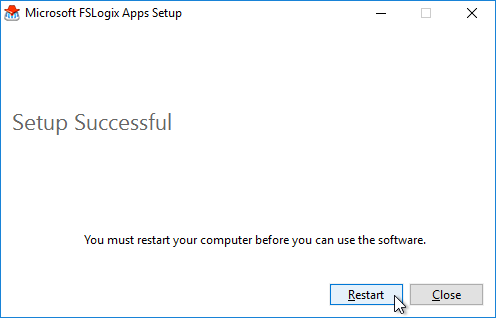
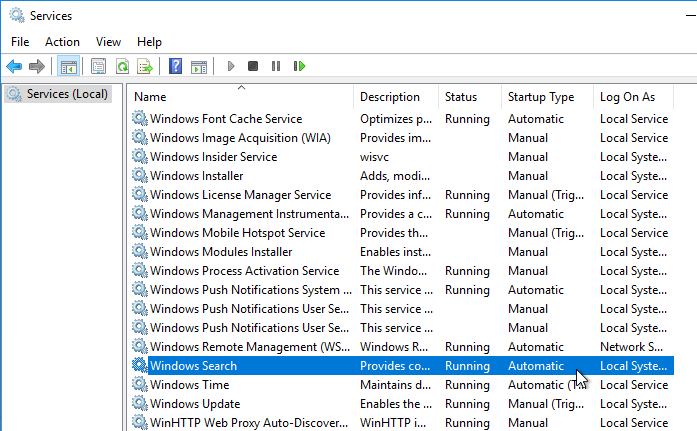
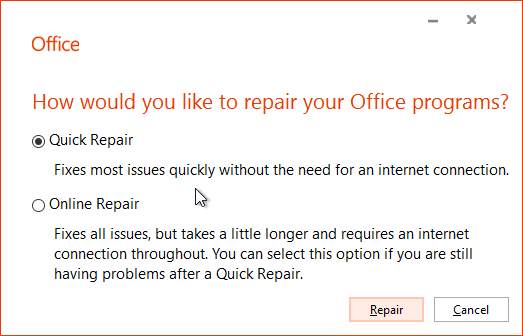
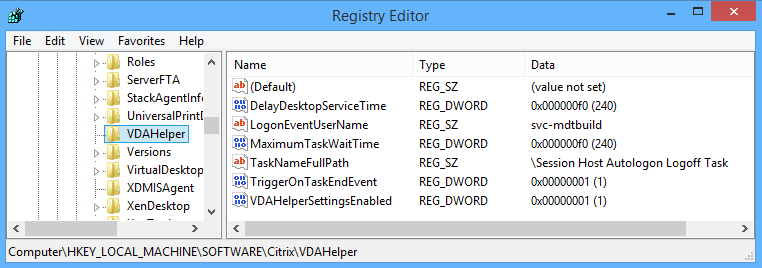
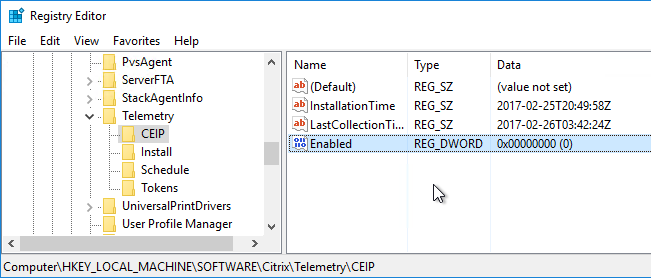
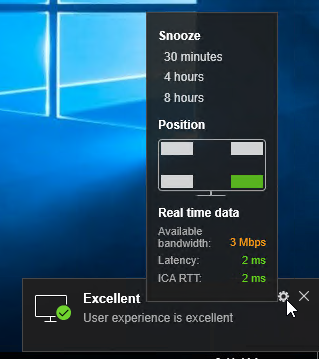
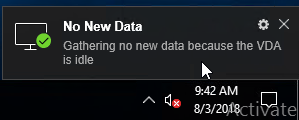
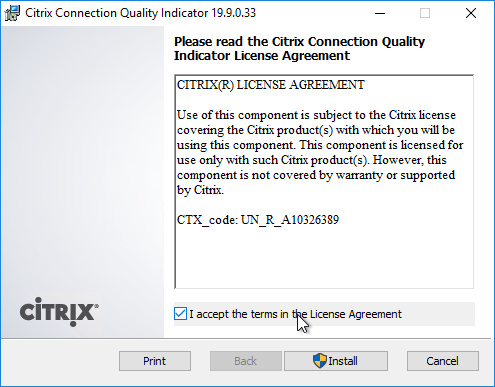
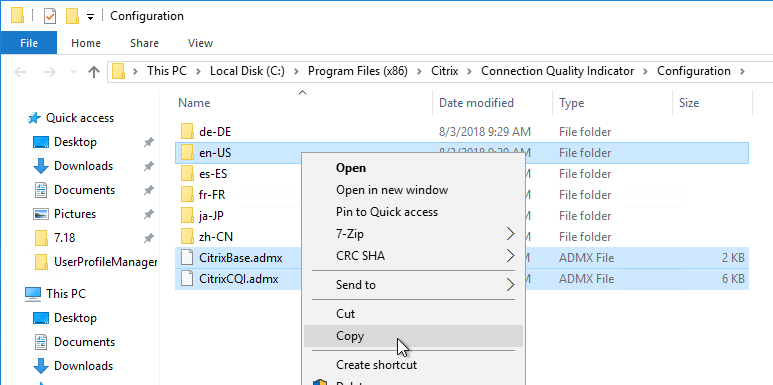
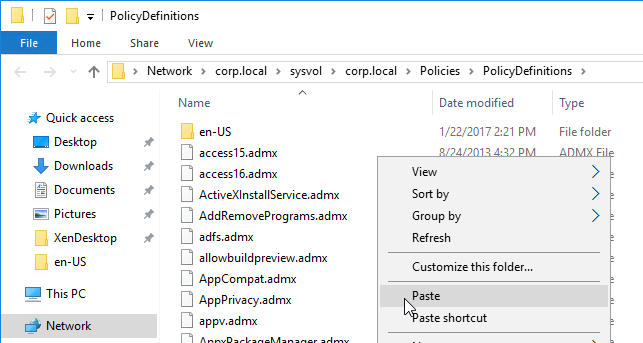
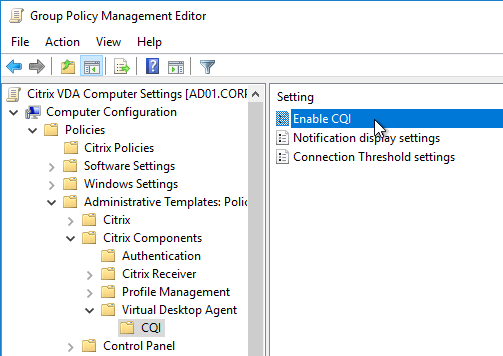
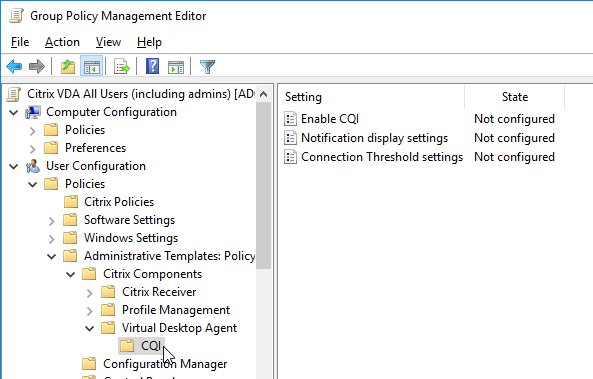
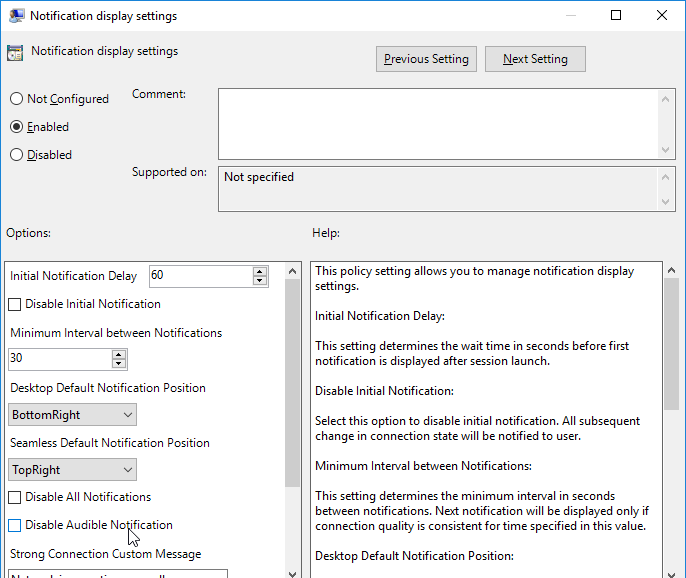
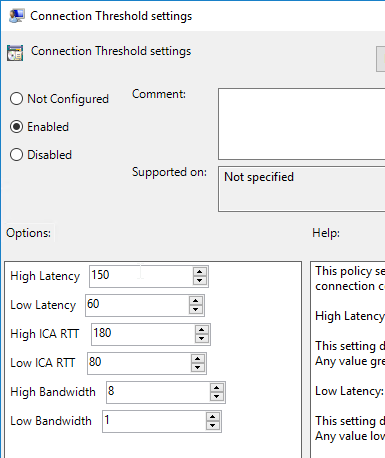
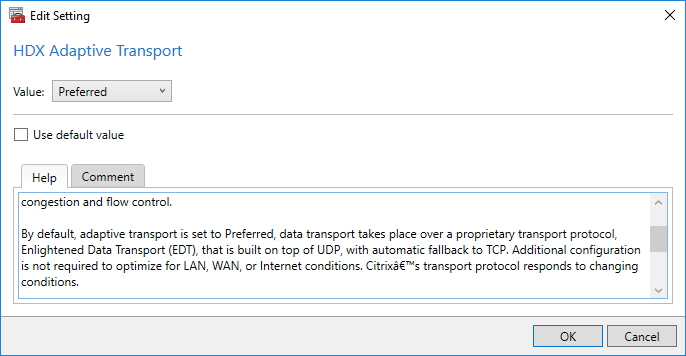
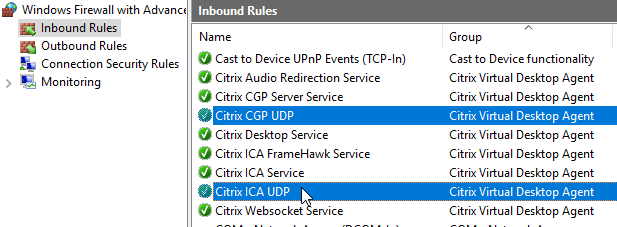

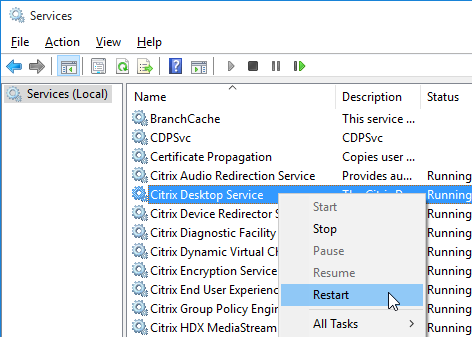
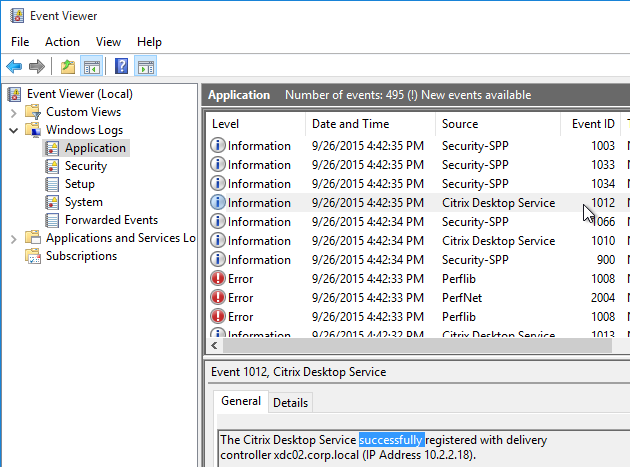
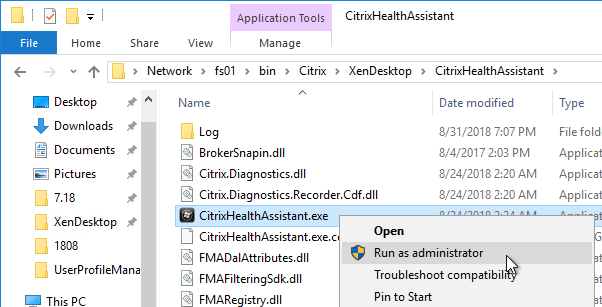
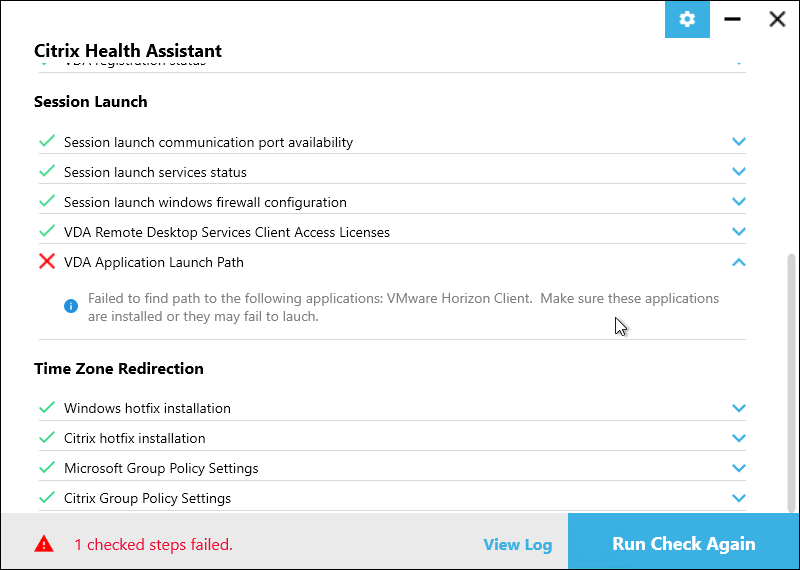
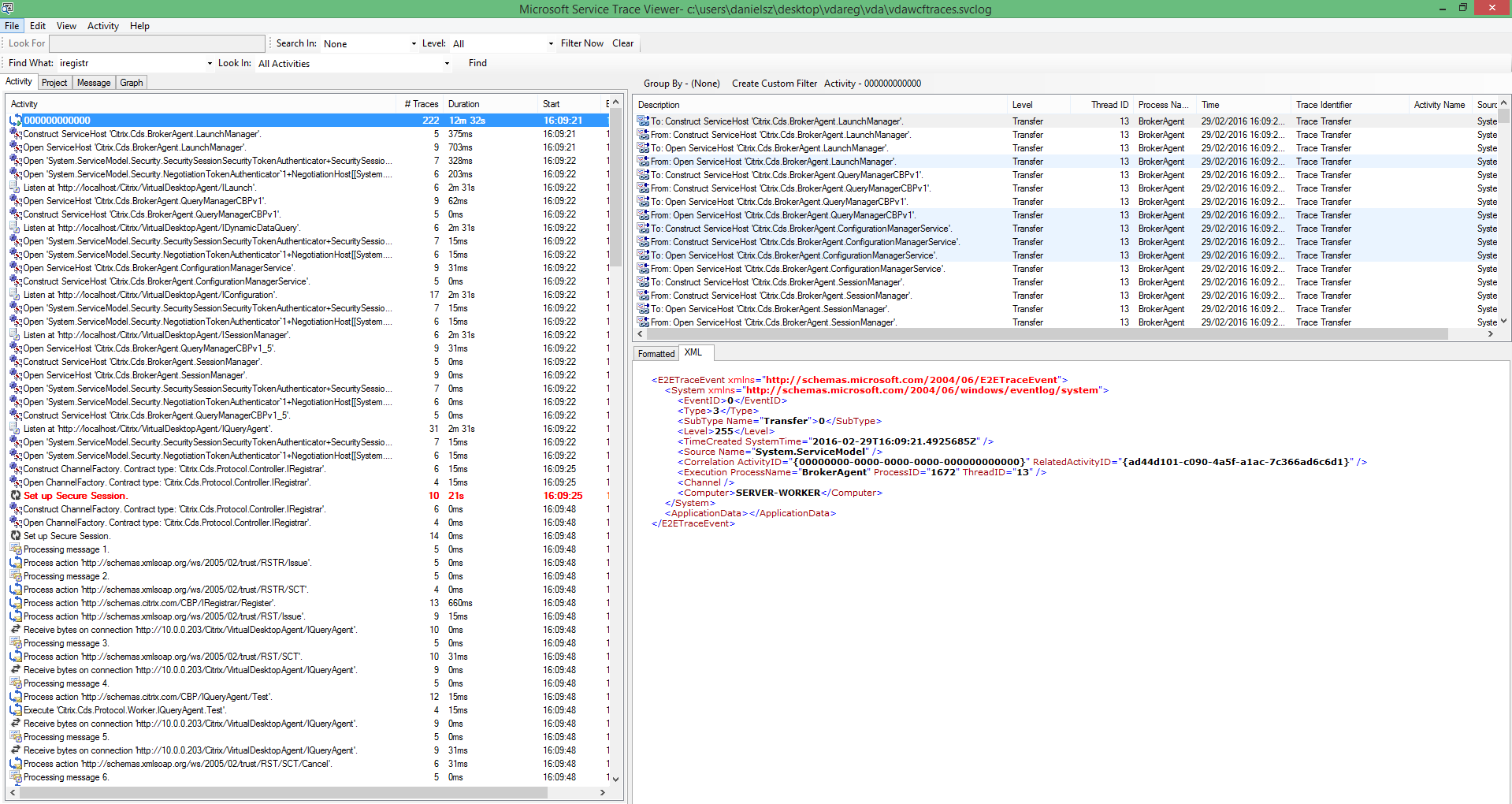
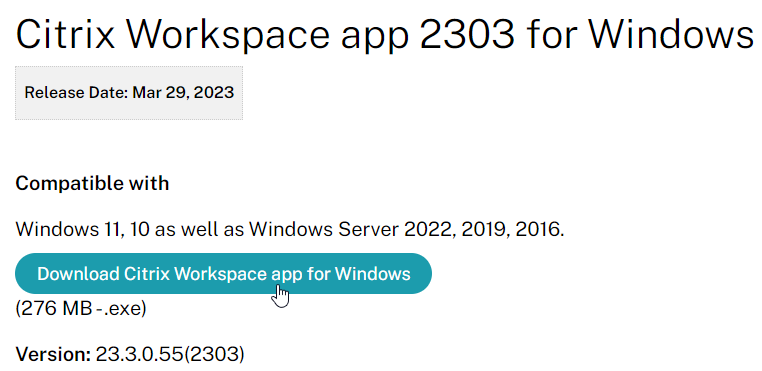
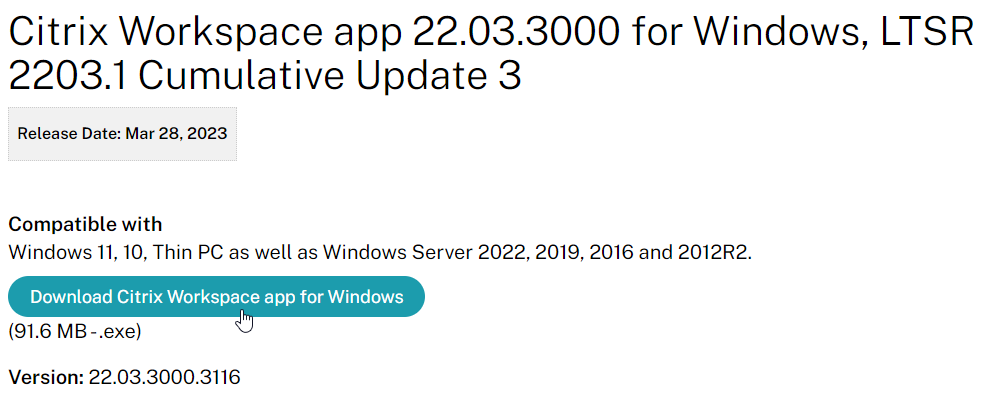
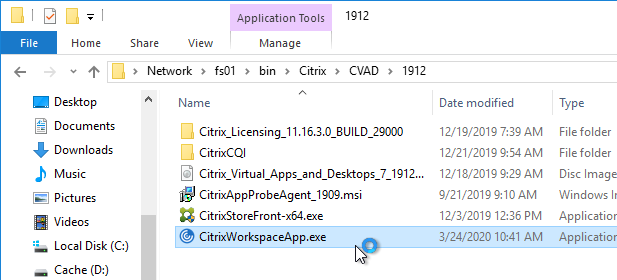
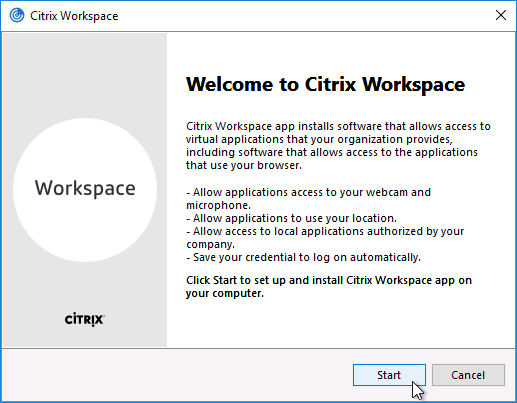
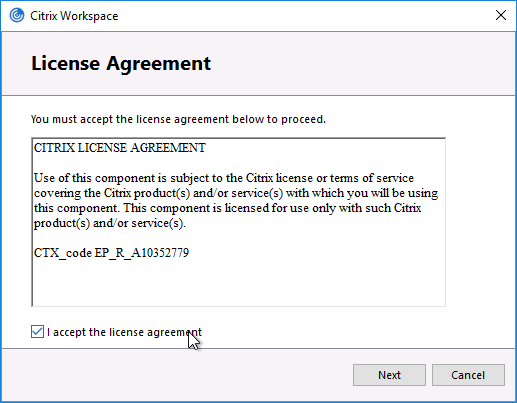
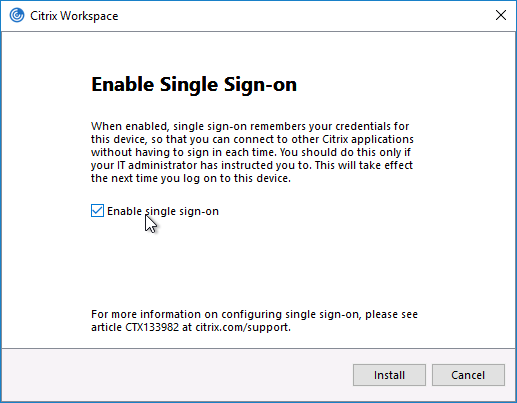
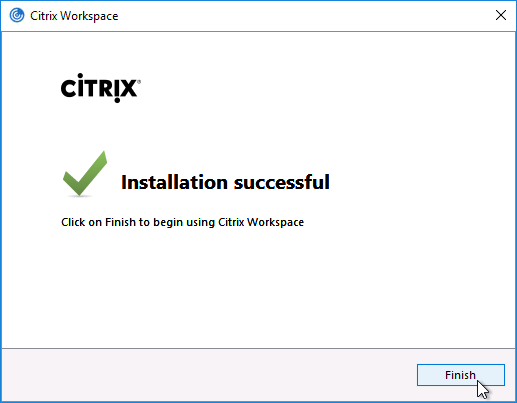
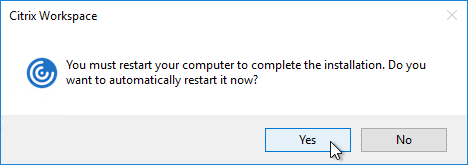
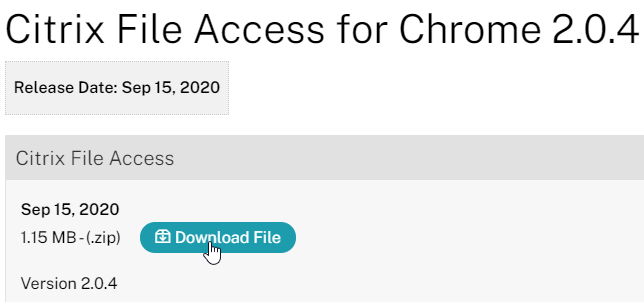
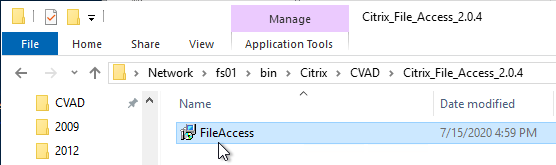
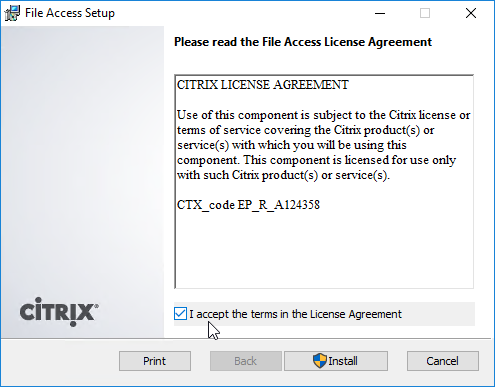

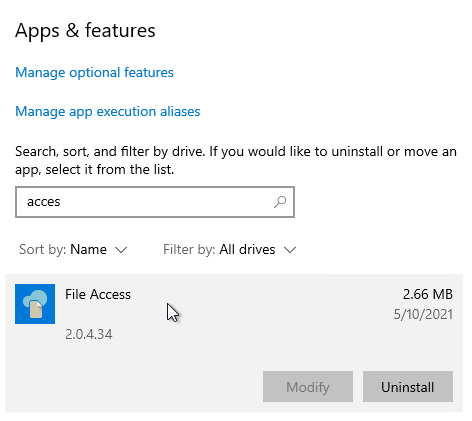
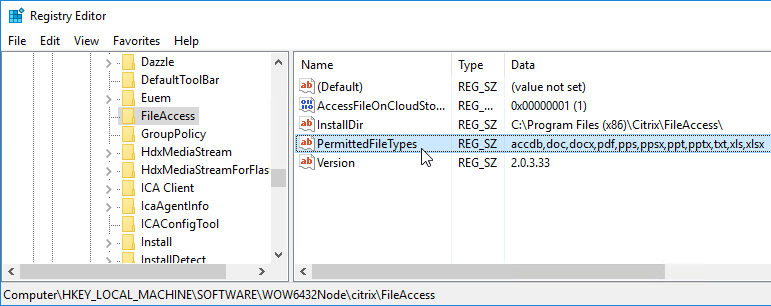
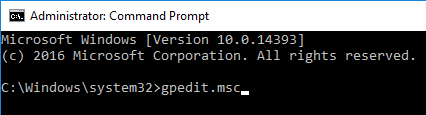
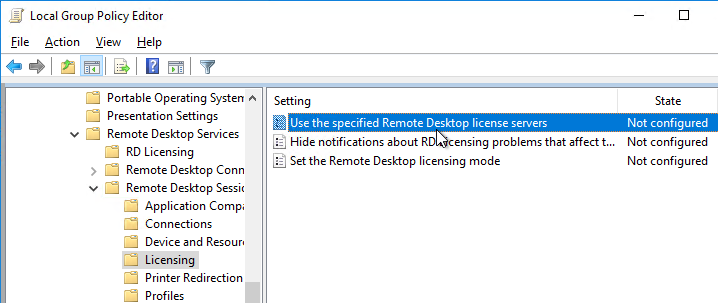
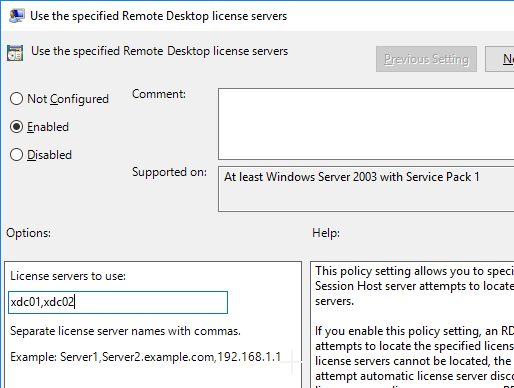
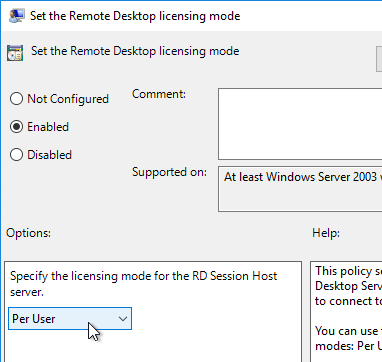
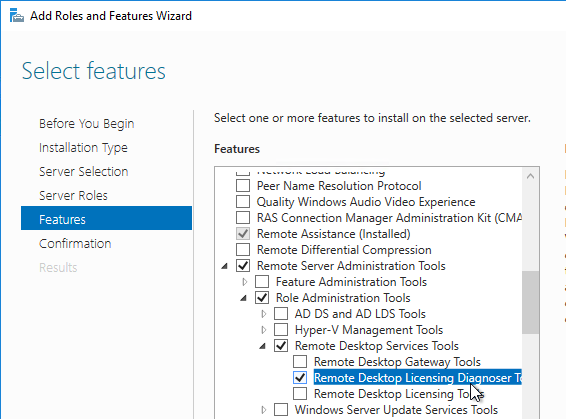

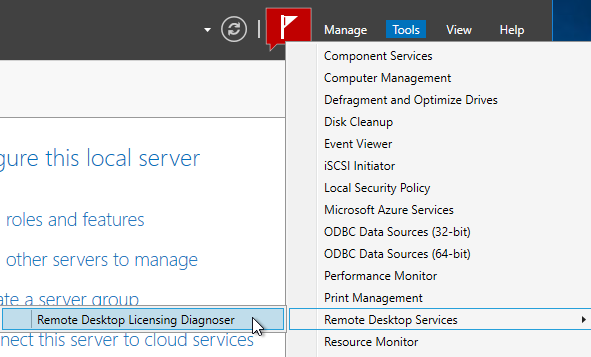
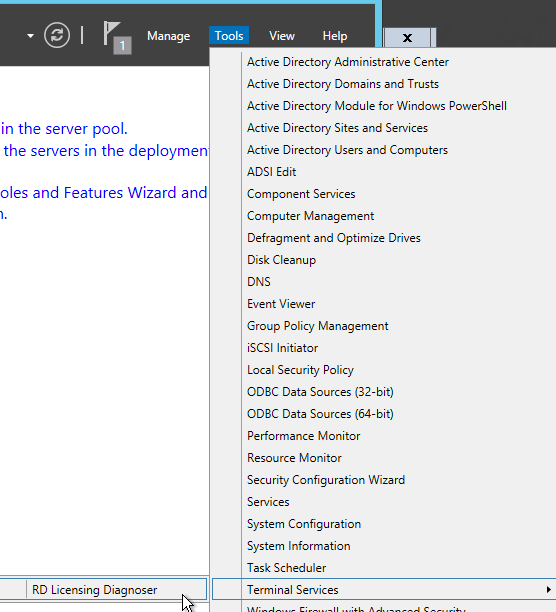
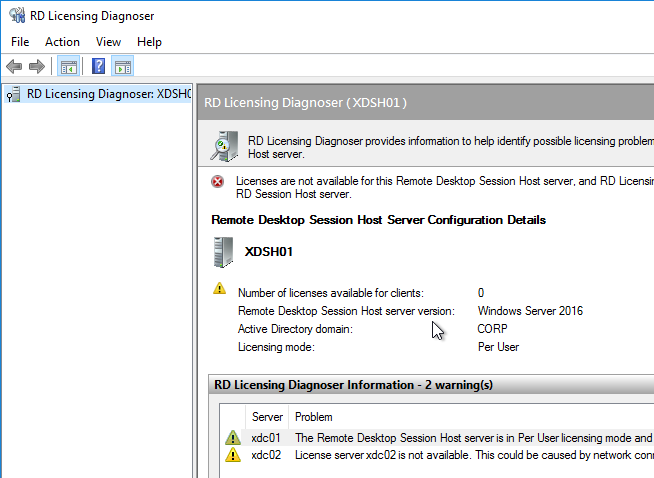
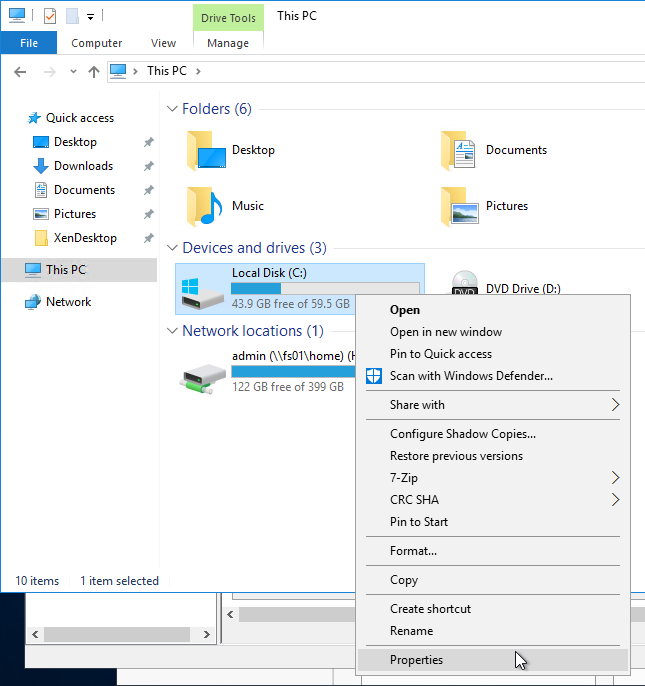
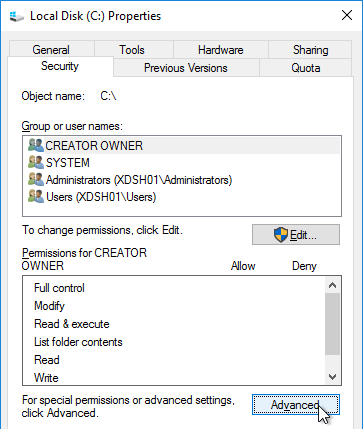
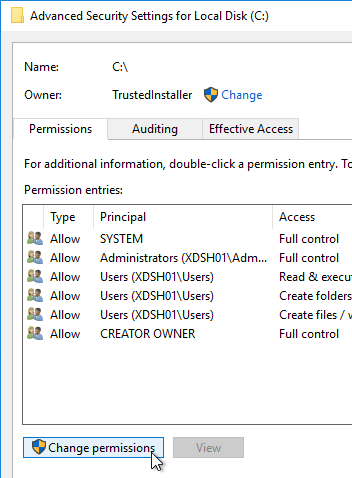
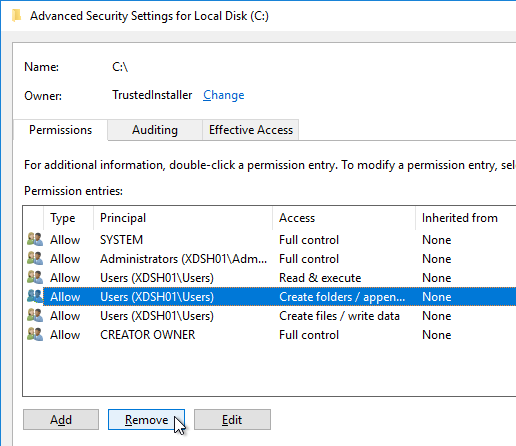
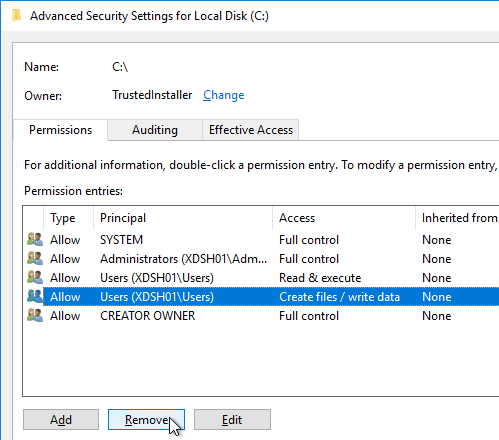
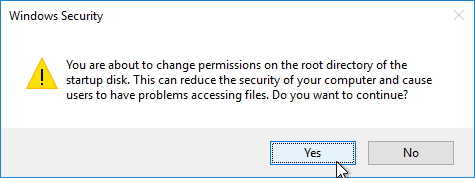
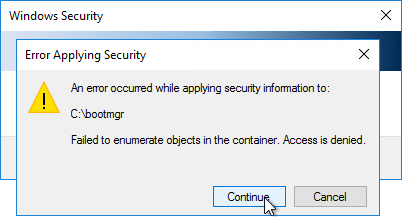
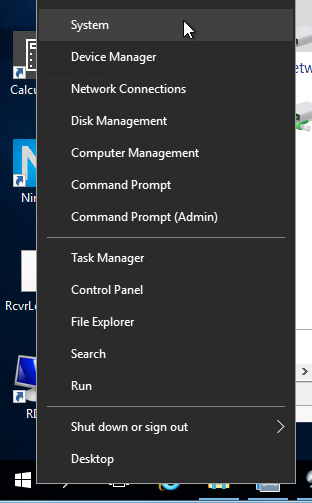
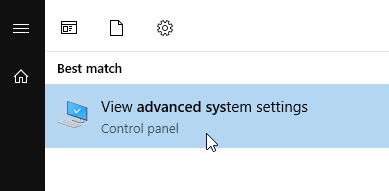
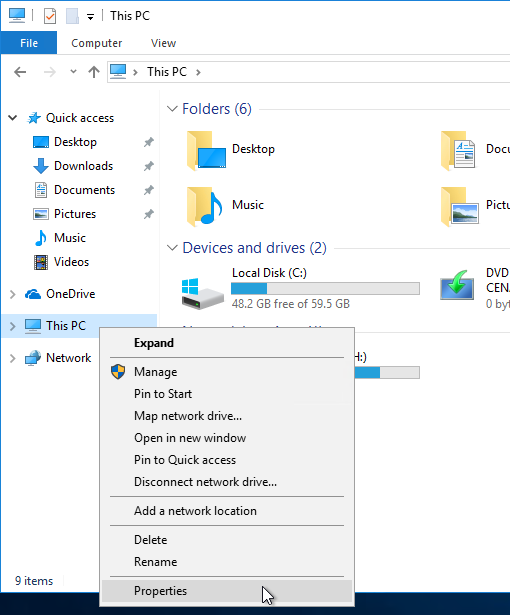
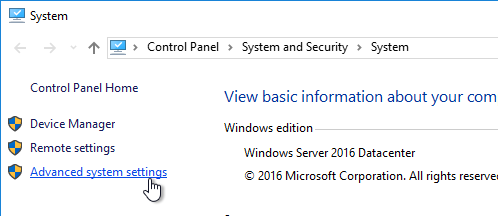
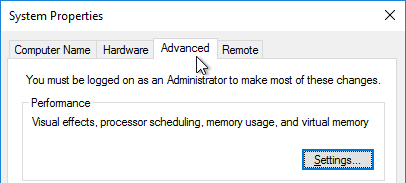

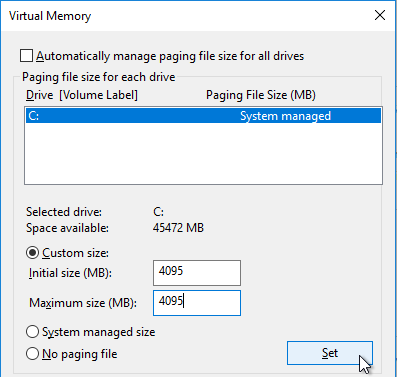
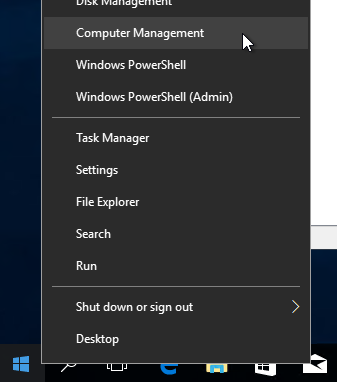
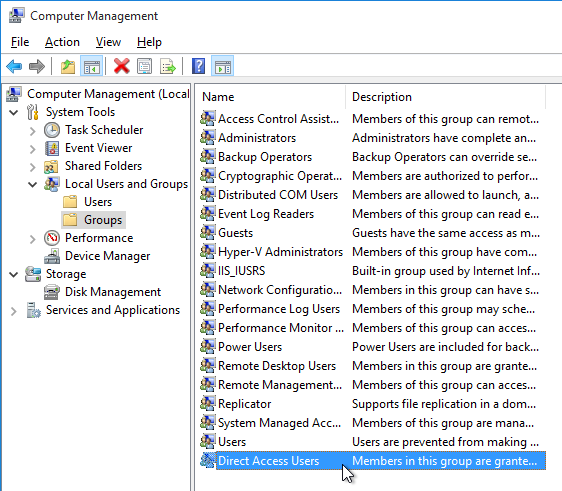
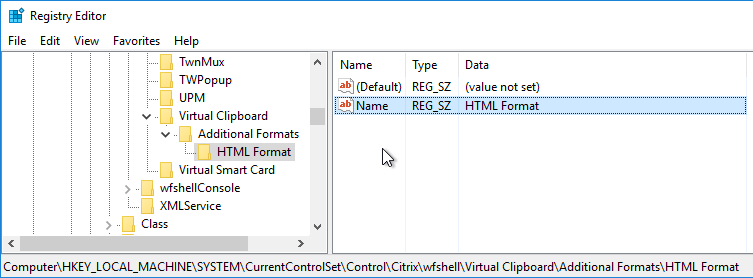
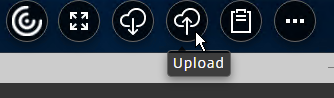
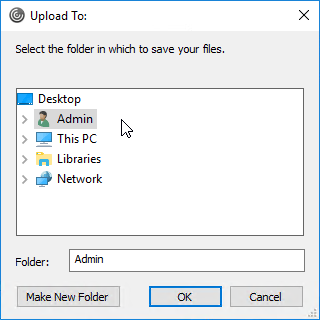
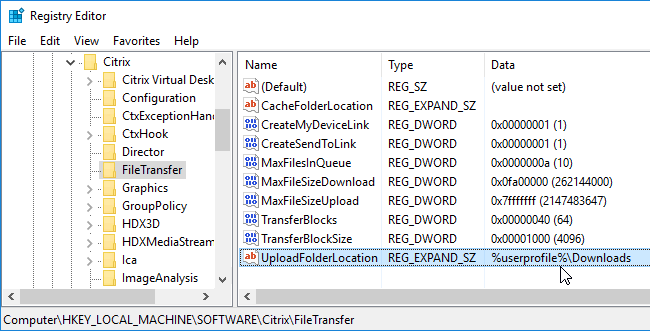
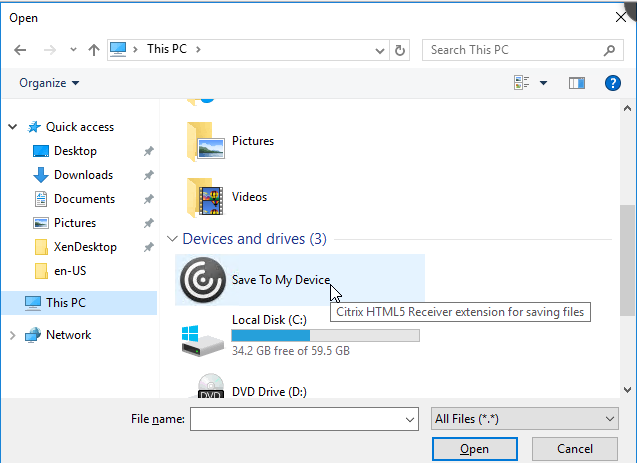
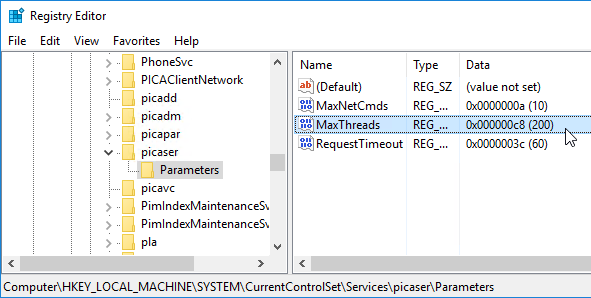
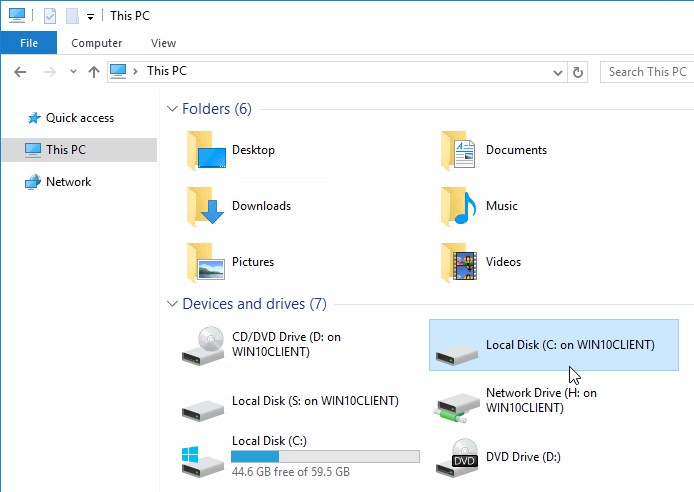
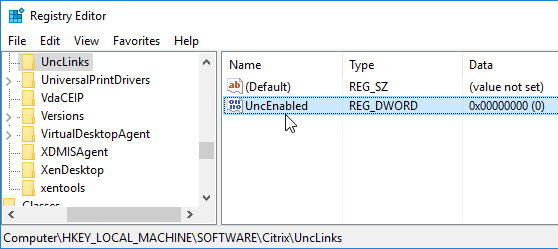
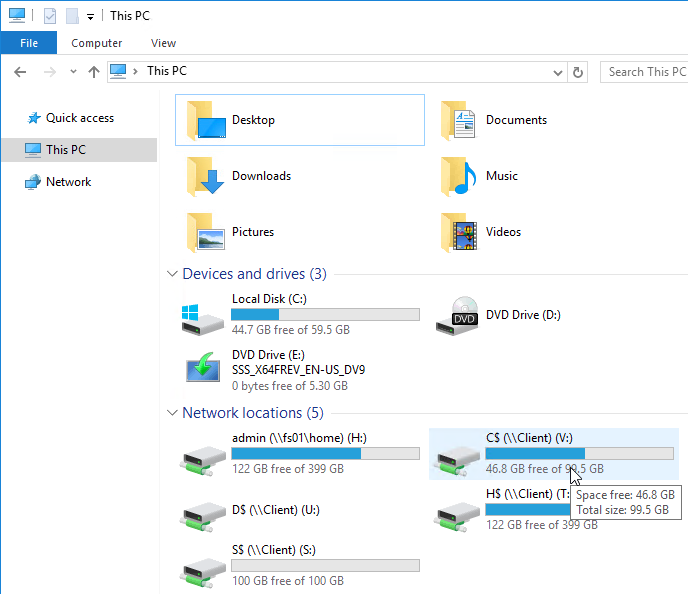
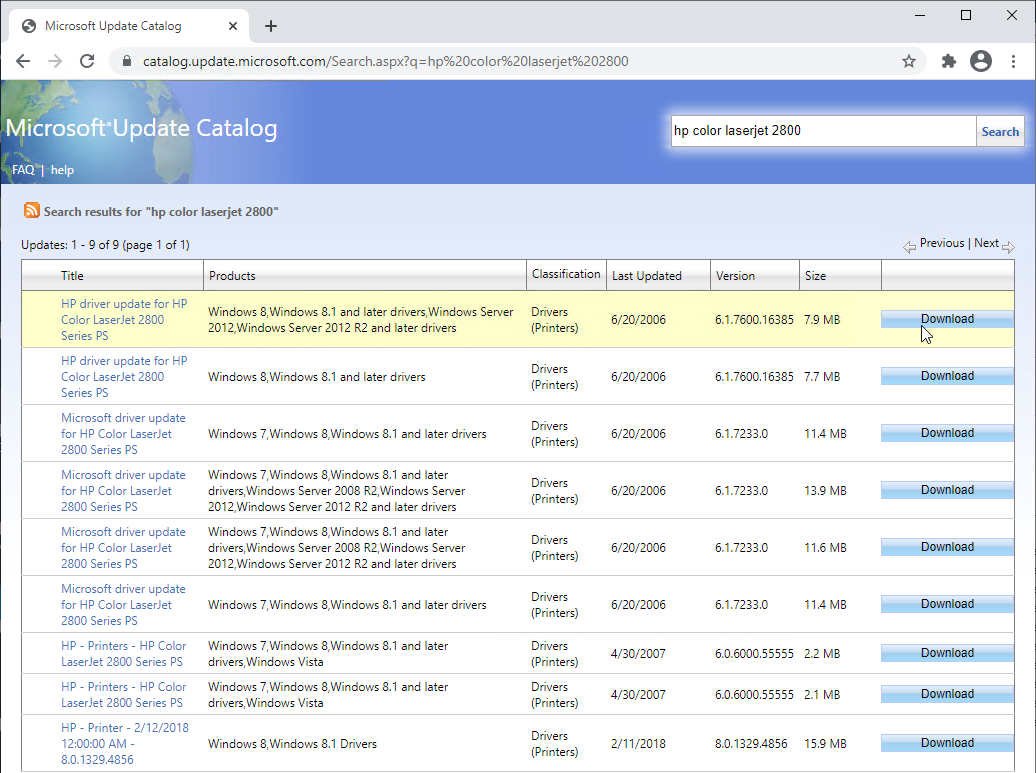
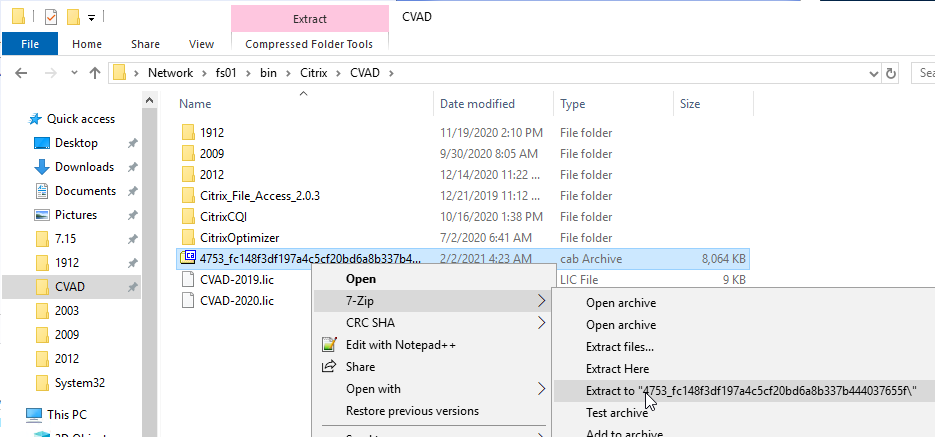
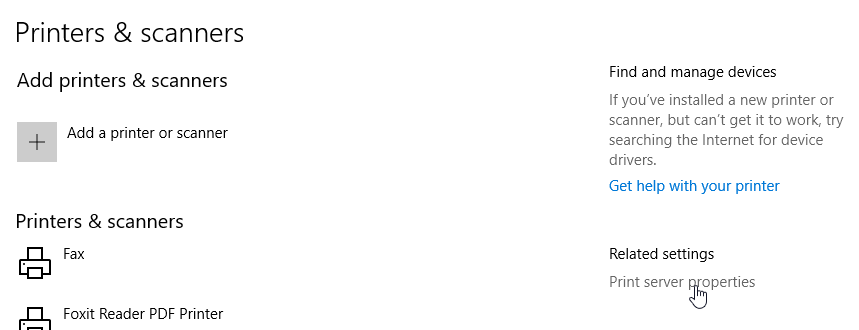
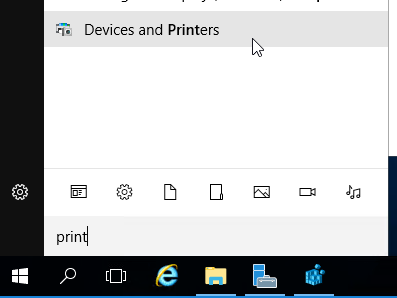
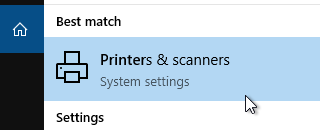
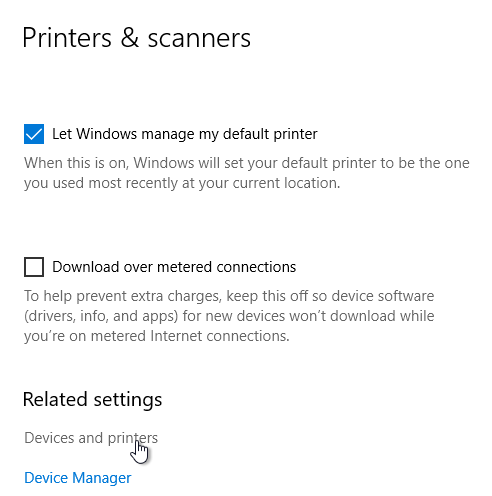
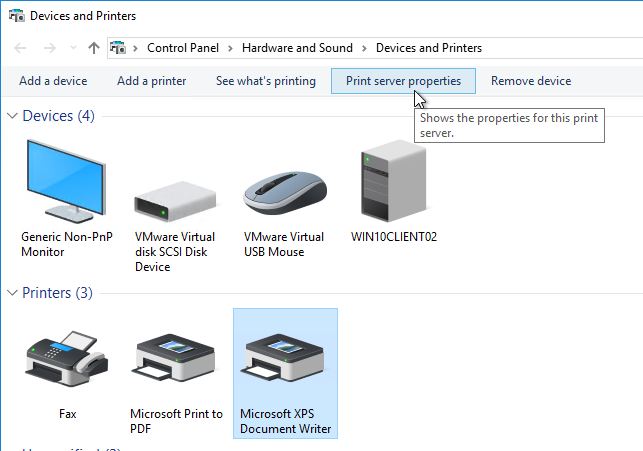
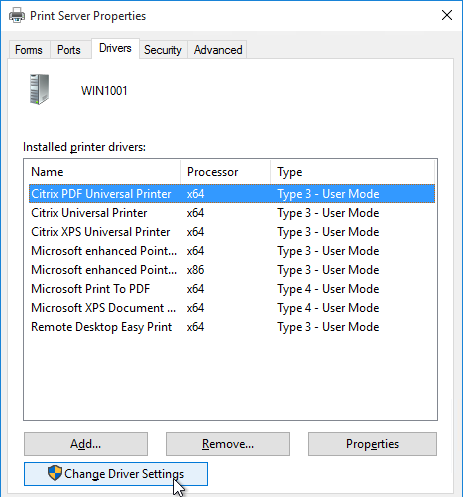
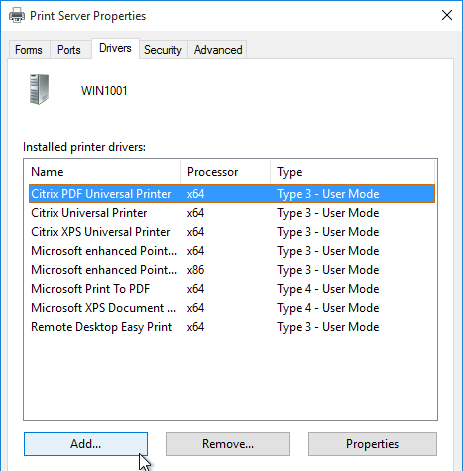
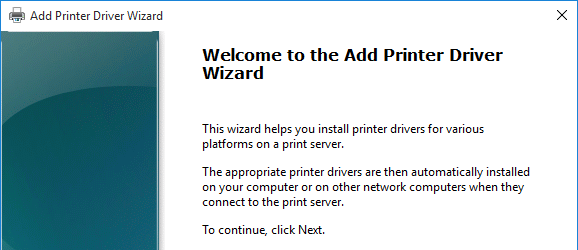
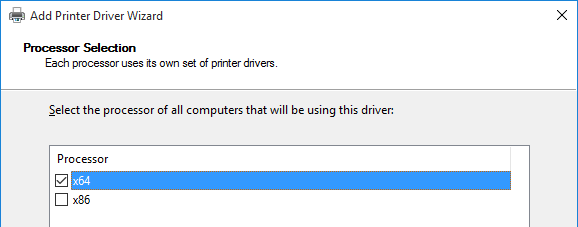
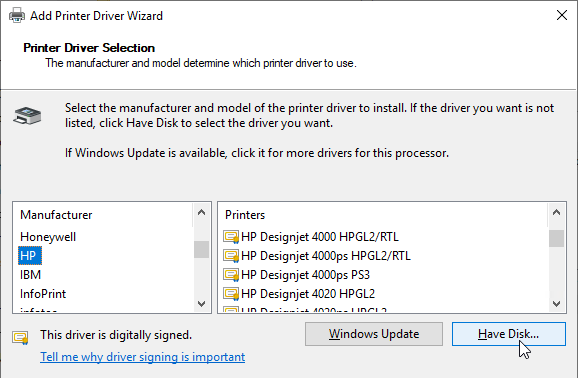

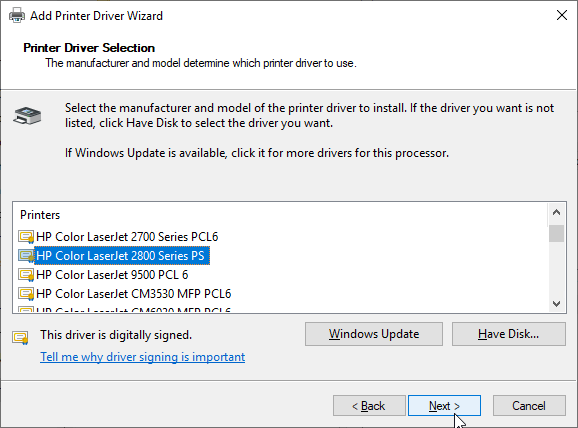
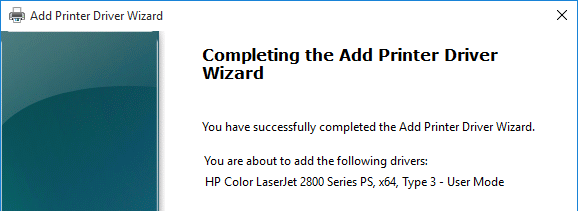
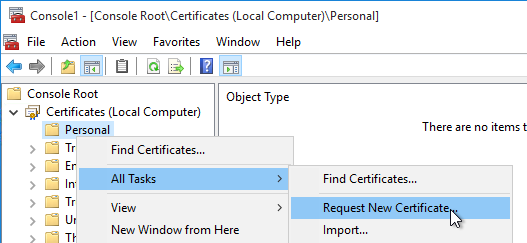
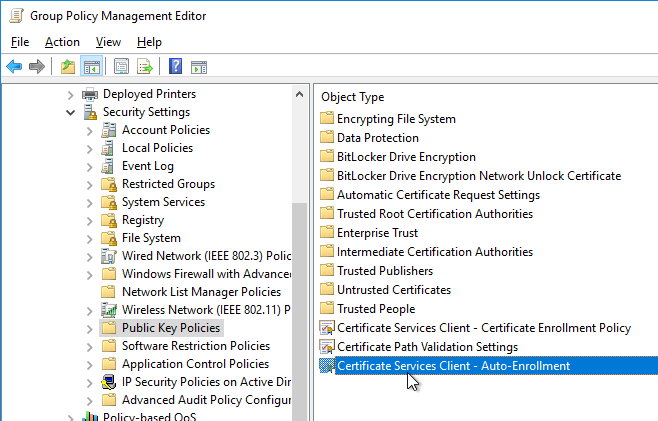
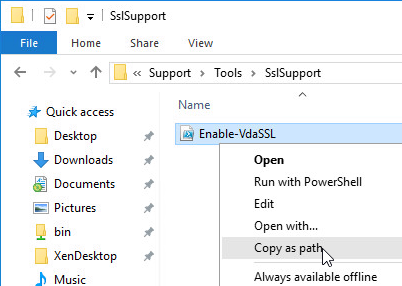
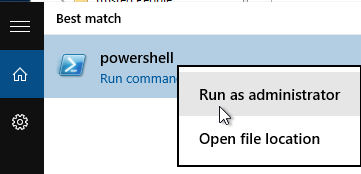

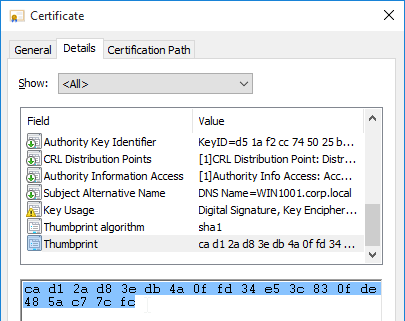
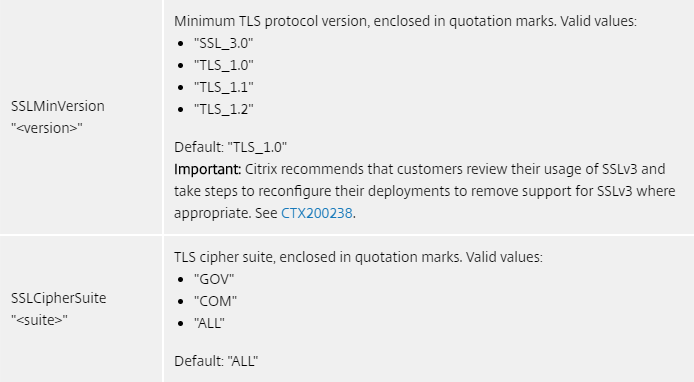
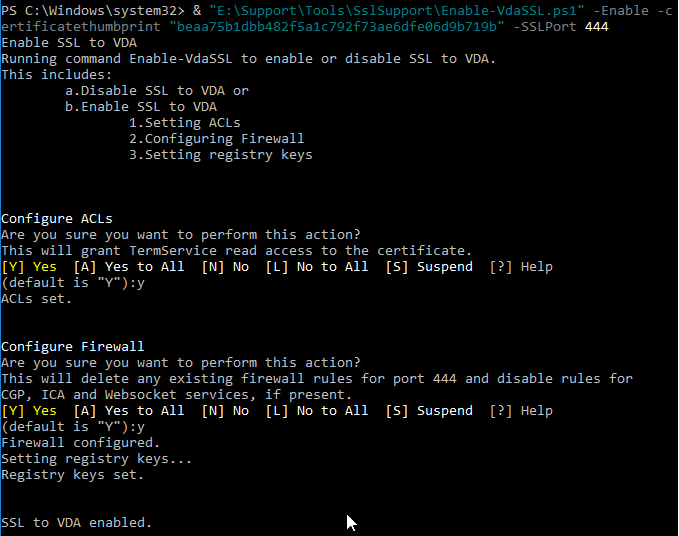
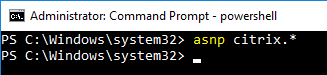

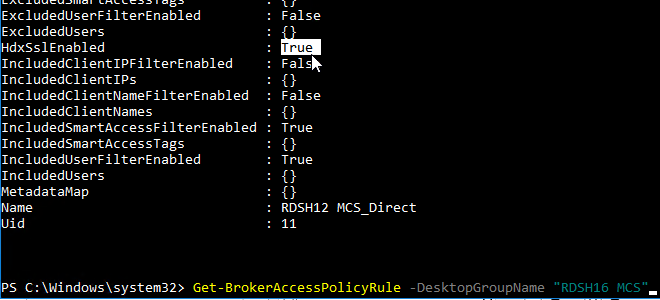

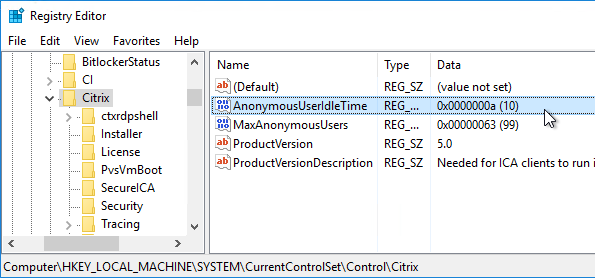

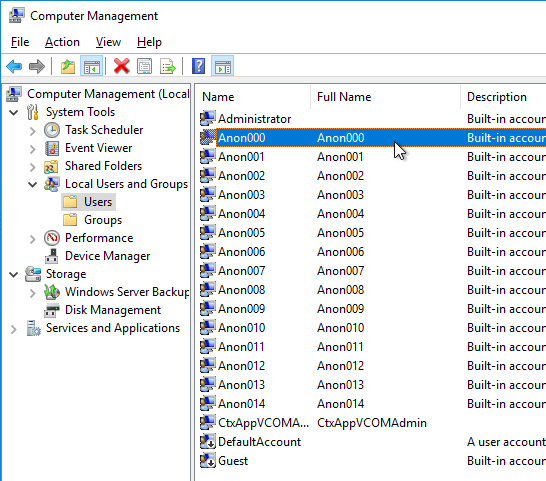
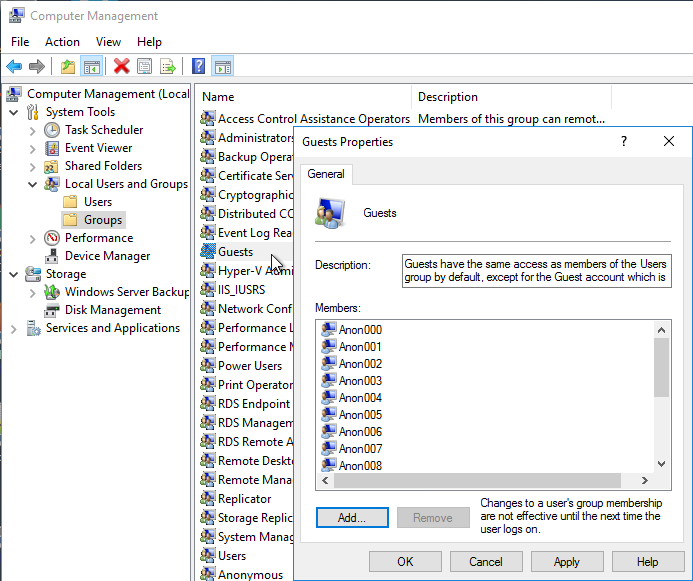
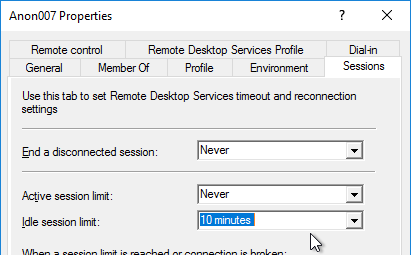
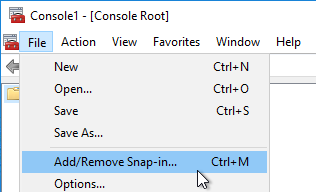
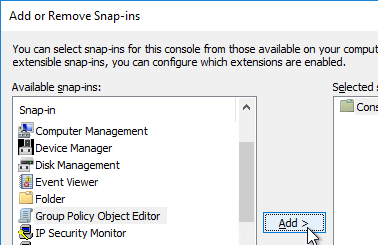
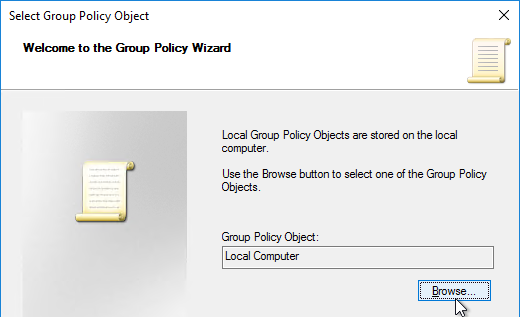
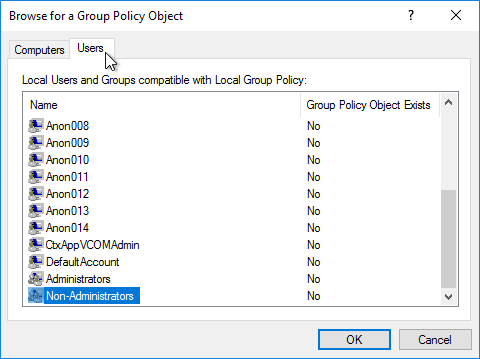
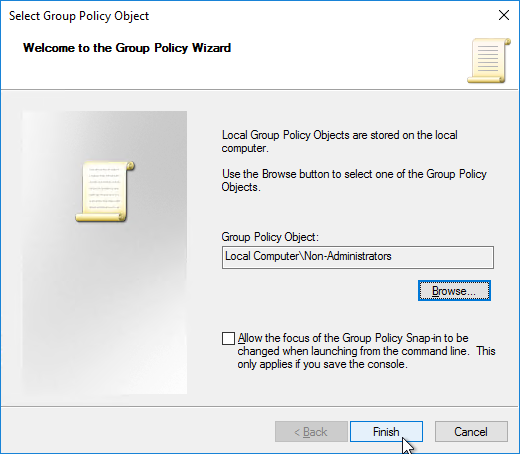
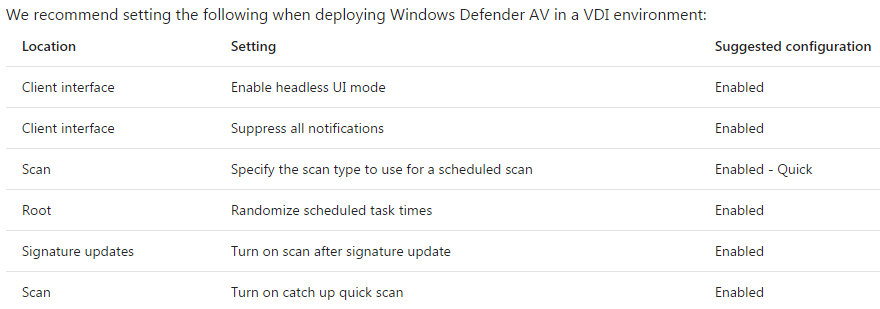
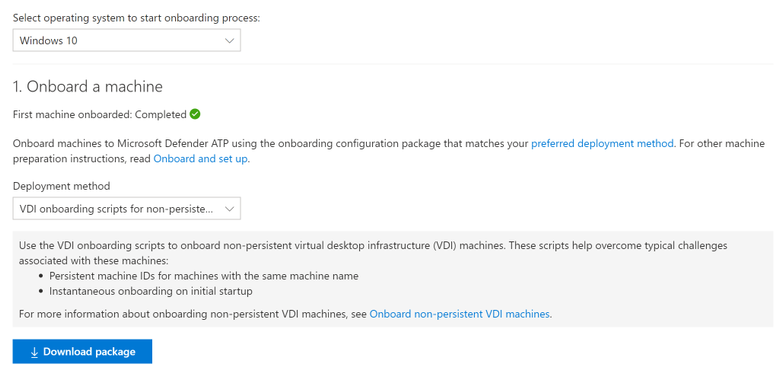
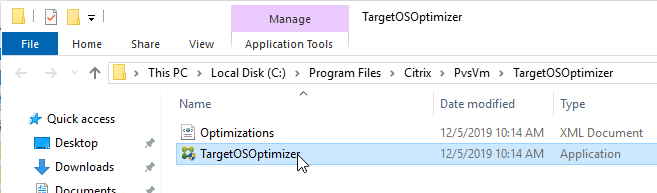
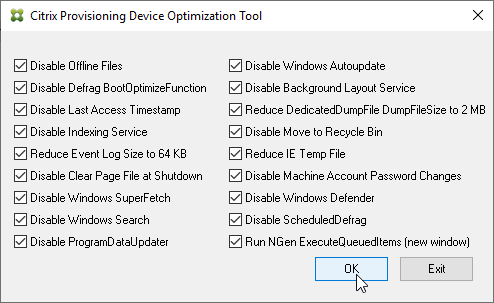
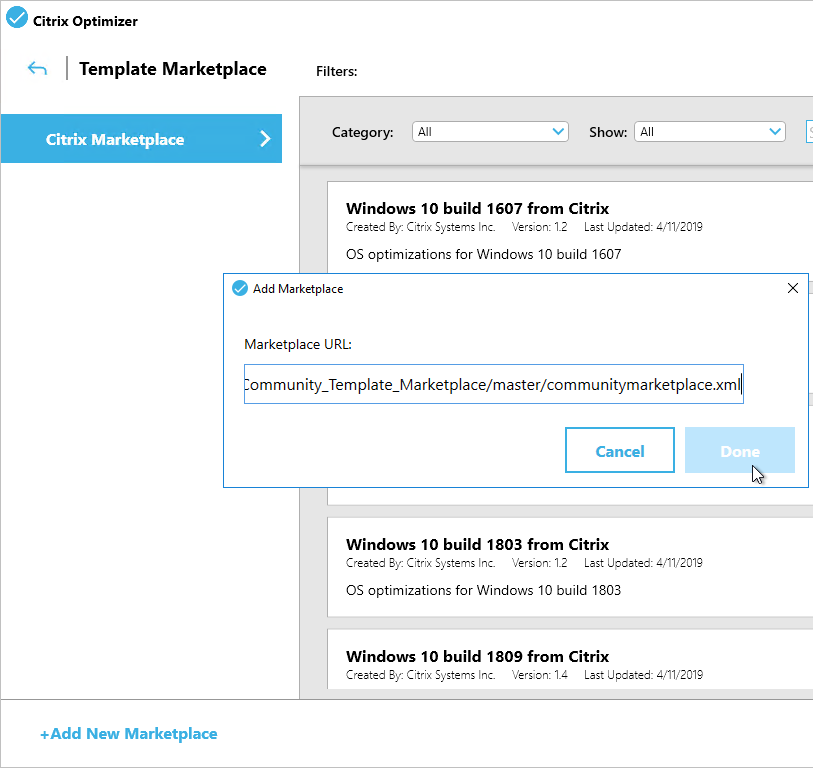
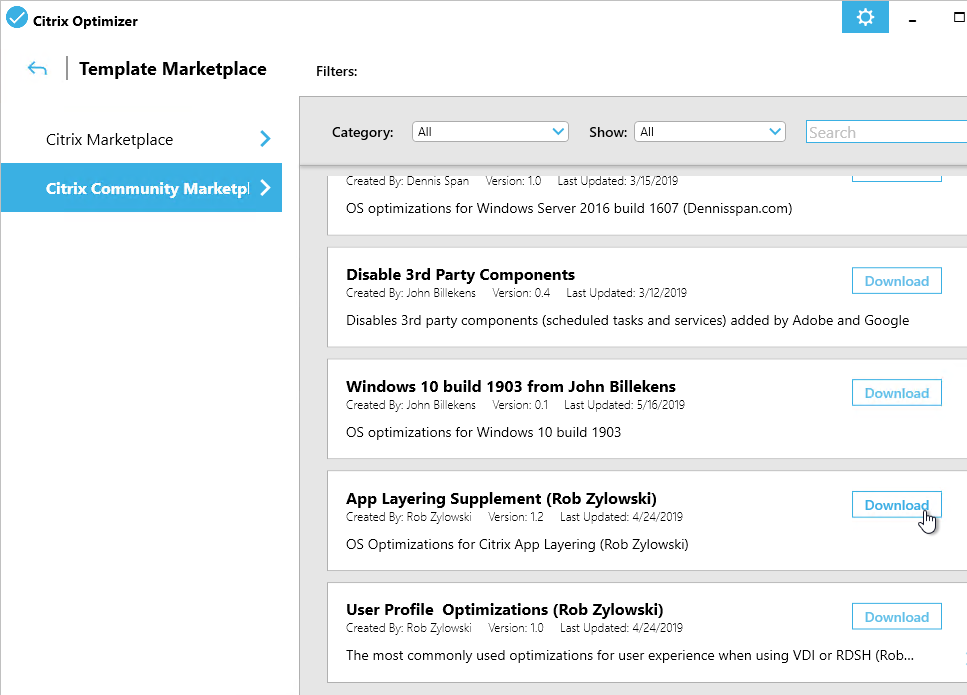
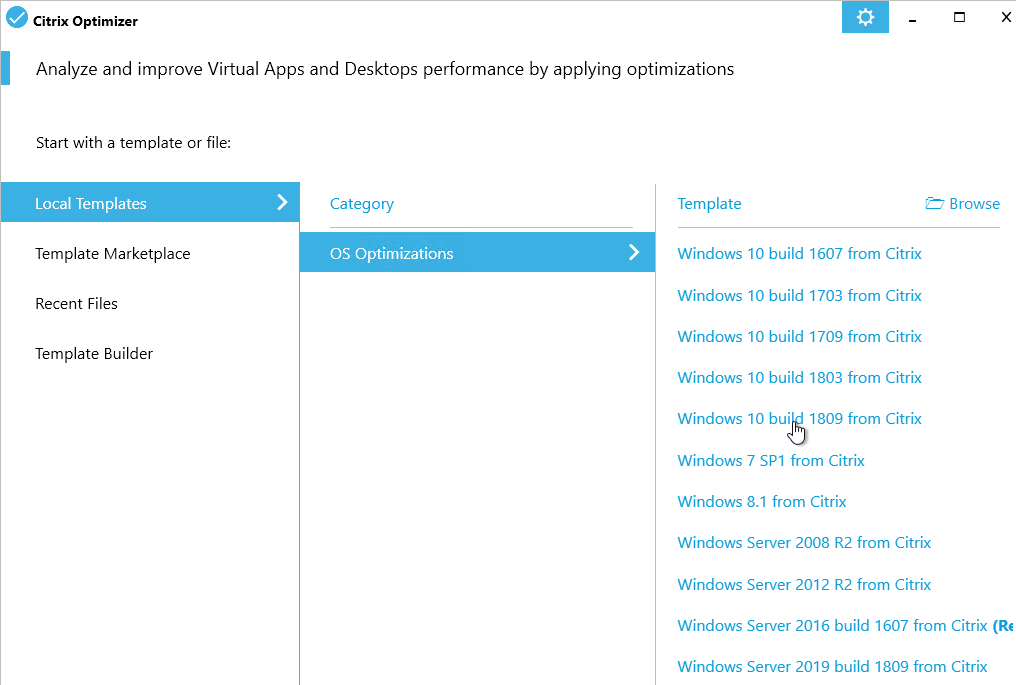
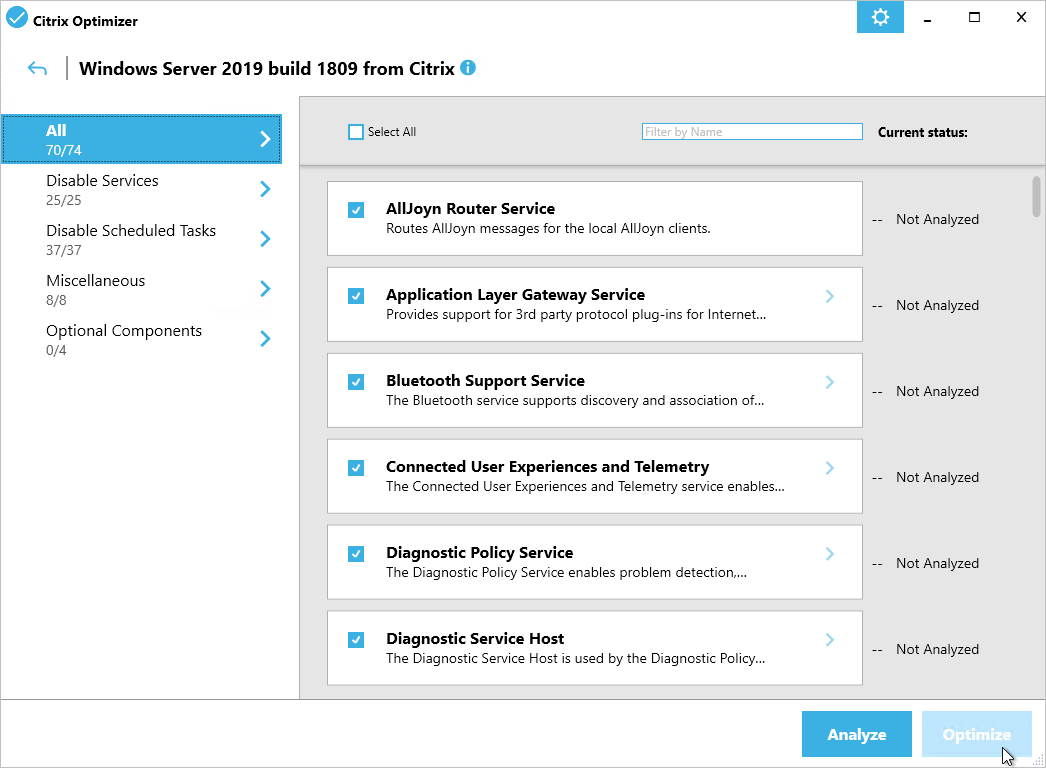
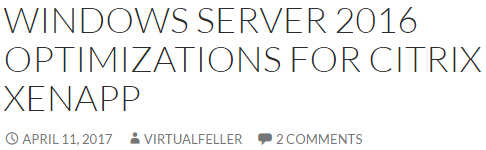
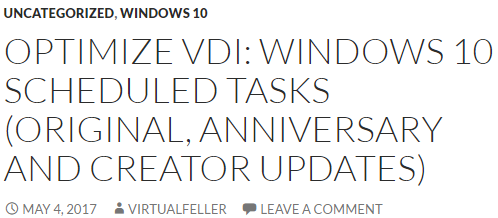
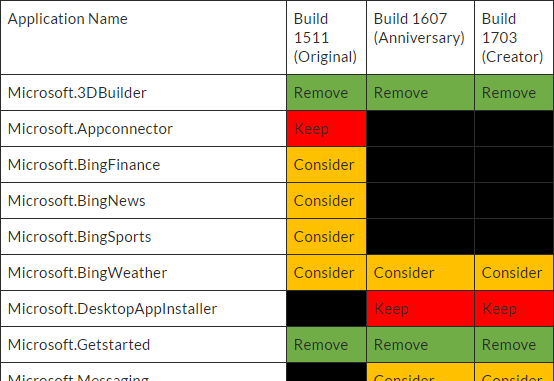
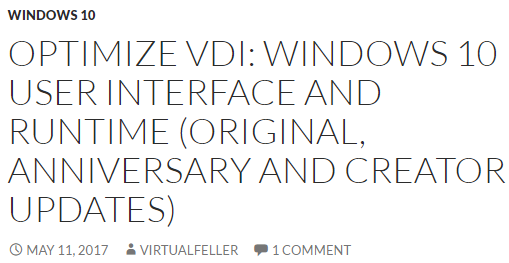


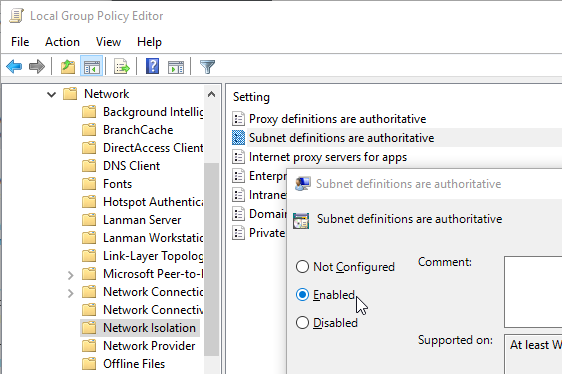
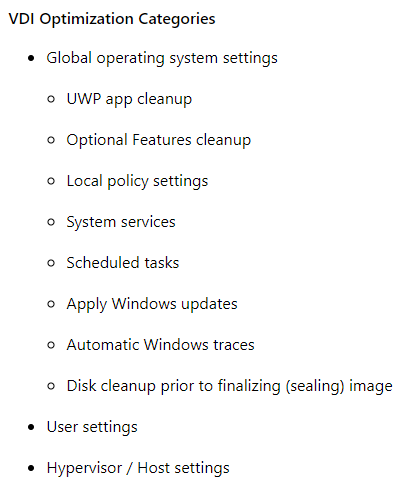

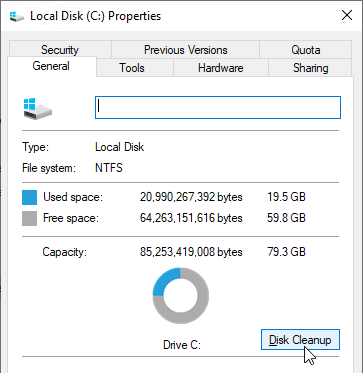

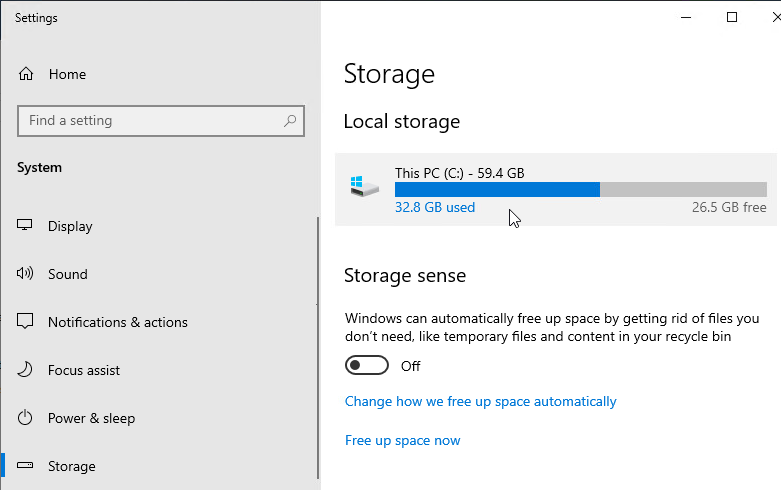
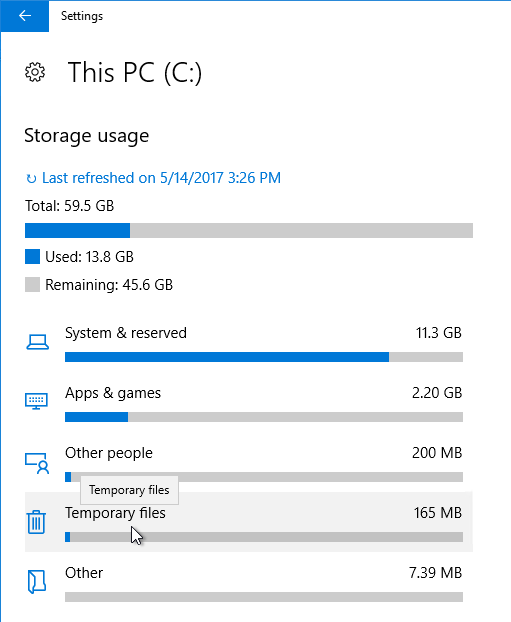
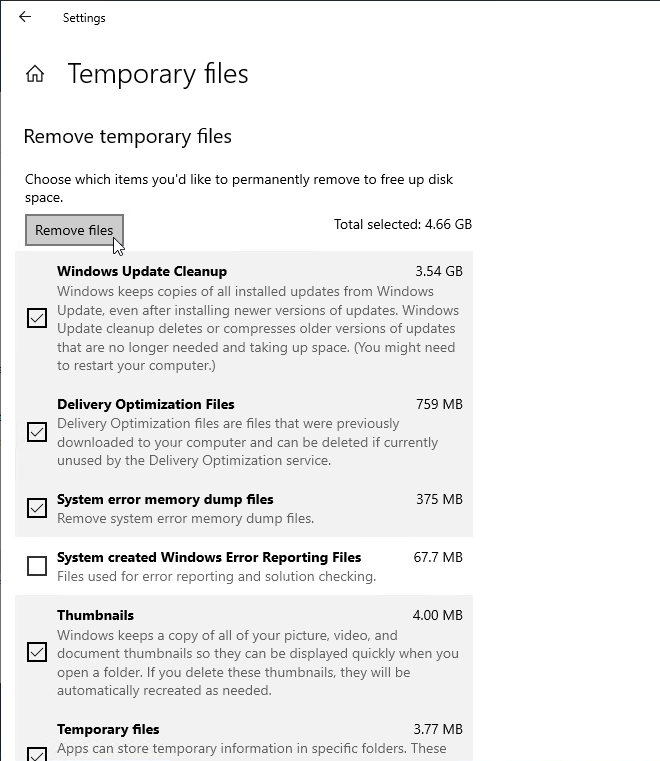
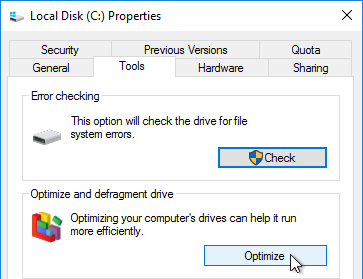 `
`